Rooting, custom recoveries, custom ROMs, mods and all things fun.. it all starts with unlocking the bootloader on your HTC device. And thankfully, HTC has made the bootloader unlocking process straightforward for all of its devices.
By unlocking the bootloader on your New HTC One M8 you’ll be able to install root and custom recoveries on your device. And most important of all ─ Custom ROMs. There’s a great community of developers making custom ROMs for various Android devices and the New HTC One being HTC’s flagship device for 2014 means you’ll have a handful lot of custom ROMs available to flash, try and have fun with.
The process of unlocking the bootloader is similar between all HTC devices so this guide is not limited to the new HTC One 2014 only, you could use it for all HTC devices.
WARNING!
Unlocking bootloader of any device involves a certain degree of risk. You must note and understand the following before proceeding with bootloader unlocking process:
- Unlocking the bootloader will void the warranty of your phone permanently and you’ll be unable to get any support under warranty from HTC.
- All the data on your phone will be wiped, including personal content on the internal storage such as photos, music, videos and other files. You can take a backup of everything though and restore it later on.
- While you’ll be able to obtain official software updates from HTC after unlocking bootloader, there are chances that it might cause issues so it’s best to not accept official software updates.
GUIDE: UNLOCK HTC ONE M8 BOOTLOADER
Before you begin with guide instructions below, make sure your android device is adequately charged — at least 50% battery of the device.
STEP 0: CHECK DEVICE MODEL NO.
The procedure below will work for NEW HTC One 2014 | Codename: M8.
Do not use the procedures discussed here on any other device of any other manufacturer. You have been warned!
STEP 1: BACKUP YOUR IMPORTANT DATA
Every single file on your device will be deleted once you unlock the bootloader. So make sure you backup all your important data before proceeding with the guide given below and also make sure to move your backup files to your PC or Cloud storage because even any backup file kept on the phone will be deleted.
For help on backing up your HTC One, check out our exclusive page on that linked right below.
► ANDROID BACK UP AND RESTORE GUIDE: APPS AND TIPS
STEP 2: INSTALL LATEST DRIVER
You must have proper and working driver installed on your windows computer to be able to successfully unlock bootloader of your New HTC One 2014 (M8).
If you are not sure, check the link below.
► HOW TO INSTALL DRIVERS ON HTC ANDROID PHONES
STEP 3: INSTALLATION INSTRUCTIONS
DOWNLOADS
Download the fastboot zip file given below. Transfer fastboot zip file to a separate folder on your computer just to keep things tidy.
FASTBOOT ZIP FILE
DOWNLOAD LINK | File name: Fastboot.zip (0.54 MB)
STEP-BY-STEP GUIDE
Important Note: Backup important files stored on internal SD card of your device, so that your files will remain safe on PC.
- First of all you need to register and create an account on the HTC Dev site: Here.
- After completing the registration, you will need to verify your e-mail address by opening your e-mail id from which you registered and following the simple instructions in the e-mail you have recieved by HTC dev.
└ If you don’t see any mail from HTC Dev within 30 mins from registering, check your Spam folder. - Go to the following link and login with your account: Here. Now, click on Unlock bootloader and click Get started to finally begin with unlocking.
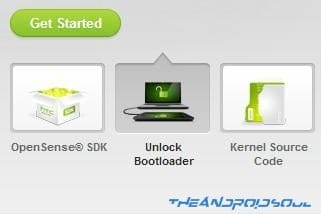
- Disconnect your phone from PC and boot it into Bootloader Mode:
- Power off your phone first and wait for 6-7 seconds after display is off.
- Press and hold these 2 buttons together until you see *** LOCKED *** written on top of the screen: Volume Down + Power
- Highlight FASTBOOT using Volume Down key and then press Power button to select it.
└ In this bootloader screen, touch doesn’t work. You navigate up and down by pressing Volume buttons and select using power button. - Connect your phone to your PC. Here, the on he screen it should show FASTBOOT USB.
└ If it shows only FASTBOOT then the drivers for your HTC One aren’t installed properly. Refer to guide above to install the latest drivers properly and then reboot your computer. - On your computer, unzip the Fastboot.zip (using 7-zip free software, preferably), which we downloaded above, to extract it’s contents.
- In the folder where you extracted Fastboot.zip, open command window inside the folder. Press Shift + Right click on any empty white space inside the folder and then select Open command window here option from the context menu
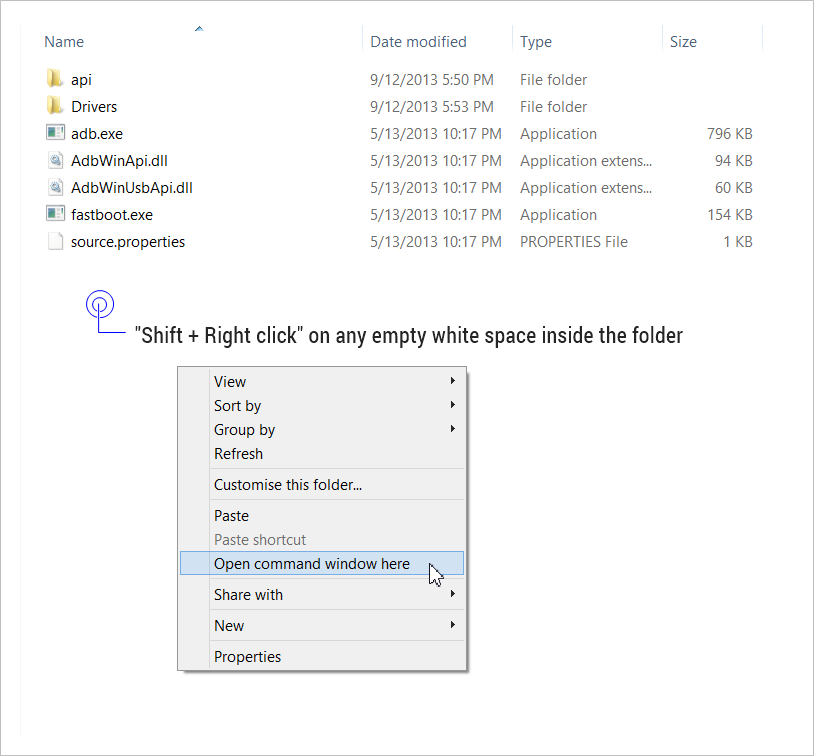
- In the command prompt, type:
fastboot oem get_identifier_token
- You will see a long text of token. Copy this token. Right click on an empty space and select Mark. Now, highlight the block of text starting from <<<< Identifier Token Start >>>> and ending with <<<<< Identifier Token End >>>>>. Right click on the highlighted text to copy it. (Refer to the image below)
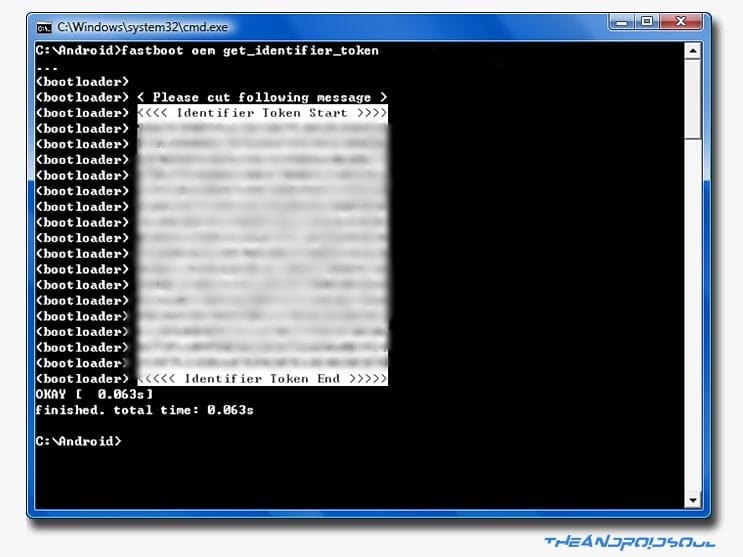
└ It may say <info> instead of <bootloader> but don’t worry, the procedure is the same. - Now go to the following link: Here. Scroll down to the bottom where it says My Device Identifier Token and paste the previously copied token here. And then click on Submit.
└ Copy and paste the token directly from Command Prompt window to the web page. DO NOT try coping it somewhere else (Example: Notepad) and then pasting it on the web page.
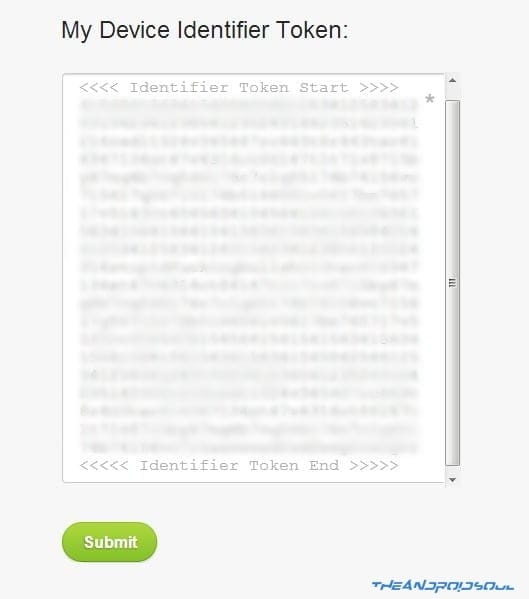
- If all of the above went well, you will receive an e-mail from HTC Dev with your Unlock_code.bin attached to the e-mail. Download the Unlock_code.bin and transfer it the folder where you extracted Fastboot.zip (Step 7).
- Close the command prompt window and open it again (Step 8). And type the following in the command window:
fastboot flash unlocktoken Unlock_code.bin
- Now, your phone will boot up and Unlock Bootloader screen. Use Volume Up button to highlight Yes and select it using Power button.
- Your HTC One (M8) will now reboot and the bootloader will be unlocked to fulfill all your flashing and modding needs. You can disconnect your device from computer once it fully boots up.
- To confirm if your bootloader is unlocked boot into Bootloader Mode (Step 4) and now it will say *** UNLOCKED *** at the top.
Enjoy!
FEEDBACK US!
It was easy to unlock bootloader of your HTC One (M8), right? Let us know how you plan to use it in comments below.
Your suggestions and queries, if any, are most welcomed!




![Solution For Quiz - Where Did the Dragon Hall Deal a Major Blow to the Khitan Navy [Where Winds Meet]](/content/images/2026/01/1-15.png)







Discussion