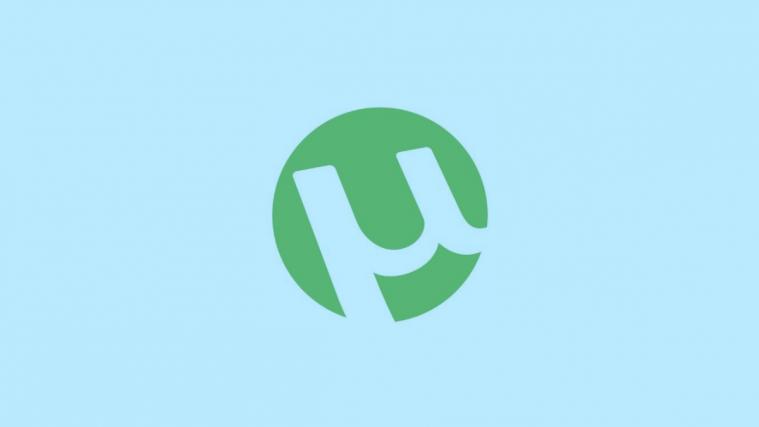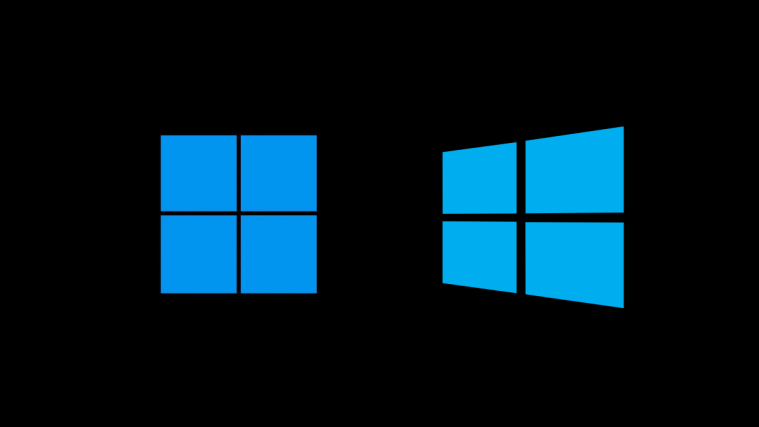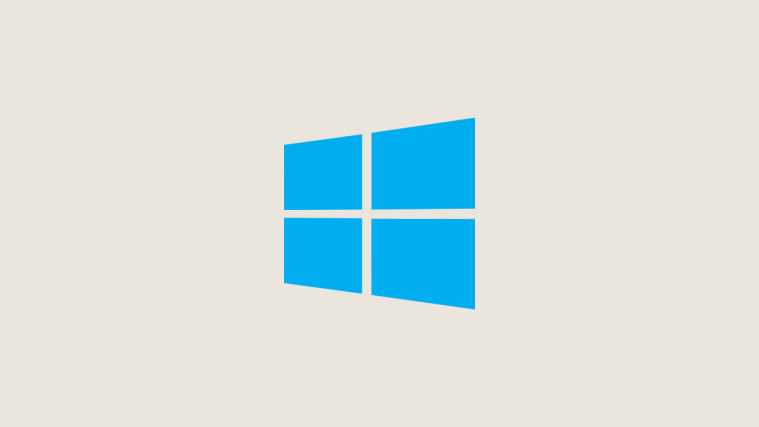µTorrent is the most popular torrent client that people use for direct file sharing between users. Even though there are issues concerning piracy and legality surrounding it, µtorrent is still alive and well and people get it to download all sorts of content.
But getting rid of it isn’t that easy. It is one of those sneaky apps that hide in remote locations and can be hard to get at. On top of that, it will also try to install third-party applications that most users wouldn’t otherwise want.
So, if your µTorrent isn’t working properly or you’re just tired of keeping the torrent client on your computer, here are various ways to remove µtorrent and deep clean it from your computer.
Uninstall µTorrent using Control Panel
Press Win+R to open Run. Type ‘control panel’ and hit Enter.

Under Programs, click on Uninstall a program.

Click on µTorrent and then click on Uninstall.

You’ll get the following message if other users are also logged on to the computer. Simply click Continue to uninstall µtorrent.

This will bring up the uninstallation wizard. Check the box next to “Remove my settings” and click on Uninstall.

If you have µTorrent Web, do the same for that as well.
Uninstall µTorrent using Settings
Press Win+I to open Settings. Then click on Apps.

Make sure you’re in the Apps & features settings on the left. On the right, click on µtorrent then Uninstall.
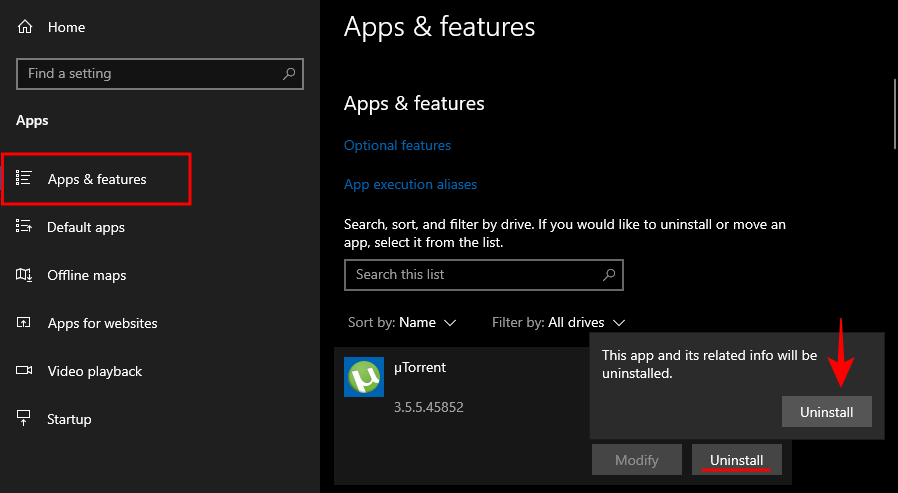
This will bring up the same uninstallation wizard from the previous method. Do as shown before to uninstall µTorrent. Also, uninstall µTorrent Web the same way if you have it.
Delete µTorrent files and registry entries manually
If you are encountering problems during uninstallation, you will have to delete µtorrent files from your computer manually.
Step 1: Kill µtorrent from Task Manager
Open Task Manager by pressing Ctrl+Alt+Esc. Alternatively, you can search and run Task Manager as administrator from the Start menu.

Under the Processes tab, scroll down to find µTorrent. Right-click on it and End task.

Now go to the Startup tab. Then right-click and disable all instances of µTorrent here as well.

You may want to do the same for other instances of uTorrent if there are any (such as µTorrent Web).
Step 2: Delete µTorrent Folders
Now, you have to find and delete the µTorrent folders. µTorrent isn’t installed in Program Files where most programs are usually installed. Instead, it rests inside a hidden folder called “Appdata”.
Go to C:\Users\YourUserName. Here, you have to find the hidden Appdata folder. To access it, click on View in the toolbar above, and then select Hidden items. This will reveal the AppData folder. Double-click on it.
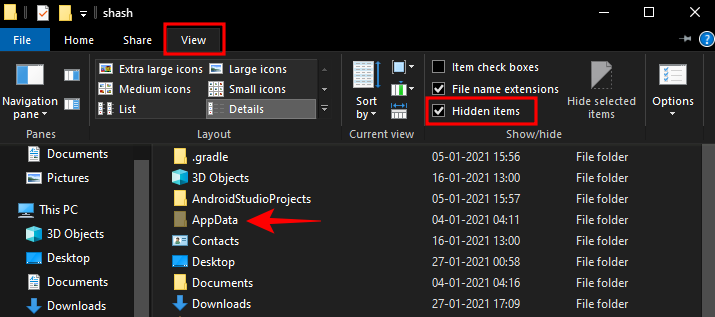
Then go inside the Roaming folder and find uTorrent.
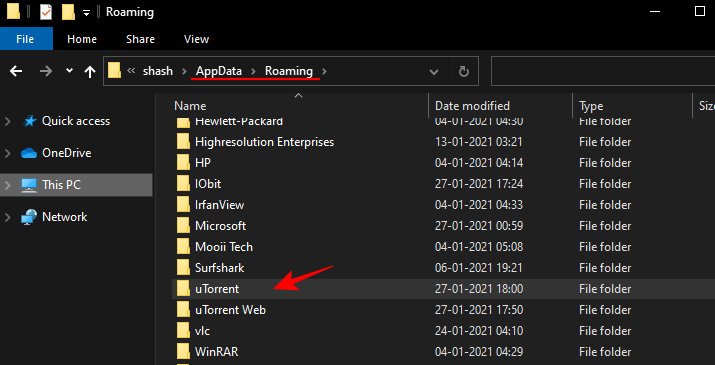
Select all folders and files related to µTorrent, hold down Shift and press the Delete key. Click OK when prompted.
Step 3: Clean registry entries
To ensure all traces of µTorrent are deleted from your computer, you have to dig deep in the registry and delete those files manually.
Press Win+R, type in “Regedit”, and hit Enter.

Now, go to the following address: HKEY_CURRENT_USER\SOFTWARE\Classes\uTorrent
Alternatively, you can simply copy-paste the address in the registry. Hit the enter key after that.

Click to expand its branch. There will be three folders within it – “Content Type”, “DefaultIcon”, and “shell”. Right-click and select delete on all three of them.

Then, just to be safe, search for µTorrent through the entire Registry. For this, click on Computer in the registry and then on the Edit option above.
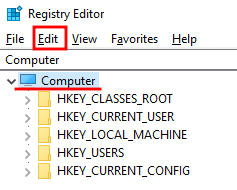
Click on Find.
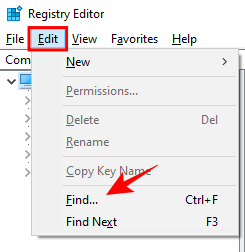
Type in µTorrent and hit Enter.

Delete the folders and keys that come up. Find subsequent µTorrent instances by pressing F3. Do so until you can’t find any µTorrent entries in the registry.
Uninstall µTorrent using a 3rd-party app
Sometimes, multiple µTorrent instances can be running in the background, making it challenging to remove µTorrent from your computer. In such cases, it can be a good idea to try out a few third-party applications that can deep clean your computer of µTorrent files.
Revo Uninstaller
Revo Uninstaller can remove a program completely from your computer and makes the uninstallation process easy – the way it should be.
Download: RevoUninstaller
Open Revo Uninstaller and double-click on µTorrent.

Check the “Make a System Restore Point before uninstall” so that you can revert back to your system configuration if a few deleted files make other programs unusable. Then click on “Continue”.

Depending on your computer’s processing speed, the backup may take some time. Then, the uTorrent uninstallation will resume. Once the µTorrent uninstallation wizard comes up, do as we did before. Check the box next to “Remove my settings”. Then click Uninstall.

Then, you will get the option to scan for leftover files, folders, and registry items. You can scan in safe, moderate, or advanced mode. Select one and click on Scan.

You will see a bunch of µTorrent files in the registry. Click on Select All.

Then Delete. When prompted, selected Yes.
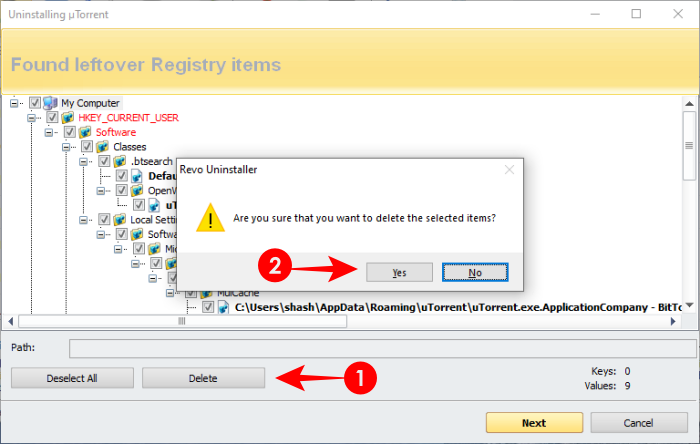
Once the registry files are deleted, in the next window do the same for residual files and folders on the computer.
Wise Program Uninstaller
Wise Program Uninstaller is similar to Revo Uninstaller, both in terms of UI and the simplicity of use. But it’s a tad different in the uninstall options that you get.
Download: WiseProgramUninstaller
Open Wise Program Uninstaller, and find and click on µTorrent. You will get two options – Safe Uninstall and Forced Uninstall.
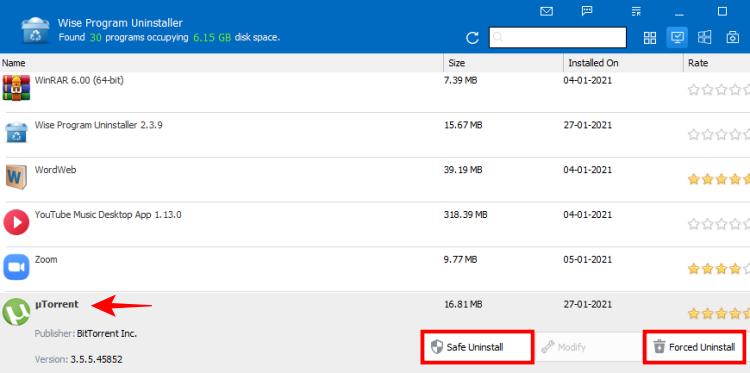
Try the Safe Uninstall first. Most of the time µTorrent will be removed with this option itself. But if that doesn’t happen, or you encounter an error, then resort to the Forced Uninstall.
In the Forced Uninstall, you will get similar options as in Revo Uninstaller. All the µTorrent registry entries will be selected by default. Click on Remove.
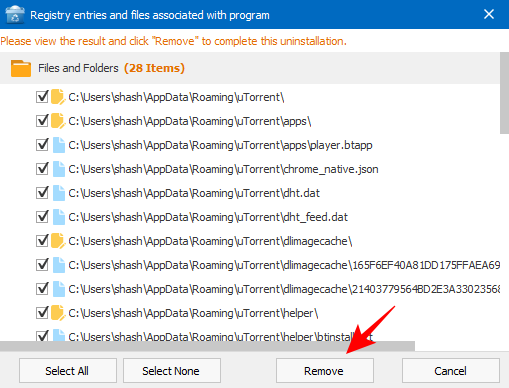
µTorrent is now uninstalled.
IObit Uninstaller
IObit Uninstaller is a handy software to uninstall other programs on your computer.
Download: IObitUninstaller
Open IObit Uninstaller, check the box before µTorrent and then click on Uninstall in the top right corner.
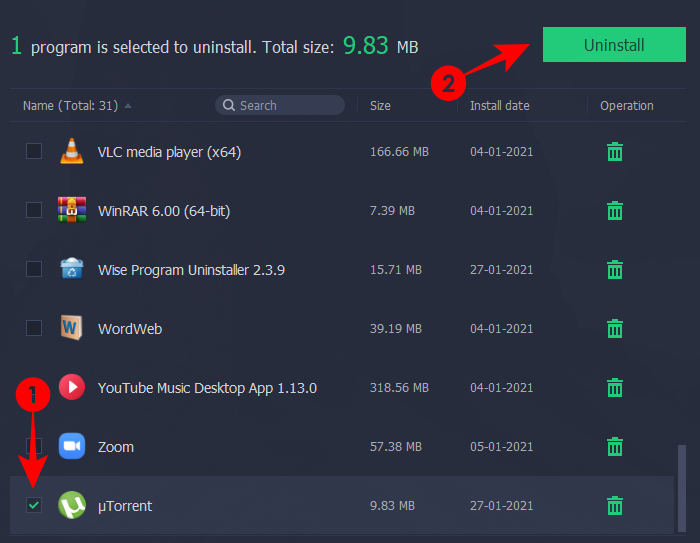
You will get two additional options to choose from – “Create a restore point before uninstall” and “Automatically remove residual files”. Check them both and then click on Uninstall.

Press OK on the next screen to enable System Restore.

Once the system restoration is enabled, µTorrent uninstallation will resume and will also delete the registry entries.
If Windows 10 isn’t able to uninstall µTorrent or you’re not able to do it manually by deleting the files, then these third-party applications should do the trick.
Even though µTorrent has much to offer, it can stick around and resist removal. But with these methods, you should be able to get rid of it for good.
RELATED
- How To Uninstall Blizzard App and the Games
- How to Stop Discord From Opening on Startup on Windows 10
- How to Remove Microsoft Account From Windows 10
- How to Turn Off Friend Suggestions on Facebook App and the Web
- How to Stop Steam From Opening on Startup on Windows 10
- How to Reset Taskbar in Windows 10