Samsung’s Galaxy Beta Program is up and running, providing the latest Android 8.0 Oreo beta for the Galaxy S8 and S8+. Members of the program have already received beta 2 update that should some apparent bugs and issues with the original Oreo beta. The program has allowed members to test out Android Oreo on their devices before it makes it to the rest of the users. BTW, if you are in US, and were unable register into beta program, you can still grab the Oreo beta update on any S8 sets in US with this trick.
However, since this is a beta software version, there have been some bugs and issues. And this might make some users want to roll back and quit the beta program. In this post, we will tell you how to unenroll from the Samsung Galaxy Beta program, and thus stop receiving the beta update notification, and install the Android 7.0 Nougat OS back!
How to unenroll from Galaxy Beta Program?
It’s pretty easy to quit or leave the Galaxy Beta Program. Follow the steps below to leave and stop receiving the Android 8.0 Oreo beta updates.
- Launch the Samsung Members app on your device.
- Open the Settings menu and select Withdraw from Galaxy Beta Program.
And that’s it. You should now stop receiving the updates. After canceling the membership, you will want to rollback to Android 7.0 Nougat. If you don’t, you’ll stop receiving other updates and you won’t get the stable Oreo update once it’s released.
Do this only if you’re really fed up with the bugs and issues found in the Oreo beta update. Most people will not necessarily want to quit the program, as they would know such problems would occur in a beta.
How to restore Galaxy S8 back to Nougat?
After you’ve quit the Galaxy Beta Program, you will obviously want to rollback to Android Nougat on your Galaxy S8 and Galaxy S8 Plus.
To do this, you have two methods: first, where we take the matter in our hand, and install the Android 7.0 firmware manually, and second, we use Samsung’s smart switch PC software to download and install latest official OS for your device on it.
Which method should you choose? 2nd method that uses Smart Switch is good (it’s automatic, so maybe you would want to give it a go first), but it may not work many a times. While, it’s always good to download and install a firmware yourself (method 1), so that you can do this time and again whenever needed, to get things back to normal in an instant because you have Nougat firmware available with you on your PC. Yes, you can fix semi-bricked device with this method.
Remember, all your data from the Galaxy Beta Program will be erased, but you can recover most of it if you had taken a backup. You can recover all the data if you had taken a backup before installing the Oreo beta.
Method 1: Use Odin to install Nougat manually
For this, just hit our firmware page below for the two devices, and find the firmware for your device. Download as per your model no. and carrier. We have explained this further on the firmware page.
Once again, to install Android 7.0 Nougat, simply go the above linked firmware page, identify and download the correct firmware for your device, and then install it using the guide given there. It’s easy, even if you are doing for the first time.
Method 2: Use Samsung Smart Switch software to install Nougat automatically
Here, you will have to download the Smart Switch software on your PC first, and then run it and follow the instructions given below.
- Download Samsung Smart Switch.
- Connect your device to the PC using the USB cable.
- Click on the Update button to install the latest stable software for your device.
And you’re done. If you find all this too much work, you can even take your Galaxy S8 or S8+ to a Samsung Service Center and get the software installed over there.

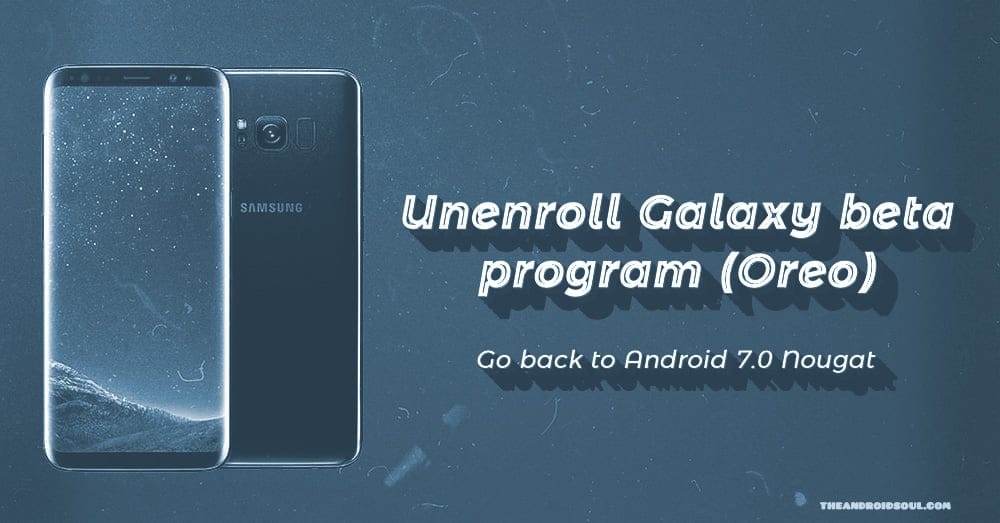











Discussion