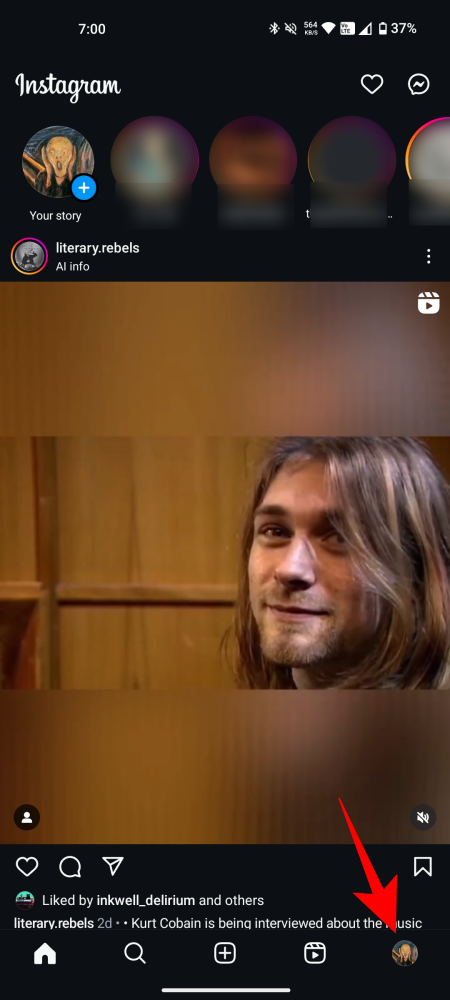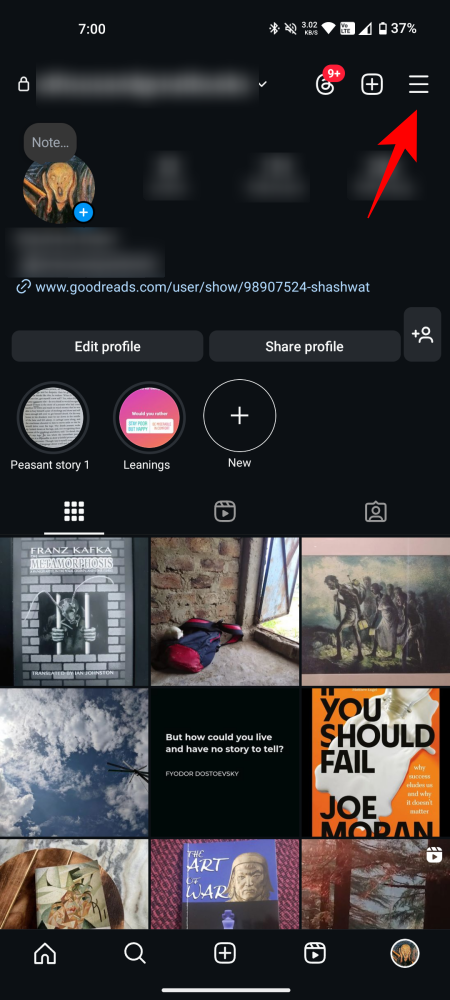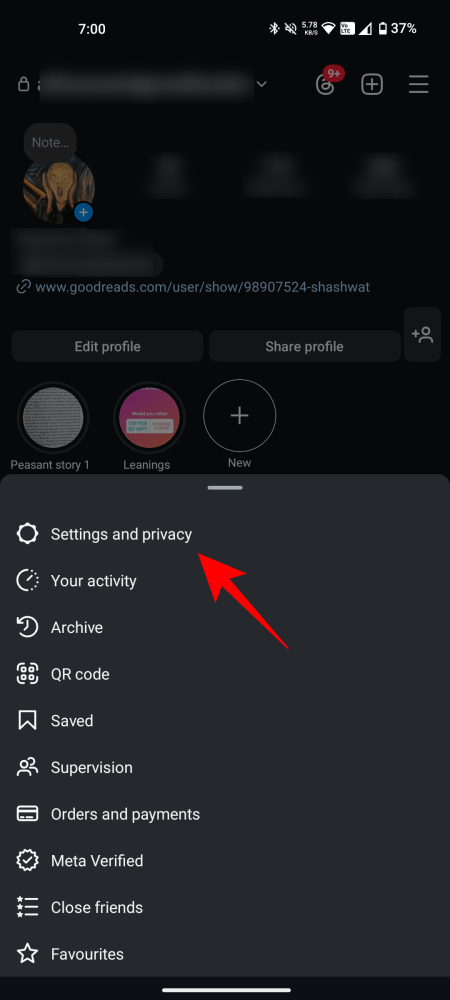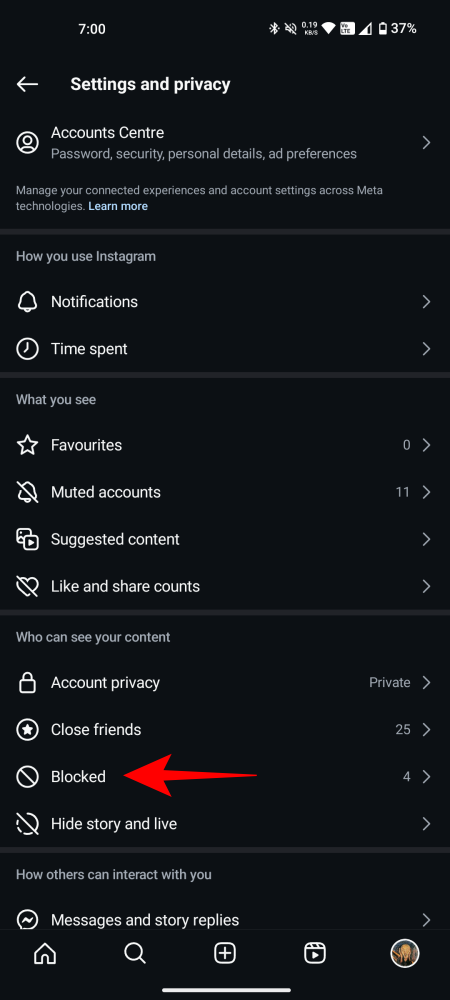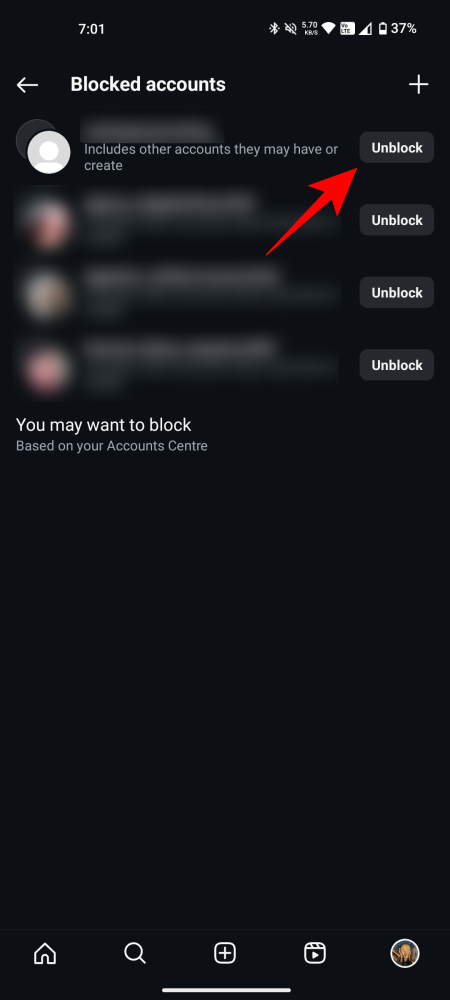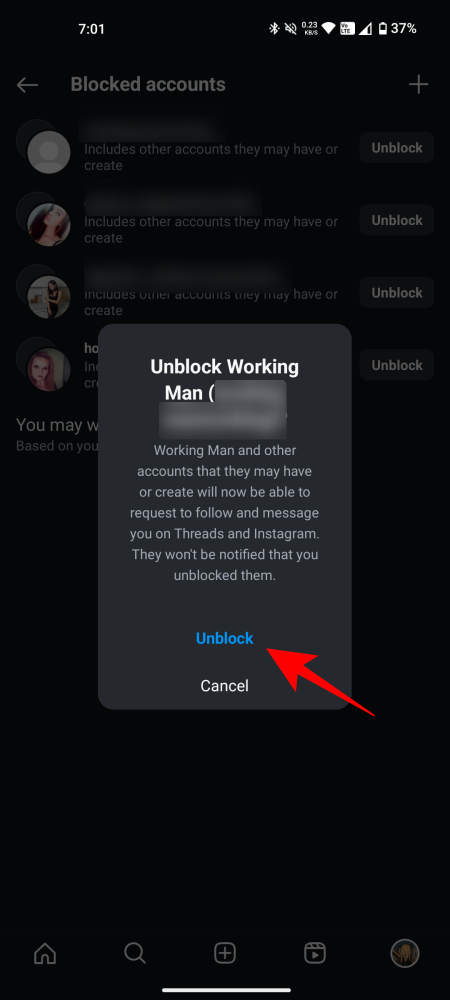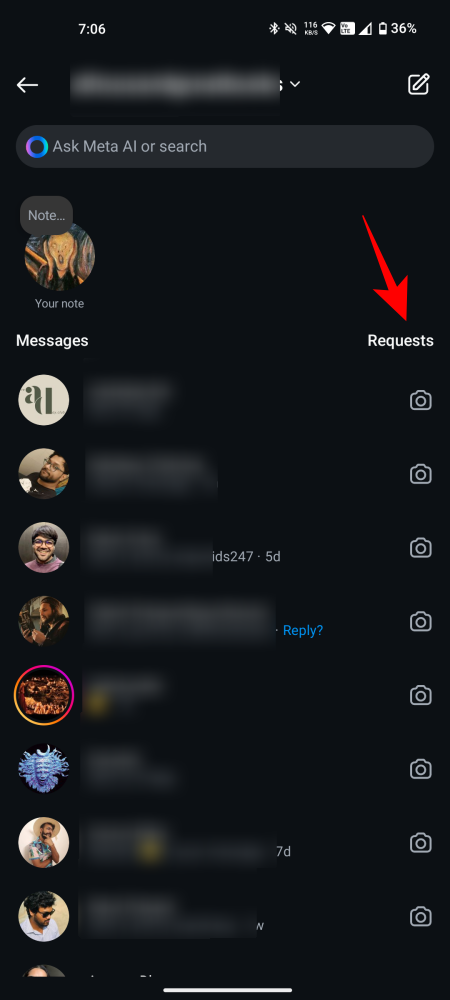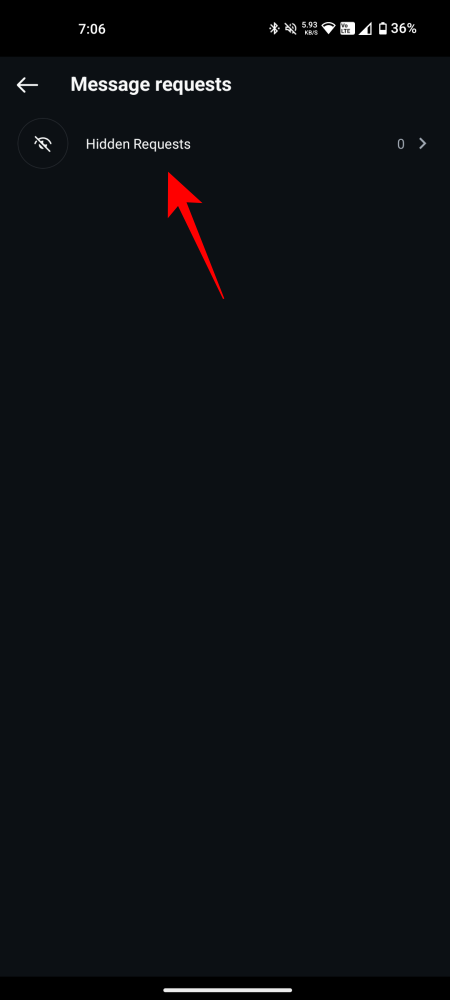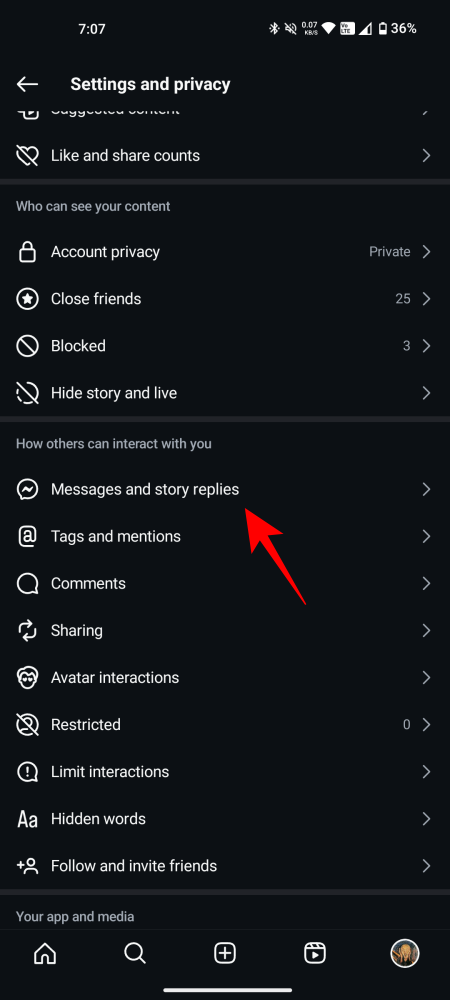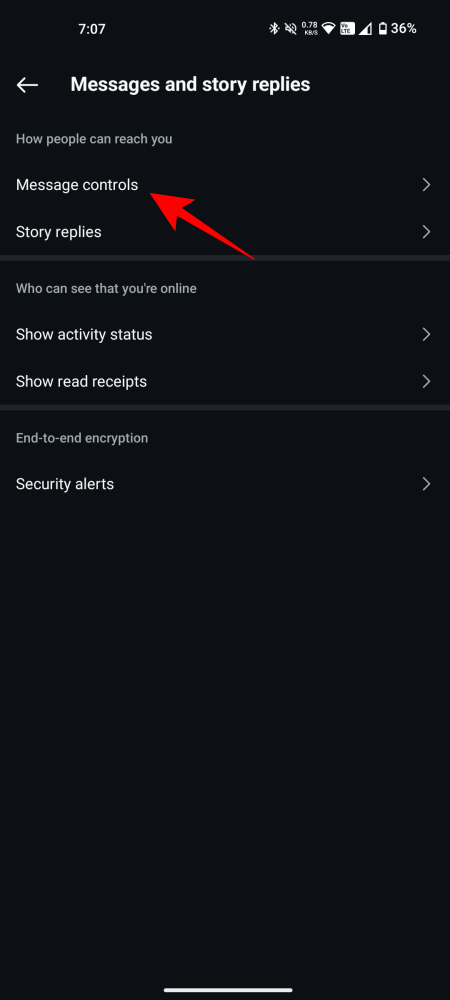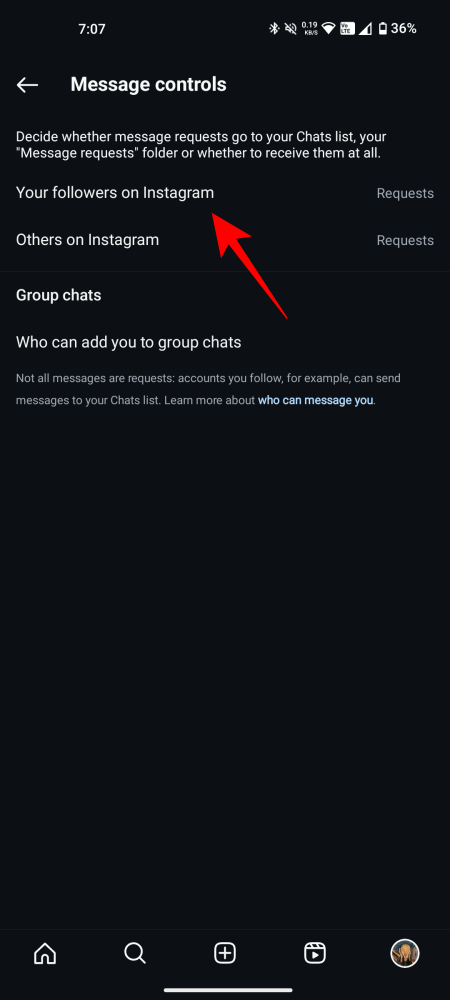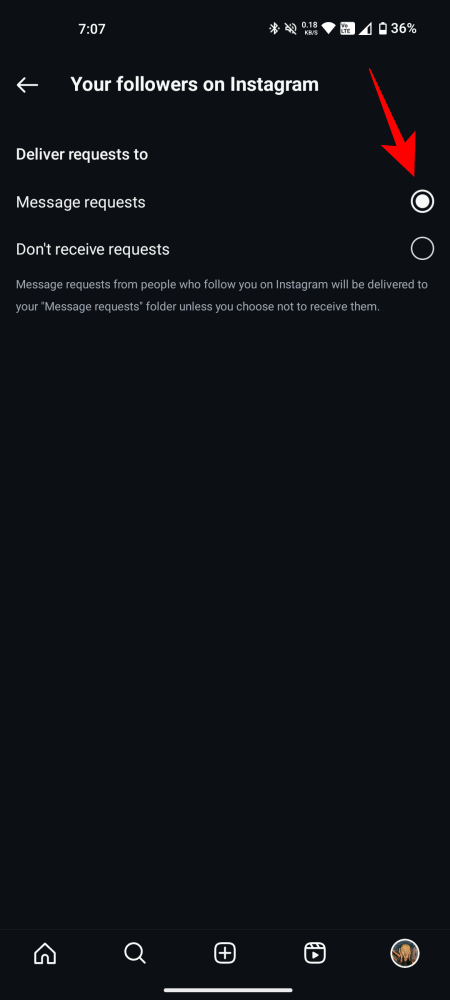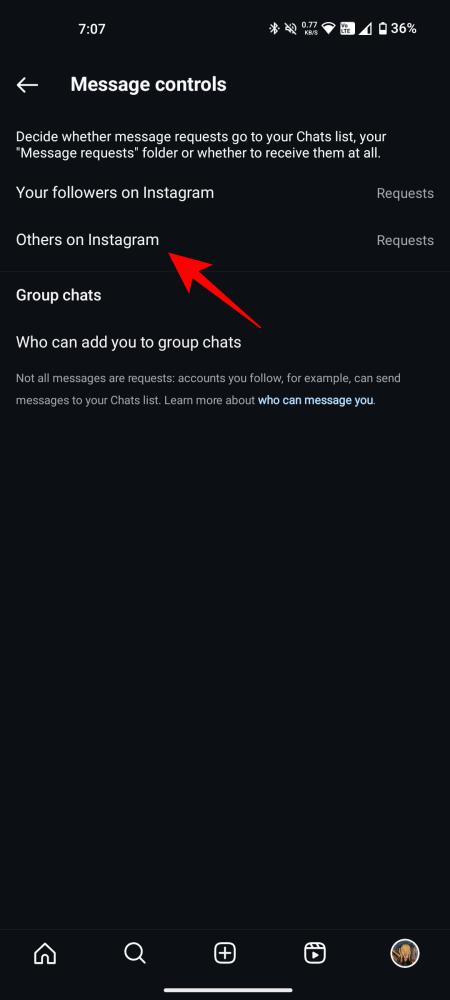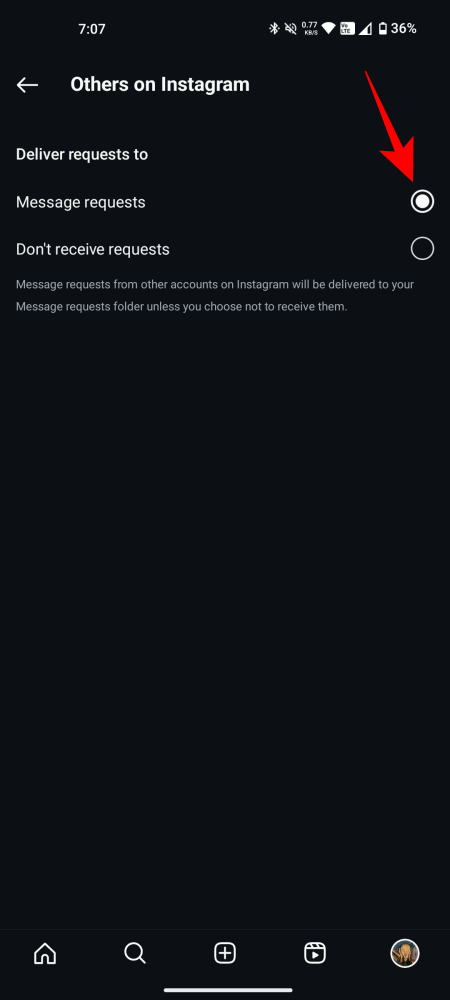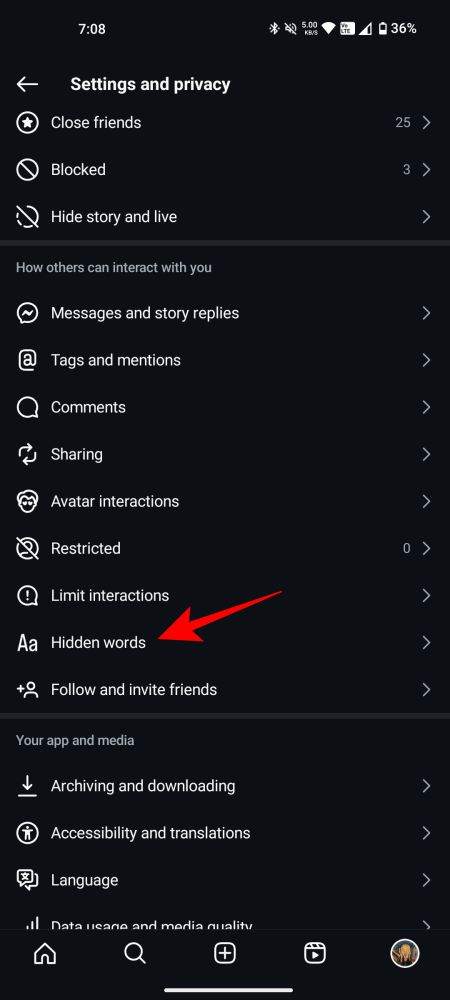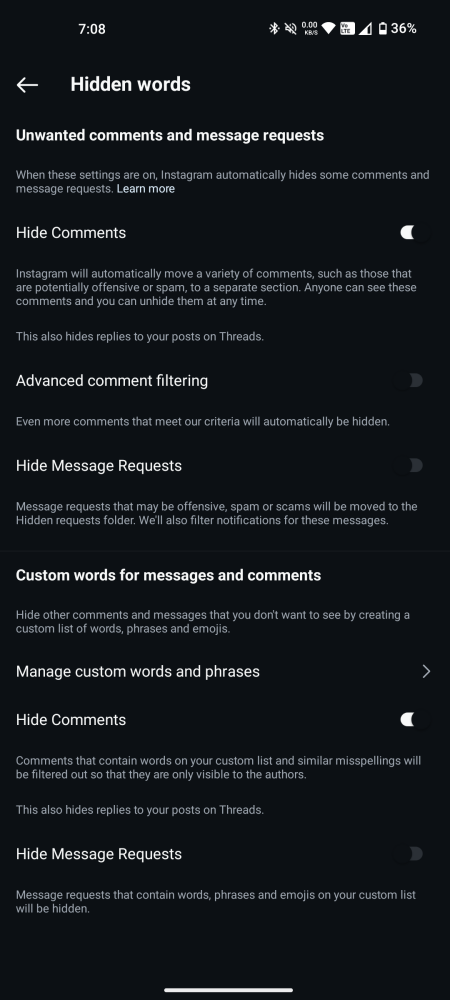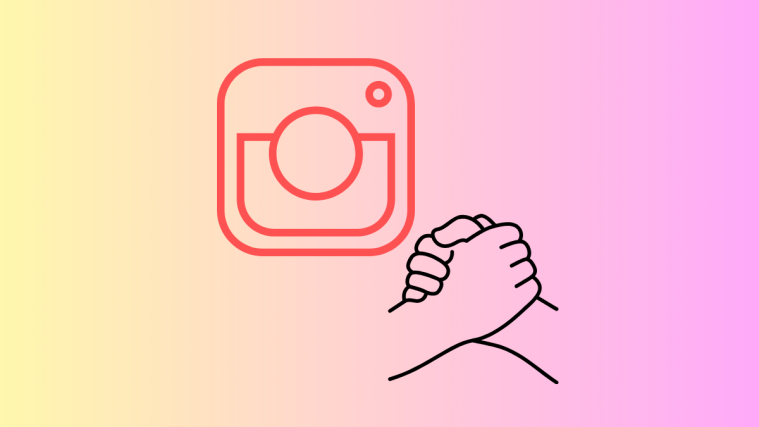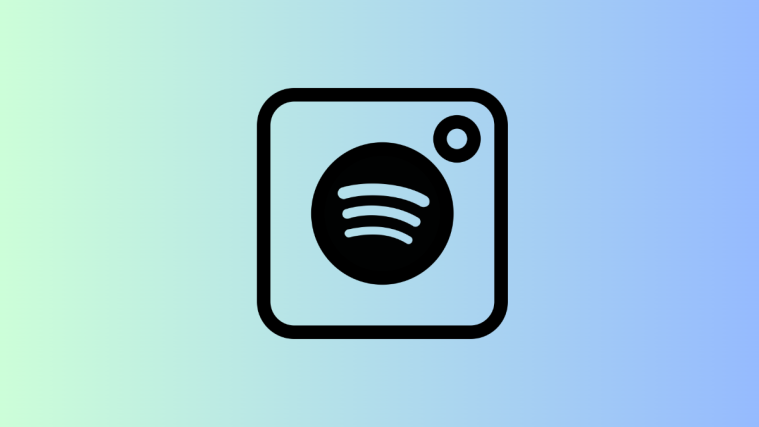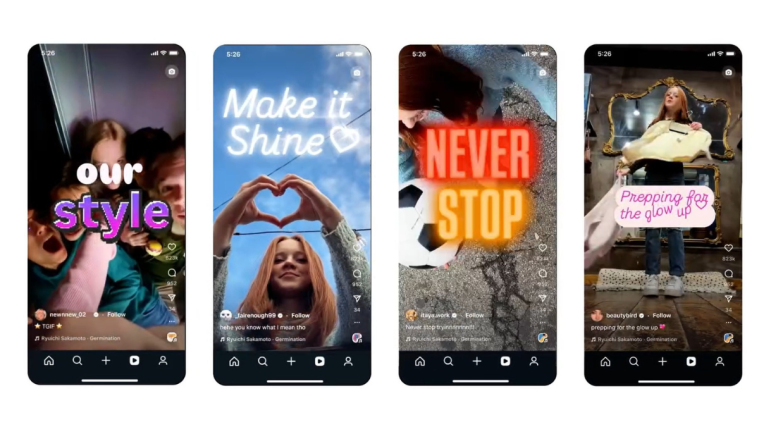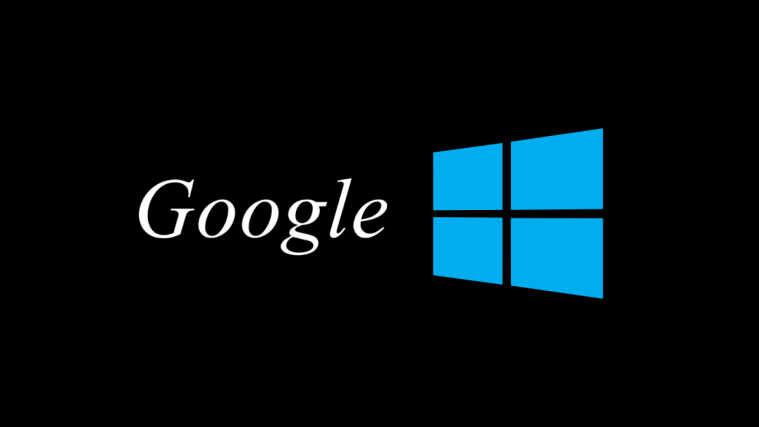- What happens when you block someone on Instagram?
- What happens when you unblock someone on Instagram?
- How to unblock someone on Instagram
- Difference between unfollowing and blocking:
- Difference between block and shadow ban on Instagram:
- How to unblock messages on Instagram
- How to unblock and allow message requests on Instagram
- How to turn off automatic blocking of offensive comments and message requests
- FAQs
- How to block new accounts from someone you blocked?
What to know
- Unblock someone on the Instagram app from Profile icon > hamburger icon (top right) Settings & privacy > Blocked > Unblock.
- If unblocking on the Instagram website, go to hamburger icon (bottom left) > Settings > Blocked > Unblock. Alternatively, search for the user and unblock them.
- Unblock someone’s message from the Chat screen > Requests > Hidden Requests.
- You can also prevent Instagram from automatically blocking messages and users from Settings & privacy > Messages and story replies > Message controls > and set both controls to ‘Message requests’.
Instagram allows you to restrict interactions with users and companies based on your preferences. This can be done by either restricting certain users or by blocking them entirely.
However, what if you wish to get in touch with the user in the future. Can you unblock them? What happens when you unblock someone? If you’re in the same boat, then here’s all you need to know about it.
What happens when you block someone on Instagram?
When you block someone on Instagram, you remove the user completely from your account.
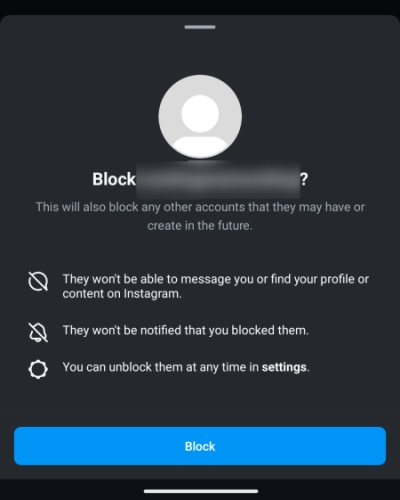
- They will no longer appear on your followers’ list, and their likes and comments on your posts will get removed.
- They will no longer be able to reach your profile or find any of your new or old posts and stories.
- In case you like or comment on public posts or posts of people they follow, your blocked users will be able to see them.
- Your blocked contacts will not be able to tag or mention you in their posts, stories, or any comments.
- Their messages will remain intact, but their messages will no longer reach you once you block them.
- In case you are in a group chat, Instagram will ask whether you wish to leave the group after you have blocked a member of the group. In case you choose to stay, you will not see messages from that user in the group.
What happens when you unblock someone on Instagram?
While unblocked users will not have all their permissions reinstated, they will have access to your profile and other information based on your privacy settings. Here are some of the prominent changes that take place when unblocking someone on Instagram.
- Users can search and find you on Instagram
- Users can view all your public details depending on your privacy settings
- Unblocked users can now comment, like, and react to your public posts, including public stories, Reels, videos, and more.
- Unblocked users can now send you messages and follow requests.
- Users can follow your online activity and active status based on your privacy settings.
- Their public posts might appear in your home feed based on your followers and Instagram suggestions.
- If you were in a group chat with the blocked user, messages from the blocked user will now be visible within the group chat.
Related: What Happens When You Temporarily Disable Instagram?
How to unblock someone on Instagram
Here’s how you can unblock someone on Instagram whether using the mobile or desktop website. Follow either of the sections below depending on your current device to help you along with the process.
On Mobile
- Open Instagram on your Android or iPhone and tap on your profile icon at the bottom. Tap the
icon in the top right corner.
- Select Settings and Privacy. Now, scroll down and select Blocked.
- Tap Unblock beside the user you wish to unblock. Tap and confirm your choice.
And that’s it! The selected user will now be unblocked from your Instagram account.
On PC
Here’s how you can unblock someone on a desktop or laptop device.
- Open Instagram.com in a desktop browser and log in to your account. Once logged in, search and visit the profile for the user you wish to unblock.
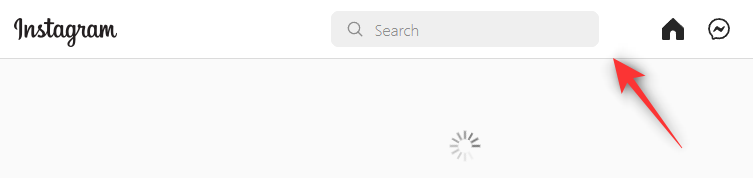
- Click and open the same. Once open, click Unblock.
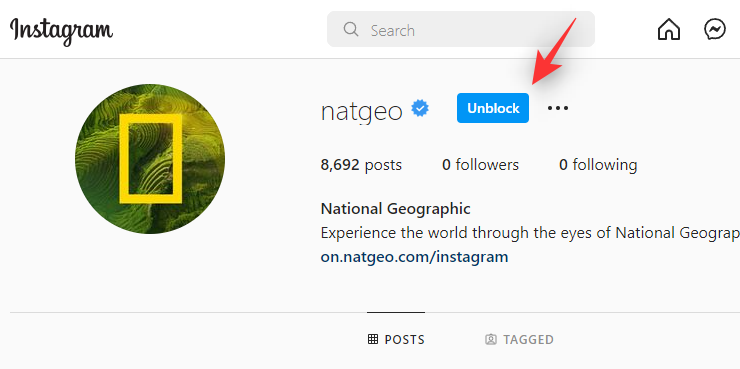
- Click Unblock again to confirm your choice.

The selected user should now be unblocked on Instagram. Another way to unblock Instagram users on the website is as follows:
- On the Instagram website, click on the hamburger icon on the left.
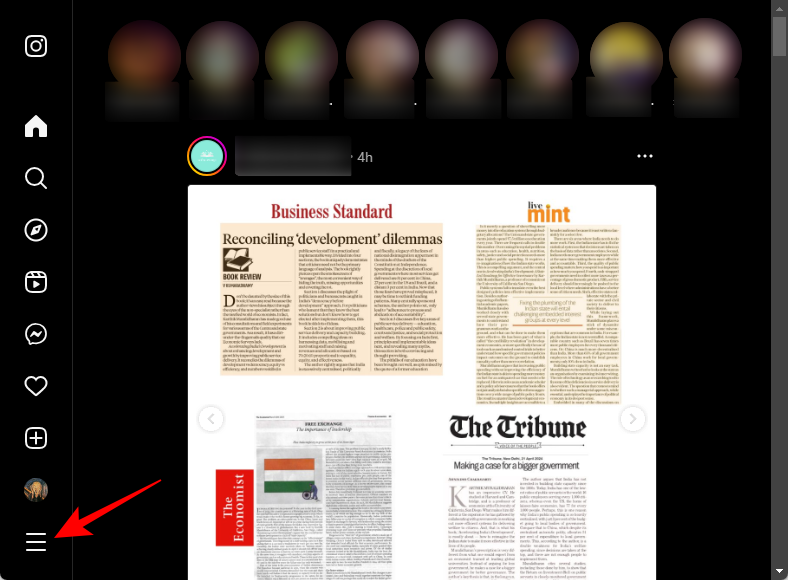
- Select Settings.
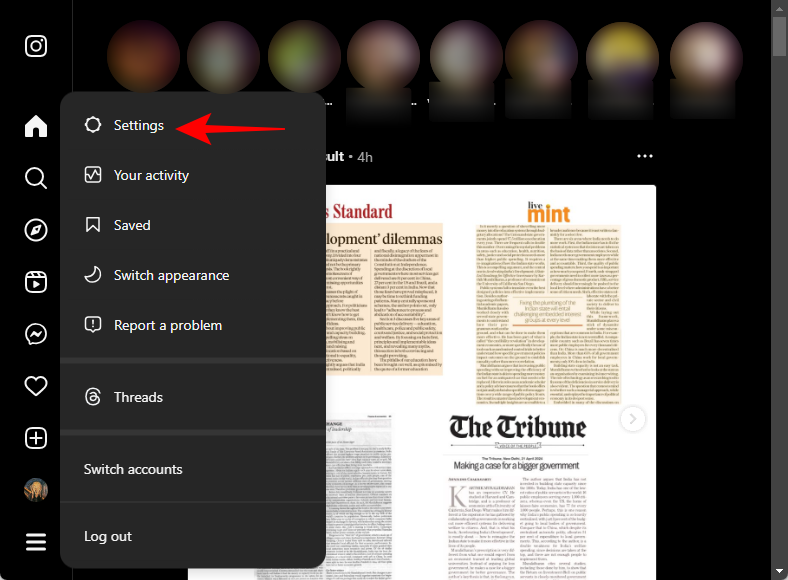
- Click on Blocked.
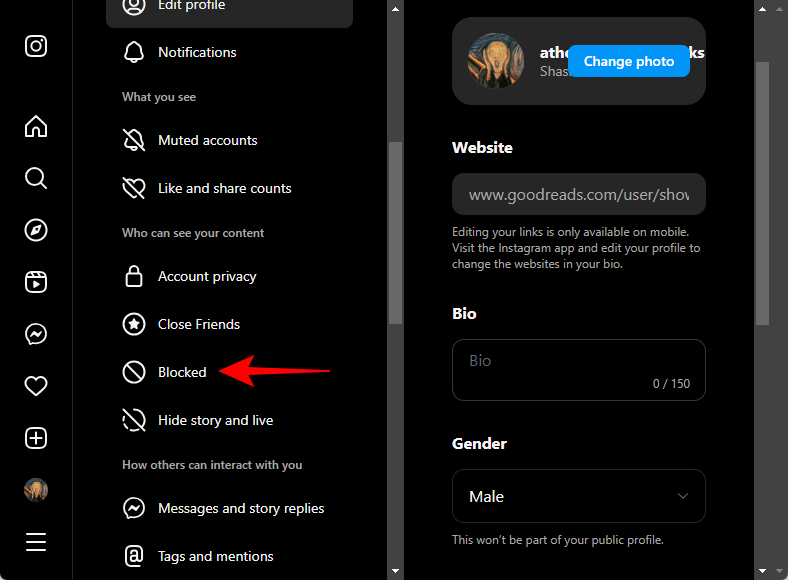
- On the right, click on Unblock next to the user you want to unblock.
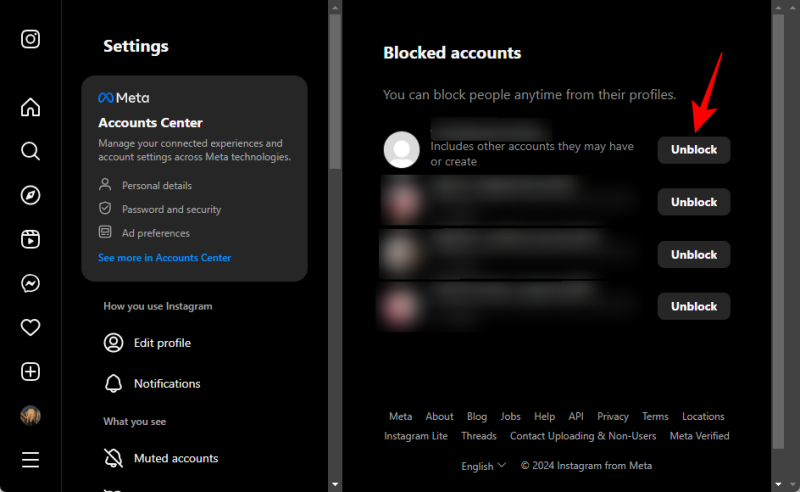
- Confirm by clicking on Unblock.

Difference between unfollowing and blocking:
Unfollowing someone can be treated as an alternative to blocking them. It is a lesser extreme way of removing someone from your account. When you unfollow someone from Instagram, you will no longer find them in your follower list. Their posts or stories will not appear on your feeds. However, you will be able to see them by opening their profiles, provided they have public accounts.
You will not be able to see their posts if they have private accounts. You will still be able to receive messages from them. They will not be able to mention or tag you without your approval in case you have a private account.
When blocking someone, on the other hand, the user is completely hidden from Instagram for you. Additionally, the blocked user can no longer search for you on the platform nor can they send you messages or comment on your posts once they are blocked.
Difference between block and shadow ban on Instagram:
Blocking and Shadow Bans are quite different on Instagram. While blocking restricts all interactions between 2 users on the platform, a shadowban helps restrict certain activities and features for malicious accounts identified by the algorithm.
Blocked users will only be restricted from accessing the profile of the person that blocked them however, shadowbanned users will be unable to use certain Instagram features across all accounts.
This includes the ability to comment, like, and save posts. It also includes restrictions on features like Reels, Stories, and more on the platform.
If you suspect that you have been shadowbanned, we recommend you check your account’s past activity and get in touch with the Instagram Support Team accordingly.
How to unblock messages on Instagram
Instagram gives you the option to block incoming DMs from certain users. This can help keep spam and malicious accounts at bay. However, if you ended up blocking someone important accidentally, then here’s how you can unblock them from your DMs on Instagram. You can also check blocked message requests to check for any important missed messages as well. Follow the guide below to help you along with the process.
Open the Instagram app and tap on the DM icon in the top right corner. Tap Requests. Tap Hidden requests.
Now find the blocked message request you wish to unblock and tap on it. Type in a reply and send it over to the concerned user. Once sent, the user will be automatically unblocked and the chat will now be available in your DMs.
You will now have unblocked the selected message request for your account. Unfortunately, you can not unblock messages from a desktop as the Instagram website no longer supports DM requests. You can only send and receive messages from inactive chats when using the Instagram website.
How to unblock and allow message requests on Instagram
Instagram lets you automatically block messages and users based on the use of their language. This automatically blocks users from using offensive language and profanity. If you wish, you can turn off the same to view unadulterated content in your Instagram news feed. Follow the guide below to help you along with the process.
Note: As with most features, this too is only configurable via the Instagram mobile app.
- Open Instagram and tap your profile picture. Tap the options button (
) in the top right corner. Select Settings and Privacy.
- Tap Messages and story replies. Tap on Message control.
- Now tap Your followers on Instagram. Select Message Requests.
- Now go back and tap Others on Instagram. Select Message Requests.
And that’s it! Your followers and other users on Instagram will now have the option to send you message requests and their messages will no longer be blocked for you.
How to turn off automatic blocking of offensive comments and message requests
You also have the option to block offensive comments and message requests on Instagram automatically. However, this might limit interactions based on your content and might even be a hindrance to your Instagram growth. Here’s how you can disable the same for your Instagram account.
- Open the Instagram app on your mobile device and tap on your profile picture. Tap the
icon. Select Settings and Privacy.
- Select Hidden Words. Turn off the following toggles if any are turned on for your account.
- Hide comments
- Advanced comment filtering
- Hide message requests
- Custom words and phrases
- Hide comments
- Hide message requests
Once turned off restart the Instagram app and offensive comments and messages should no longer be blocked from your account.
FAQs
What will happen to DMs and chats once users are blocked?
The shared direct messages and chats on Instagram remain intact even when you block the user. As you unblock them, they will be able to send you messages.
However, you might have to send a message request to the user before being able to chat with them on Instagram, since you might not be on their follower list any longer.
Will Instagram notify a user if they are blocked or unblocked?
No, Instagram will not send any notification to the users if you block or unblock them. The user can however figure out in case you blocked and unblocked them. For instance, they will not find your profile even after searching on Instagram, which will be an obvious suspicion about the block.
Will blocked users remain followers?
Yes, if you block a user on Instagram, they automatically get removed from your followers’ list.
How long before you can block someone again?
Unlike Facebook, there are no restrictions on blocking, unblocking, and re-blocking people on Instagram.
You can re-block someone anytime after unblocking them.
Why can’t you find the user after unblocking them?
There can be a couple of reasons for this issue. The most likely of them have been listed below to help you troubleshoot your issue.
- The user deleted their profile
- The user has blocked you
- The user has restricted your account
- The user hasn’t been unblocked due to a technical glitch
- Your account is shadowbanned
- Your account is facing technical issues.
How to block new accounts from someone you blocked?
Instagram has implemented enhanced verification in recent times when new users sign up for an account. This allows the platform to identify a user with numerous Instagram accounts. If you suspect a blocked user is following you from a different account then you can take advantage of a new feature in Instagram that allows you to block other similar accounts automatically that the person might be using. Here’s how you can use it for enhanced privacy on your device.
Note: This option is available to you when blocking an account. In case the suspected user is already blocked for you, we recommend you unblock them first and then follow the guide below.
- Open Instagram and tap your profile picture.
- Tap the
icon.
- Select Settings.
- Tap on Privacy.
- Select Blocked accounts at the bottom.
- Tap the + icon.
- Select a user from the suggestions or use the search bar at the top. Once found, tap Block beside the user.
- Tap and select Block USERNAME and new accounts they may create.
- Tap Block to confirm your choice.
The selected user and subsequently any suspected accounts of them will now be blocked on Instagram for your account.
We hope this post helped you easily unblock someone on Instagram. If you face any issues or have any more questions, feel free to drop them in the comments section below.
RELATED
- How to Use Saved Audio on Instagram Story
- How to Save or Download Instagram Reels to Your Phone Gallery, Camera Roll or Storage
- How to copy Instagram caption and comment and paste as required
- ‘We restrict certain activity’ Instagram Error: How To Fix the Issue
- How To Share Instagram Reels As A Story Or DM