Security on Android devices from Malware has always been a prime concern for Android users. Not that Android isn’t safe but Google just wasn’t good at marketing the security feature it had since ages.
Announced at the Google I/O event held in May this year, Google has rolled out the new feature “Google Play Protect” for all Android devices running on Google Play Services 11 and above. The feature isn’t truly a new one but it’s positioning is.
Google Play Protect is an advanced and more prominent version of Google’s “Verify apps” feature that was present in Android devices since many years (umm, but very few people knew about it). The primary aim of the Google Play Protect is to bring the old “Verify Apps” feature to the foreground so that users know that their device is safe and secure rather than working silently in the background.
How does Google Play Protect work
While Google rigorously scans the apps before publishing them on the Play Store, some rogue apps manage to escape the tests. One would think that the work of Google is now over, and it is your responsibility to ensure that your device is safe from such malicious software.
Also read: Google Assistant Tips and Tricks.
However, as they say, Google is your friend (yeah, I know that’s for Google search but read on), Google makes sure you are always protected from any kind of harm, thanks to the Google Play Protect. Google Play Protect is a real-time rogue app scanner that works before you install any app from the Play Store and after you have installed it. Basically, the feature is always on, thus protecting your device.
Google Play Protects your device in the following ways:
- Google Play Protect scans every app you get from the Play Store i.e. it runs a safety check on apps before you download them from the Play Store.
- Once installed, Google Play Protect will continue to periodically scan apps on your phone for any kind of malware.
- Google Play Protect will also verify updates and new installations made from unknown sources.
- Google Play Protect allows you to remotely locate, lock and wipe your device besides warning you about malicious websites in Chrome.
Once Google Play Protect detects a potentially harmful app on your device, it will warn you and ask you to delete the rogue app.
Check out: Cool hidden features of your Android device
How to turn On or Off (disable) Google Play Protect
Google Play Protect is available for devices running on Google Play Services version 11 and above and is enabled by default on your device. To check your Google Play Services version, go to device Settings followed by apps, scroll down and locate Google Play Services. Tap it and just below the name “Google Play Services”, you will find a number. That number is your app version. If it is above 11, Google Play Protect should be available on your device.
Check out: High battery usage by Android? Here’s how to fix it.
For devices running Android Marshmallow and below, the Google Play Protect is located under device Settings » Google » Security » Google Play Protect (or Verify Apps). That’s still not an easily discover-able area but on Android Nougat and above, Google Play Protect is also present in the Google Play Store. Just open Google Play Store and tap the Menu icon present at the top left corner to open the navigational drawer, followed by tapping “Play Protect”.
To turn Google Play Protect On or Off, follow the steps:
- Go to device Settings, followed by Google.
- Scroll down and tap Security under Google Settings.
- Tap Google Play Protect. The feature may also be called Verify Apps.
- Turn “Scan device for security threats” on or off.
And that, my dear friends, is how Google protects your device.

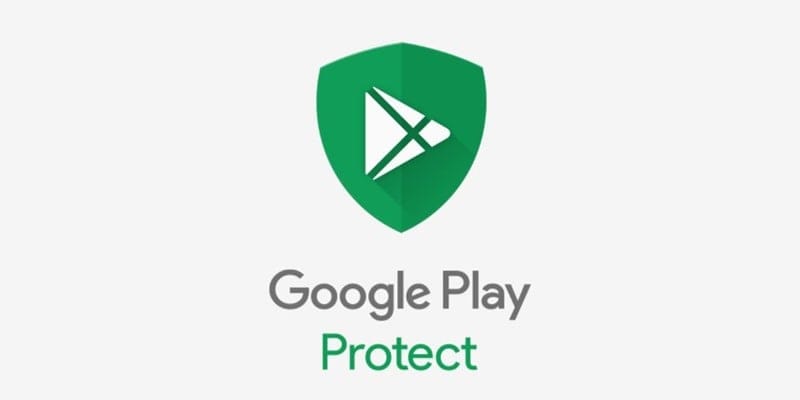
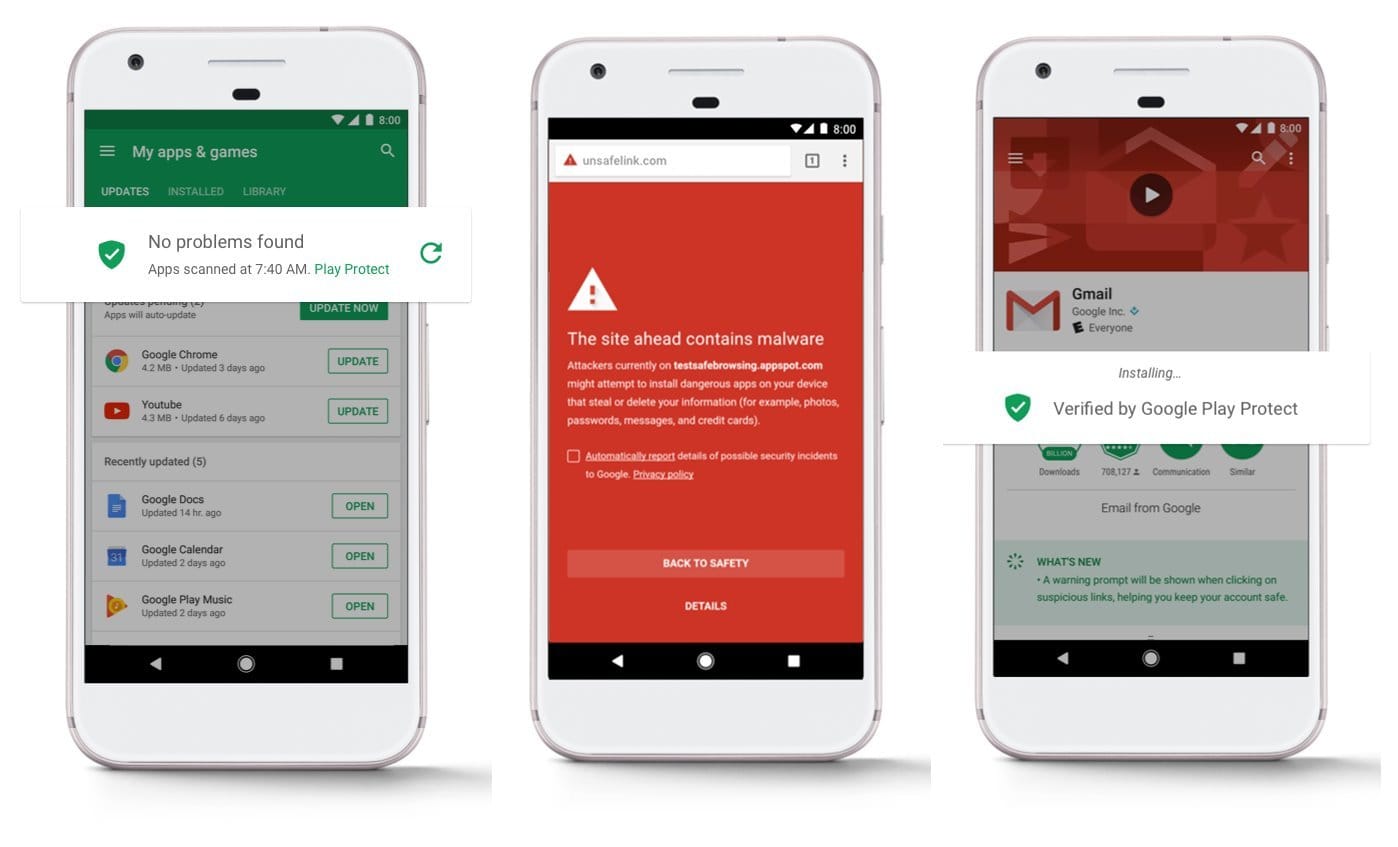
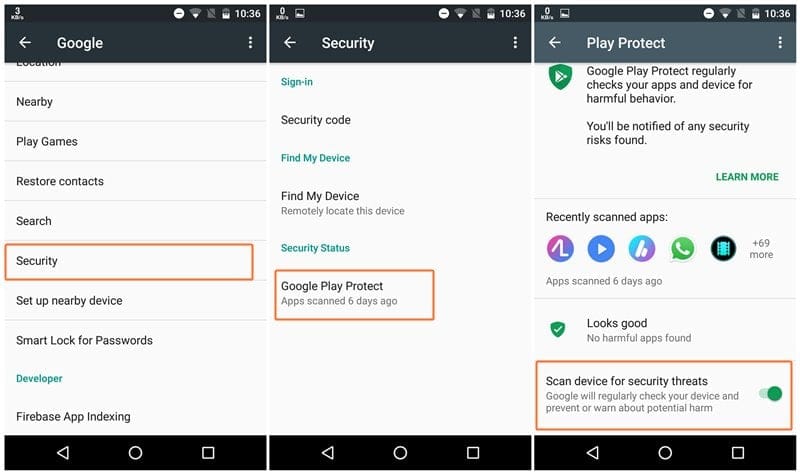
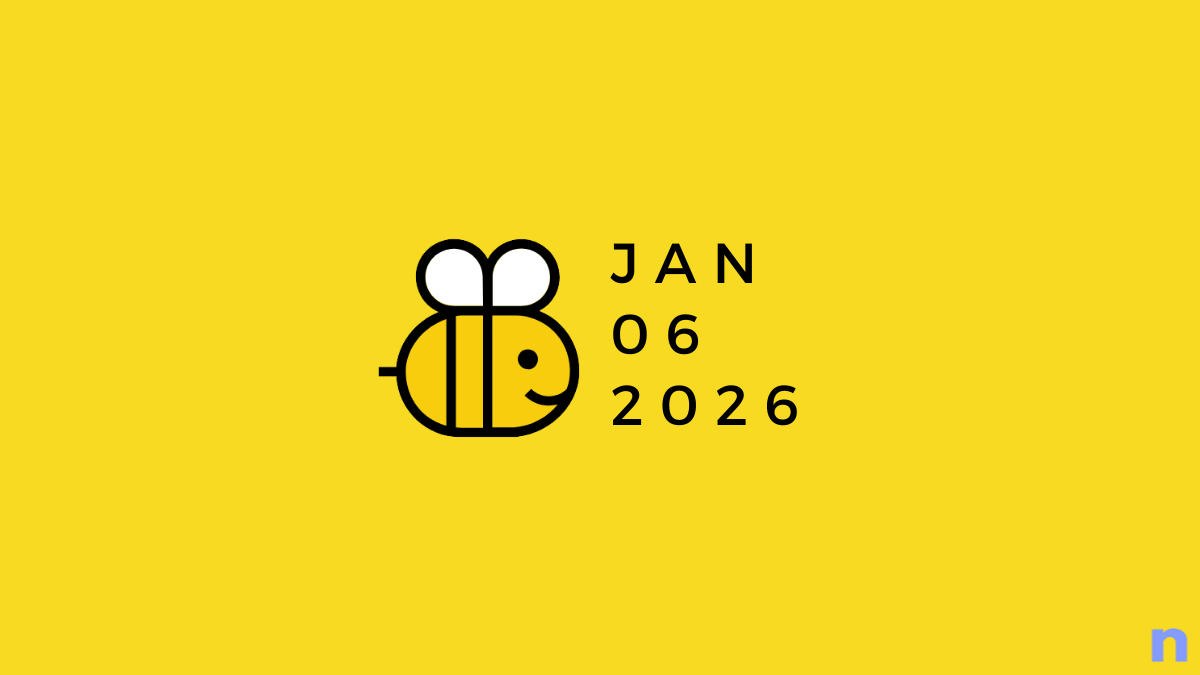









Discussion