What to know
- Enable Dark mode on Google Drive for the web from Settings > General > Appearance.
- Enable Dark mode on Google Drive app for Android from the three-horizontal lines (top left corner) > Settings > Choose theme.
Going from a dark web page to a light one can lead to a very rude awakening. Fortunately, Google Drive lets you configure its appearance for the web as well as its app for Android. Here’s everything you need to know to enable Dark mode for Google Drive.
How to turn on Dark mode on Google Drive web
Since the Dark Mode setting on Google Drive for the web has only recently been implemented, you may see a message featuring the same.
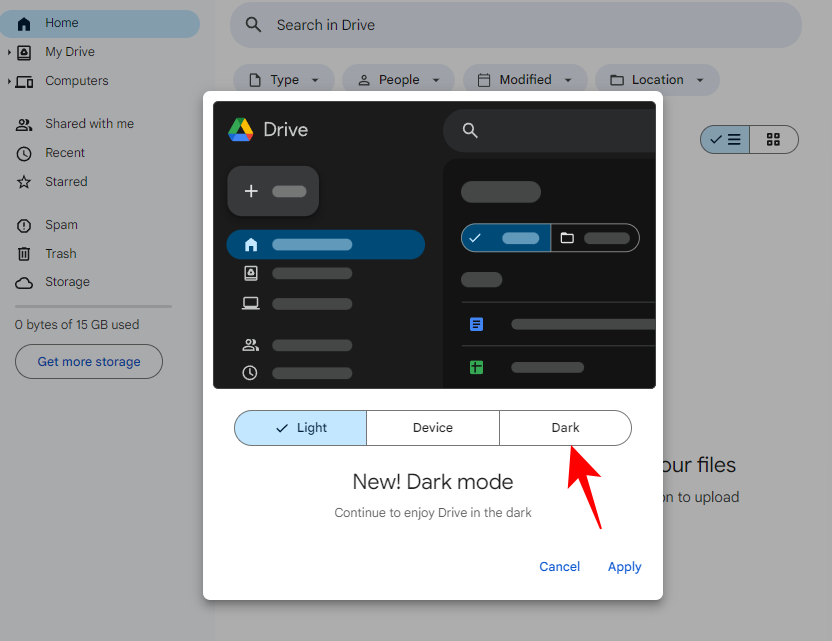
If so, simply click on Dark, then click Apply to confirm the change.
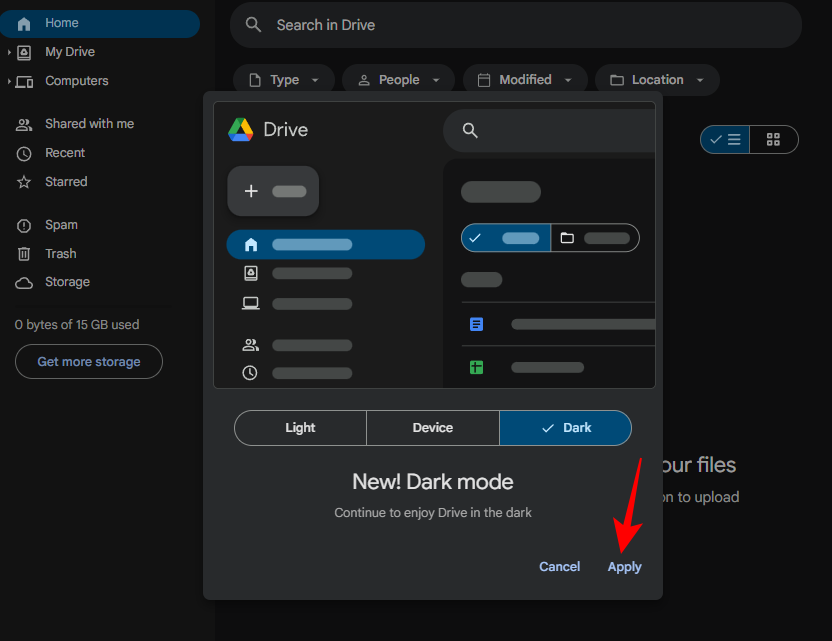
But if you missed this message, fret not, you can still enable dark mode from Google Drive settings. Here’s how:
- Open drive.google.com and click on the gear icon in the top right corner.
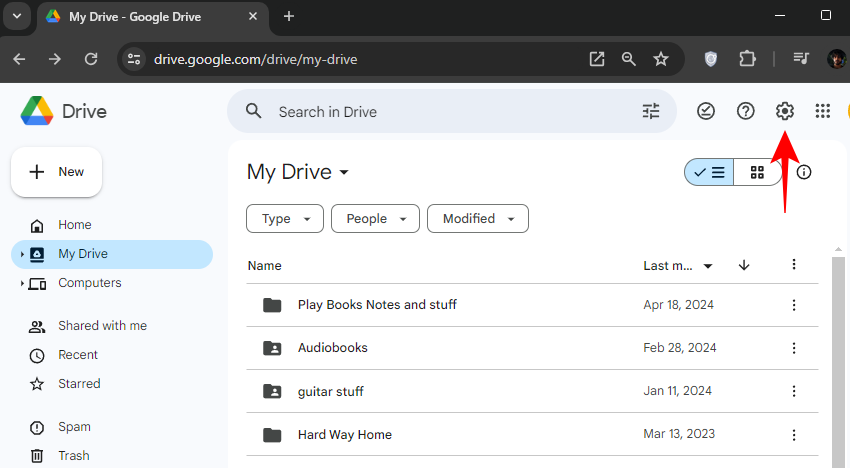
- Select Settings.
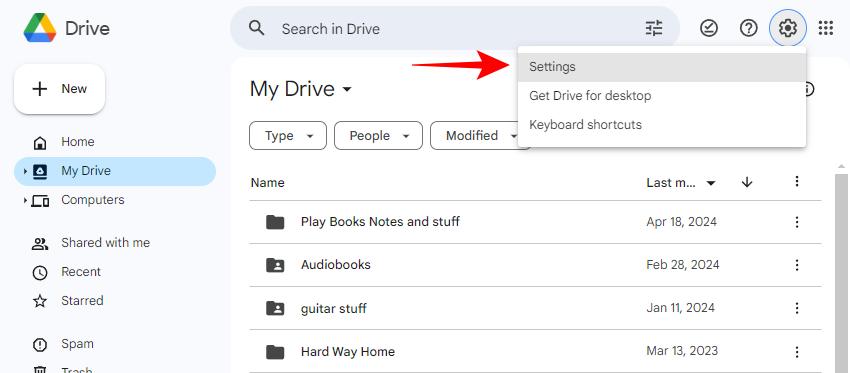
- From ‘General’ tab, click on Dark under ‘Appearance’.

- Alternatively, if you have a dark Windows theme applied, select Device default.
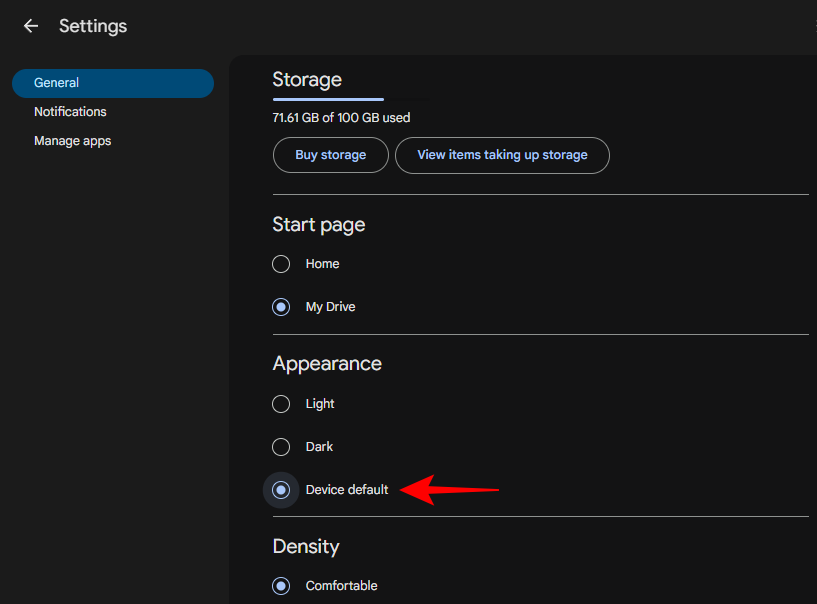
Note that the Dark mode will be set on Google Drive only for the current Google account. If you have additional accounts, you will have to turn on Dark mode for them separately.
How to turn on Dark mode on Google Drive’s Android app
Here’s how to enable Dark mode on Google Drive’s Android app.
- Launch the Google Drive app.
- Tap on the three horizontal lines in the top left corner and select Settings.
- Tap on Choose theme and set it to Dark.
- Alternatively, if you have a dark theme set on your Android device, you can also select System default.
We hope you were able to turn on the Dark mode on Google Drive for the web as well as its Android app. Until next time!

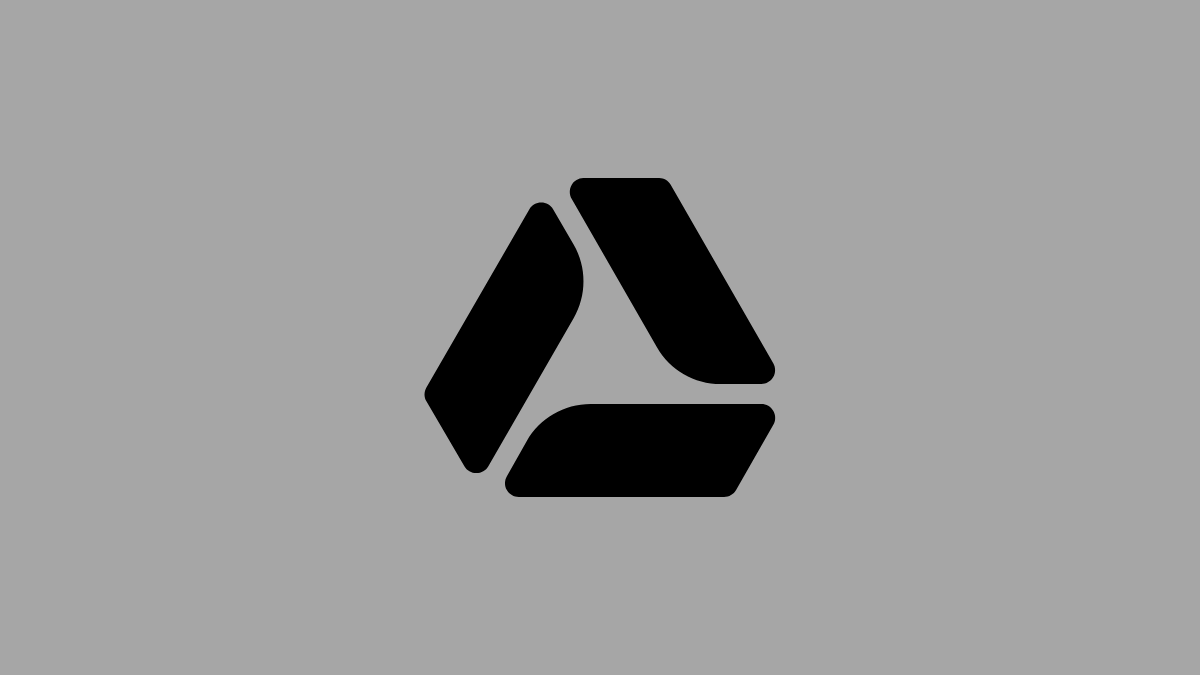
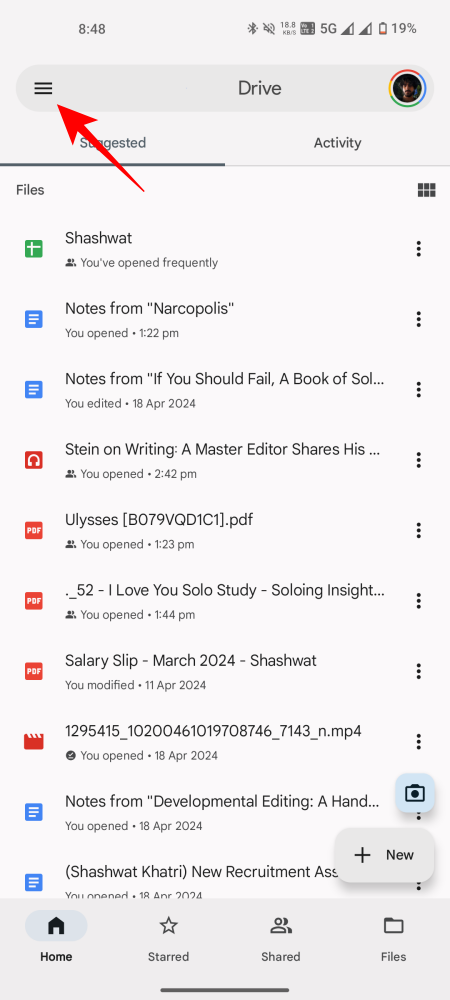
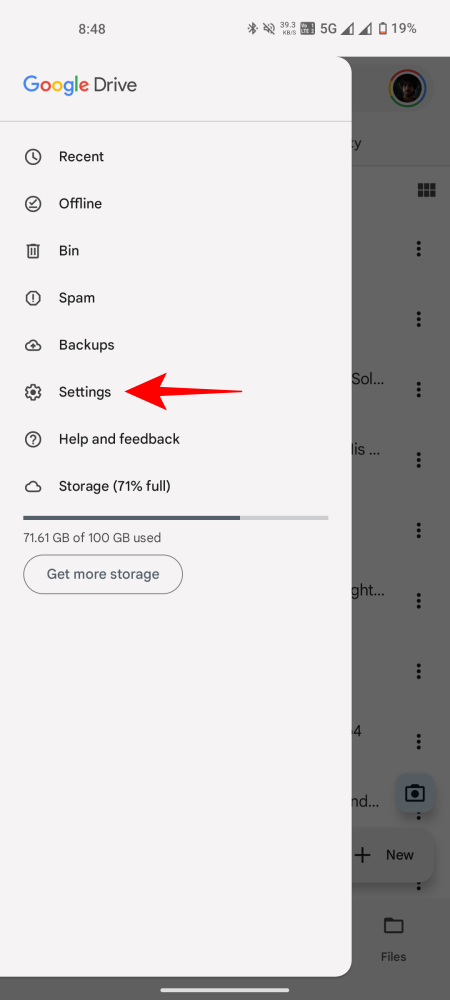
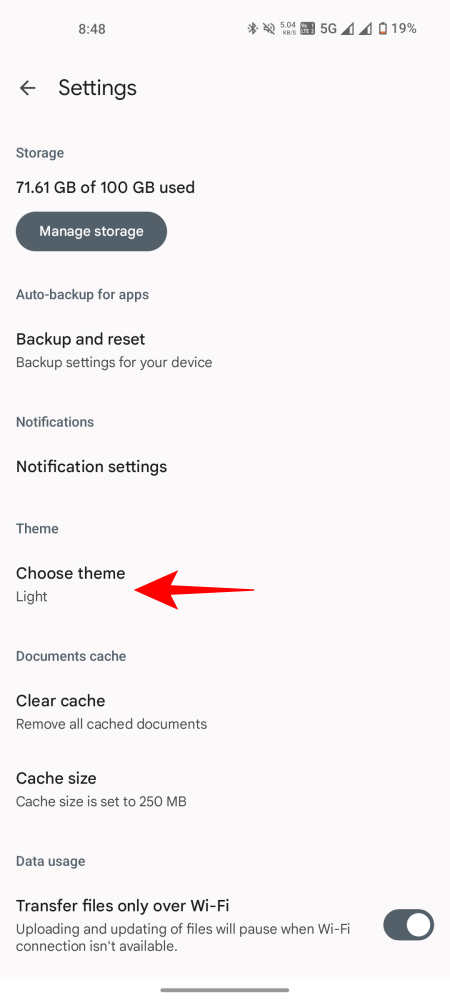
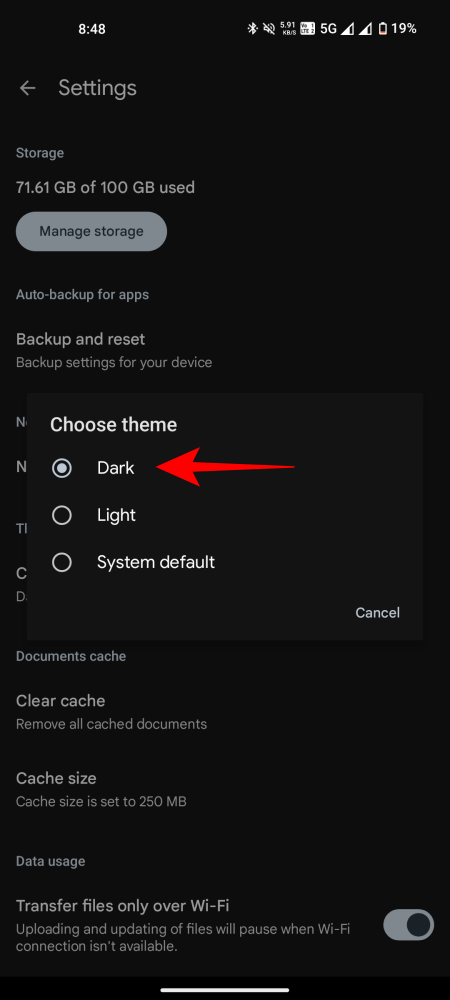











Discussion