Samsung recently introduced its newly constructed One UI which does live up to its hype and has received much appreciation from the users.
However, some are facing a problem with the default icons. The icons seem to be looking weird with a White Border Frame around them. This issue seems to be happening with all the third-party applications installed from the Play Store.
Fortunately, there’s a way to fix the issue. Simply follow the steps below to get rid of the White Border Frame around the icons.
How to fix the White Border Frame issue
There are several ways to do this. Let’s talk about the two easy methods to remove the white border from the icons on your Samsung Galaxy device after installing the Android 9 Pie One UI update.
Method 1: Use Icons only option
- Download the QuickShortcutMaker app from the Play Store.
- Type Icon frames in the Search bar.
- Click on the Settings app which should now be listed there.
- Click the first drop-down labeled Icon Frames.
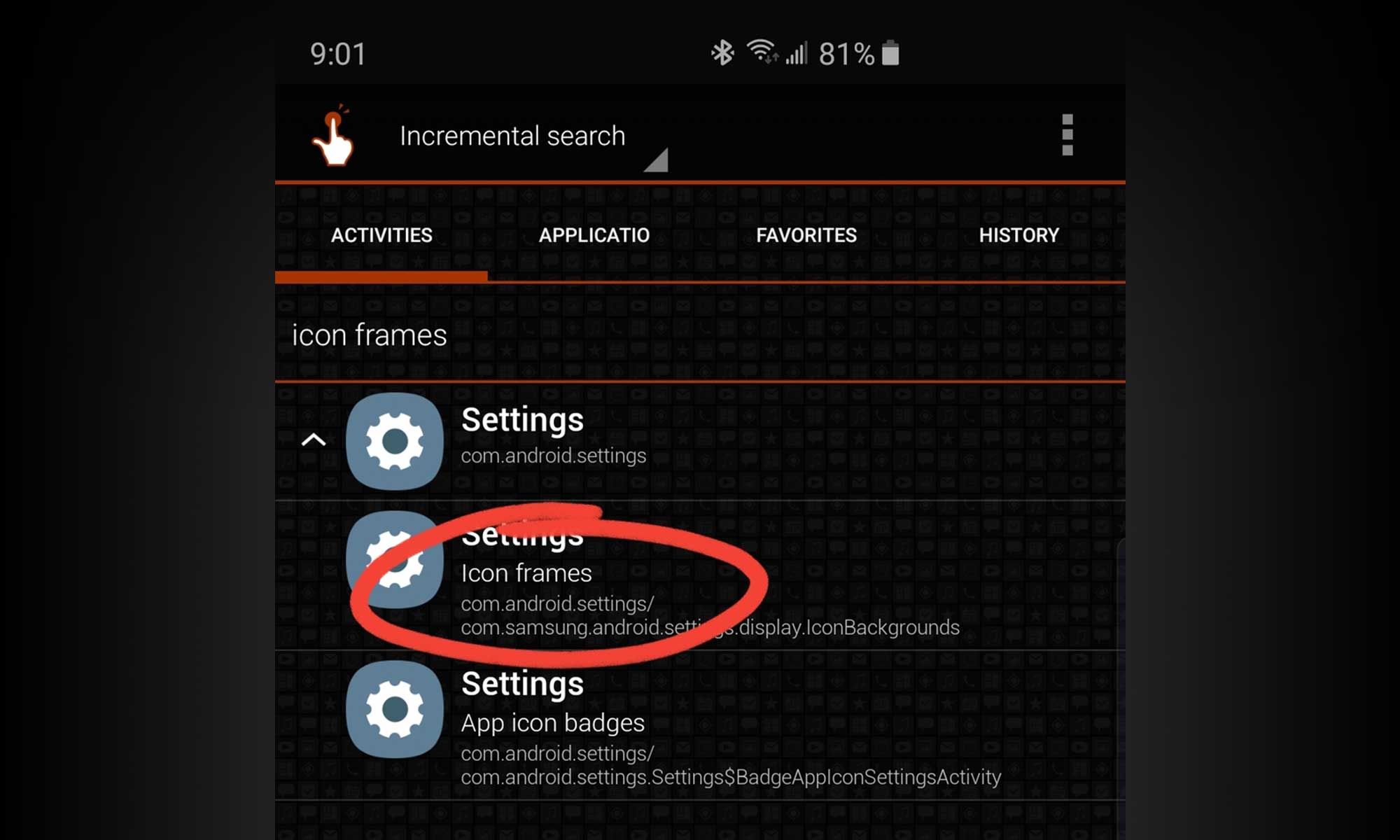
- Now click on Try.
- Now, select Icons only option.
- Tap on Done.
- Tap on Create. That’s it.
This above solution does remove White Borders on some apps though but not all of them.
We really hope that Samsung fixes this issue soon but as of now if you want these borders truly gone, you can go ahead and use a 3rd party home screen app for that.
Method 2: Use a custom launcher app
Here’s how to install a 3rd party home screen app and use it to completely change the way icons look.
- Install Nova Launcher app from the Play Store.
- Set it as the default launcher.
- Go to Settings > Apps > Tap on the 3-dots icon > Default apps > Home screen > Select Nova launcher.
- Go into the launcher settings and click Look & feel.
- Then select the Icon Style option on the top.
- Choose the Icon shape as per your liking which includes Round, Squircle, Teardrop etc.
- Check the Reshape legacy icons, Adaptive icon animations and Normalize icon size options.
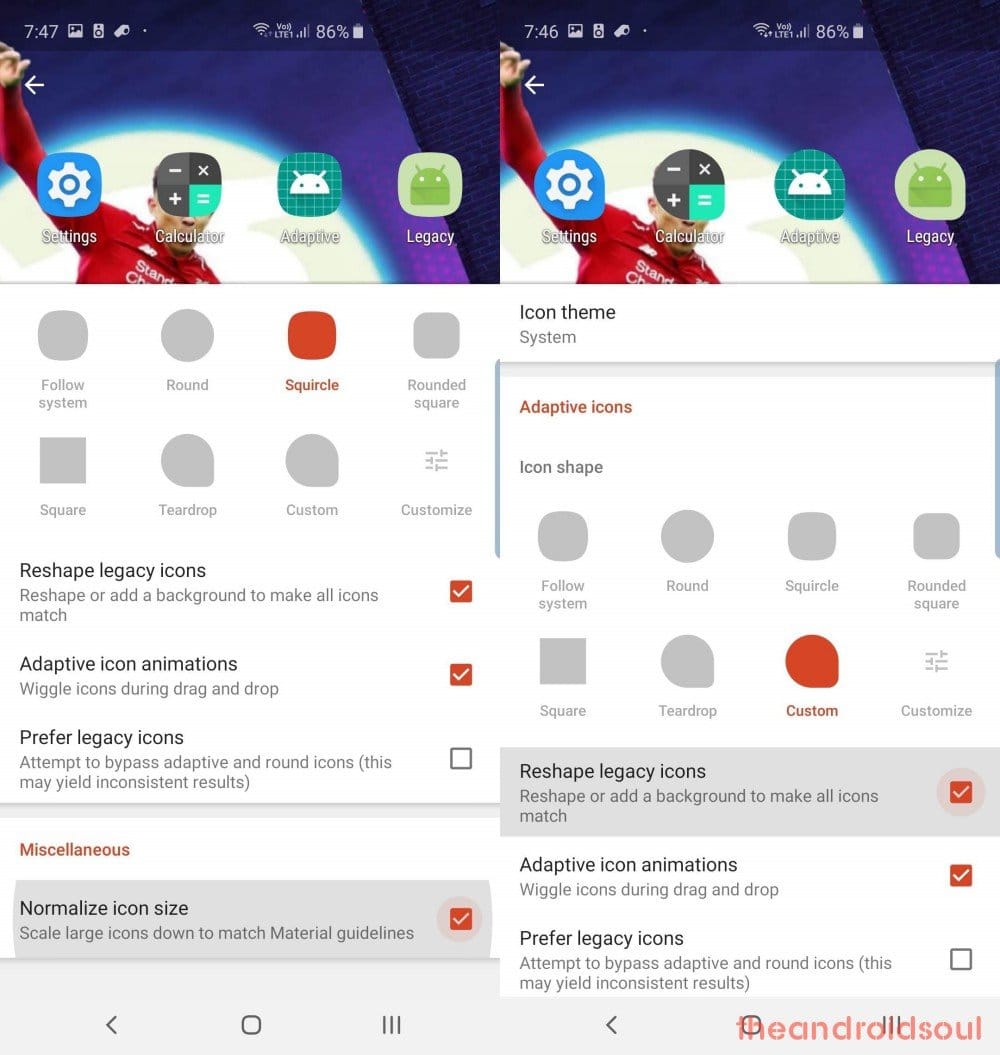
- Press the back button to go back and save the Settings.
- Go back to your Home screen.
Check out: 5 awesome Android Launchers you’ve probably never used
This way you can easily remove the unwanted White Borders around the icons till Samsung provides a suitable solution to permanently turn those off in the One UI itself.
Related:













Discussion