What to know
- Turn off Quiet Mode from Instagram’s Settings & privacy > Notifications > Quiet mode > toggle off.
- With the Quiet Mode off, you’ll start getting notifications and messages from Instagram again.
Companies around the world have been focused on privacy, and Instagram seems to be catching up with the trend as well. Its Quiet Mode feature aims to curb your usage on the platform and help you focus better on the task at hand. If you’ve recently messaged someone on Instagram, then you might have been notified that the recipient has Quiet Mode turned on, which is why they weren’t notified about your message.
Additionally, you will also be prompted to turn on Quiet Mode in such scenarios to help you take a break from Instagram. But what if you turn on Quiet Mode accidentally and want to turn it off? Let’s find out!
Related: How to go on to Quiet Mode on Instagram
What happens when you turn on the Quiet Mode?
Quiet Mode is designed to help you take a break from Instagram so you can focus on your responsibilities better. The following changes take place when you turn on Quiet Mode for your Instagram profile.
- All incoming notifications will be silenced, and a summary will be sent to your notification center once Quiet Mode is turned off.
- Anyone who messages you on Instagram will be notified that you have Quiet Mode enabled.
- Anyone who messages you will also be prompted to turn on Quiet Mode so that they can take a break.
- Your activity status will be changed to Quiet Mode, and it will be visible on your profile page.
These changes will not only help curb your Instagram usage but also help notify your friends and family that you’re taking a break from Instagram.
How to turn off Quiet Mode on Instagram
Here’s how you can turn off Quiet Mode. Follow the steps below to help you along with the process.
- Open Instagram and log in to your account if needed. Once logged in, tap your profile picture in the bottom right corner and then the Hamburger icon in the top right corner.
- Tap Settings and privacy. Now tap Notifications.
- Tap and select Quiet Mode. Now turn off the toggle for Quiet Mode at the top.
- If you get a prompt, select Turn off quiet mode at the bottom.
And that’s it! You will now have turned off Quiet Mode on Instagram.
We hope this post helped you easily turn off Quiet Mode on Instagram. If you face any issues or have any questions, feel free to reach out to us using the comments below.


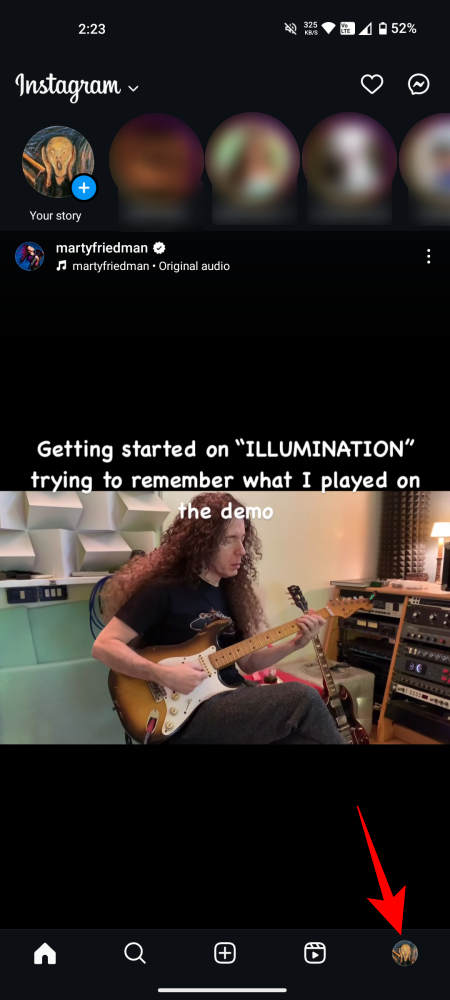

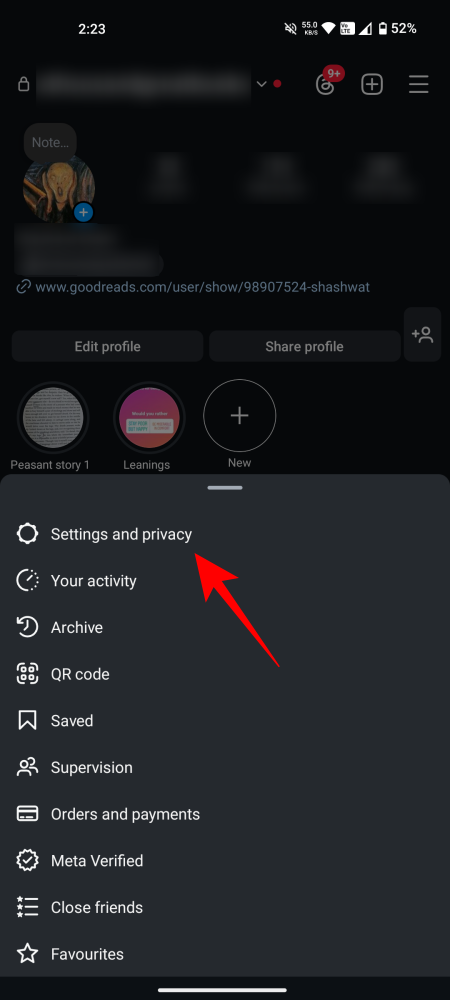
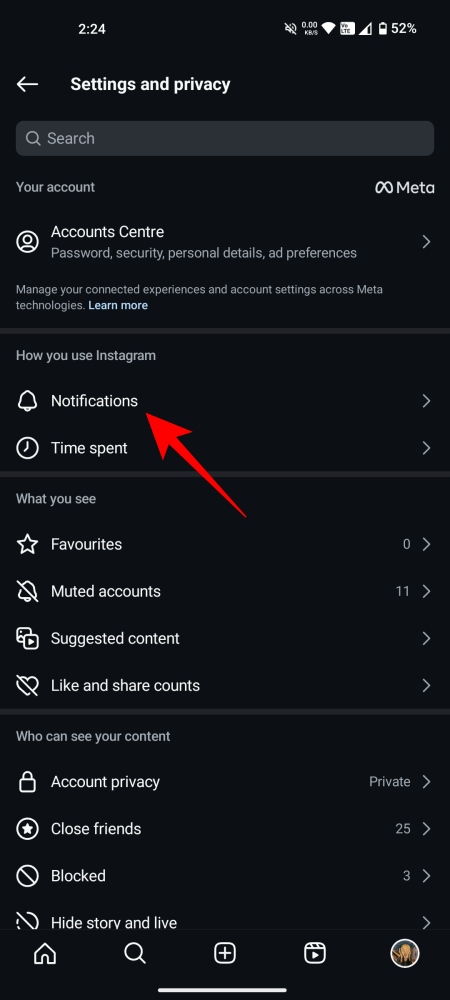
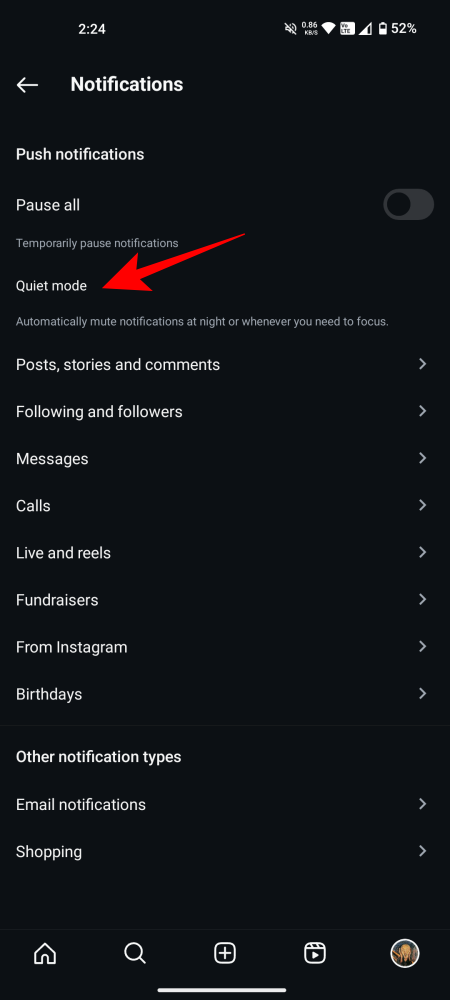
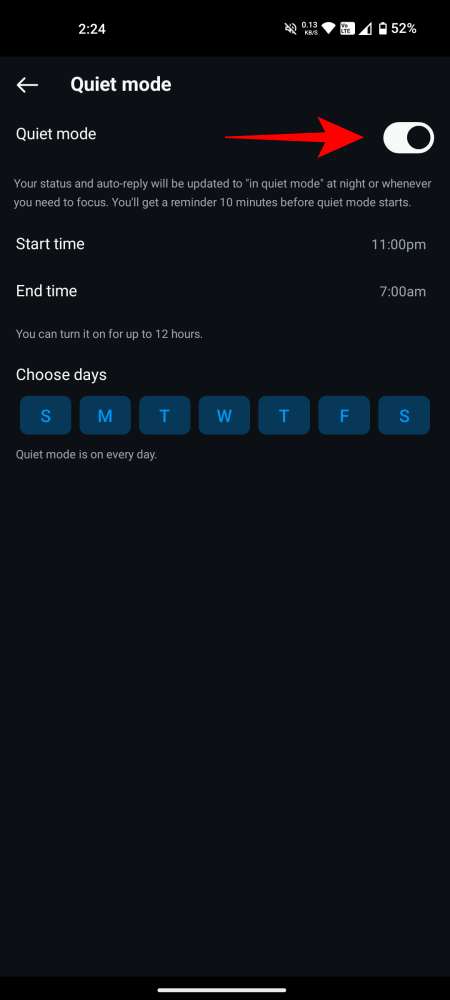
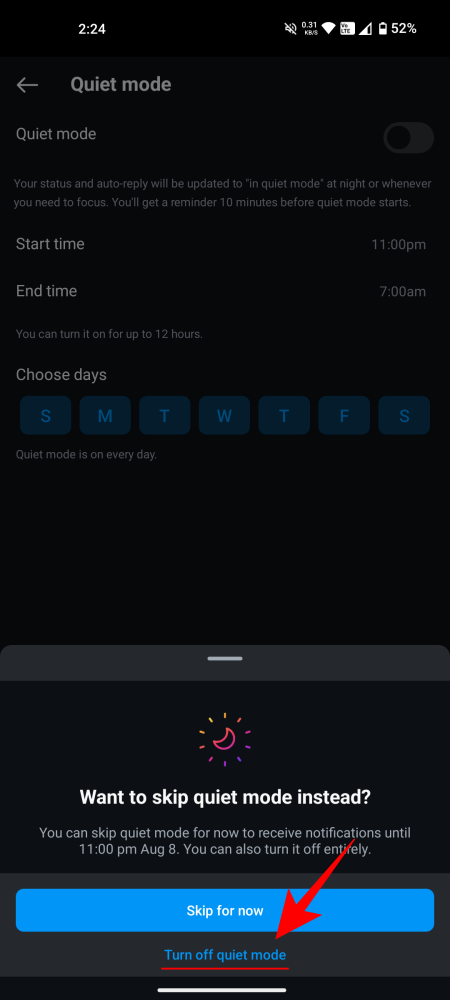
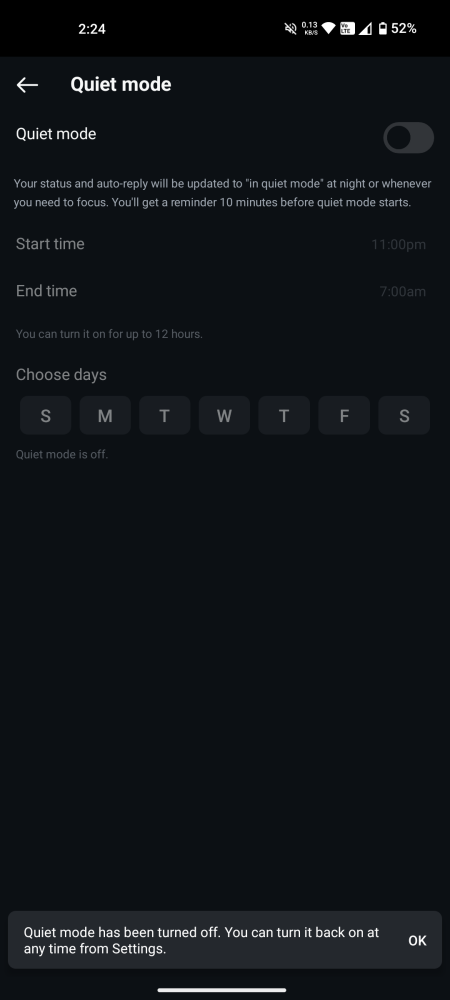











Discussion