With its huge user base of over one billion people, Facebook’s Messenger app is a great way to stay in touch with friends. But that also means that people can always get in touch with you! Luckily there is a way to block those annoying messages before they ever reach you! Read on to find out how.
What is Facebook Messenger
Messenger is social media giant Facebook’s instant messaging app. Originally launched as part of the official Facebook app, Messenger became its own entity in 2011. The app automatically copies your Friends list from your Facebook account, to let you chat with your Facebook friends. You can also chat with people outside of your Friends list, however, those messages get filtered into a different inbox and the person does not get notified.
Facebook Messenger has integrated voice and video calling functionality. A newly added function called ‘Rooms‘ now lets you create video calls with up to 50 people!
Related: Secret conversations on Facebook: All you need to know
How to turn off chat on Facebook Messenger
If you’re looking for some quiet time, or simply have an annoying friend who constantly messages you on Facebook Messenger each time you come online, you can block the person without letting them know. Follow this simple guide below to turn off chat for a particular person on Facebook Messenger
On Android and iPhone
Launch the Messenger app on your phone. Now in the ‘Chats’ tab, tap and hold on the person’s chat who you would like to block.
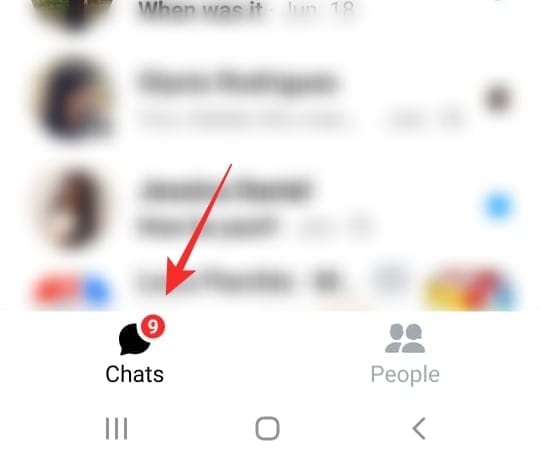
In the popup menu, select ‘Ignore chat’.
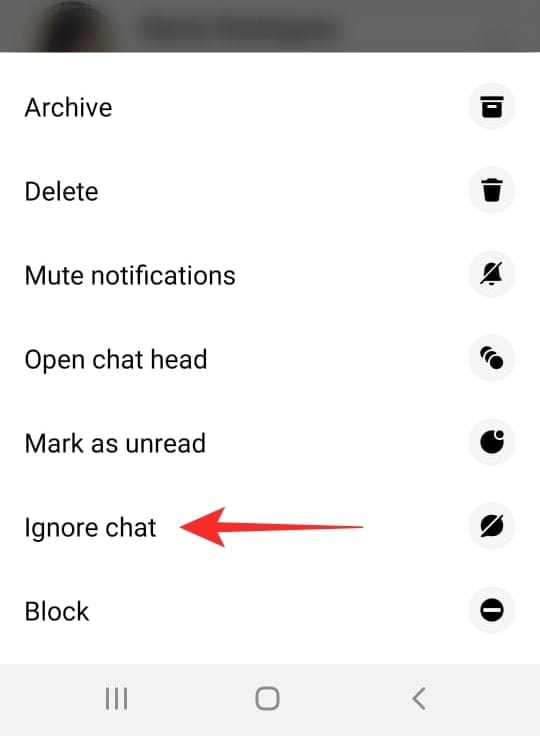
On PC and Mac
Log in to Messenger.com using your Facebook credentials. Now hover your mouse over the conversation that you would like to ignore. Click on the three dots to the right of the user’s name.
In the following menu, select ‘Ignore messages’.
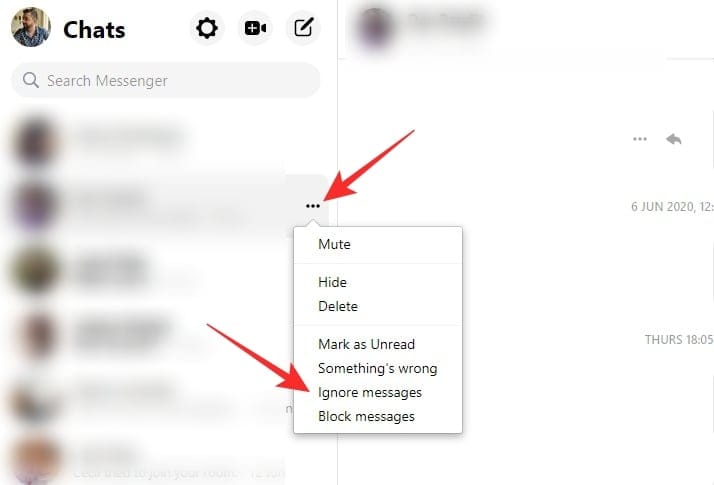
You will now no longer get chat notifications from this person. Additionally, they will not be notified that you have ignored their chats.
Note: You cannot Ignore Secret conversations in the Messenger app.
What happens when you Ignore someone on Messenger
As soon as you ignore a conversation, that entire conversation is moved to your Spam folder. The person can still continue to send you messages as they normally would, however, you will not be notified for any of the messages.
New messages from the person will not appear in your Chats tab, so you will not know whether they have messaged you or not.
How to access Ignored conversations
All ignored chats get moved to the spam folder. Most people don’t even know about this folder, because you do not receive notifications when messages are sent here.
To access your ignored conversations, launch the Messenger app, and tap your profile picture in the top right corner to open Settings.

Tap ‘Message Requests’.
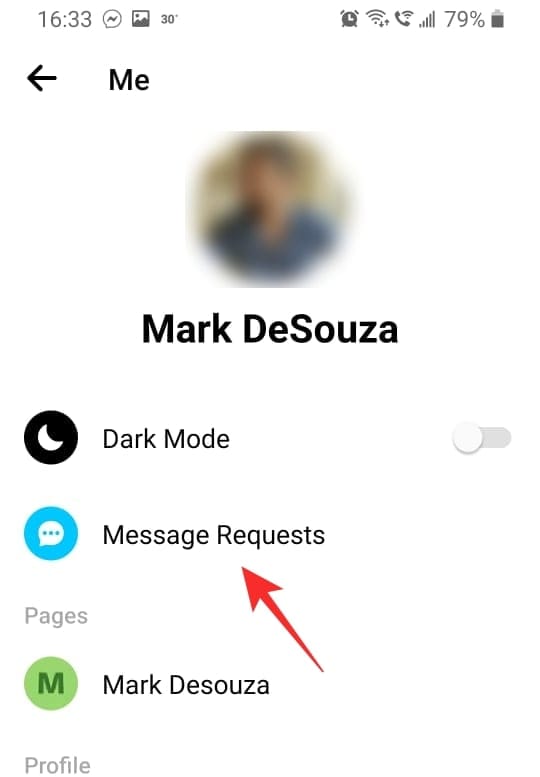
Your Message Requests are divided into People you may know, and Spam. By default ignored conversations are moved to the Spam folder.
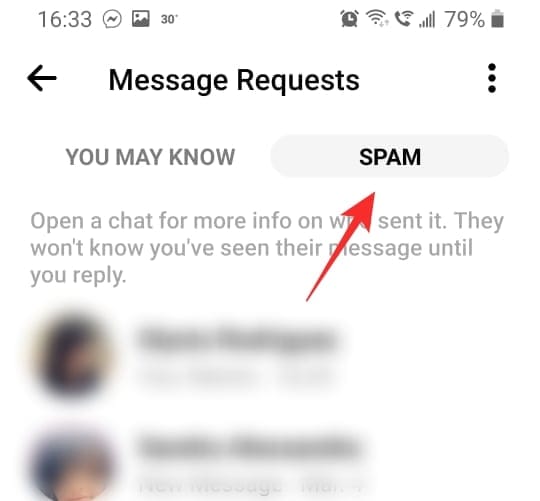
How to move Ignored conversations to main inbox
You can always move Ignored messages back to your main inbox. Once you move them back, you will begin to receive message notifications each time the person messages you.
To move messages back to your inbox, first locate the ignored conversation by going to Settings > Message Requests > Spam.
Now go ahead and send the person a message. As soon as you send a message to an ignored contact, their entire conversation will be moved back to your inbox.
Well, now you know how to ignore messages without letting the other person know! If you have any queries, feel free to reach out to us in the comments below.
Related:

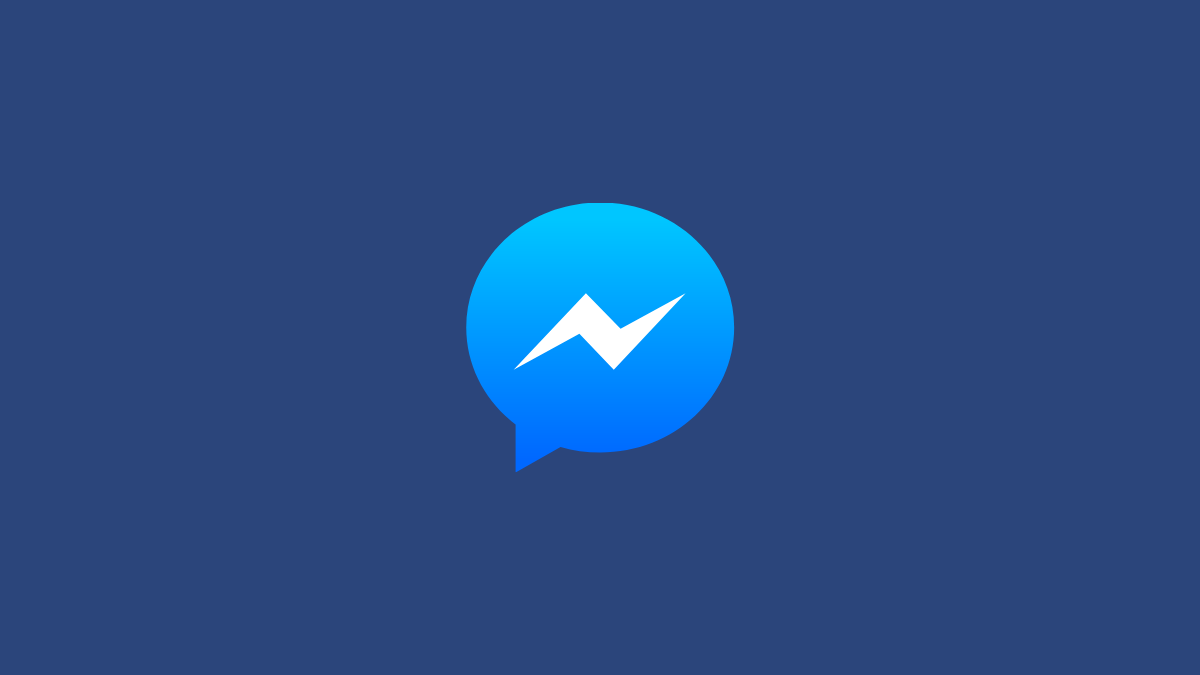











Discussion