Google Translate has been in a helpful app/service ever even before Android came into being and has been an integral tool to communicate with people who don’t speak your native tongue. The app supports over a hundred languages and it’s quickly become an indispensable utility when you’re out and about traveling the world.
Additionally, the Translate app supports offline translations, translations in real-time through your camera, live two-way conversation, saving translated words and phrases, and handwriting recognition. Google is now adding a new feature to the Translate app for Android – real-time speech transcription.
RELATED: How to make Google read a webpage
What is speech-transcription in Google Translate
With real-time speech transcription, Google Translate will let you speak in one language and transform it into translated text in another language in real-time, without any processing delay, on your phone. What this means is you can use the Google Translate Android app to transcribe a language that you don’t know without waiting.
As part of the initial rollout, the real-time transcribe feature on Google Translate will be available in eight languages:
- English
- French
- German
- Hindi
- Portuguese
- Russian
- Spanish
- Thai
You can thus record speech in any of the languages listed above and get real-time translations in any one of the other available languages. Real-time speech transcription can be used to translate audio during live events like speeches and lectures but can also be utilized when trying to translate recorded audio.
How to live-translate speech
The following sets of instructions will help you figure out how to use the new transcribe speech feature inside Google Translate.
Step 1: Download and install the Google Translate app from Google Play. Once installed, open the app.
Step 2: On the app’s home screen, tap on the Transcribe icon.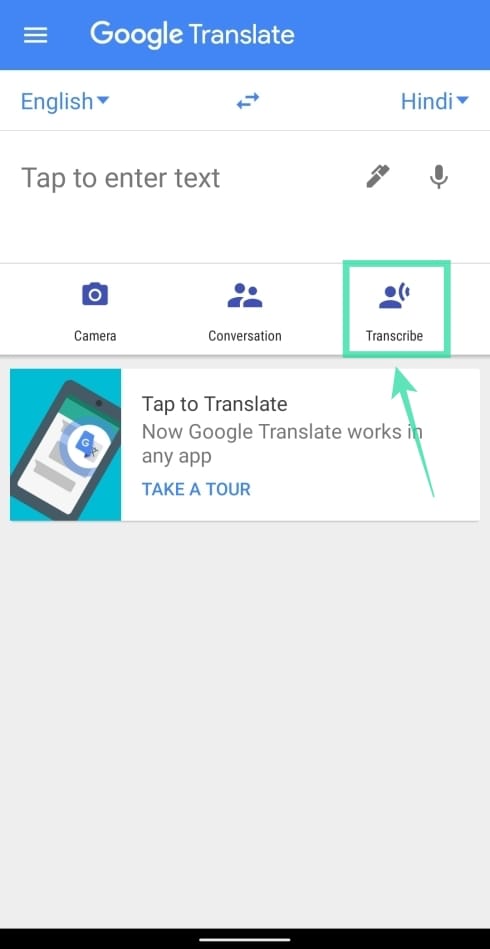
Step 3: The app will now prompt that using this feature will allow Google to send the audio and the transcription data to its servers for improving the service. Tap on OK to continue.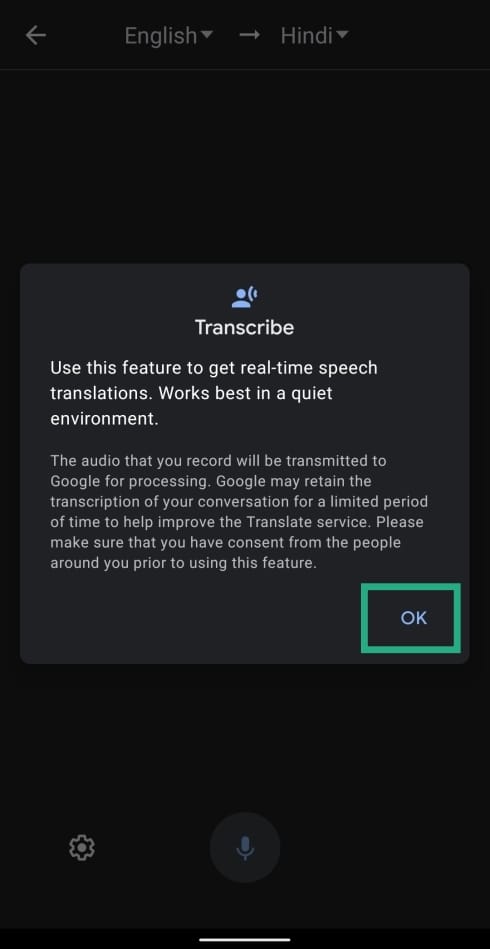
Step 4: Select source language from the drop-down menu on the left.
Step 5: Select the target language from the drop-down menu on the right.
After you set your language preferences, Google Translate will automatically start looking for audio in the detected language and start transcribing it the language of your choice. 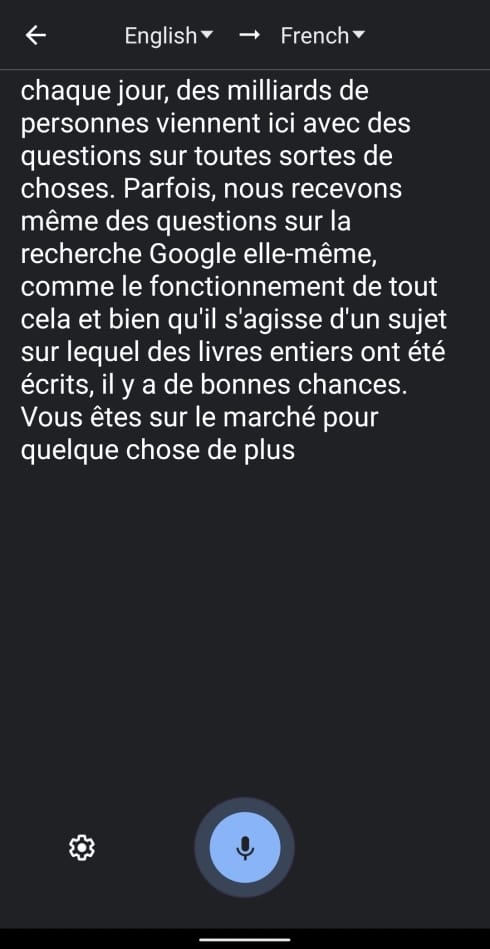
How to adjust the text size
You can change the size of the text that is displayed during the live transcription session. When transcribing a real-time speech, tap on the cogwheel icon at the bottom left. This will show you a list of options, the first of which is text size adjustment. You can slide through the ‘Text size’ box to change how large you want the translated texts to look and you can choose from five adjustments.
How to see the original speech
In addition to translation a speech to another language in real-time, the new Transcribe speech feature also allows you to view the speech in the original language it was spoken in. To check for the original text, tap on the cogwheel icon at the bottom left and tap on the toggle adjacent to ‘Show original text’ to ON position. Tap on the area above the ‘Settings’ menu to view the original text clearly.
Best apps as alternatives
While no service can match the likes of Google translate, there are apps that offer speech transcription to texts and converting them to another language. However, it’s important to note that none of the apps listed here will be able to offer real-time speech transcription. If you think Google Translate isn’t the app for you, check out the following apps for speech transcription.
Otter Voice Meeting Notes (for English)
Offered by Otter.ai, the Otter Voice Meeting Notes app is an established name in note-taking which also offers real-time transcription with high accuracy. You can record and transcribe interviews, lectures, podcasts, videos, webinars, keynotes, and the app can be used to provide live captioning to deaf, hard-of-hearing, ESL people, and anyone with accessibility needs.
You can record long speech sessions and scroll back to grab a quote or revisit a point. The app supports playback at adjustable speeds with highlighted texts for better synchronization. Additional features include text correction, highlighting, skipping to selected words, word clouds and summary keywords, automatic punctuations, capitals, and breaks.
Download: Otter Voice Meeting Notes
Rev Audio & Voice Recorder
Rev Voice Recorder also serves as a dictation and transcription app with paid transcription at $1 / minute. You can record interviews, lectures, and meetings with the app and Rev provides you with high accuracy voice-to-text transcription, done by humans. Transcribed texts will be sent over by email and you can see the status of your transcriptions in the app.
Download: Rev Audio & Voice Recorder
Speech to Text: Voice Notes & Voice Typing App
The app offers long audio conversations into the notes or text. You can record speeches in one language and the app will provide you with translations in other languages of your choice. It can be used to convert all your audio dictation into the text form and vice versa.
Download: Speech to Text: Voice Notes & Voice Typing App
Do you find the new live speech transcription tool inside Google Translate helpful? Let us know in the comments below.
RELATED:

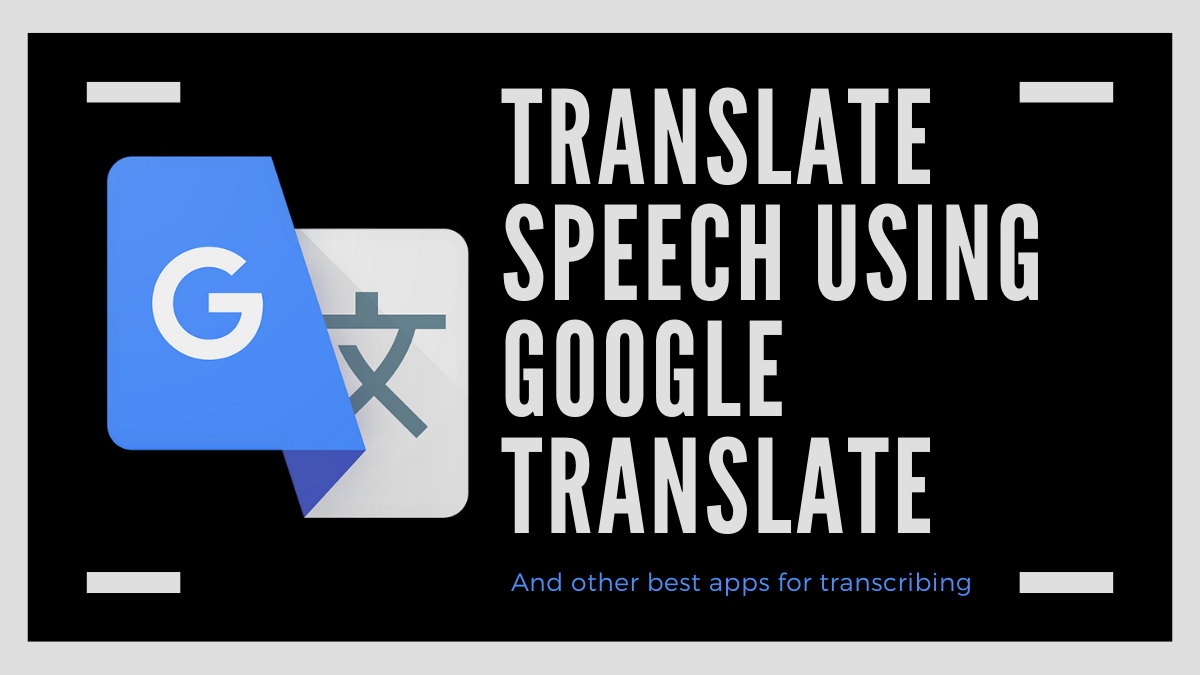
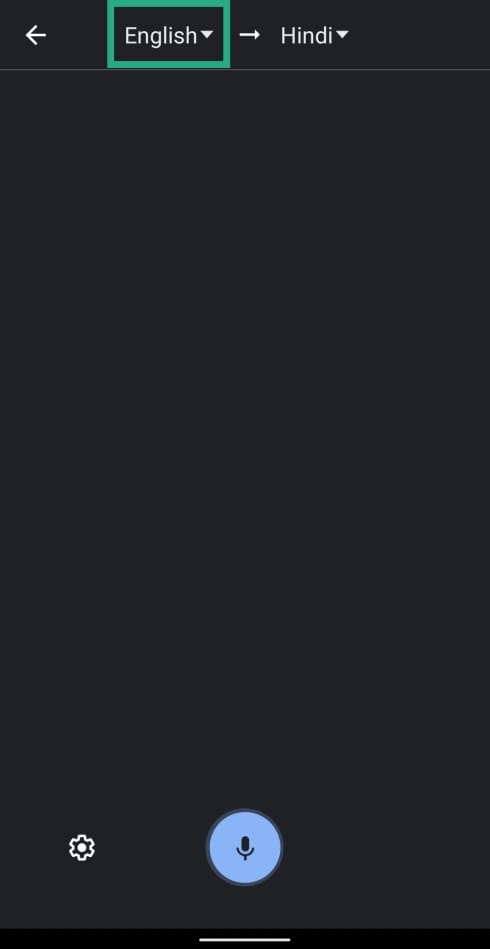
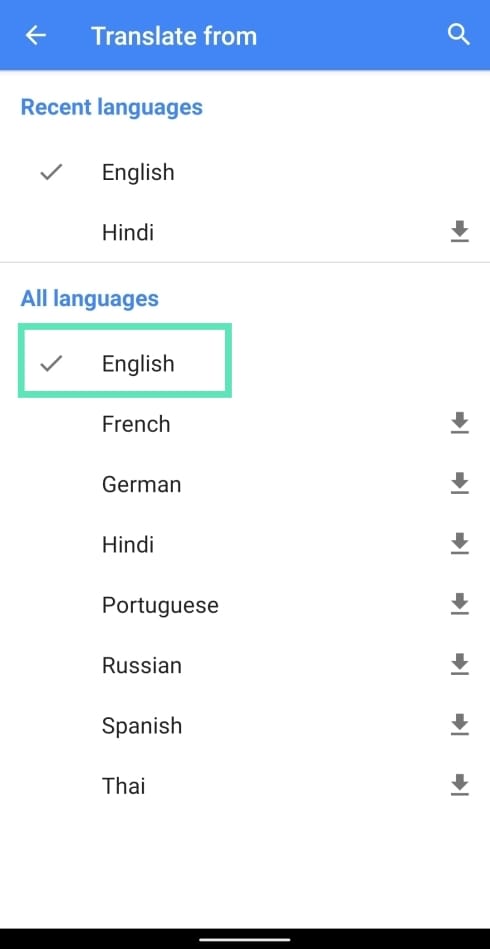
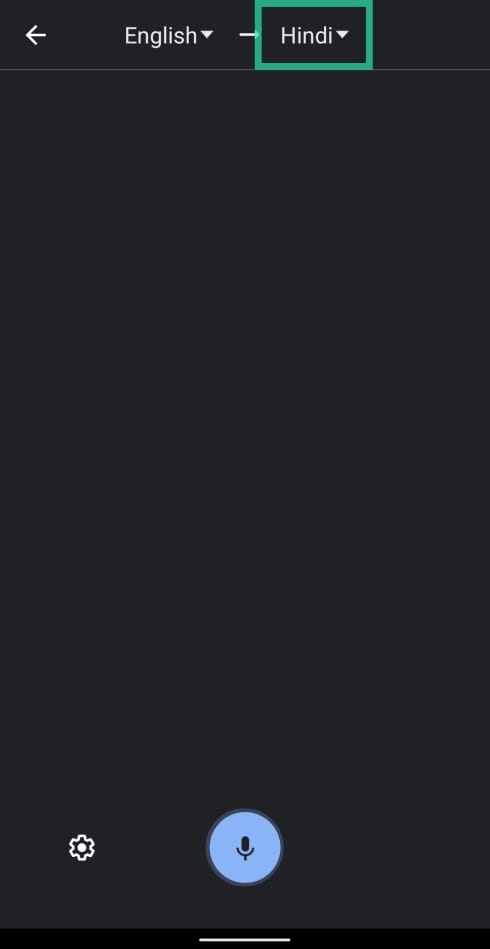
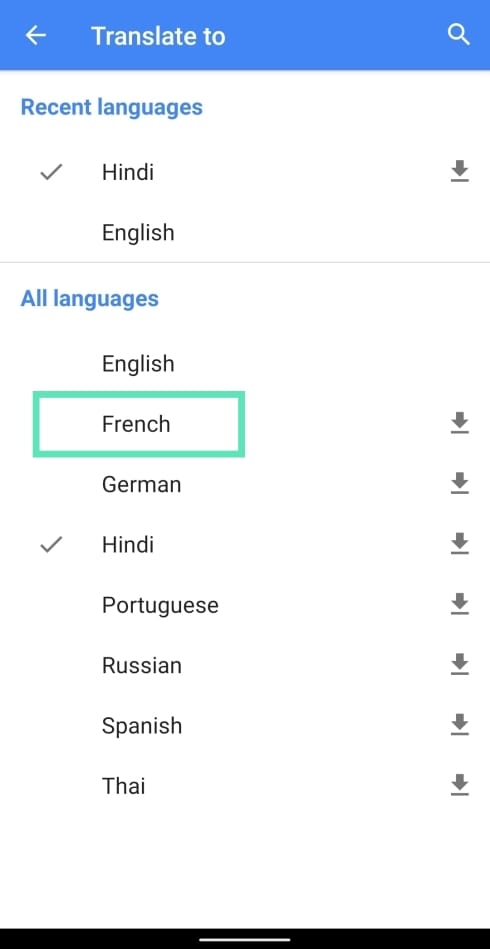
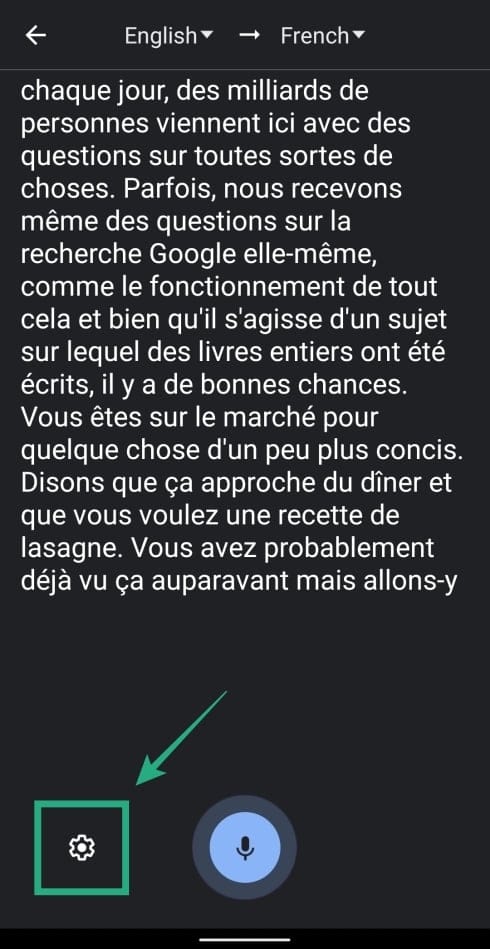
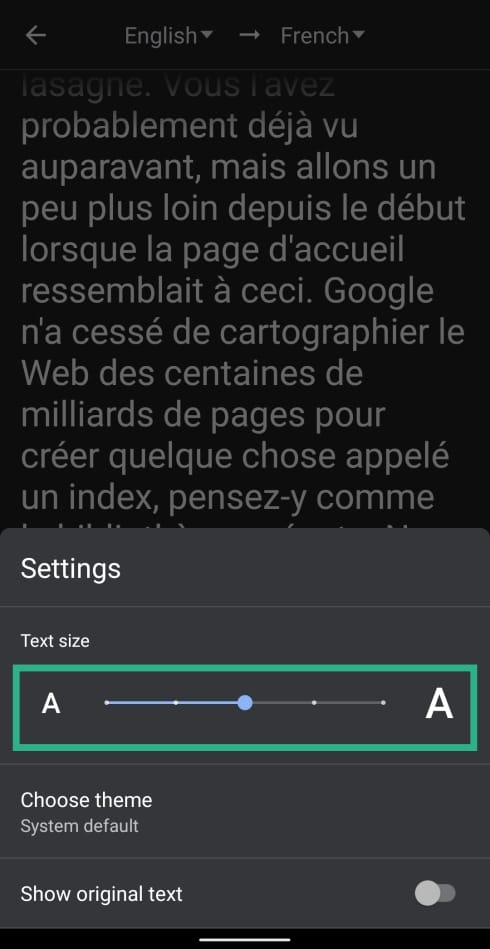
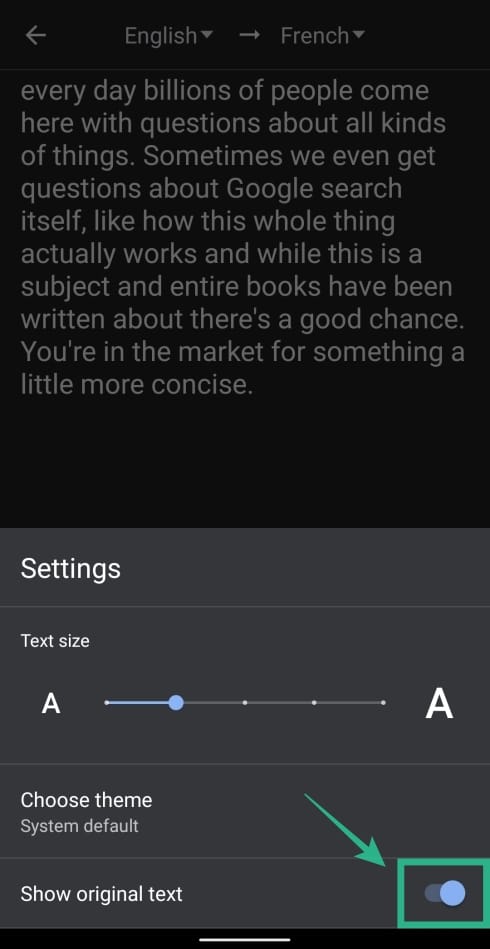
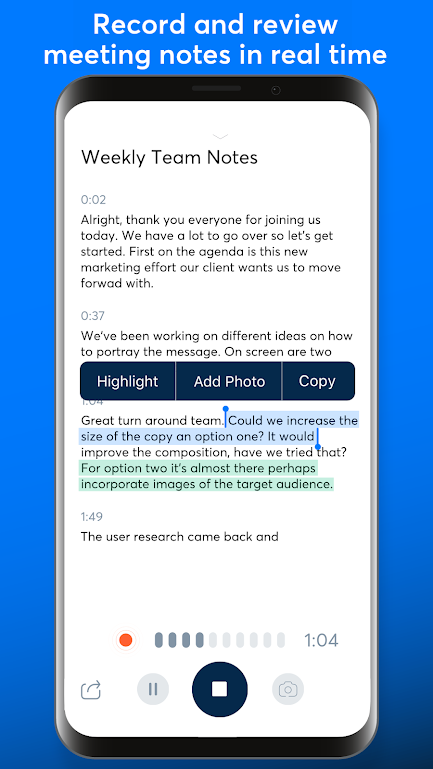
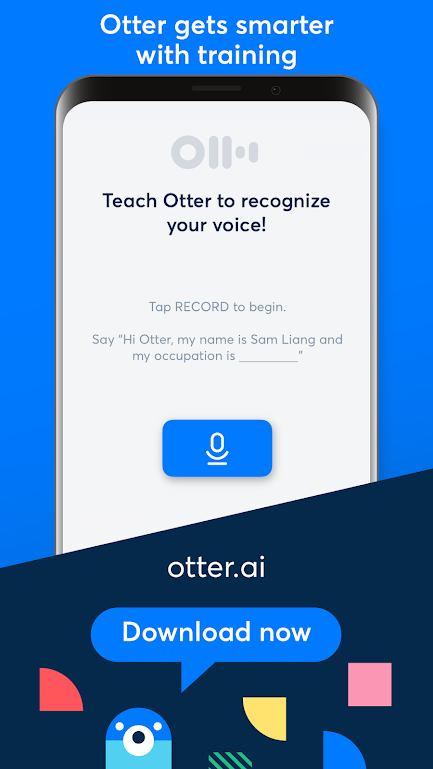
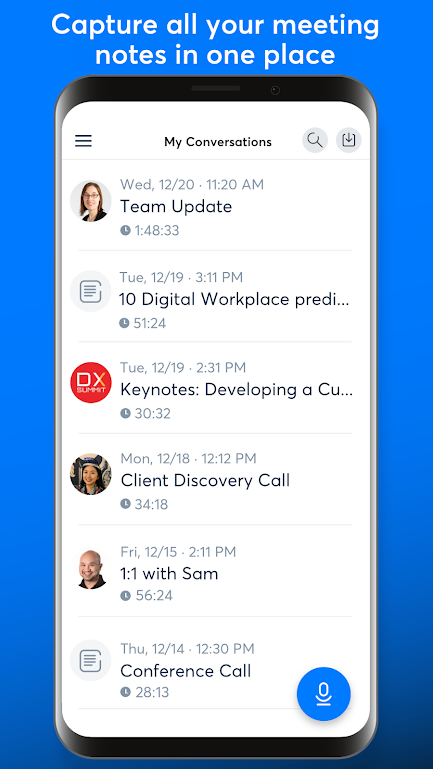
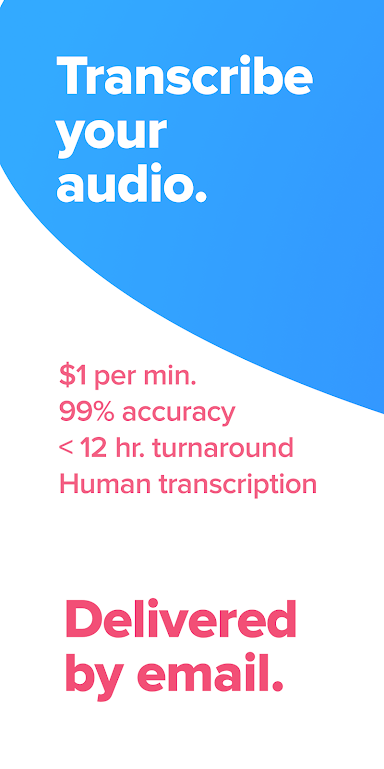
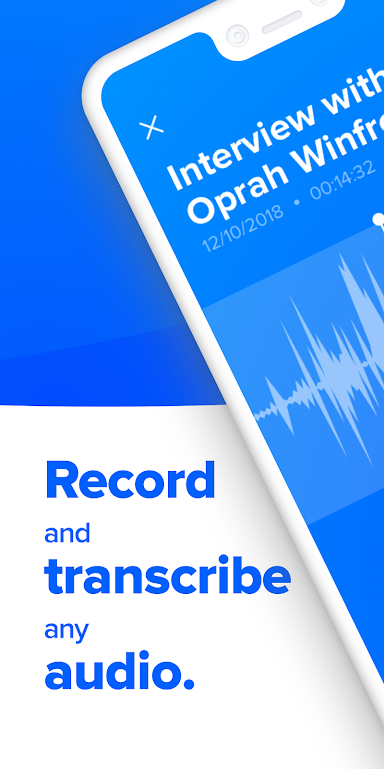
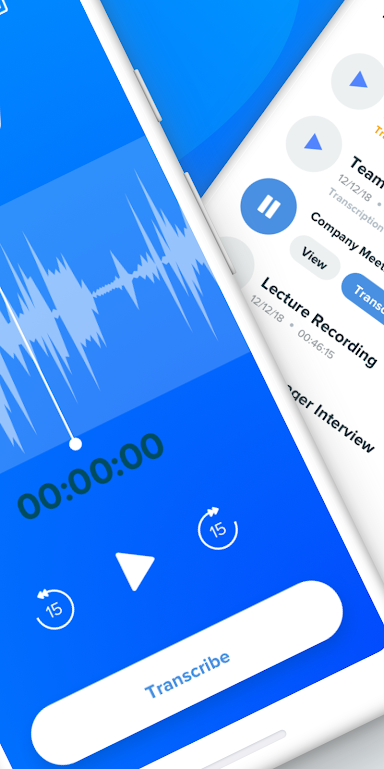
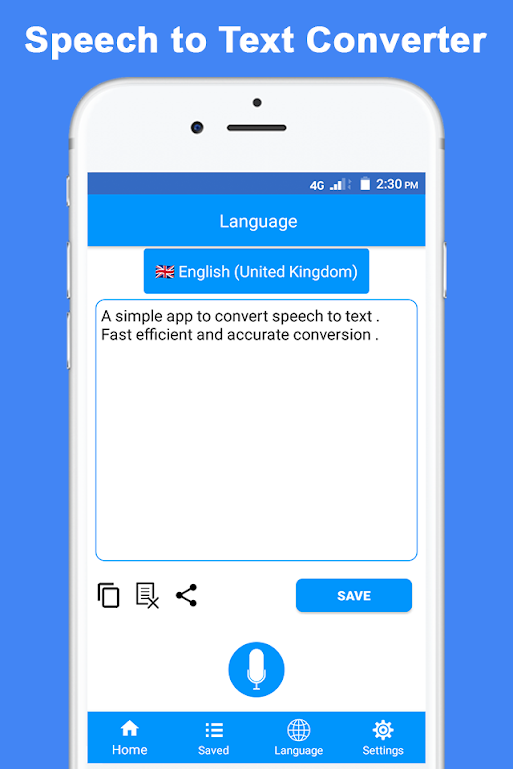
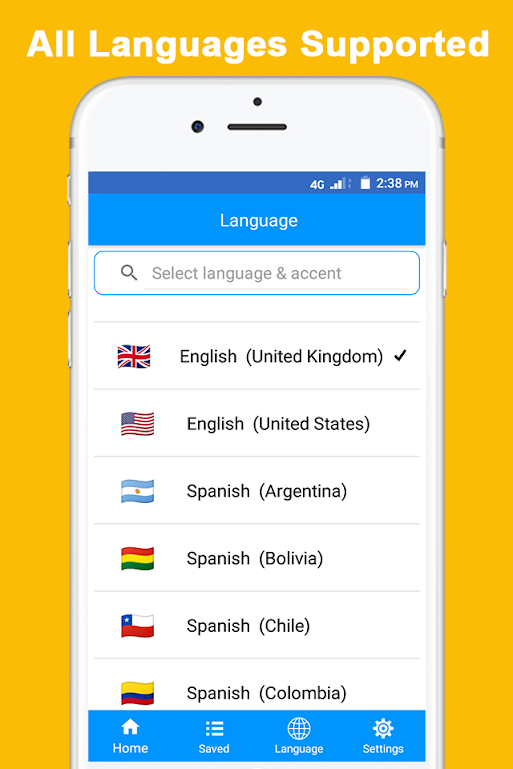
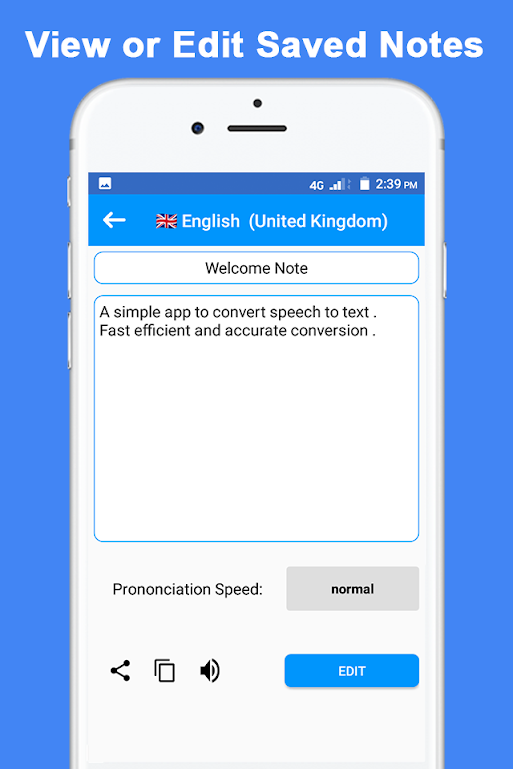










Discussion