Google Lens is a wonder in the making. Its image recognition feature can help you shop, dine, explore places, do your math homework, or otherwise scan objects to identify them. But there’s still no better use than simple translation. And now, Google Lens will let you translate a bunch of languages even if you’re offline. Here’s how you can do so.
Update Google Lens
First up, ensure Google Lens is updated on your device. Open the Play Store app and search for “Google Lens”. Tap on Install/Update as is the case.
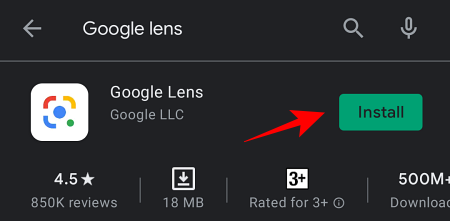
Open the Google Lens app and swipe the bottom bar to get to Translate. Towards the top of the screen, select the language pairing pill.
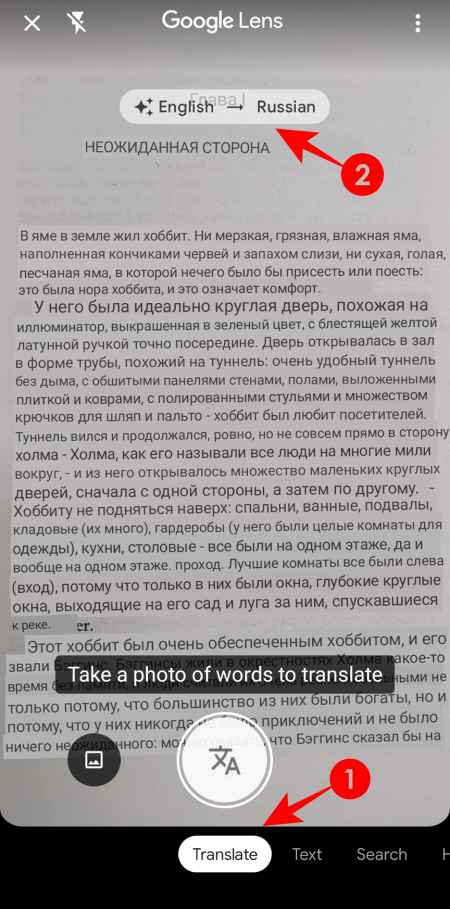
This will lead to the “Select Language” screen. If you see the ‘download’ symbols to the right of some languages, then your Google Lens is updated and the offline translation feature is available for you. if not, you will have to wait till you get the feature.
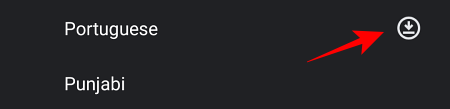
Download language packs
In the “Select Language” screen, find the language that you want to download and tap on the Download symbol to its right. In our example, we’re going with Russian.
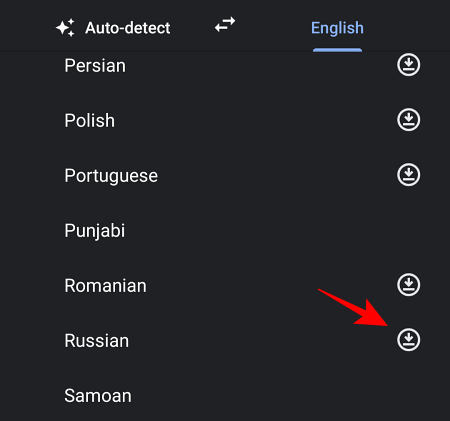
You will get a pop-up window telling you the size of the language pack and the free storage space available on your device. Press Download to start.
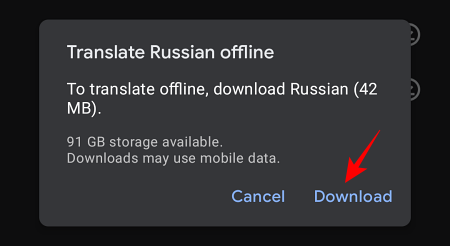
Once the language pack is downloaded, a tick will appear next to the language.
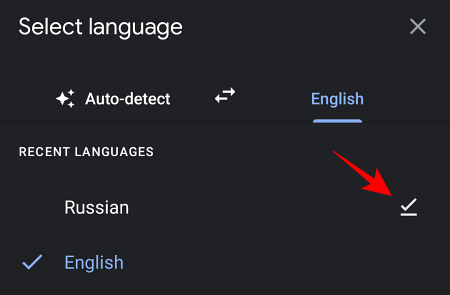
Downloading a language pack will let you use it both ways – as the source language as well as the translated language – when you don’t have access to the internet.
Translate on Google Lens without internet
Open the Google Lens app, and head to Translate at the bottom. You will see the message “No connection, select language to translate” at the bottom. Tap on the language pairing pill at the top.
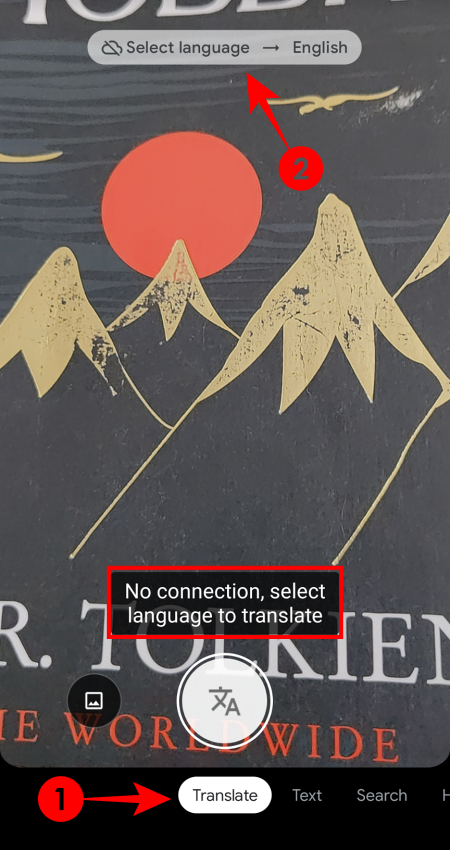
Pick from the packs that you’ve downloaded.
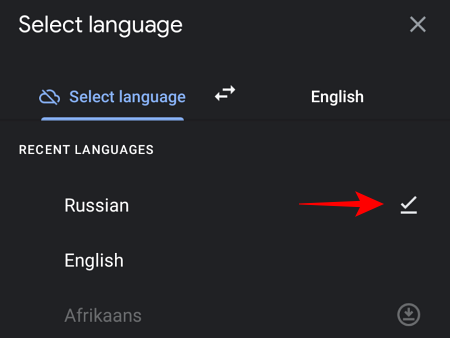
And you’re good to go. Point to a text and take a snap. It’s good to see that even in offline operation we get the option to copy the translated text to the clipboard.
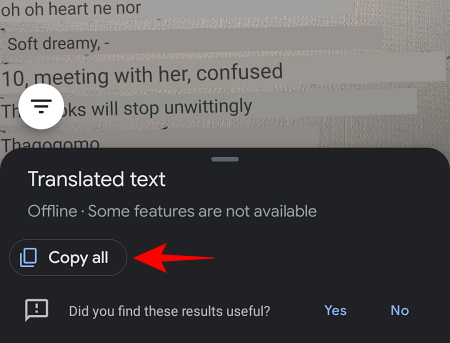
Languages available for download
There are about 55 language packs that you can download out of the 88 languages that Google Lens supports.
All of the most-spoken languages are available for download, including Spanish, Chinese, French, Hindi, Italian, Arabic, Bengali, and Russian. Various Nordic, east-European, African, and Asian languages can be downloaded as well. However, the quality of their packs, especially of regional languages, may not be that high. Still, they can only get better with time and updates.
Given how small the language packs are, having access to Wi-Fi is not a grave requirement. If you don’t have access to Wi-Fi, you can download the languages on your mobile network as well without affecting your carrier charges.
Delete language packs
If you’ve downloaded a bunch of language packs and are running out of space, it may be time to delete a few. Just tap on the tick next to the downloaded language.
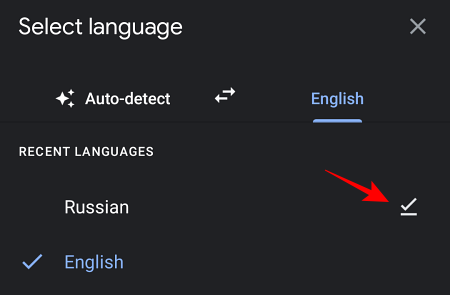
You will see how much space you’ll be clearing by deleting this pack. Tap on Remove.
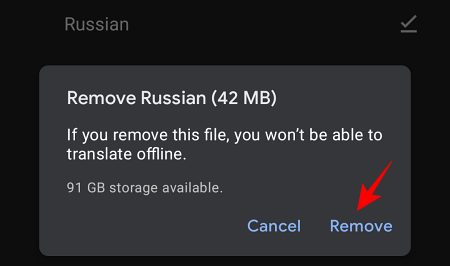
From being able to work on long flights to traveling through places with dodgy net connectivity – there are many conveniences of having these language packs on your device. It’d be good to check for updates every now and then to ensure that the quality of your language packs are as good as Google can offer.
Related: How to copy text to computer using Google Lens app on your phone

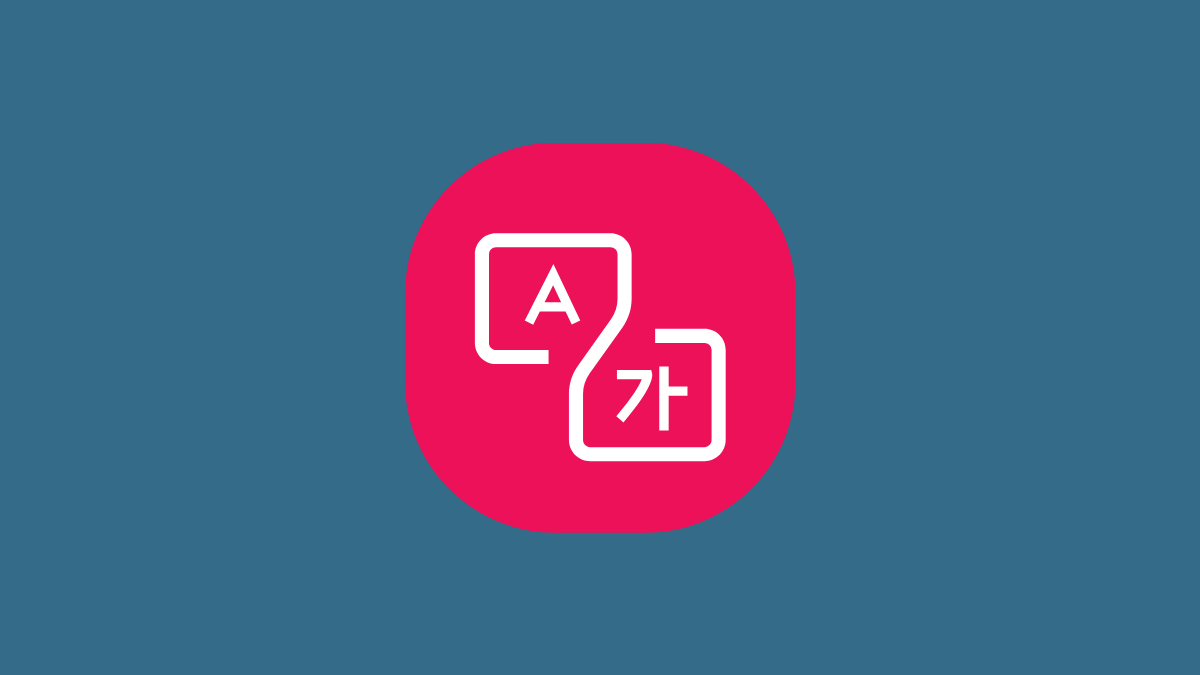










Discussion