WhatsApp is by far the most widely used messaging app across a multitude of platforms. Anyone who uses WhatsApp significantly will make sure all of their conversations stay intact even when they switch devices. If you’re switching from an iPhone to an Android phone, there’s an easy way to transfer all of your WhatsApp data (including messages, pictures, and other media) between the two operating systems.
In this post, we’ll explain how you can transfer WhatsApp and all of its data from an iPhone to an Android device.
Related: What Happens When You Delete a Message on Whatsapp?
Requirements
To transfer your WhatsApp chats from your iPhone to an Android device, you need to make sure you have the following things before you can start with the actual process of transfer.
- An iPhone running the latest stable version of iOS – the device that you primarily use WhatsApp in but want to switch away from.
- An Android device running Android 12 or newer versions; or a Samsung Galaxy or Google Pixel phone running Android 10 or newer versions.
- The Android phone has the SIM with the same phone number that was used with WhatsApp on iOS.
- Both the iOS and Android devices have the latest version of the WhatsApp app installed from the App Store and Play Store respectively.
- WhatsApp app on Samsung phone hasn’t been set up yet
- WhatsApp app on Pixel or Android 12 devices is brand new or restored to factory settings
- A Lightning to USB-C cable for establishing a physical connection between your iPhone and Android.
Related: How to See Status Without Them Knowing on Whatsapp in 4 Ways
How to transfer WhatsApp from iPhone to Android
Once you’ve fulfilled all the requirements above, you can start the transfer process by following the steps below.
- Connect your iPhone with the Android device using a Lightning to USB-C cable (you can use the cable that modern iPhones come with).
- Open the WhatsApp app on your iPhone and tap on the Settings tab at the bottom right corner of the screen.
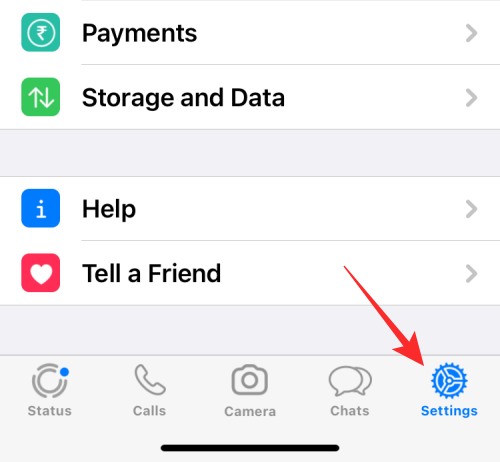
- Inside Settings, select the Chats section.
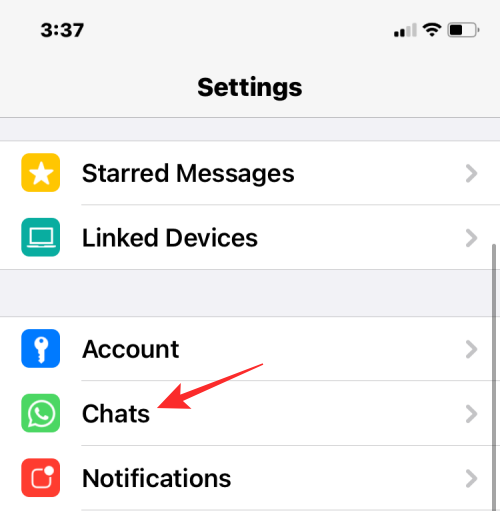
- On this screen, tap on Move chats to Android from the bottom half of the screen.
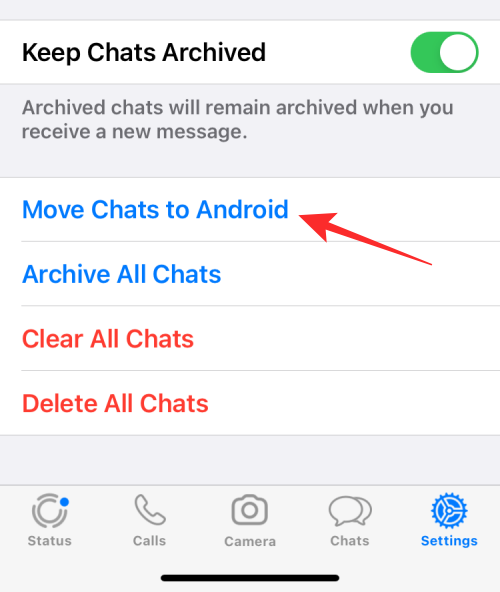
- You’ll now see the “Move chats to Android” screen. If you wish to use the same phone number for WhatsApp on the new Android phone as your iPhone, tap on the Start button at the bottom. If not, you can select the Transfer to a different phone number? option just below ‘Start’.
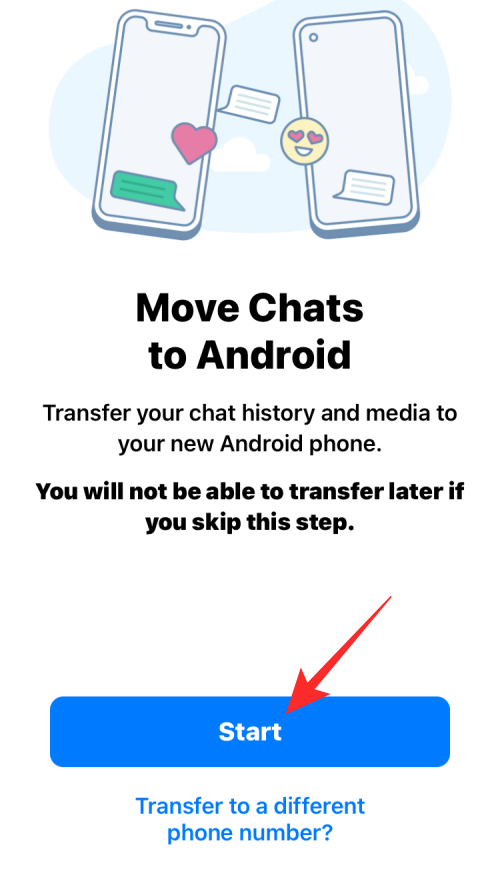
- WhatsApp will now start preparing your backup on your iPhone and you’ll be able to see this progress at the bottom of the screen.
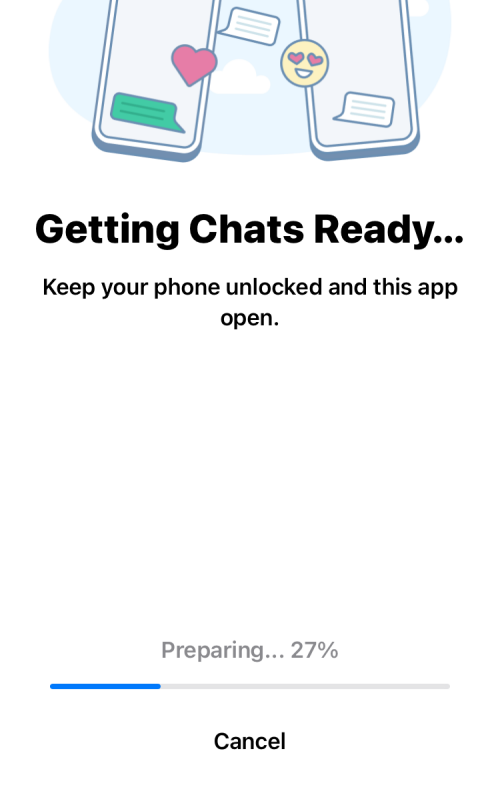
- When the backup has been completed, the app will ask you to continue on your Android device. For this, connect your Android phone to the iPhone and then follow the instructions below.
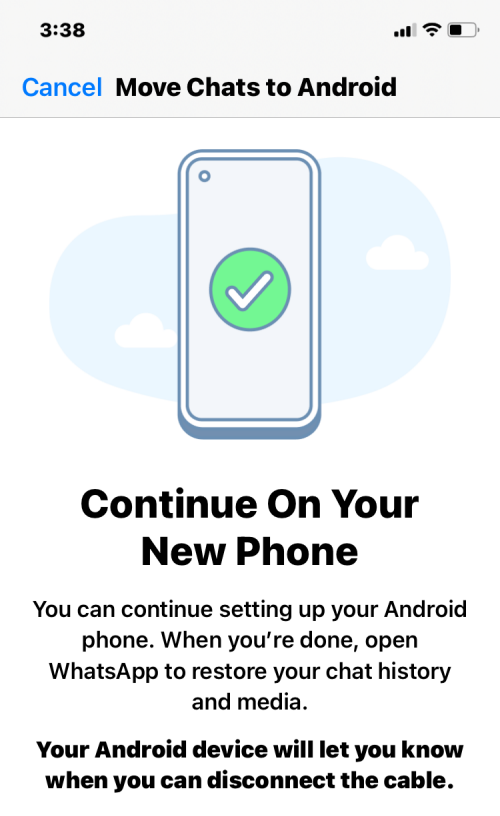
- Now, you need to move over to the Android device that’s the destination for your WhatsApp chat history. On Android, complete setting up your device, and once that’s done, open the WhatsApp app and sign in to your account using your phone number.
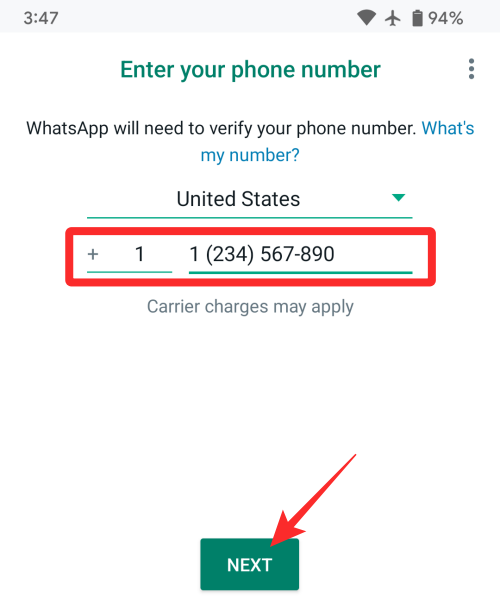
When iOS detects that you have logged in to WhatsApp on Android, it will start transferring your chats and media from the iPhone and you’ll be able to see the progress of the transfer on the iOS device. When this process is ongoing, you need to make sure that both of these devices are unlocked and that the WhatsApp app on both of them is open.
Related: How to create a second WhatsApp account without actual mobile number for free (or fake number)
WhatsApp iPhone to Android: Limitations
WhatsApp’s Move chats to Android feature doesn’t come without caveats, so there are a few things to consider before you use the transfer tool.
First things first, the transfer of chats from iOS to Android requires you to establish a physical connection between the two devices using a Lightning to USB-C cable. Although these cables are readily available and come bundled with the new iPhones, the process won’t be as convenient as transferring content wirelessly over the internet, that is something you come to expect from apps like WhatsApp.
The use of a physical connection for transfer also has flaws of its own as you may face disruptions when the connecting cable is moved or when the Android device in question doesn’t support wired connectivity with that of an iPhone. If you use an older iPhone, however, you may have to purchase a Lightning to USB-C cable yourself to complete the transfer.
The physical connection can also be a problem if your Android device doesn’t have a USB-C port. It’s unclear at the moment if the transfer process can be executed on Android phones that don’t have a USB-C port but instead come with older micro-USB ports.
Since WhatsApp transfer is only supported on devices running Android 12 or higher, you may not be able to use the Move chats to Android feature to transfer WhatsApp to an older Android phone, meaning devices that were released 3 years ago or older won’t feature this tool.
Related: What Happens When You Mute Someone on WhatsApp?
Can you also transfer WhatsApp chats from Android to iPhone?
WhatsApp’s chat transfer functionality can also be used to switch from an Android to an iPhone. Unlike iPhone to Android, this transfer isn’t bound by any restrictions as all you need is an Android device running Android 5 or higher and an iPhone running iOS 15.5 or above.
You can move your WhatsApp chats from an existing Android device to an iPhone by checking out the guide in the post linked below.
That’s all you need to know about transferring WhatsApp Messages from iPhone to Android.
RELATED
- How to Use Two Phones With WhatsApp Multi-device
- How to Get and Use WhatsApp Multi-Device Beta
- Whatsapp Transfer Chat History Between iPhone and Android Coming Soon: All You Need To Know
- Can You Save WhatsApp View Once Photos via Screenshot and Screen Recording? Will WhatsApp notify you?
- What is the Smiley on View Once Photo on WhatsApp?
- 3 Ways To Mute Whatsapp Calls

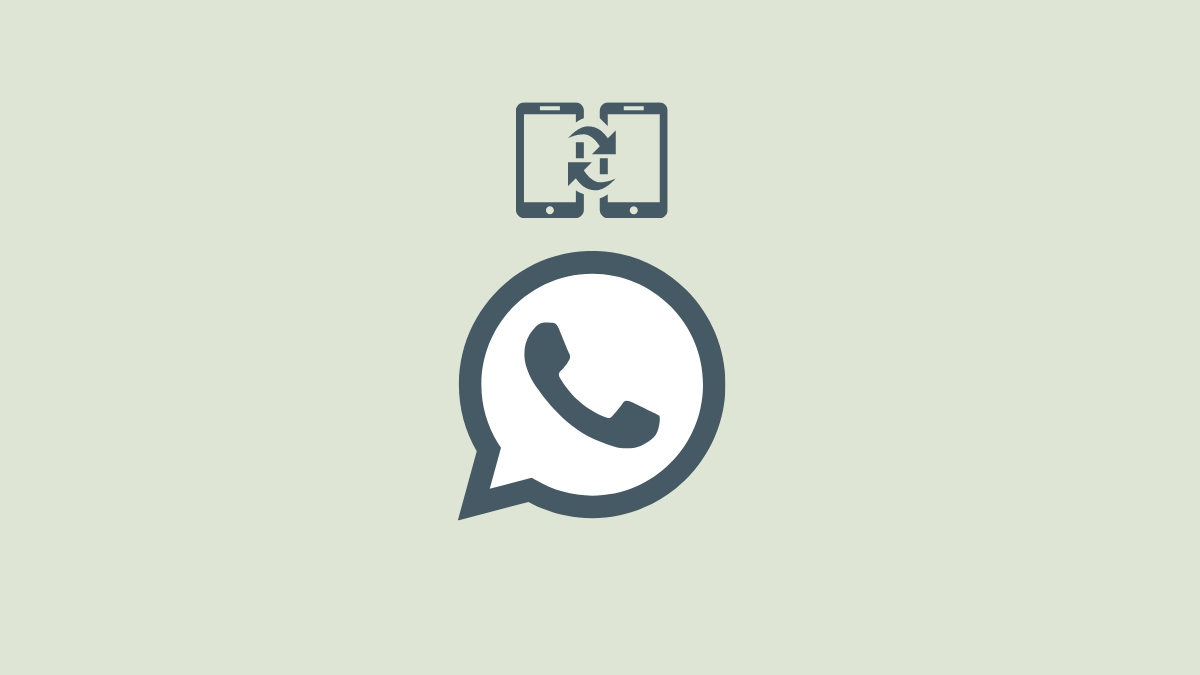











Discussion