While PCs and Macs are the main attraction when it comes to personal computing, mobile devices like iPads and tablets have been slowly creeping their way to the top. Apple’s new iPad offers unmatched processing power alongside intricate additions that help improve your workflow. If you are someone that uses an iPad for your computing needs then you probably have an Apple Pencil as well.
Apple Pencil is a great peripheral to accompany your iPad which allows you to markup, annotate, draw, and more on your device. The Apple Pencil, be it the first generation or the latest version, comes with an inbuilt battery that needs to be recharged regularly, but how do you know when your Apple Pencil is charging? Let’s find out!
How to check the battery status of Apple Pencil
Checking the current charge level as well as the battery status of your Apple pencil requires you to determine its model first. This is quite a simple procedure. If your Apple Pencil comes with a lightning port then it is a first-generation model and if your pencil does not have any ports then it is a second-generation model that charges wirelessly. Once you have identified the model of your Apple Pencil, simply follow one of the corresponding guides below.
Check the battery status of Apple Pencil Gen 1

Remove the cap from your apple pencil and connect it to the lightning port on your iPad.
Now unlock your iPad and swipe to the right on your home screen. You will now see ‘Today view’.
If you already have a battery widget in place then you will see the current charging status and the charge level of your Apple Pencil in this widget. If you do not have this widget, follow the guide below to easily add it to your Today view.
Note: If you are using a power adapter to charge your Apple Pencil, then there is no way for you to currently check the charge status. You will need to finish charging the pencil and then pair it with your iPad to check the current charging status of the pencil in your today view battery widget.
Check the battery status of Apple Pencil Gen 2
Note: Ensure that Bluetooth is turned on for your iPad and the Pencil has been paired with it before proceeding with this guide.
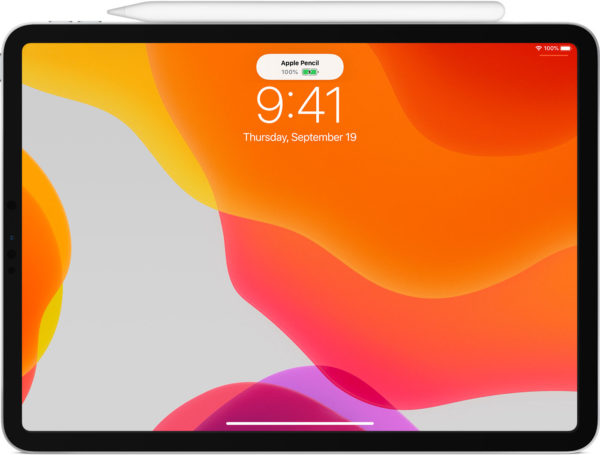
Unlock your iPad Pro (3rd gen or higher) and attach the Apple Pencil magnetically to the device. Once attached, you should get a small notification at the top displaying the current charge level on your Apple Pencil. This is also an indication, that your Pencil is being currently wirelessly charged using your iPad.
You can now navigate to today view’s battery widget to keep an eye on the charge level for your Apple Pencil. You should also see a charging indicator in this widget. If you do not have the battery widget in your today view, then simply use the guide below to add it to your device.
Add battery widget to Today view

Unlock your iPad and swipe to the right on your home screen to get to today view. Now tap on ‘Edit’ at the bottom of your screen.
Tap on the ‘+’ in the top right corner to view all the available widgets on your iPad.
Scroll down and tap on ‘Batteries’.
Now scroll to the right using swipes to find the size of the battery widget that appeals to you the most. Once found, tap on ‘Add widget’ at the bottom of your screen.

The battery widget should now be added to your Today View. Simply use the home gesture/button to exit the editing mode.
And that’s it! You should now be able to easily check the charging status of your Apple Pencil. If you have any more questions, feel free to reach out to us using the comments section below.
RELATED:
- Best Apple Arcade Games from Each Category on iOS and Mac: List of 49 Games!
- How to make payment on Apple card on PC
- How to transfer your music library from Apple Music to Spotify





