What to know
- The ChatGPT desktop app lets you capture photos using your PC’s webcam and add them the prompt box.
- To take photo with ChatGPT, click on the paperclip icon in the bottom left corner, select Take photo, and click on the shutter button in the camera app.
- If you’ve connected your Android device using Mobile devices, you can also use your phone’s camera to take the photo.
ChatGPT’s Windows app comes with several features that are designed specifically to take advantage of the desktop environment. From launching with a hotkey to taking screenshot with the Snipping Tool, ChatGPT leverages many Windows behavior to facilitate its AI magic. And if you want to capture an image with your PC’s webcam, there’s an option for that too. Here’s everything you need to know to take photos with the ChatGPT app.
How to take a photo with ChatGPT on your PC webcam
Step 1: Launch the ChatGPT app and click on the Attach files button (paperclip icon) in the bottom left corner.
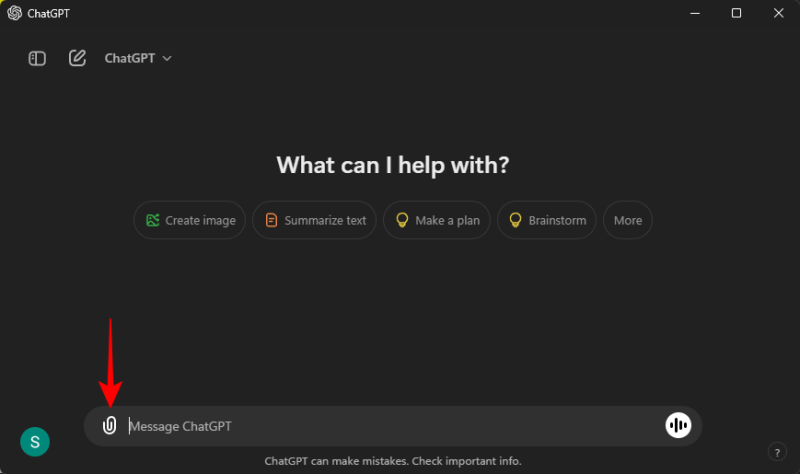
Step 2: Select Take photo.
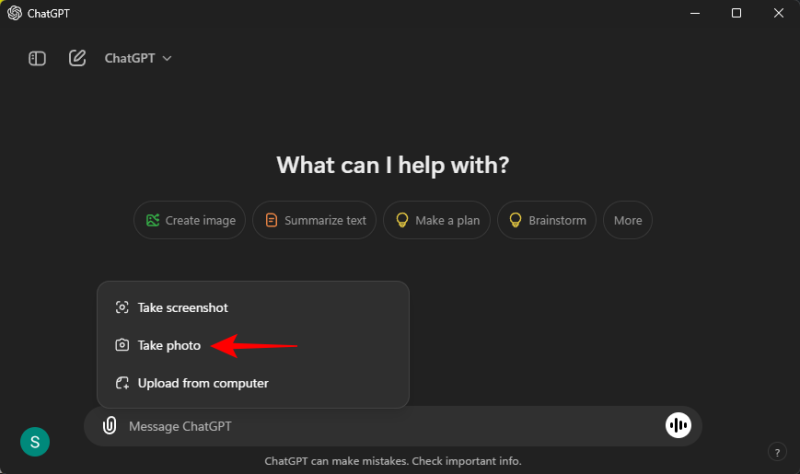
Step 3a: This will open the camera app. Click on the shutter button to capture a photo.
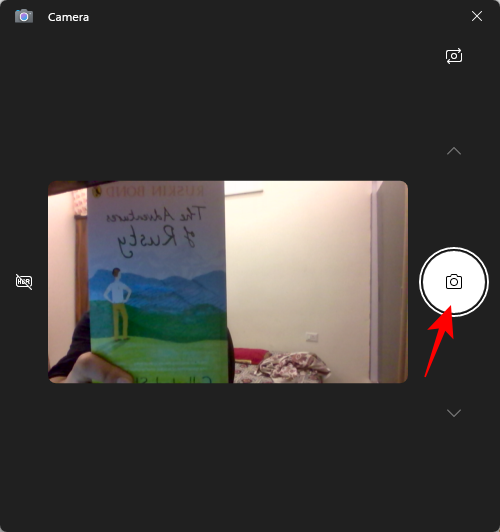
Step 3b: If you use an Android device and have it connected via Mobile Devices, you can click on the ‘Change camera’ option and use your Android device’s camera as well.
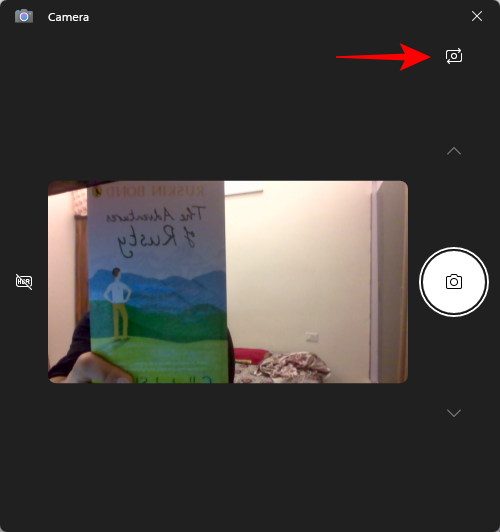
Considering that there’s a ChatGPT Android app as well, this could well be a cumbersome way of doing things. But if you’re working with ChatGPT on your PC and need a better quality camera to capture the image, this method proves quite useful.
Step 4: Confirm the image with the Accept tick.
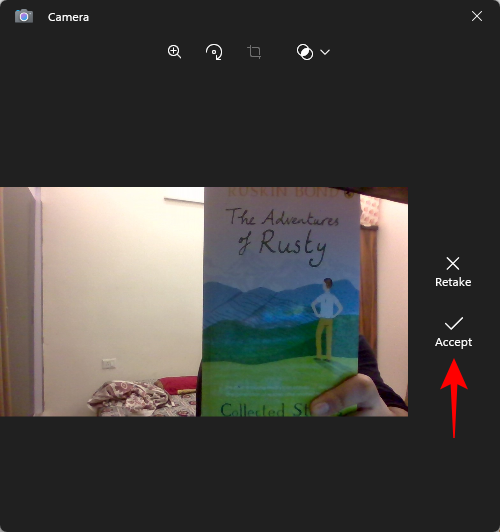
Step 4: Once captured, simply type in your prompt and send it through.
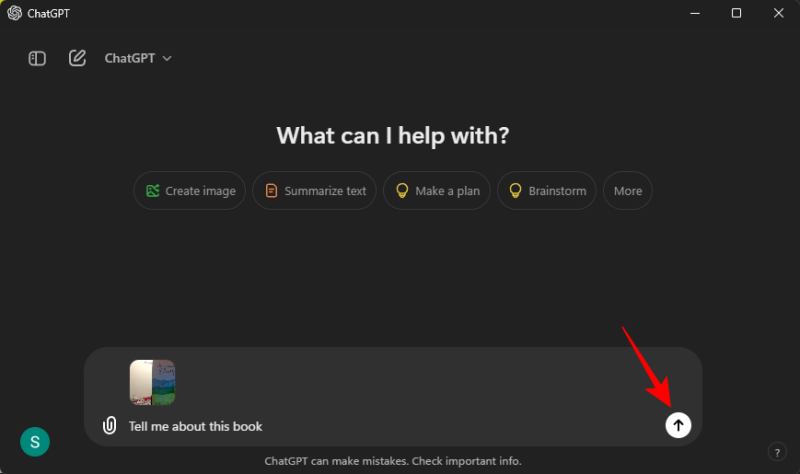
And that’s it.
The ability to capture photos and then ask ChatGPT about them is an important feature that gives the AI chatbot the eyes it needs to help you with everyday things.

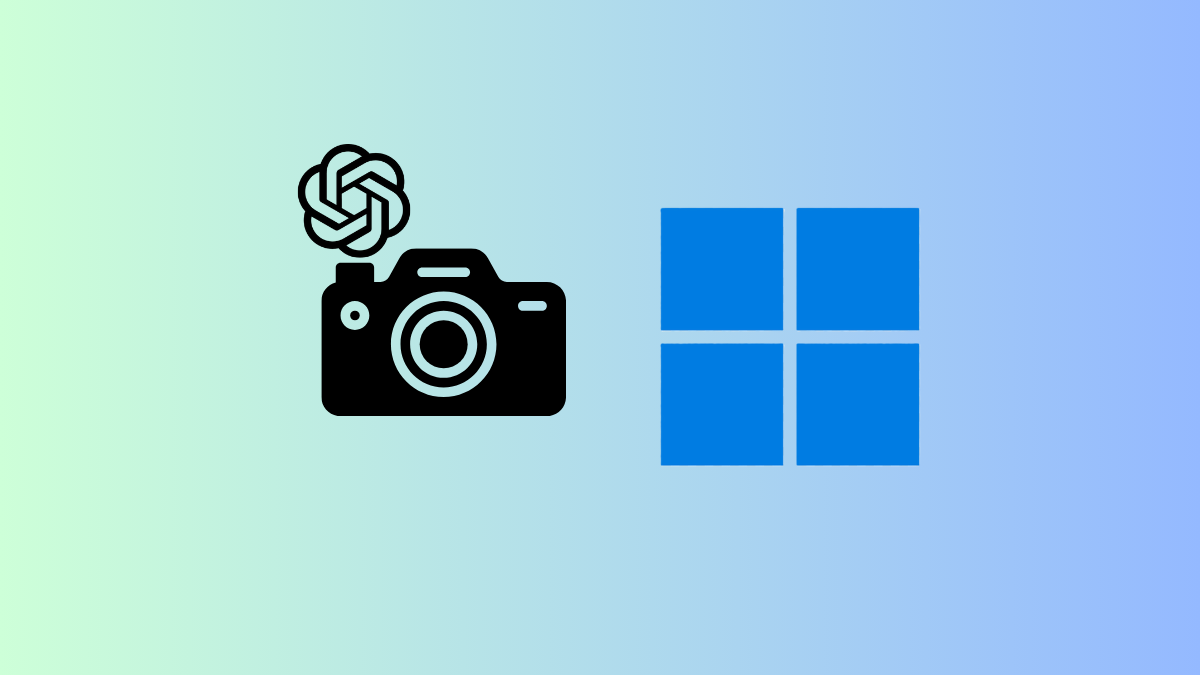



![Solution For Quiz - Where Did the Dragon Hall Deal a Major Blow to the Khitan Navy [Where Winds Meet]](/content/images/2026/01/1-15.png)







Discussion