Back in the day when mobile devices barely had the processing power to simultaneously support phone calls and text messaging, gaming seemed like a far-fetched idea. Even as the devices evolved and some courageous gaming phones like the Nokia N-Gage series were released, mobile gaming never reached a point where it could replace or even compete with console and computer gaming.
10 Best Android games this year [March 2018]
Fast-forward a few years and we’re witnessing a new age of mobile gaming where the graphical and hardware limitations are being pushed to the very edge. A large part of gaming these days is the social aspect of it, and YouTube Gaming has been a cornerstone service for gamers to show off their skills and connect with fans worldwide. Now that the mobile gaming industry is finally exploding, you can stream mobile games from your Android device to YouTube and garner followers online.
YouTube Gaming is a service which was developed to rival Twitch (owned by Amazon). The mobile app for YouTube Gaming not only allows you to watch compilations and live streams of your favorite gamers, but also stream your very own mobile games directly to the world’s largest video sharing platform.
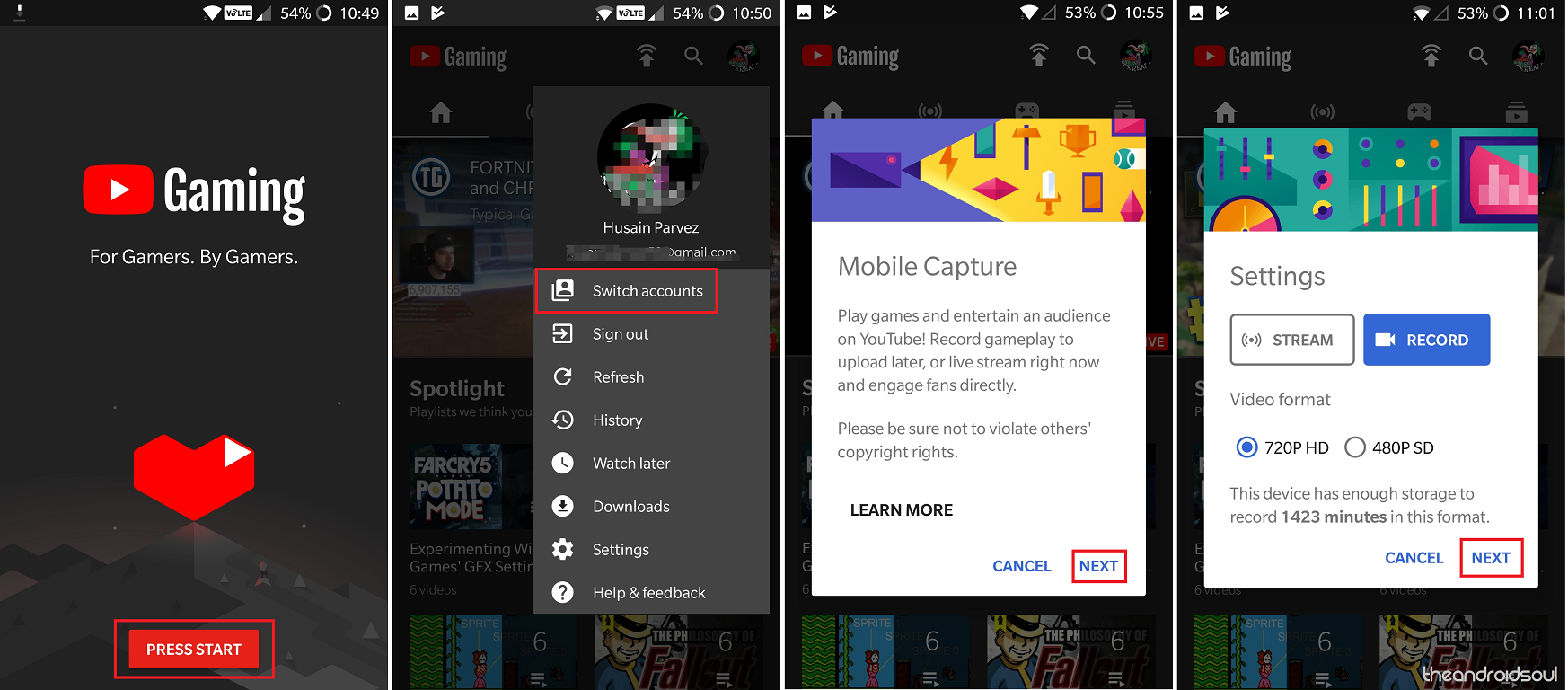
- Download the YouTube Gaming app.
- Open the YouTube Gaming app and hit the Get Started.
- You’ll be automatically signed in using your saved Google account, but you can change the account you use with YouTube Gaming by using the Switch accounts.
- Tap the first icon on the top-right corner to open Mobile Capture and hit Next.
- On the Settings screen, you can choose to Stream or Record the gaming video you’re about to begin.
- Based on your network connection, you can choose to stream and record in 720p HD or 480p SD quality and hit the Next.
- All of the notifications and the in-game audio sounds being played on your Android device will be recorded when you use the Mobile Capture feature.
- The next screen will ask you to Select app that you want to stream or record with YouTube gaming.
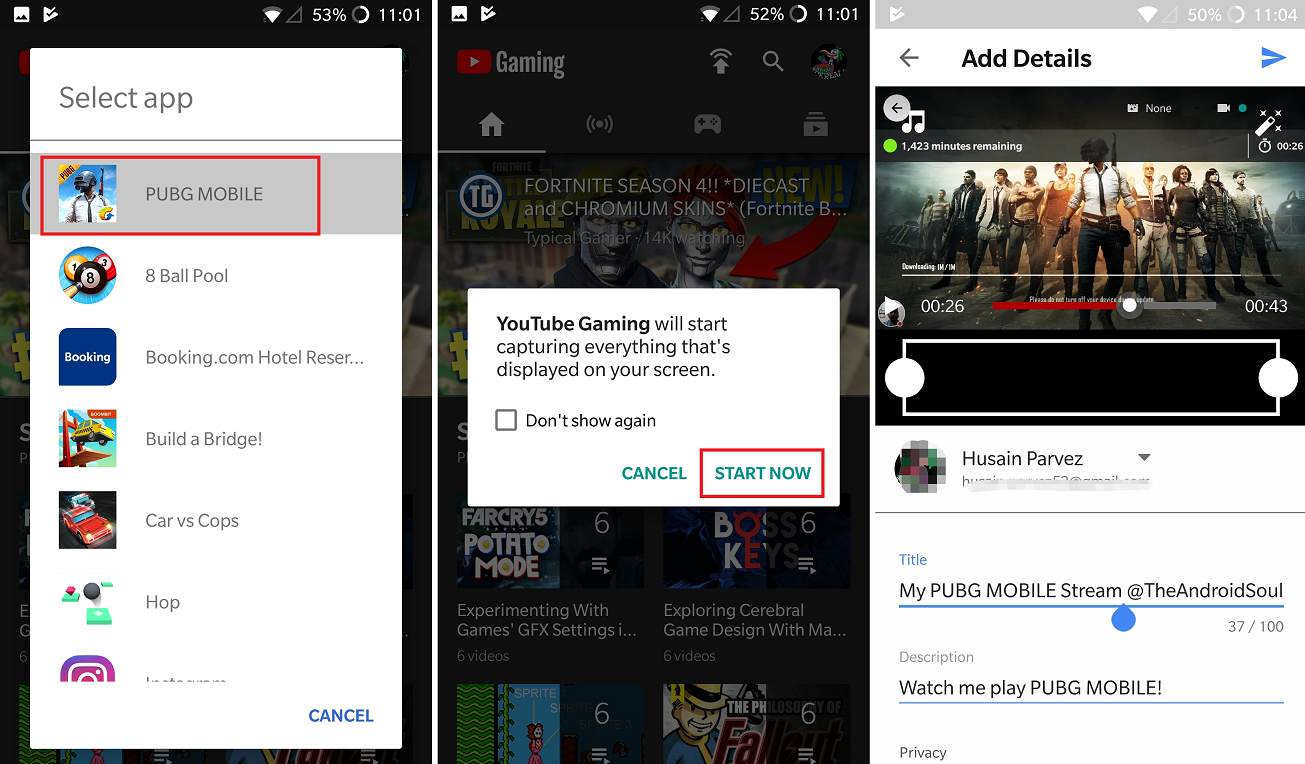
- Once you’ve selected the game that you want to stream or record, hit the Start Now.
- The game will now launch with the YouTube Gaming app’s overlay to help you record the footage.
- Press the Record button to and you’ll see a tiny red dot appear next to your front camera feed at the bottom-left corner.
- To bring up the menu bar, tap on your image feed at the bottom-left corner, from where you can choose to start/stop the microphone, the front-camera feed, pause the video or even stop the recording.
- You can even press the Settings icon to reduce the size of the front-camera feed that appears on the screen.
- Once you’ve completed the recording, you’ll be automatically redirected to the YouTube Gaming app. Here you can set the title of the video, add a description, add a filter to the video and even crop the length of the video itself.
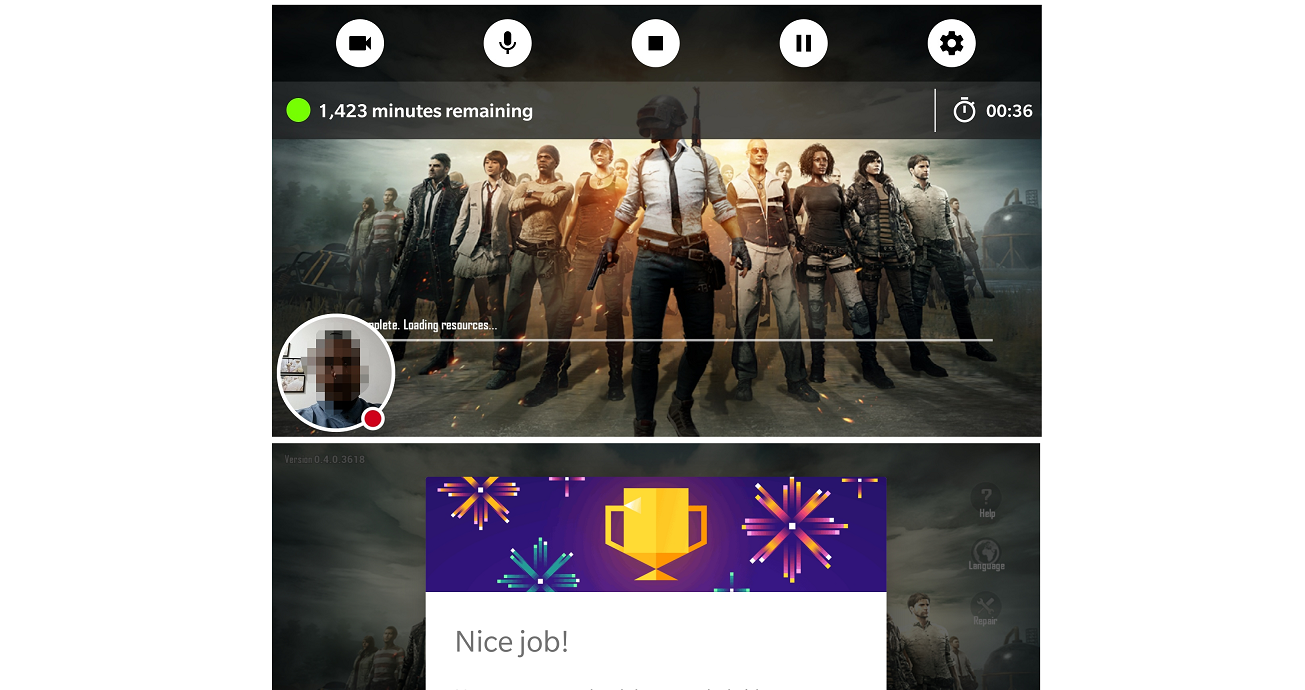
- Hit the Send button at the top-right corner and your recording will now be uploaded to your very own YouTube channel.
That’s it.
Fix: Can’t login into Google Play Games in any game
Has the YouTube Gaming app helped the platform get a leading edge over Twitch by including mobile gamers into the fold, or is Twitch still the undefeated champion? Be sure to let us know your thoughts in the comments section down below.













Discussion