Apple’s recent WWDC event seemed to have been a huge success. Everybody is raving about Airtags and iOS 15 seems to be creating a lot of buzz as well. In light of Airtags, Apple has introduced and updated new features in the ‘Find my’ app which now features the new left behind notifications. This is a feature for users that own multiple devices and often tend to lose track of them. The ‘Left Behind’ notifications will help you not lose your device or data in turn. Let’s find out more about them.
What is a ‘left behind’ notification?
Left behind notifications are a new feature in the ‘Find my’ app that when activated, help you notify about devices that you leave behind. The Left Behind notifications do not need Airtags and instead rely on network communication to access location data. They are compatible with most iOS and iPadOS devices running iOS 15 or above. But these notifications can sometimes be annoying, especially if you intend to leave a device somewhere or with someone. In such cases, there are multiple ways in which you can disable the ‘left behind’ notifications on your device. Let’s take a quick look at them.
How to stop getting ‘left behind’ notifications
There are mainly two ways in which you can stop getting left behind notifications. Either by turning off left behind notifications for your concerned device or by adding the intended location as a trusted location in your device settings. Use one of the methods below to stop getting ‘left behind’ notifications on your device.
Method #01: Disable ‘Left behind’ notifications for your device
Follow the guide below to disable left behind notifications on the concerned device. You will need to use another device using the same Apple ID for this to be possible. Alternatively, you can use this guide on the concerned device as well to turn off left behind notifications altogether.
Open the Find My app on your device and tap on ‘Devices’ at the bottom of your screen.
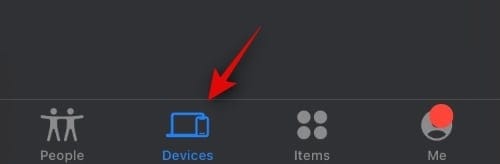
Now tap on the concerned device from this list.
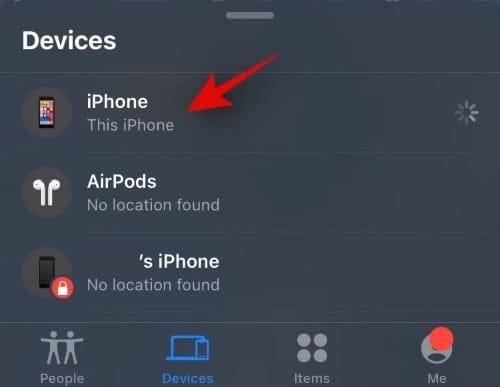
Scroll down to the ‘Notifications’ section and tap on ‘Notify When Left Behind’.
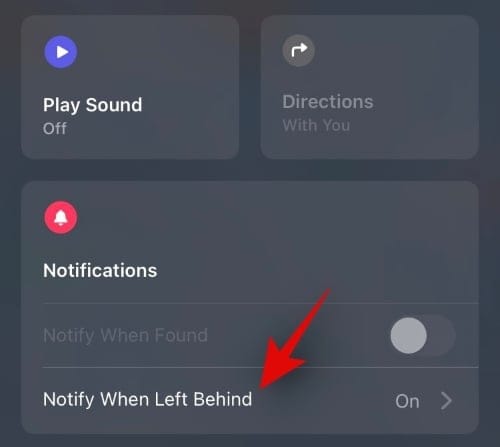
Turn off the toggle for the same option at the top.
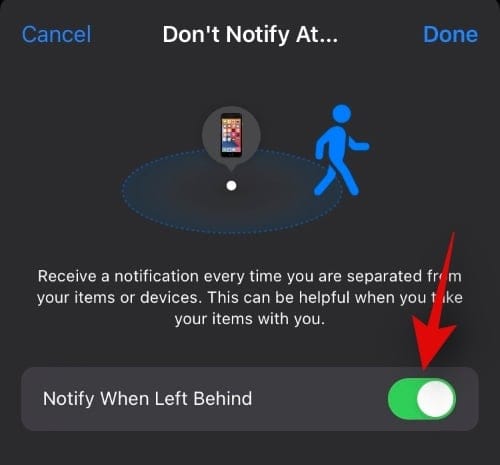
Once turned off, tap on ‘Done’ in the top right corner.
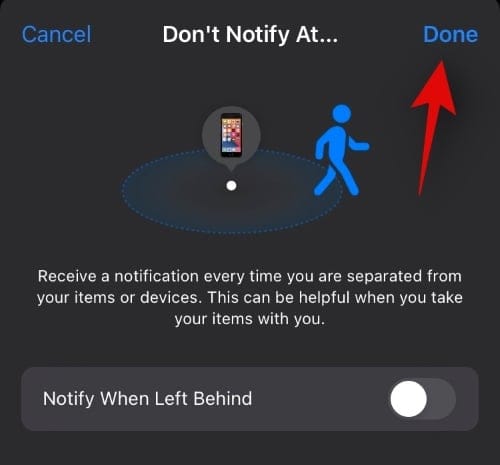
And that’s it! You won’t be getting any more left behind notifications for the concerned device.
Method #02: Add a trusted location
If you wish to leave your device at home or a trusted location then you can always add it as an exception. This will prevent the Find My app from notifying you whenever you leave the concerned device at the selected location.
Open the Find My app on your device and tap on ‘Devices’ at the bottom of your screen.
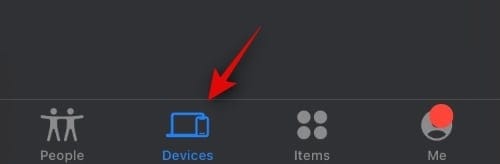
Tap and select the concerned device from this list.
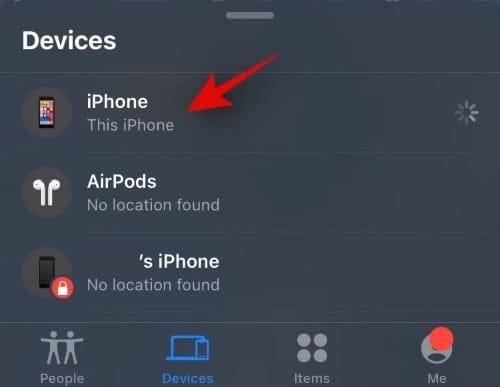
Now scroll to the bottom and tap on ‘Notify When Left Behind’.
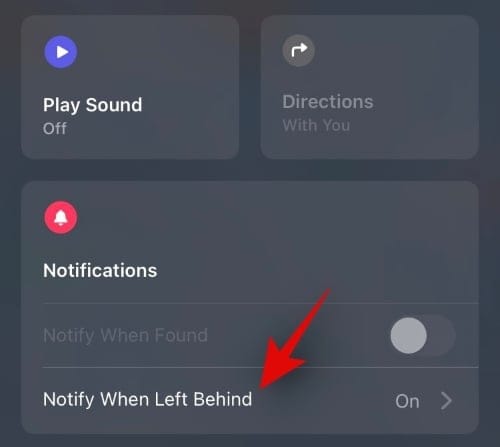
Tap on ‘New Location’ under ‘Notify Me, Except At:’.
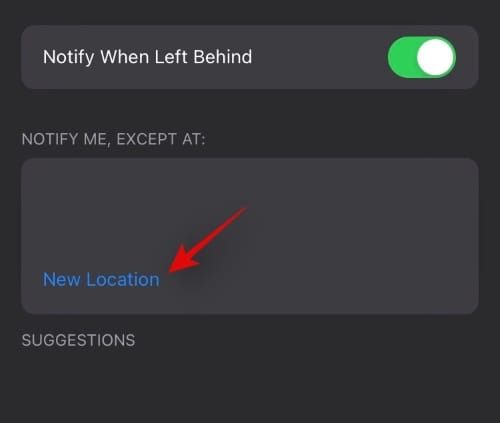
Now add the desired location. You can also use the ‘Blue dot’ to increase or decrease the detection radius.
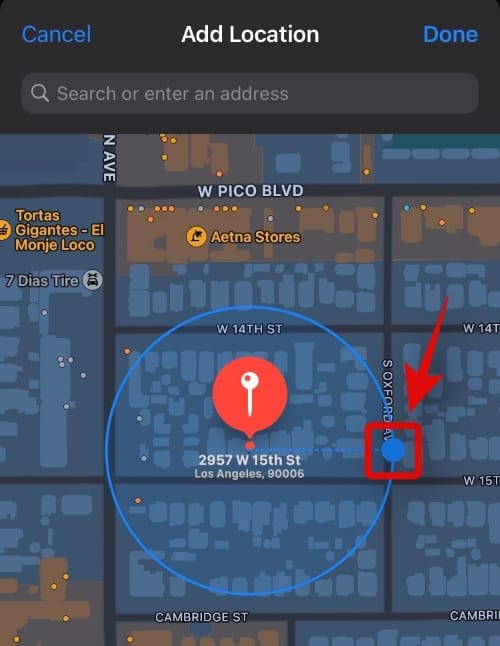
Alternatively, you can also use the size options located at the bottom of your screen.
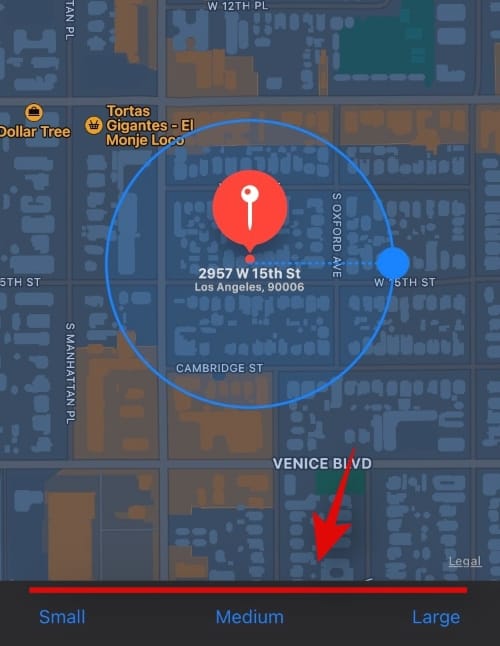
Tap on ‘Done’ in the top right corner once you have selected the desired location.
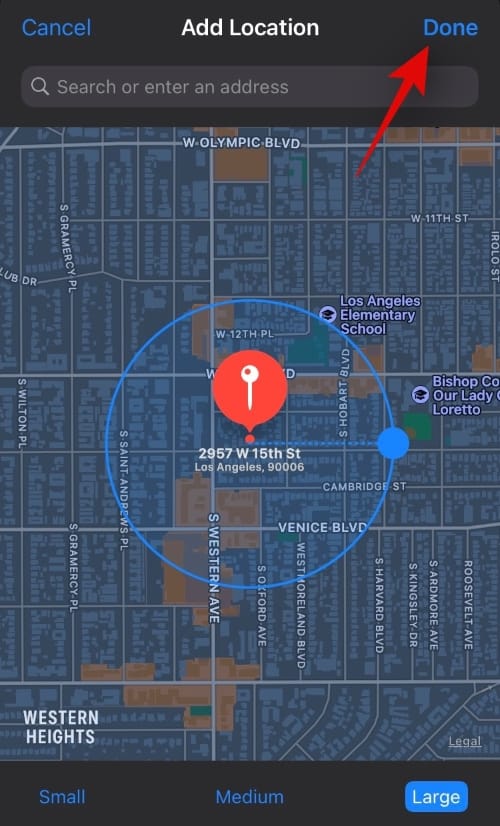
And that’s it! The concerned location will now be added to the exceptions list and you will no longer be notified if you leave your device behind at the said location.
Method #03: Last resort: Turn off notifications for Find My app
As the title suggests, this is not recommended but you can always turn off notifications for the Find My app to stop getting Left Behind notifications for your devices. However, keep in mind that you won’t also be able to get notifications about lost devices, found devices, contacts sharing their locations, and much more. Now that you are aware of these risks, here’s how you can disable notifications for the ‘Find My’ app on your device.
Open the Settings app and tap on ‘Notifications’.
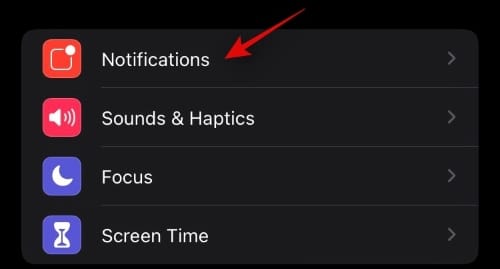
Now scroll the app list and tap on the ‘Find My’ app.
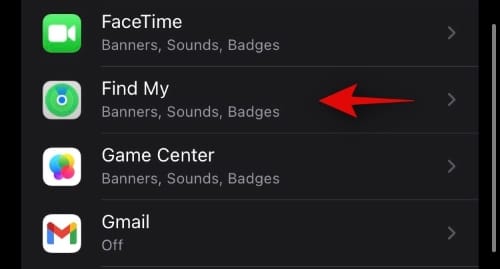
Turn off the toggle for ‘Allow notifications’ at the top of your screen.
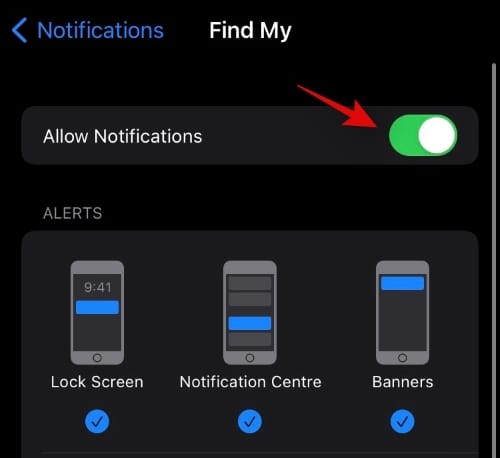
And that’s it! Notifications will now be disabled for the Find My app on your device. In case you wish to turn on ‘Left Behind’ notifications on your device, you can always follow this comprehensive guide from us.
We hope you were able to easily turn off Left Behind notifications for your device using one of the above-mentioned methods. If you face any issues or have any more questions for us, feel free to reach out using the comments section below.

![How To Stop Left Behind Notifications on iPhone and iPad on iOS 15 [3 Ways]](/content/images/wp-content/uploads/2021/06/ios-turn-off-left-behind-notifications-fi-1.png)
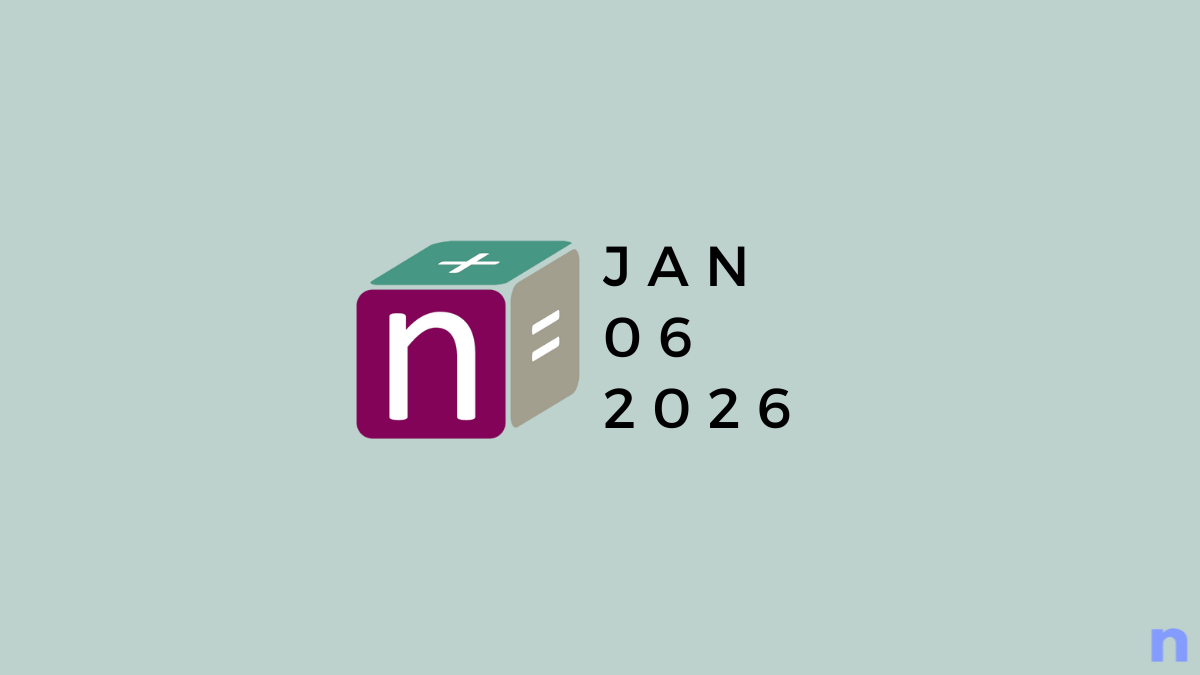









Discussion