Android Oreo brings exciting features such as picture-in-picture, customizable lock screen shortcuts, grouping of settings which in turn provides a cleaner view.
Over the years, one feature that is getting better with every update is the Android Notification system. In relation to that, Android Oreo continues the legacy with new notification features like notification channels that sort the notifications and notification badge.
In addition to that, the Android Oreo comes with one godsend feature — Notification snooze. It’s highly unlikely that anyone would not use this feature.
Also read:
- Where is ‘Install from unknown sources’ option on Android O
- How to install APK files on Android O
- How to get Google Assistant on Android O
So what exactly is Notification Snooze in Android Oreo?
Recall the times when you get a notification from an app and can’t act on it at that moment. You swipe the notification and eventually completely forget about it. In simple words, notification snooze reminds you after a certain predefined time interval to check that particular notification. Besides, you can snooze notification from the notification panel itself. Also, it won’t affect the new notifications from the app, it just makes that particular notifications, which you snoozed, disappear from the notification panel/shade, for a selected time duration, the default being 15 minutes.
Moreover, this works on all notifications, including system notifications and once the snoozed time is up, the notification returns in the notification panel like any new notification (of course you can further snooze it if you want).
How to snooze notification on Android Oreo?
It’s very easy to snooze the notifications, just follow the steps.
- When you get a notification in the notification panel, slide the notification slowly to either left or right side. This will reveal a new “snooze timer” icon and the old settings icon. (Make sure you swipe it slowly, otherwise, you would dismiss the notification).
- Tap the snooze icon to snooze the notification for anywhere between 15 minutes and an hour. You can undo the snooze, in case you tapped it mistakenly.
Isn’t this an amazing way to retain a notification while getting rid of it from the Notifications panel for a while?
Anyway, we would love it if Google could also add an option somewhere to check all snoozed notifications at one place.

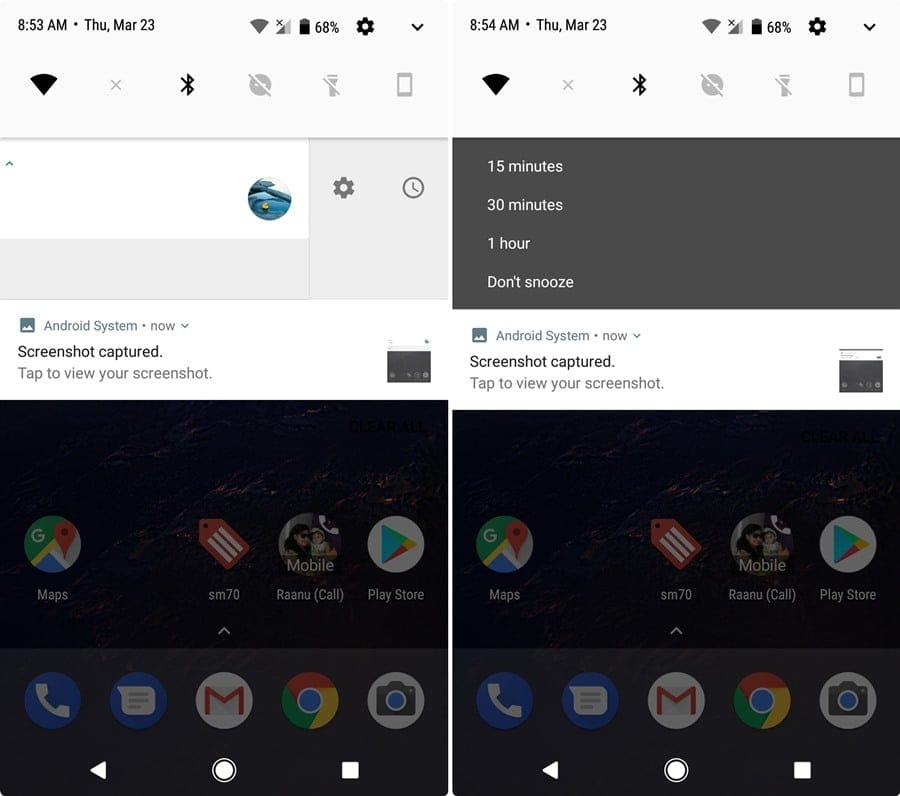
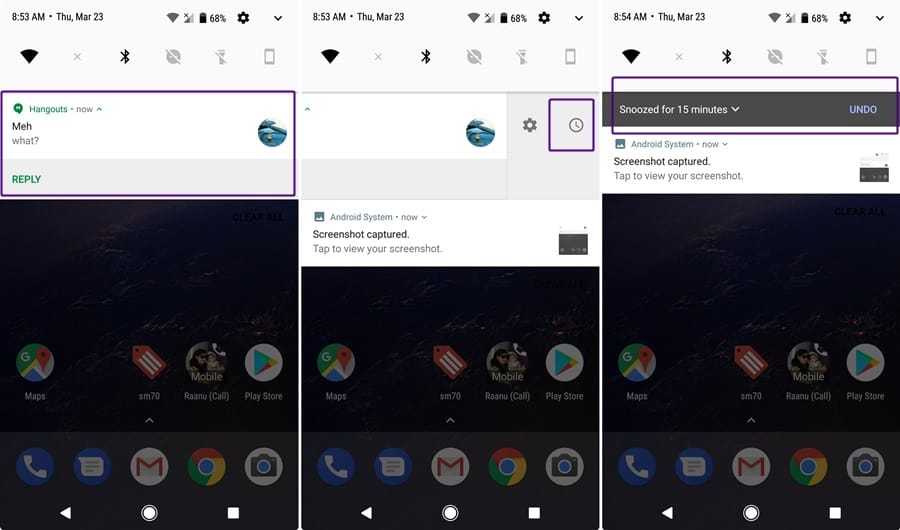









![Solution For Quiz - Where Did the Dragon Hall Deal a Major Blow to the Khitan Navy [Where Winds Meet]](/content/images/2026/01/1-15.png)

Discussion