You’ve spent your whole day trying to figure out the most efficient method on wordle? It’s only right that you share your findings with the world. Wordle results are unique in that they not only tell how quickly you arrived at a solution but also your journey and the mistakes you made on the way. It only makes sense to share these results on Facebook, another website used to track the ups and downs of your life.
We have the guides below about how to share your Wordle results on Facebook both from your phone and PC and we will also talk about the fix for the issue where sharing from Wordle to the Facebook app is getting users blank posts. Read on to find out.
What is Wordle?
Wordle, is an everyday word game available for playing at powerlanguage.co.uk/wordle/. Josh Wardle, Wordle’s creator initially wanted to make a little guessing game for himself and his partner but little did he know what Wordle would go on to become. The game has since taken over the internet and appears to be showing no signs of slowing down. Wordle’s player base has also grown from single digits to millions in just a short amount of time after the game was made public by Josh Wardle back in October 2021.
So, what is Wordle and how is it played? If you use Twitter or Facebook, which you most likely do, you must’ve come across posts with small black, green and yellow squares being spammed across your Timeline. Well, you can’t get rid of them, so you might as well learn how Wordle works and how to get in on the fun. Don’t worry we’ve got you covered on that front.
Well, basically, Wordle is a word-guessing game. An online single-player game which you play alone and then compare your results with other players around the world.
The goal is to try and guess a 5 letter word in 6 tries. Sounds easy right? It’s not. Wordle updates with a new word every day and regular players are given a day to guess that word in the least number of tries they can.
Like all ultra-popular apps, Wordle’s rise has also brought out knock-off apps on Google Play Store and the App Store. What you need to remember is that Wordle’s website is the only place it’s available to play right now. They DO NOT have any official app available on Google Play Store and Apple App Store. But if you are app-guy, then you can find some alternatives here.
Now, if you’re one of the lucky bunch who’ve successfully figured out the word of the day, it’s time to share it with the world.
How to share Wordle results on Facebook on PC
Sharing your Wordle results on Facebook is quite easy.
First, visit Wordle’s website at powerlanguage.co.uk/wordle/.
Click the Leaderboards icon on the upper right-hand side of the page.
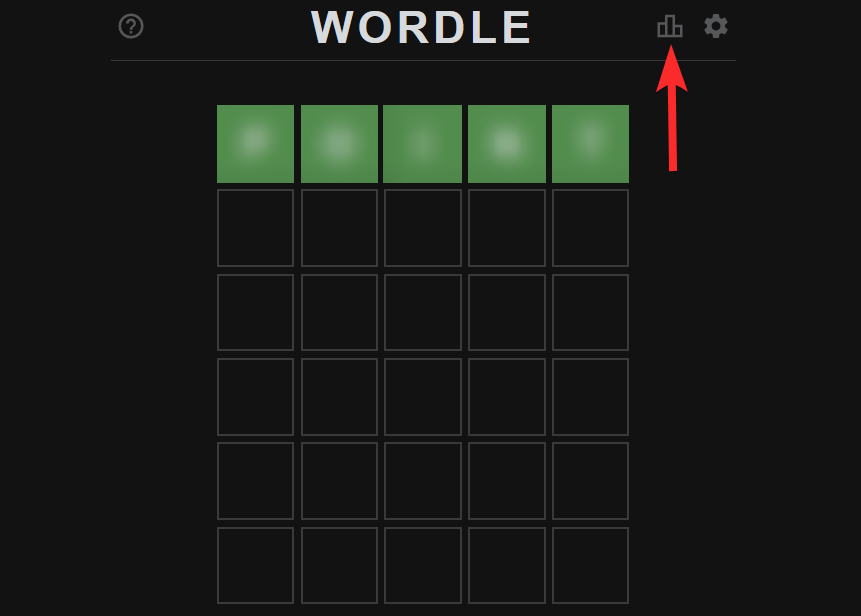
Click Share. This will copy the results to your clipboard.
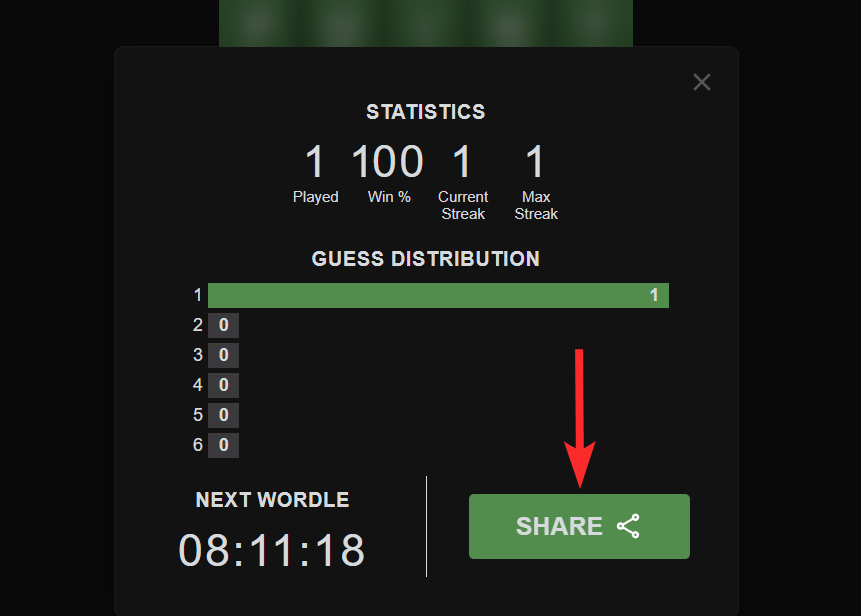
Open another browser tab or window on your browser and visit facebook.com. Log in with your credentials if you are logged out.
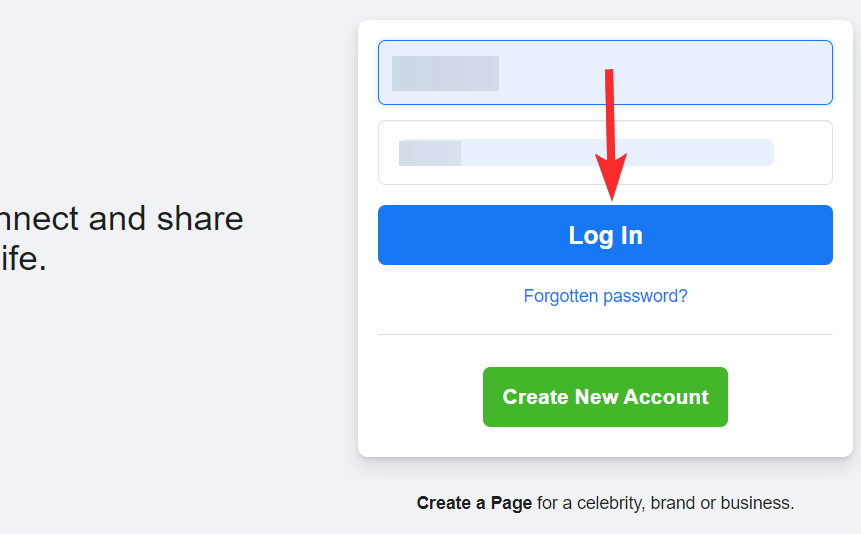
On your profile homepage, click on the typing area marked by the text What’s on your mind.
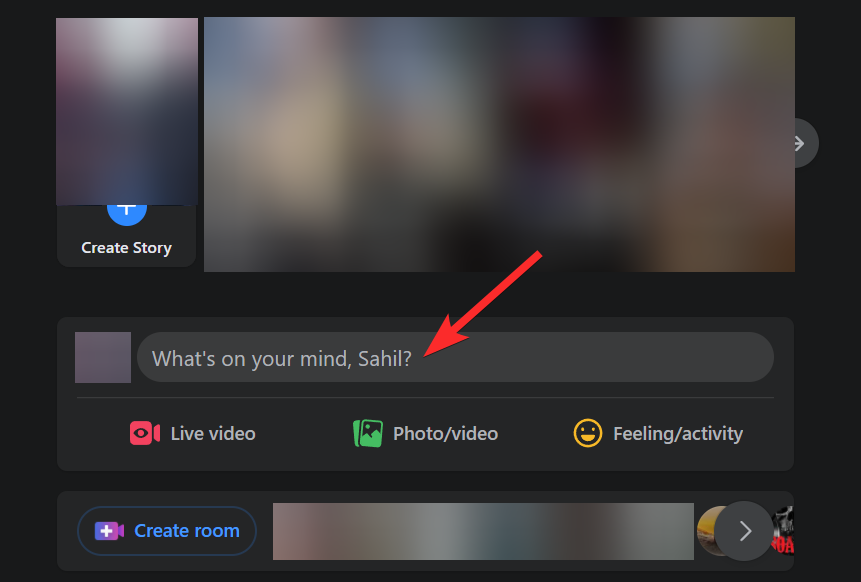
Press Ctrl+V from your keyboard to paste the copied result from Wordle website.
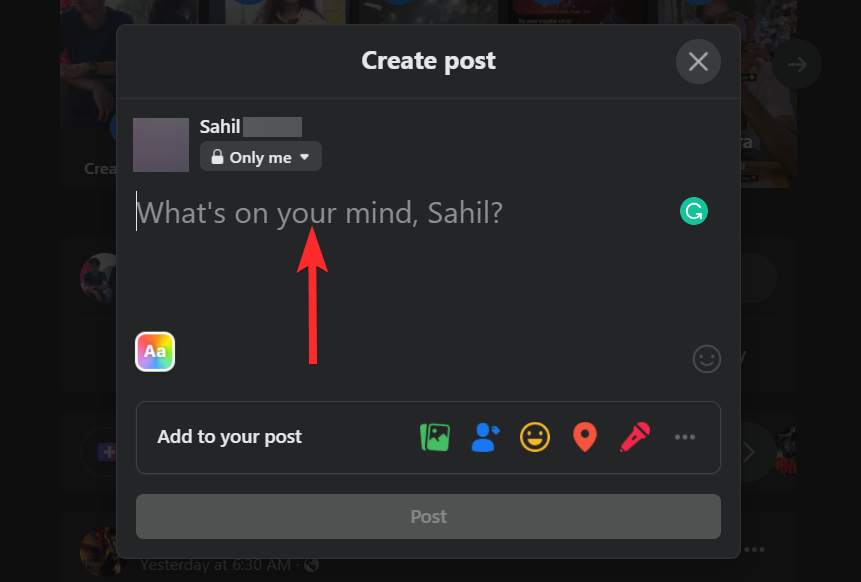
With the results pasted, click Post.
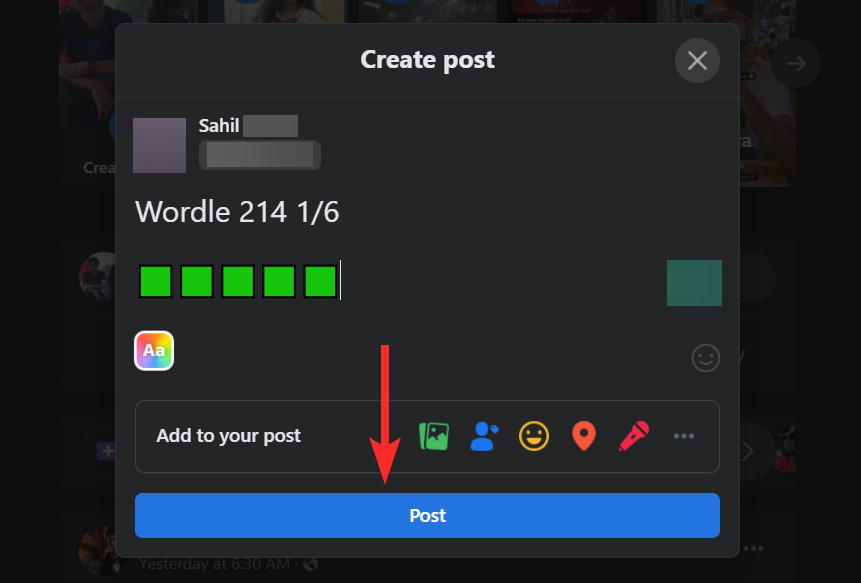
Your Wordle result will be posted on your Facebook timeline. Your friends can view it, as allowed by your sharing settings.
How to share Wordle results on Facebook on phone
Wordle is a small game. It’s fun to play because it makes you feel like you’ve had an intense brainstorming session while sitting on your couch doodling on your phone. People who play Wordle on their phones, and there are a lot, can read below to find out how to share their Wordle results on Facebook.
Open Google Chrome (or any other browser) on your Android phone or iPhone. This will work on Android tablets and iPad too, yes.
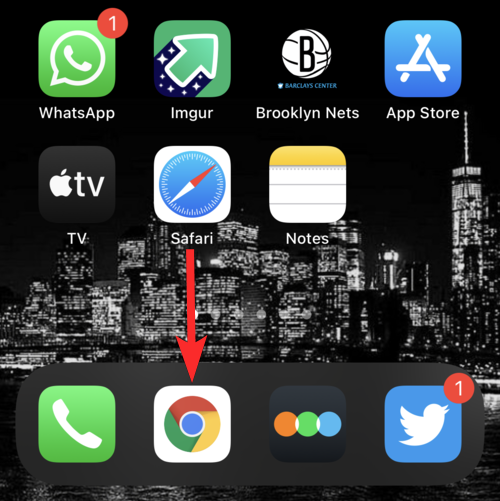
Visit Wordle’s website at powerlanguage.co.uk/wordle/.
Tap the Leaderboards icon near the top right corner of your browser window.
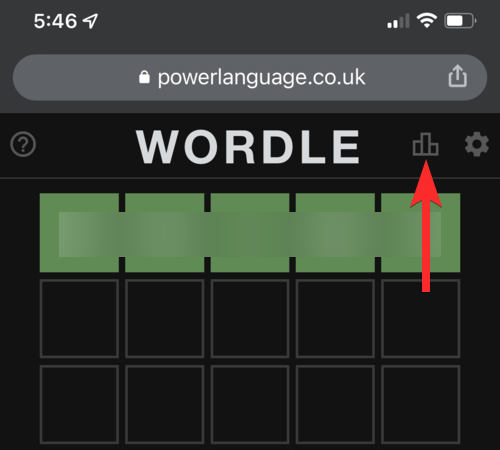
Tap SHARE.
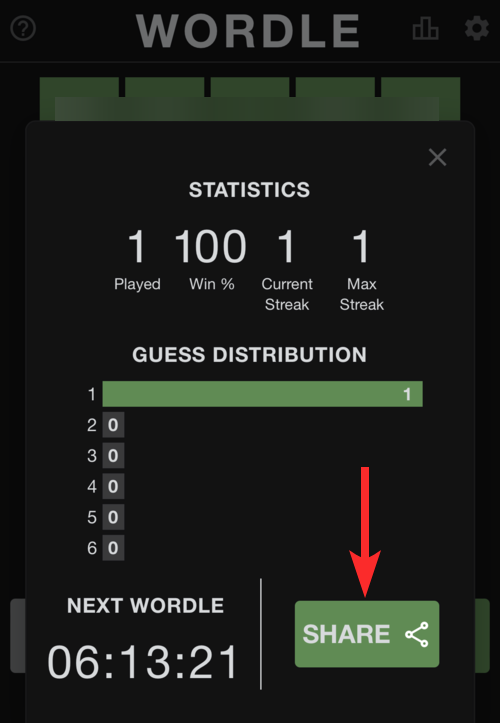
Swipe left until you see Facebook as a sharing option. Tap on the Facebook icon.
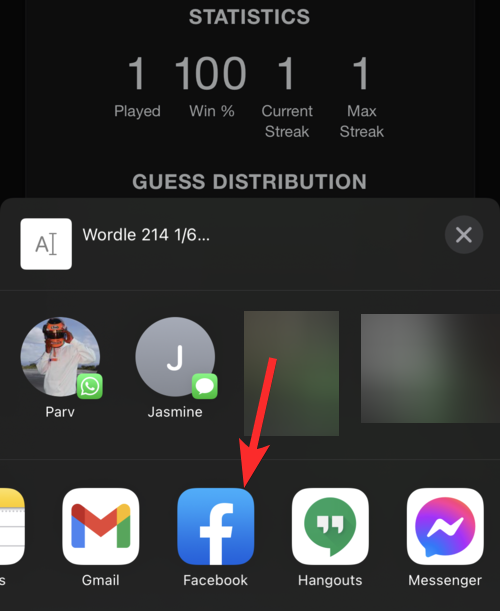
Tap Next.
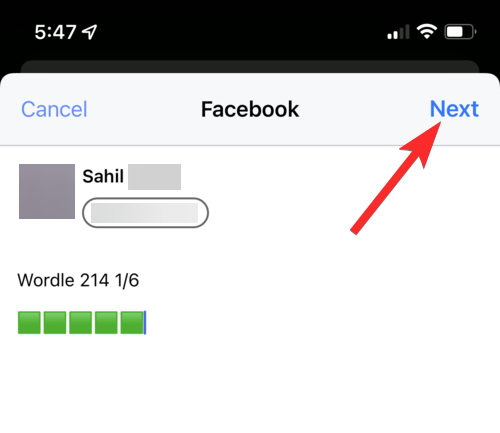
Tap Share. (You can also change sharing options based on your preferences)
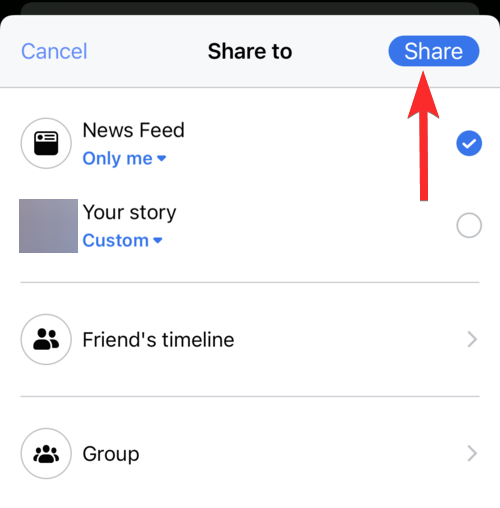
Your wordle results have been successfully posted.
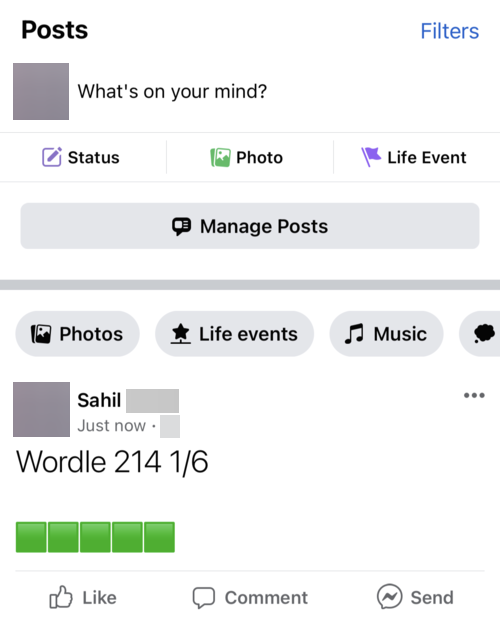
How to share Wordle results on any app on a phone
Wordle is a small game. It’s fun to play because it makes you feel like you’ve had an intense brainstorming session while sitting on your couch doodling on your phone. People who play Wordle on their phones, and there are a lot, can read below to find out how to share their Wordle results on Facebook.
Open Google Chrome (or any other browser) on your Android phone or iPhone. This will work on Android tablets and iPad too, yes.
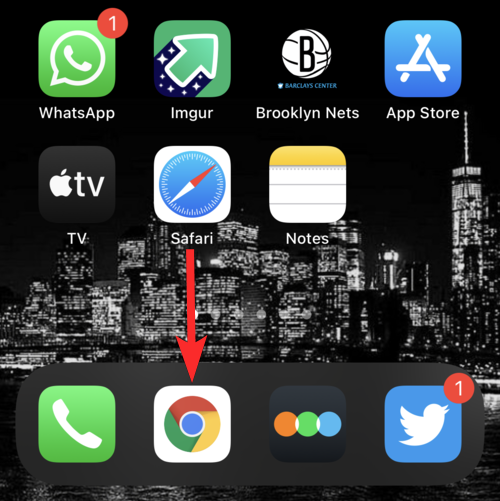
Visit Wordle’s website at powerlanguage.co.uk/wordle/.
Tap the Leaderboards icon near the top right corner of your browser window.
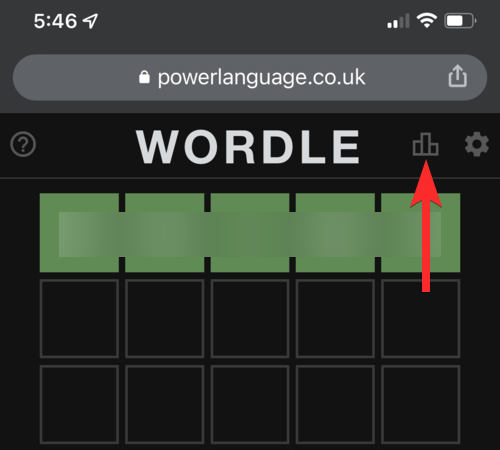
Tap SHARE.
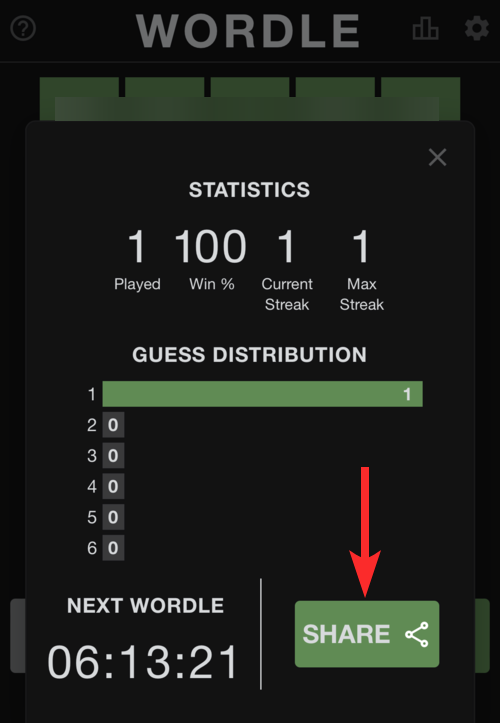
Tap Copy text. This will copy the Wordle result to your device’s clipboard. No need to worry about accessing your device’s clipboard, BTW.
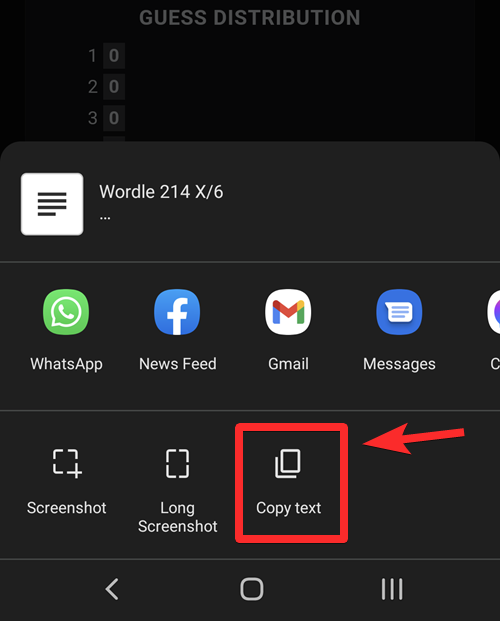
Open the app you want to share the Wordle results on. In this case, we are using the Messages app (from Google) to be able to share the results as SMS.
![]()
Start a new message or chat, or open an existing one, with the person or group you want to share the Wordle results with.
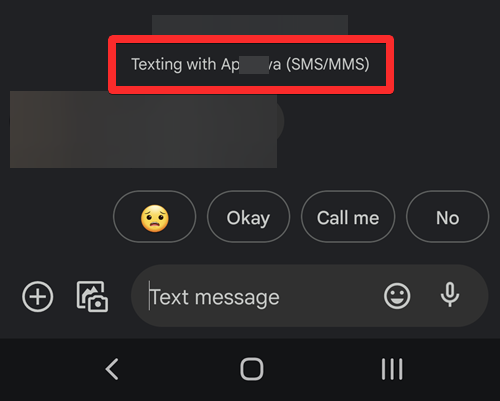
Tap and hold on the text field to bring up a popup menu.

Tap Paste.
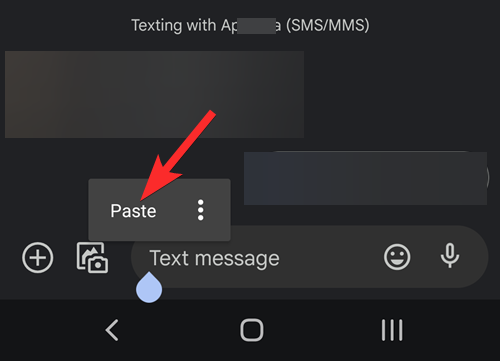
This will paste your Wordle results in the form of Emojis.
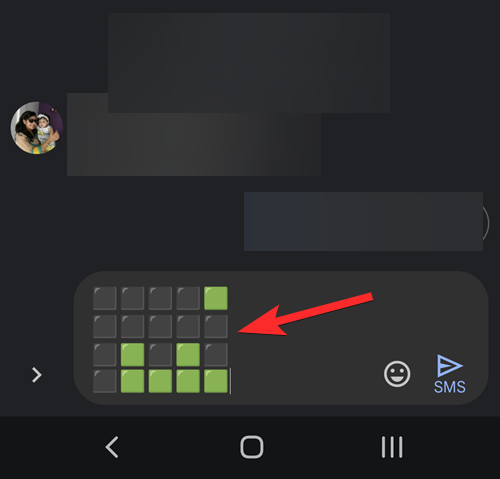
Tap on the send button.
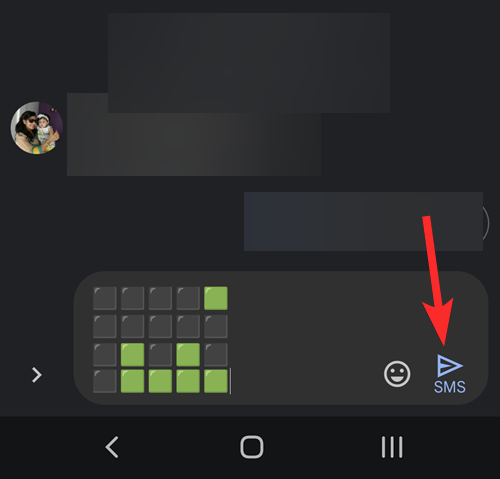
Done.
Getting a blank post when sharing Wordle results on Facebook? How to fix
In the guide above, after tapping on the SHARE button on your mobile, do not tap on the Facebook icon, rather, tap on the Copy button to copy the results to your phone’s clipboard. You will get a message saying “Copied results to clipboard” as shown below.
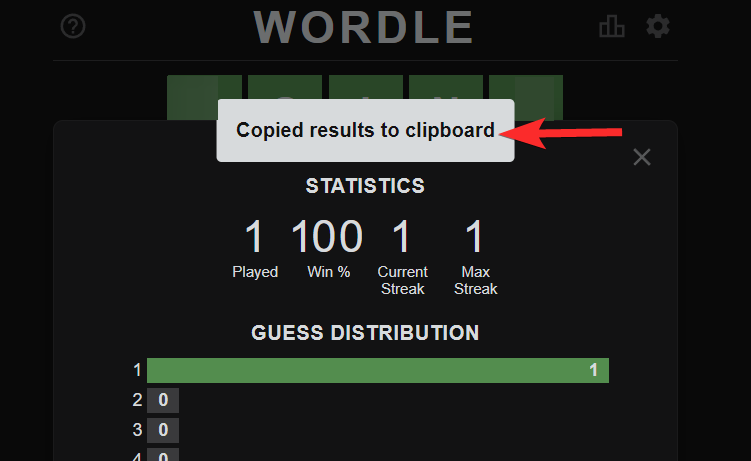
Now, open the Facebook app on your phone.
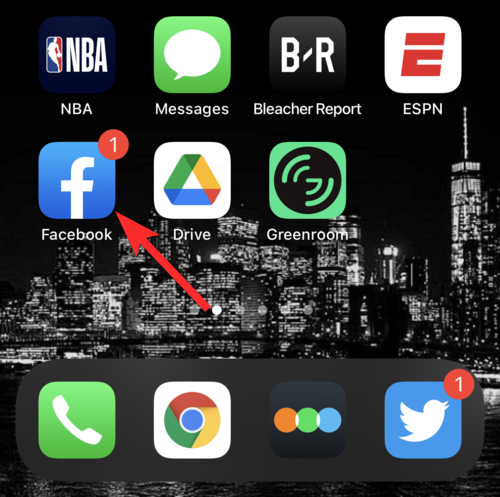
Tap What’s on your mind?. (Yes, we are creating a new post manually.)
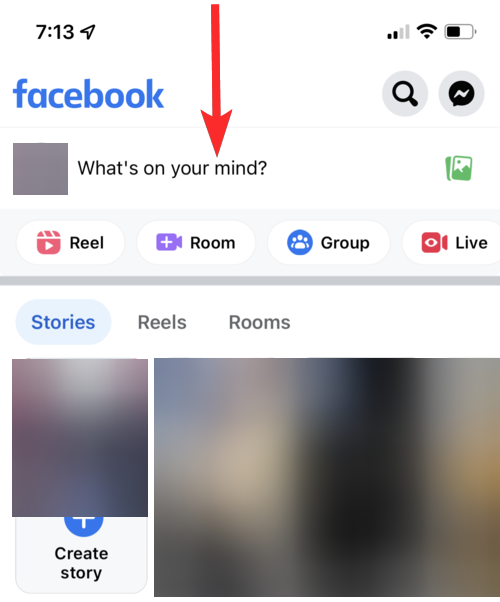
Tap and hold on What’s on your mind?
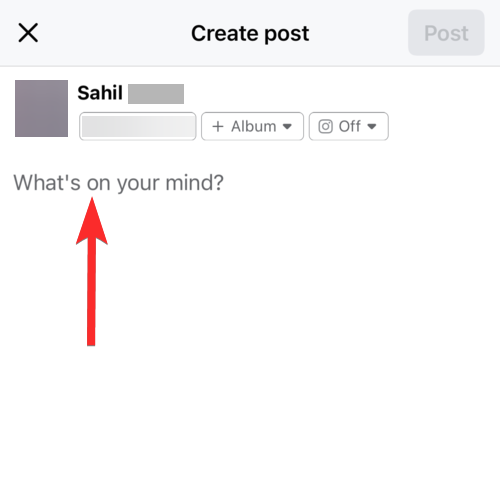
Tap Paste.
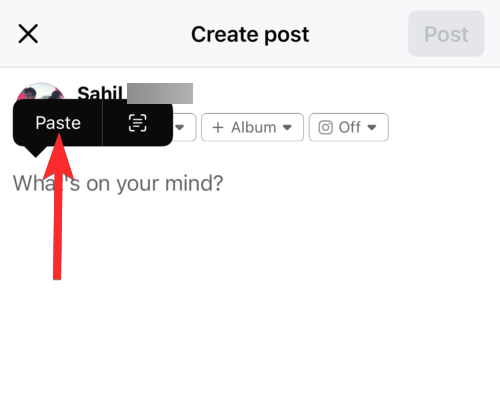
Your Wordle results will be copied over.
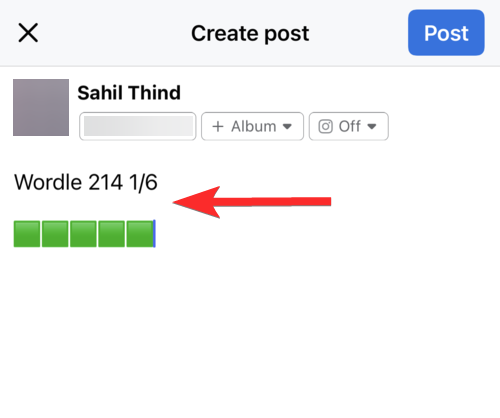
Tap Post in the upper right corner.
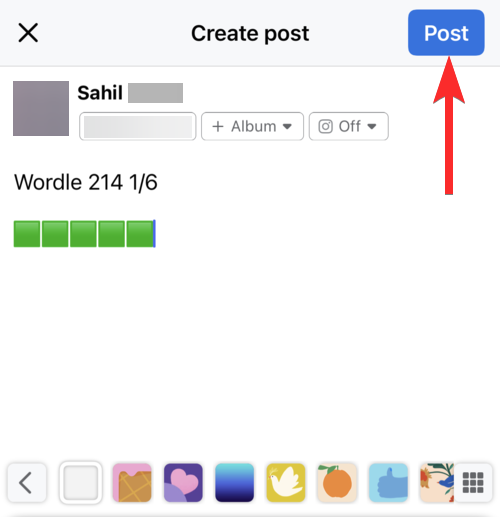
Can’t share Wordle results on Facebook?
Refer to the guides above on how to share Wordle results on Facebook on both PC and Phone, including the last one that shows how to manually share the Wordle results on your phone.
That’s it. You’re all set to show your friends just how efficient you were on Wordle today. If you have any more questions feel free to comment below.

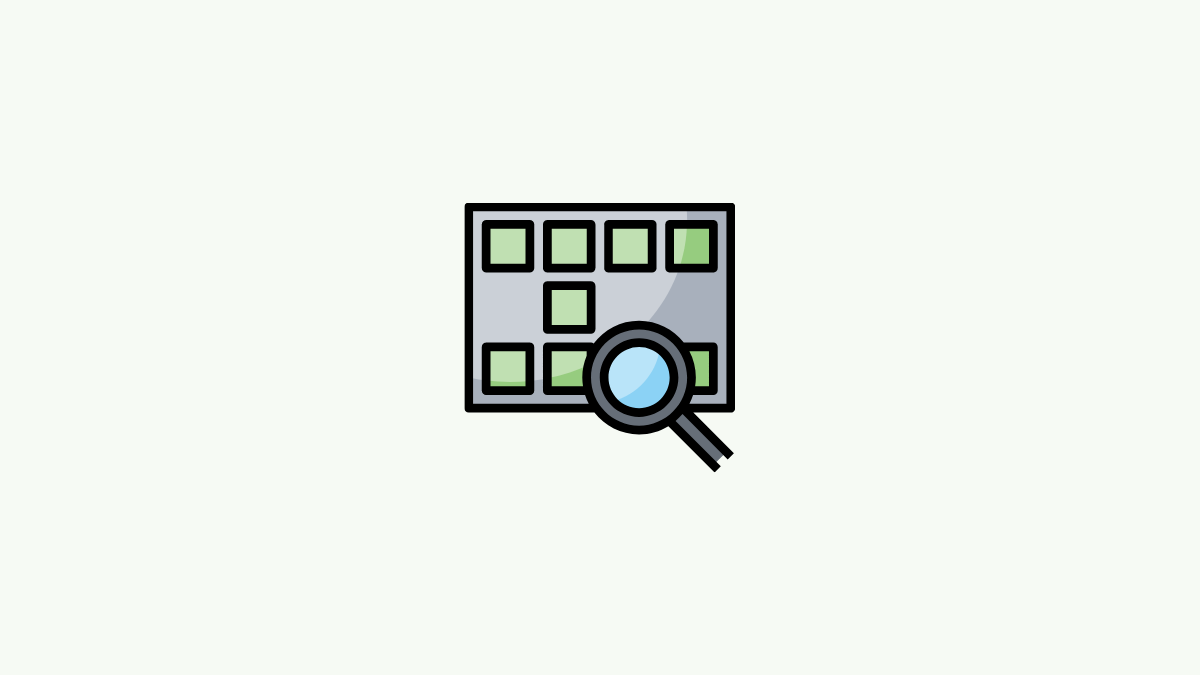
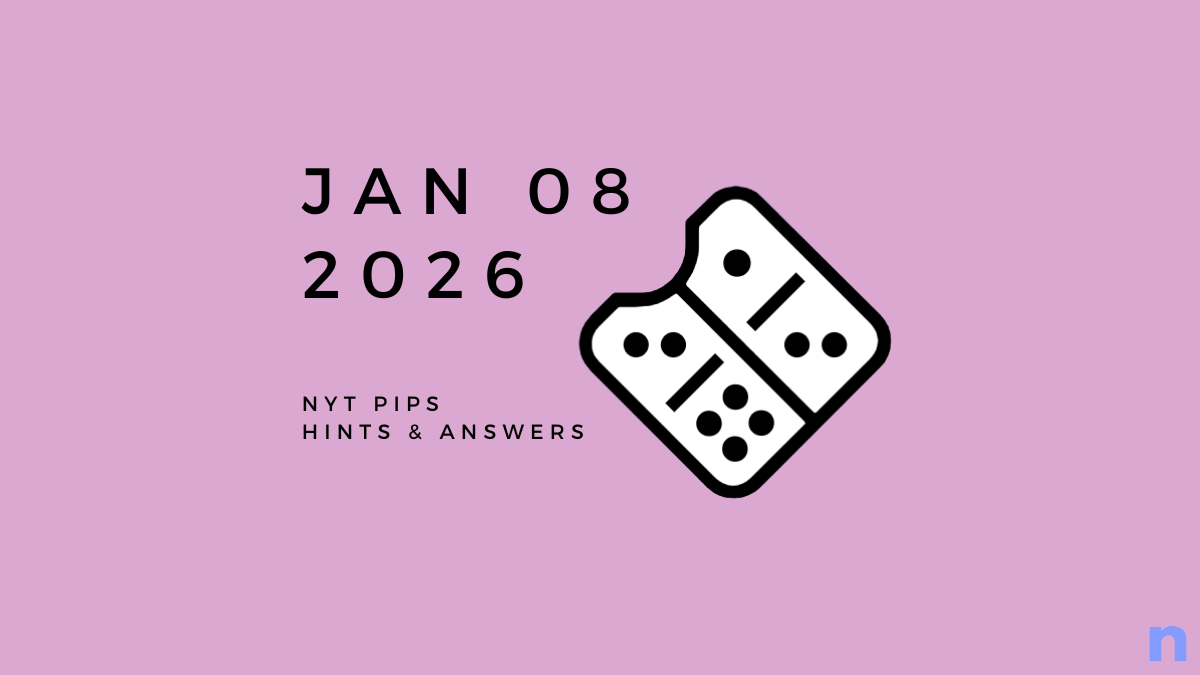
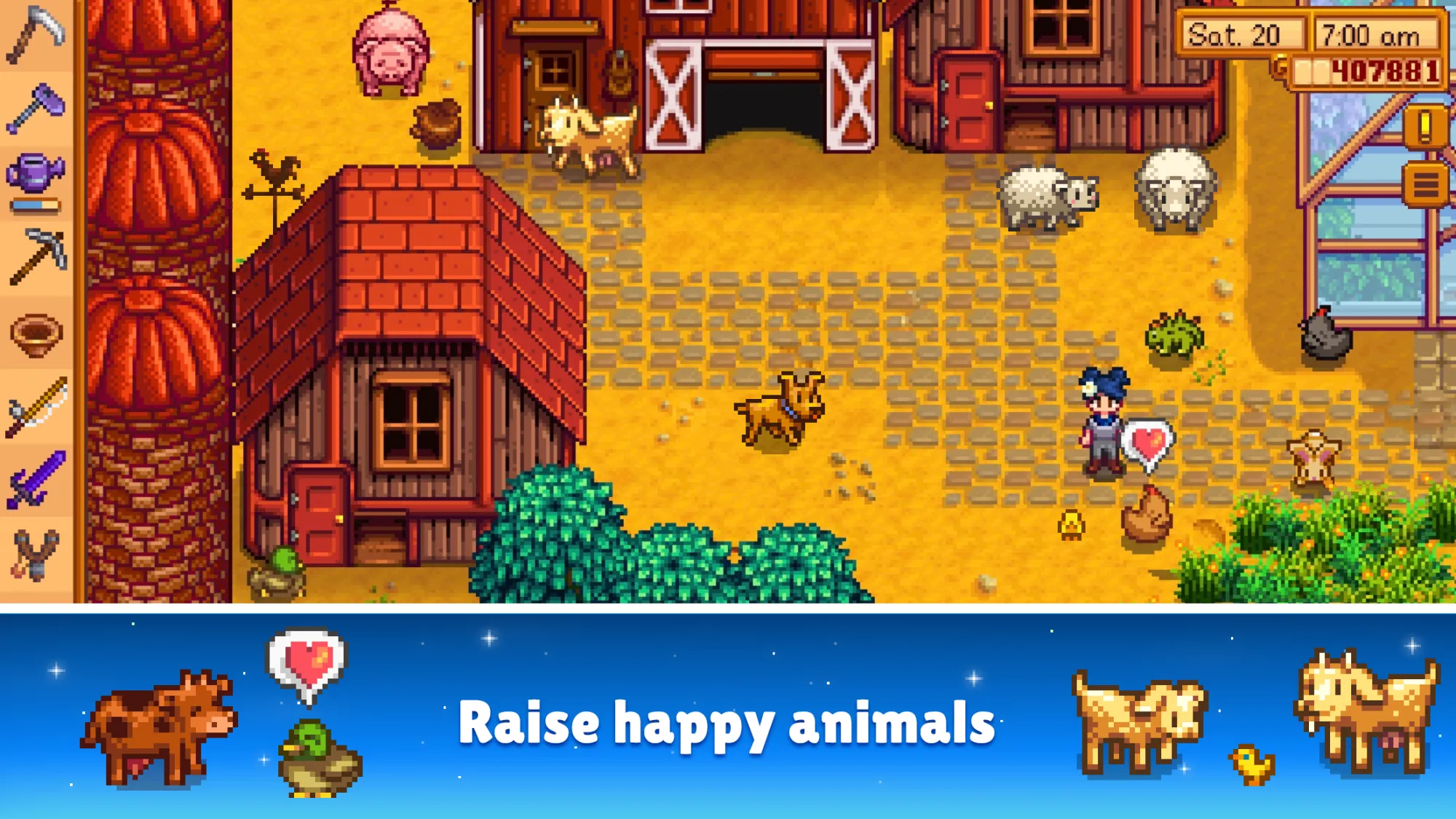




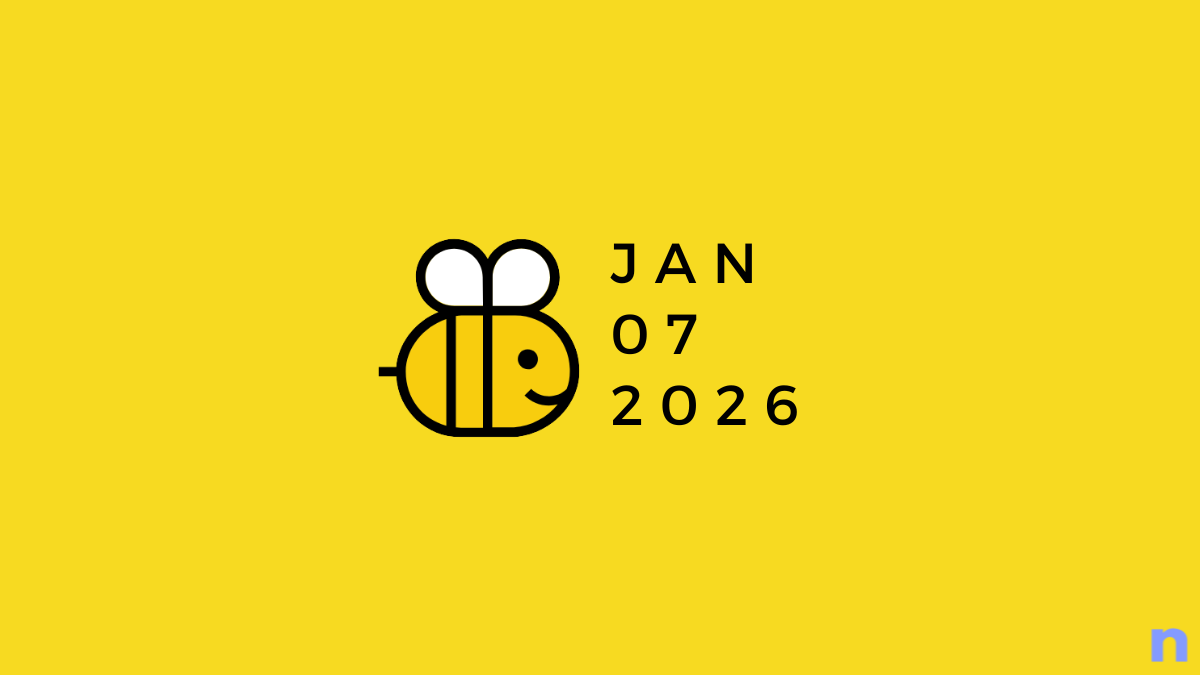




Discussion