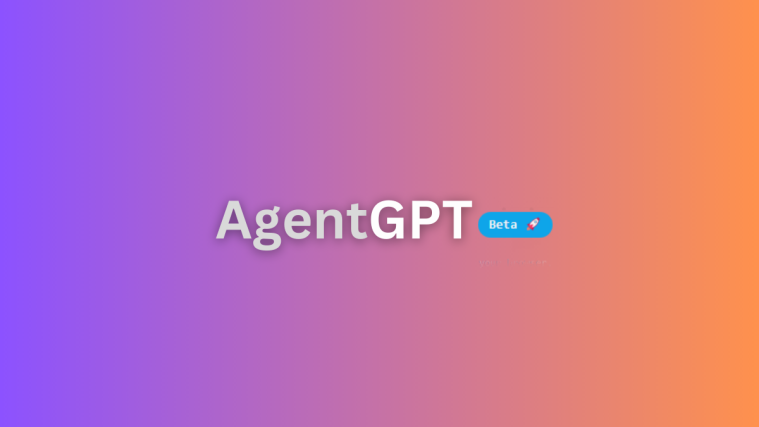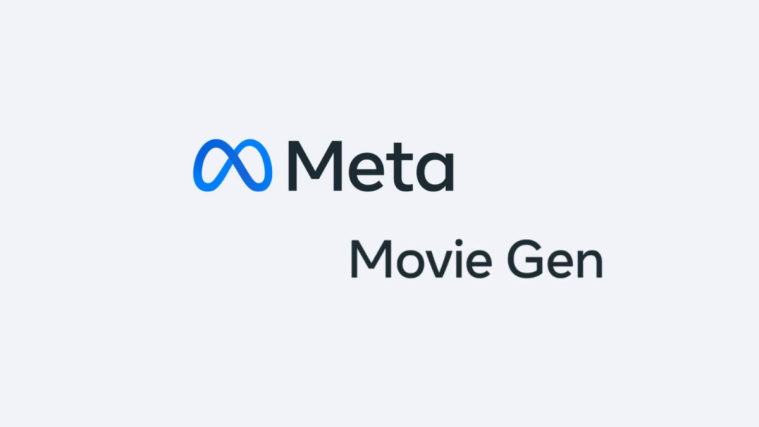AI tools and chatbots have seen a huge rise in popularity since the beginning of this year. ChatGPT, Infinity AI, JasperChat, Dall-E, and more have been making a lot of buzz thanks to their ease of use and exceptional results. While these are great tools, they still require significant human input to produce the desired results. However, this is about to change if you’ve heard of Agent GPT as it can work even without your continuous input. So, what is Agent GPT? And how can you set it up and use it to your advantage? Let’s find out!
What is Agent GPT?
Agent GPT is an autonomous AI agent designed to automate tasks. Unlike other LLM AIs, Agent GPT does not require specific prompts or inputs to produce the desired results. Instead, all you need to do is feed Agent GPT its desired name and goals, and the AI will do the rest.
Agent GPT uses a unique approach where it chains together different LLMs or “Agents,” as the developers like to call them. These Agents work together to research and produce the desired goals. Agent GPT will plan and execute tasks to achieve the set goals, then scrutinize the results and think of new and better ways to achieve them.
This approach helps Agent GPT produce better and more accurate results over time. With its ability to learn from its own experiences, Agent GPT is poised to revolutionize the way we automate tasks and achieve our goals. So, if you want to streamline your workflow and achieve better results, Agent GPT is definitely worth exploring.
Related: Auto-GPT vs ChatGPT: All You Need to Know
Set up and use Agent GPT [Step-by-step guide]
Using Agent GPT doesn’t require extensive setup as you can use it directly from your browser. Follow the steps mentioned below to help you along with the process.
Step 1: Choose your model and enter your API key
Visit platform.openai.com/account/api-keys and then click Log in.

Now log into your OpenAI account through your preferred method.

Once you’re logged in, click + Create new secret key.
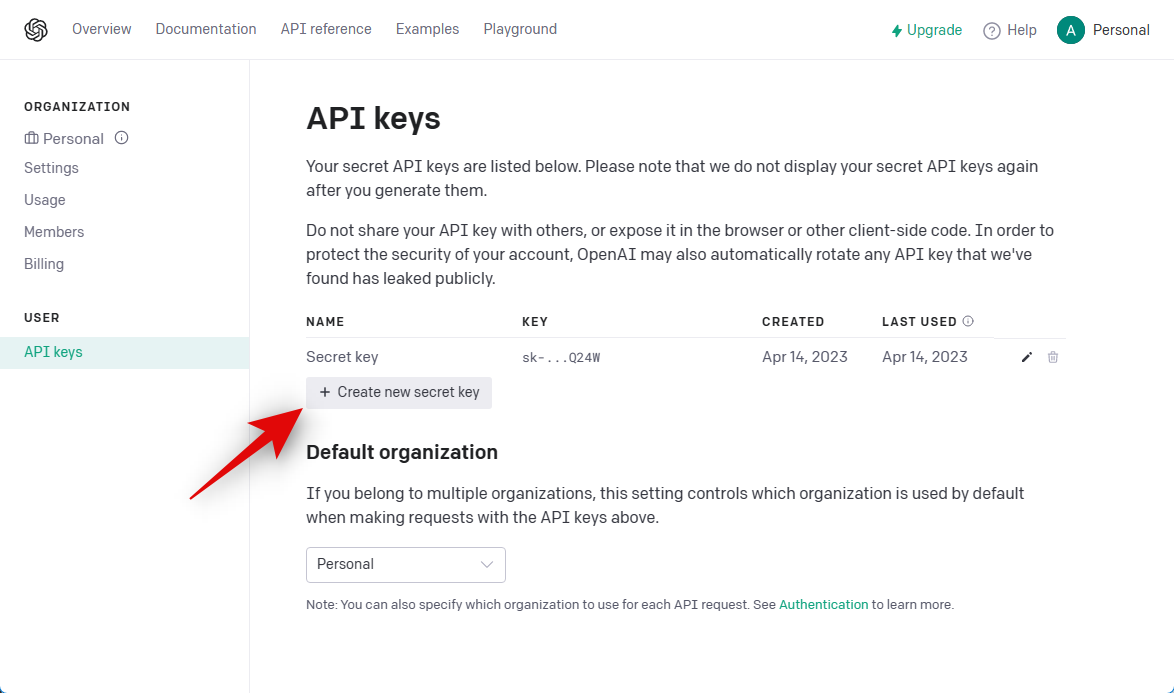
Name your key so that you can easily identify it later on. Let’s name our key Test key for this example.

Click Create secret key.

A new API key will now be generated. This key won’t be visible or available to you again. Thus, click the Copy icon and save it in a convenient location.

Click Done once you have saved the API key.
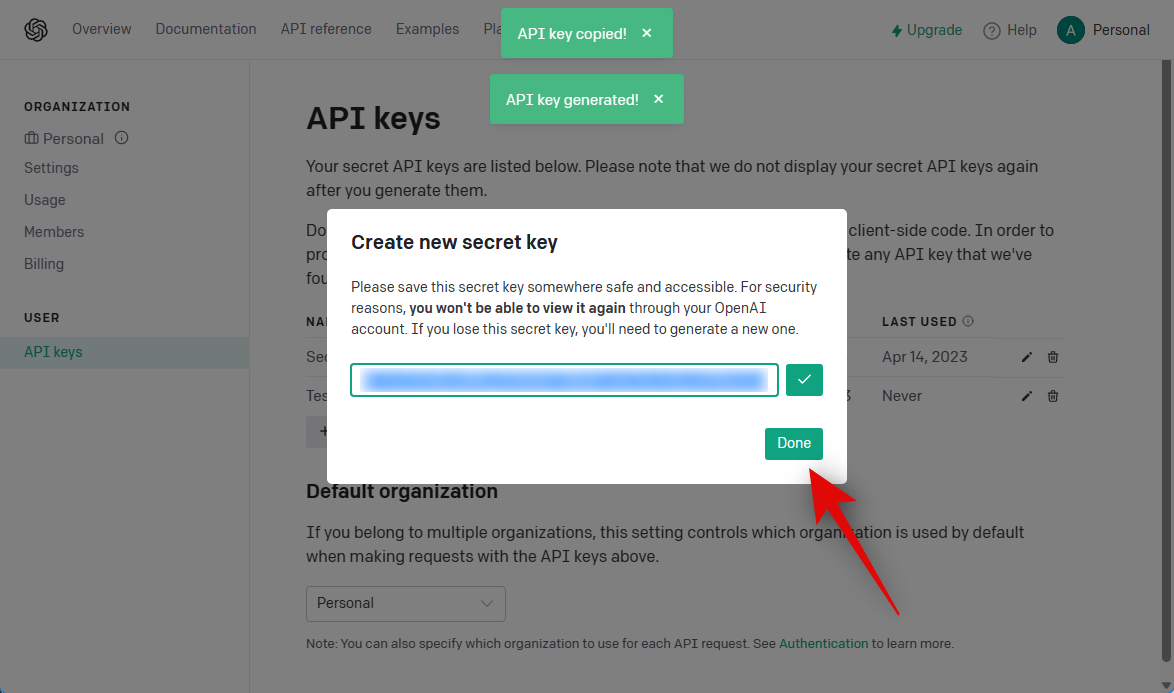
Now visit agentgpt.reworkd.ai/ in your preferred browser and click Settings in your bottom left corner.
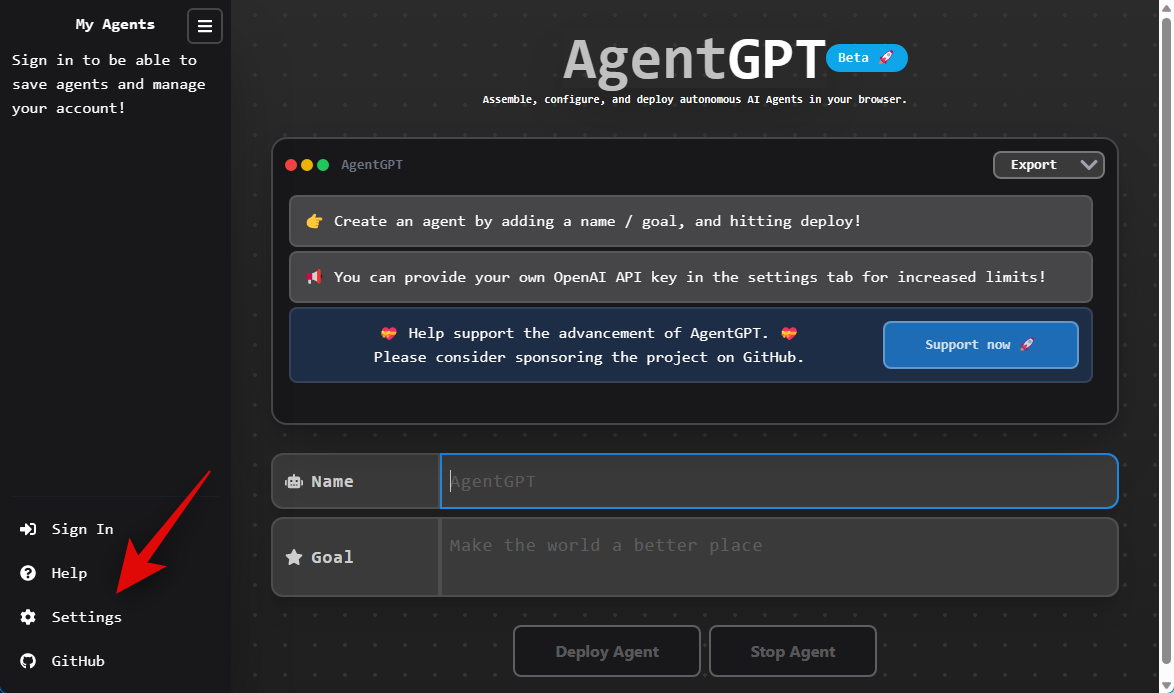
Paste the security key we generated earlier beside the Key text field.

Now click the drop-down menu for Lang and choose your preferred language.
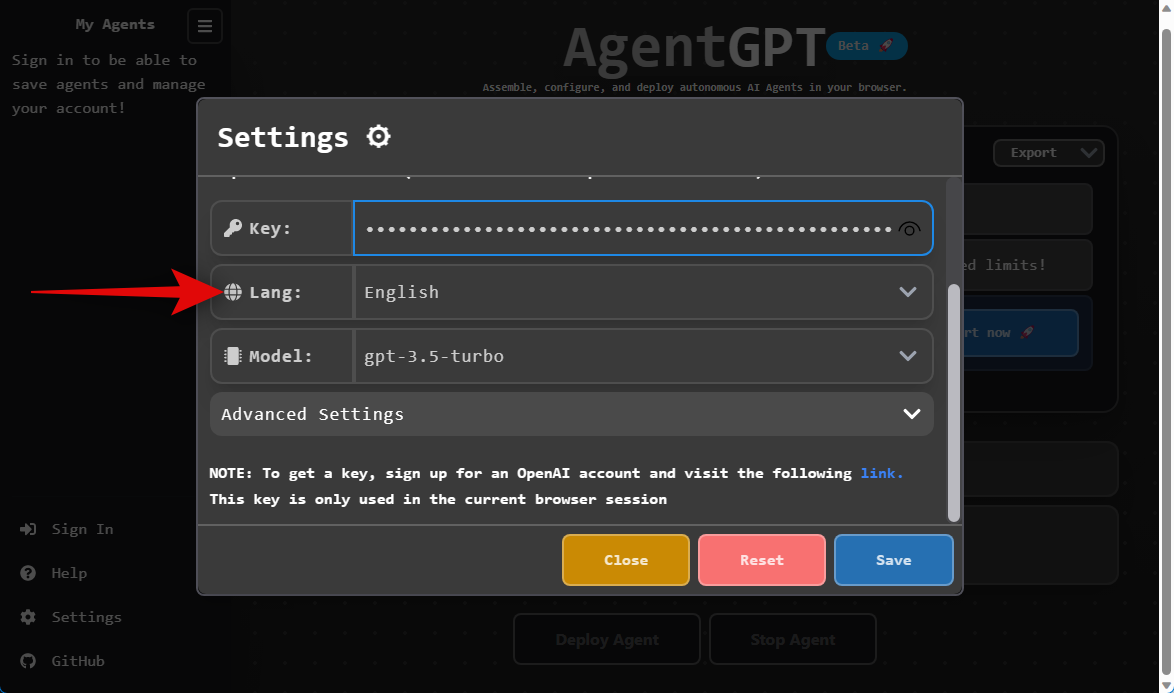
Lastly, click the drop-down menu for Model and choose your preferred GPT model.
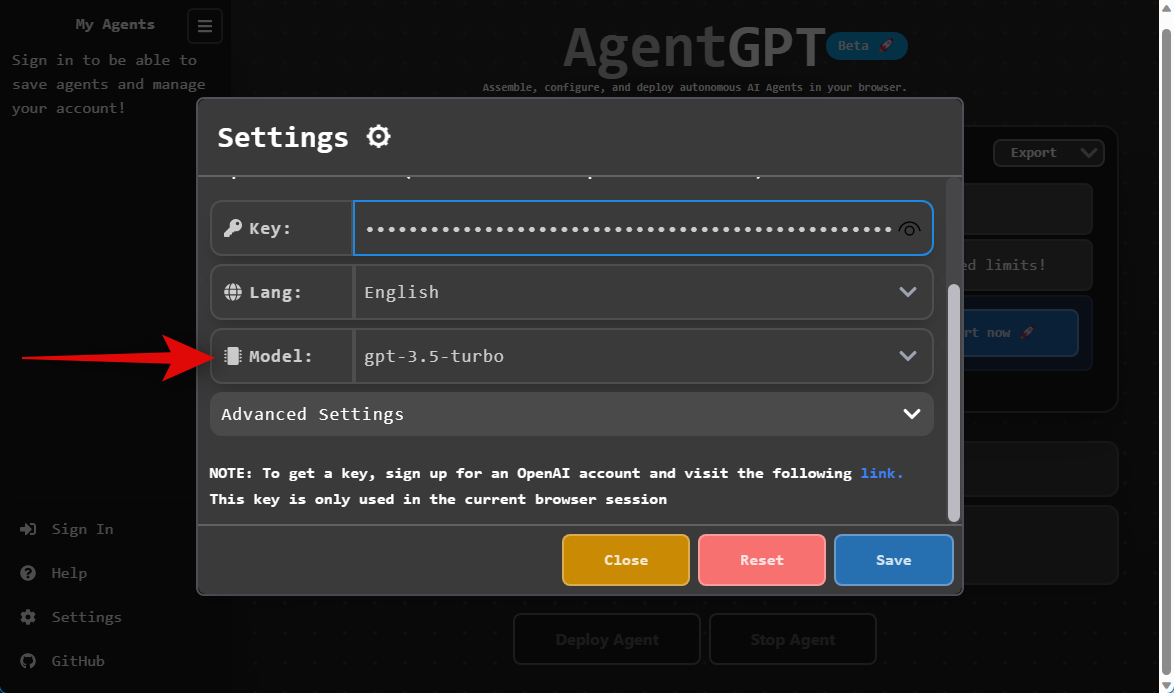
Note: Agent GPT uses a lot of tokens, especially when using GPT 4. Thus we recommend you keep your account topped up with credits before you decide to use GPT 4.
Once done, click Save.

We are now ready to set your goals and deploy the agent. Follow the next step to help you along with the process.
Related: How to Upload a PDF to ChatGPT
Step 2: Set your goals and deploy the agent
Now that you have customized and added your API key to Agent GPT, we can now name and deploy the agent. Follow the steps below to help you along with the process.
Open https://agentgpt.reworkd.ai/ in your browser, where we added your API key earlier. Now type in your preferred name for the AI Agent beside Name at the bottom.

Now type your preferred goal beside Goal at the bottom.

Click Deploy Agent or press Enter.

You can track the AI’s progress in real-time, and you can also observe the AI creating its own tasks to achieve the defined goal.
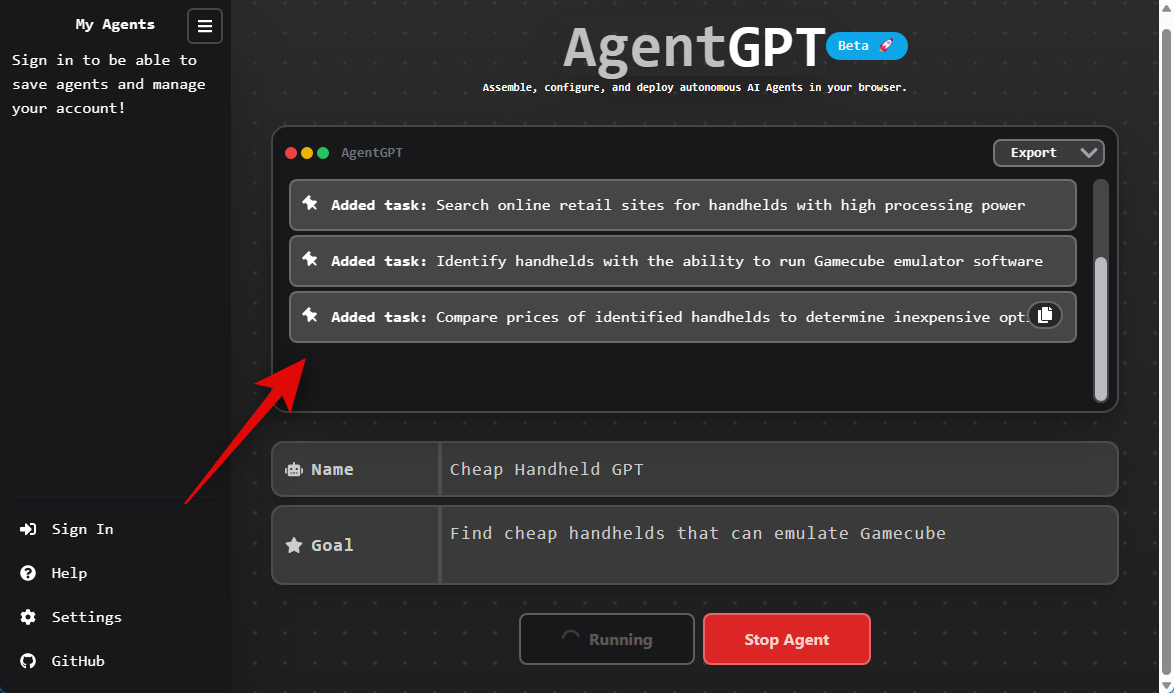
And that’s it! Agent GPT will now research and perform the dictated task.
Auto GPT vs Agent GPT: which is better?
If you’re new to AI tools or just starting out, Agent GPT is an excellent choice. It’s easy to use, requires minimal effort, and can produce similar results with just a few clicks. On the other hand, if you’re familiar with cloning repositories, Auto GPT might be the better option.
With Auto GPT, you can set up multiple goals and view the AI’s research in real-time, including the negative prompts used to arrive at the desired results. If you’re interested in setting up and using Auto GPT, we recommend checking out our guide.
We hope this post has helped you easily set up and use Agent GPT on your PC. If you encounter any issues or have additional questions, feel free to reach out to us in the comments section below.
Related: Fix ChatGPT Error: Your Account Was Flagged for Potential Abuse