Switching the wallpaper of a phone’s home screen is something that everyone invariably does from time to time. It is pretty much one of the first things a child learns to do in a gadget.
Yet, for some inexplicable reason, the same thought and energy isn’t directed towards changing the lock screen wallpaper, which can be just as effective at cloaking one’s phone in a brand new look and breathing new life into its aesthetic feel.
Related articles:
- Best Android apps for new wallpapers
- Download free HD wallpapers here
- Stock wallpapers download
- Find Android devices wallpapers
For the sake of our uninformed readers, here we discuss changing a phone’s lock screen wallpaper using three of the most popular wallpaper apps in the Android market today:
1. Google Wallpapers
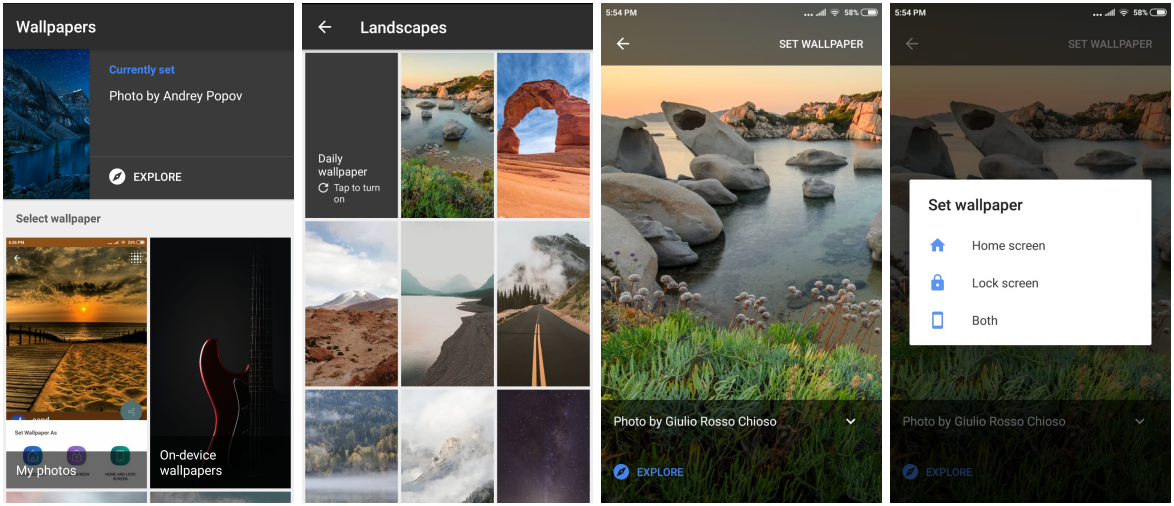
- Open the app. Select any desirable category of wallpapers.
- Select any wallpaper. A preview of the chosen wallpaper will open.
- Click on the “Set Wallpaper” option at the top right of the screen. A dialog box will open.
- Select the option “Lock Screen” or “Both”.
- Your lock screen wallpaper has been changed.
2. Walli
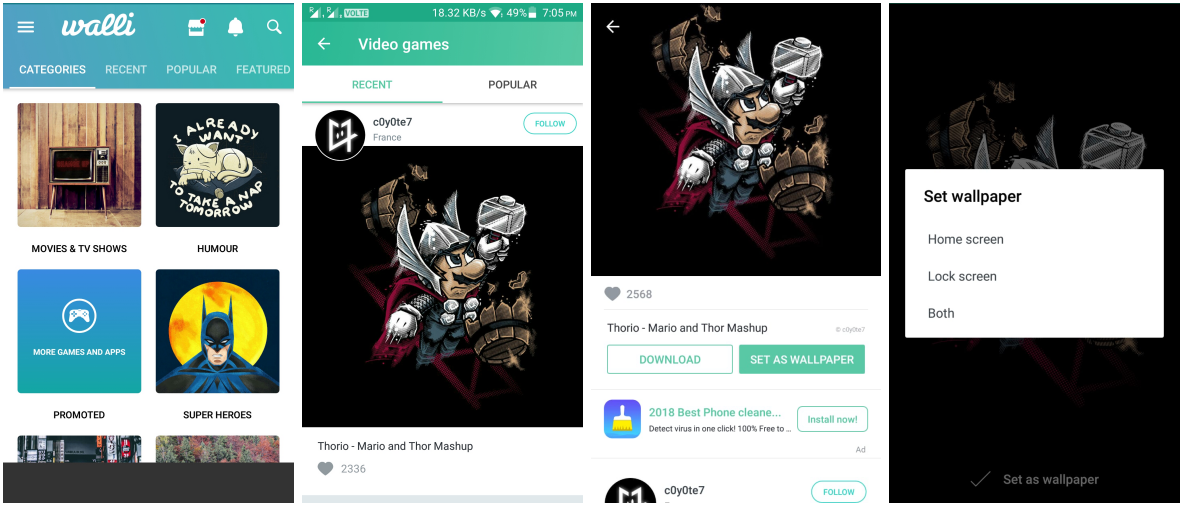
- Open the app. Select any desirable category of wallpapers.
- Select a wallpaper you would want to see on your Android device’s lock screen. A preview of the chosen wallpaper will open.
- Click on the “Set As Wallpaper” button given below the preview of the wallpaper. A dialog box will open.
- Select the option “Lock Screen” or “Both”.
- Your lock screen wallpaper has been changed.
3. Wallify
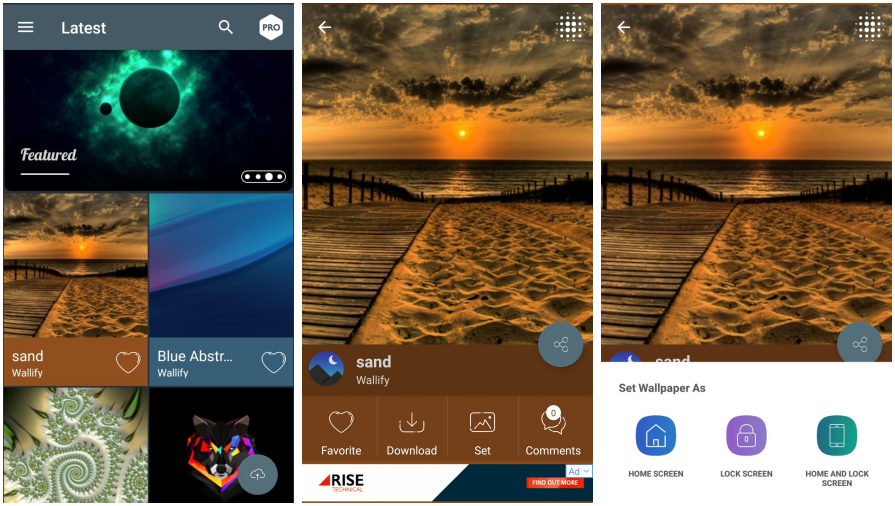
- Open the app. By default, the section “Latest” will open up.
- Select a wallpaper of your choice. A preview of the chosen wallpaper will open.
- Click on the “Set” icon given below the preview of the wallpaper. A dialog box will open.
- Select the option “Lock Screen” or “Home and Lock Screen”.
- Your lock screen wallpaper has been changed.
So there you have it. Do change your lock screen wallpaper now!

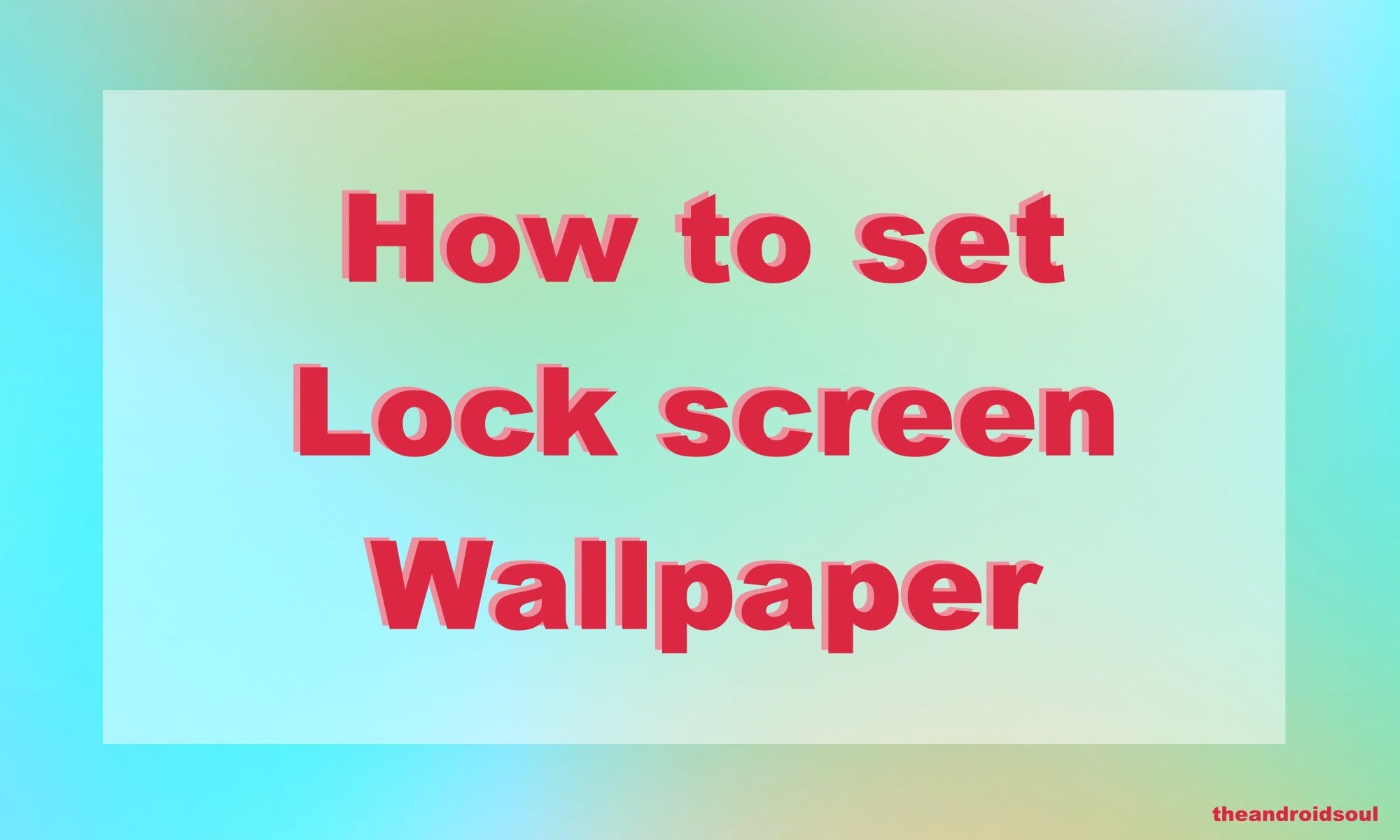



![Solution For Quiz - Where Did the Dragon Hall Deal a Major Blow to the Khitan Navy [Where Winds Meet]](/content/images/2026/01/1-15.png)







Discussion