WhatsApp has been a messenger service app without an equal. Its immense popularity can be attributed to two main things – early user adoption and features. But it is the latter that has kept it ahead of the curve and kept its appeal up amidst growing competition.
One such latest feature is ‘Auto Reply’ which simplifies responding to your contacts when you are away. What is it and how can you set it up? Here’s everything you need to know.
Related: 3 Ways To Mute Whatsapp Calls
What is the Auto-Reply feature in WhatsApp?
As the name suggests, the auto-reply feature lets you set messages to respond automatically when you are not available to respond yourself. With it, you can schedule ‘away messages’ and even welcome new customers with greeting messages automatically.
The auto-reply feature is built chiefly to assist small businesses that have clear operating hours. But if you’re not a business owner, you can still use it for your personal use. But if you don’t want to switch to a different version of WhatsApp, you can always utilize third-party apps to auto-reply.
Related: What Happens When You Delete A Message On Whatsapp?
Set Auto Reply in WhatsApp Business
Currently, the auto-reply feature is officially available only on WhatsApp Business – a version of the app made just for businesses. Users can set up their Business profiles, catalog their products and services, and set up auto-replies to respond to customers and keep them in the loop. Here’s how:
- Download: Whatsapp Business for Android | iPhone
- There are two main components to the auto-reply feature on WhatsApp Business – ‘Away message’ and ‘Greeting message’. Access these from the Business Tools page under ‘Messaging’. Alternatively, tap on the three-dot icon at the top right corner, select Business Tools, and select between Greeting message and Away message.
Let’s take a look at how to set them up.
Away message
This is the main auto-reply option. It lets you reply to customers outside of working hours or when you’re away from the office. Here’s how to set it up:
- Tap on Away message and toggle On Send Away Message.
- Tap on Away message and type to customize the message that you’d want to send your customers automatically when you’re unavailable to respond yourself. Then tap OK.
- Then, tap on Schedule to set when these away messages are triggered and choose when to send the ‘Away message’.
- Lastly, tap on Recipients, and choose whom you want to auto-reply to.
- Once set, tap on Save at the top.
Related: How to create a second WhatsApp account with a fake number
Greeting message
Another message that you can customize and send automatically is the greeting message that lets you welcome new customers or re-engage those who’ve been out of touch for over a fortnight. Here’s how to customize it:
- Tap on Greeting message in ‘Business tools’ and toggle On Send greeting message.
- Then tap on Greeting message, type your message and tap OK.
- Then tap on Recipients to choose who gets auto-replied to with a greeting message.
- Once everything is set up, tap Save at the top.
Your auto-replies are now set up for your WhatsApp Business profile.
Related: What Happens When You Mute Someone on Whatsapp?
Third-Party apps to auto-reply on WhatsApp
So far, we’ve only looked at using the auto-reply feature on WhatsApp Business, mainly because the main WhatsApp app (the one that most of us have) doesn’t have an auto-reply feature. However, there are a few noteworthy third-party apps that let you customize auto-replies for your personal use on WhatsApp. Here they are:
AutoResponder for WhatsApp
AutoResponder is one of the most popular auto-replying apps for WhatsApp. It allows you to set up rules that work based on the “if this, then that” principle, which effectively lets you respond automatically to messages. Here’s how to use it:
- Download: AutoResponder for WhatsApp
- Open AutoResponder for WhatsApp and tap on the ‘+‘ icon at the bottom right corner to create a rule.
- On the Rule screen, under “Received message”, type in the message that will activate the autoresponder. The incoming message can either be an Exact match to what you specified or a Similarity match. More sophisticated pattern-matching options are only available for PRO users.
- Under the “Reply messsage”, type in the message you want to send automatically. Then choose the ‘Specific contacts’ to send the autorespond to, and ‘Ignored contacts’ that you’d rather not respond to this way. Place further ‘Conditions’ that you’d like for the rule.
- Once done, tap on the tick at the bottom right corner. Finally, toggle on AutoResponder WA at the top.
Even without the Pro features, AutoResponder for WhatsApp is one of the best auto-replying apps for WhatsApp.
Watomatic – Auto Reply for WhatsApp & Facebook
Watomatic has a clean and minimalist design and works similarly to the Autoresponder app for WhatsApp. Let’s see how to set it up to auto respond to your WhatsApp contacts.
- Download: Watomatic
- Open the app and toggle on Auto reply. Then tap on Auto-reply text, type in the message that you want and hit Save.
- If you’d like, you can also turn on Auto reply for Group chats and change the Reply frequency for each person or group (per day).
Whoever texts you on WhatsApp will receive this message, regardless of who they are or what the message is. Although the lack of flexibility in the auto reply options is a clear disadvantage, it works just fine if your goal is to let others know where else they can contact you.
WhatsAuto – Reply App
The last auto-responding app that you should know about is WhatsAuto. This is a surprisingly efficient autoresponder with a UI that easily lets you access the different customizable options. Here’s how to use it:
- Download: WhatsAuto
- Open WhatsAuto, then under the “Home” tab, simply turn on Auto reply. Then tap on Auto reply text to customize your message.
- Type in your message and tap on the tick at the top. You can also choose from “Reply Tags” to make it seem as though you’re specifically addressing your contact. This will personalize the message just a bit and give it an authentic sound.
- Under the “Contacts” tab, you will get a screen that is similar to what WhatsApp Business users get when choosing the recipients that get auto replied to.
And that’s about it. Since auto-replying is available only on WhatsApp Business officially, third-party apps do the trick if you’re using WhatsApp as your personal messenger service.
RELATED
- 3 Ways To Mute Whatsapp Calls
- How to create a second WhatsApp account without actual mobile number for free (or fake number)
- What Is Online On WhatsApp
- What Happens When You Delete A Message On Whatsapp?
- Top WhatsApp Web tips and tricks
- How to Migrate From WhatsApp to Signal
- What Is WhatsApp Vacation Mode And How To Get It?






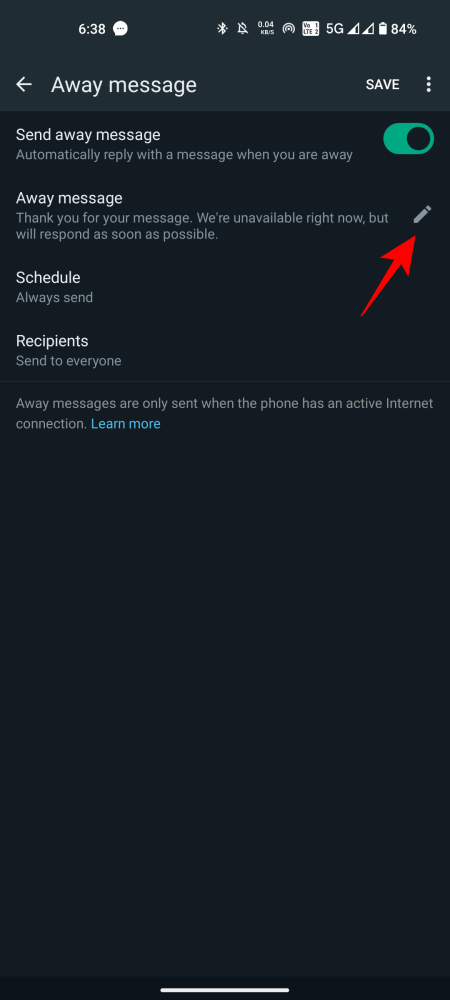



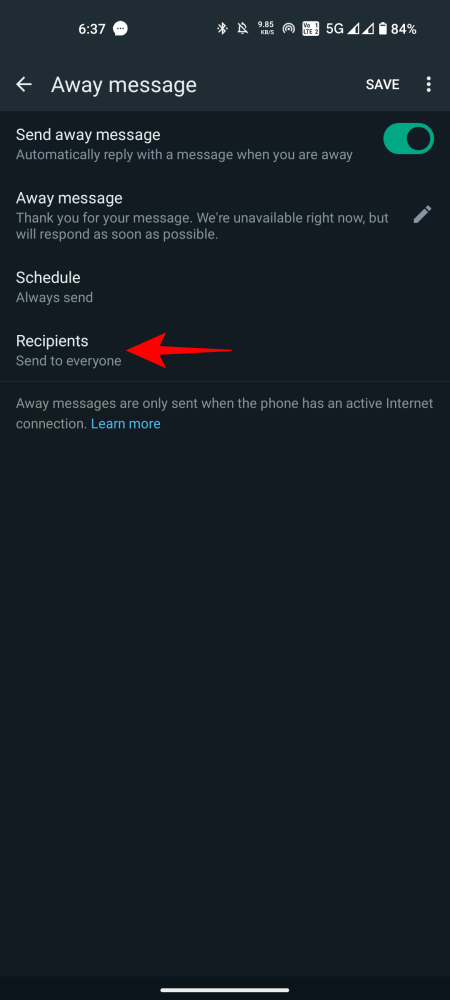



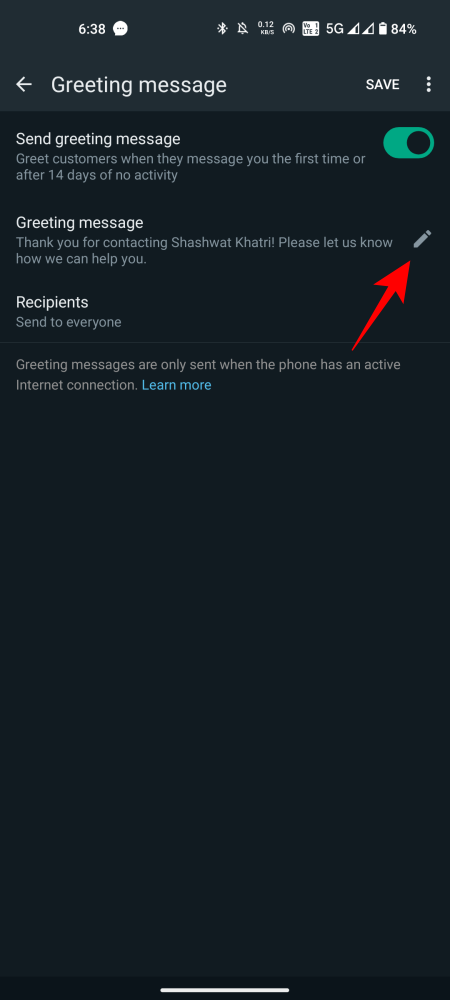




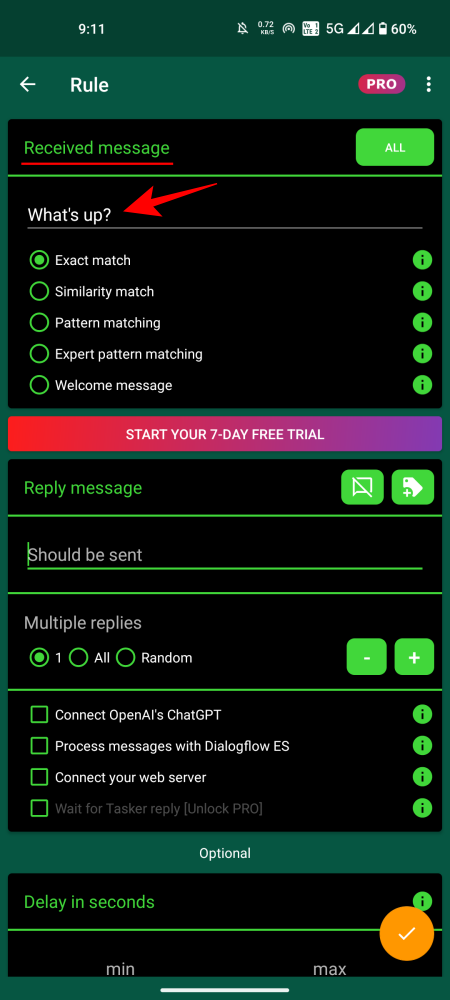




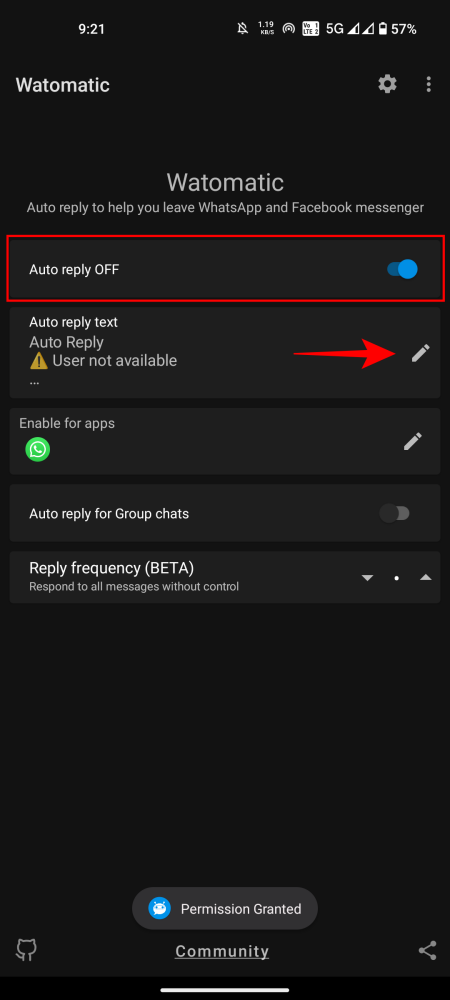
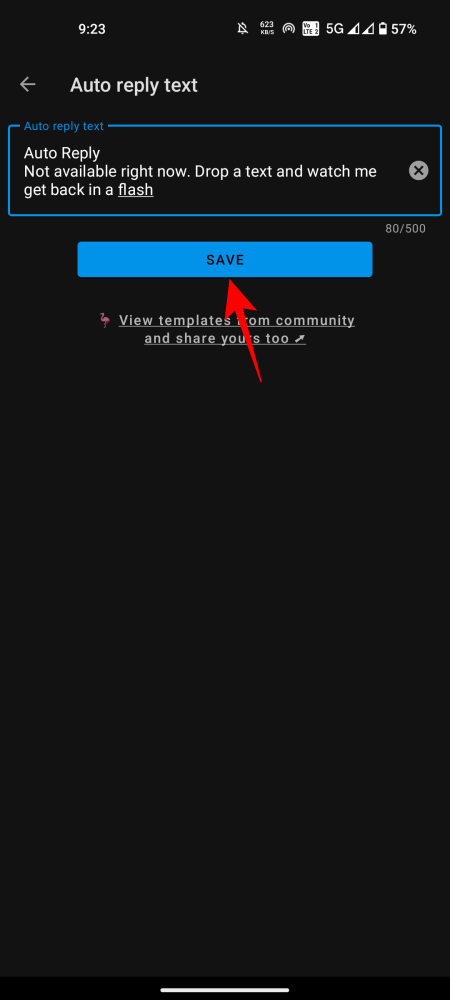













Discussion