There is a cornucopia of Alarm apps on the Play Store nowadays. Getting the right app for one’s wake up needs has never been easier. At the same time, it has never been tougher, as there are so many options to choose from.
We are making it easier for you to choose the perfect app for your needs by listing the apps by their functions.
We are listing two Android Alarm apps below and explaining how to set up ‘Endless Snooze’ in them.
RELATED:
Using AMdroid Alarm clock Android app
Step 1: Download and install “AMDroid Annoying Loud Alarm Clock” from the Play Store.
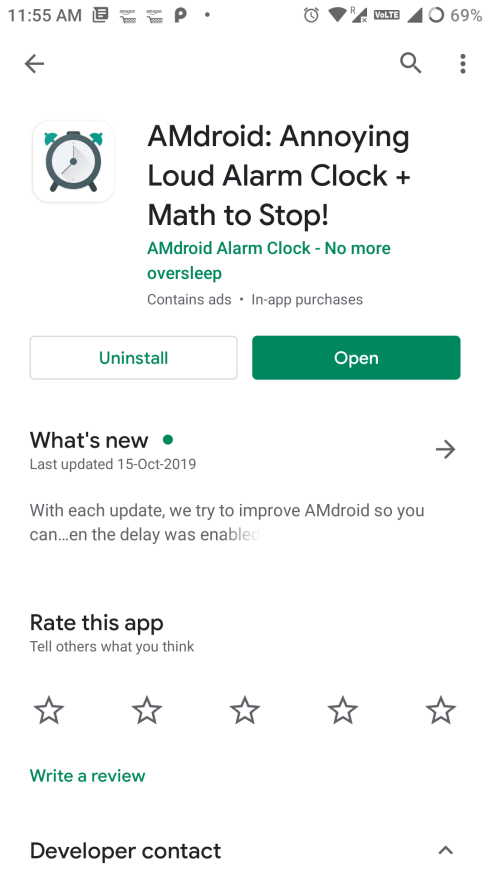
Step 2: Click the ‘Plus’ icon at the bottom right of the landing page to add an alarm.
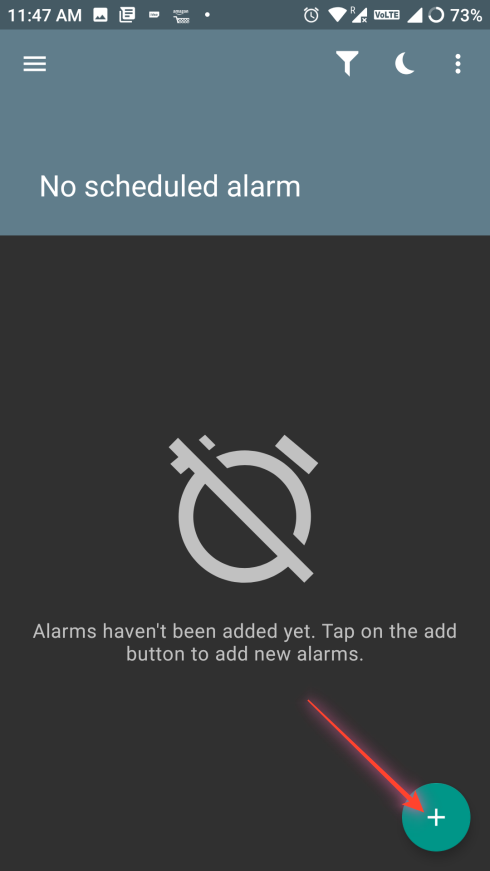
Step 3: Choose the recurrence of the alarm from the top left side.
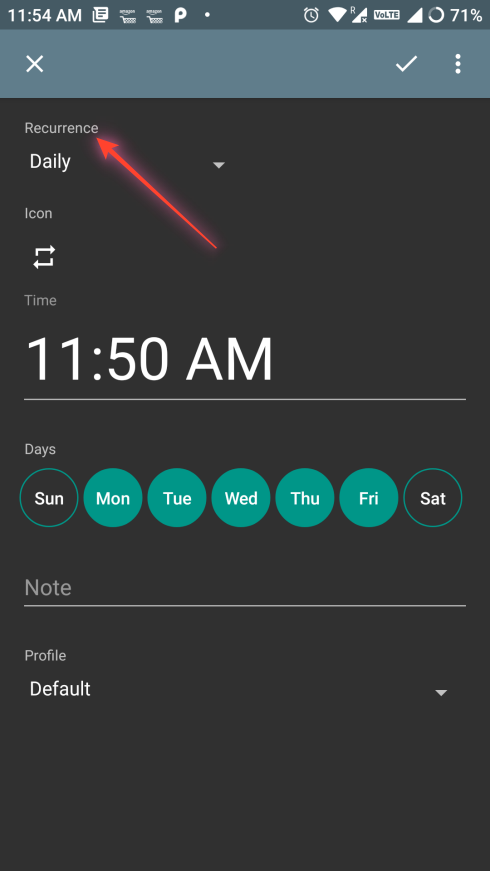
Step 4: Enter the time for the alarm from the option in the middle of the screen.
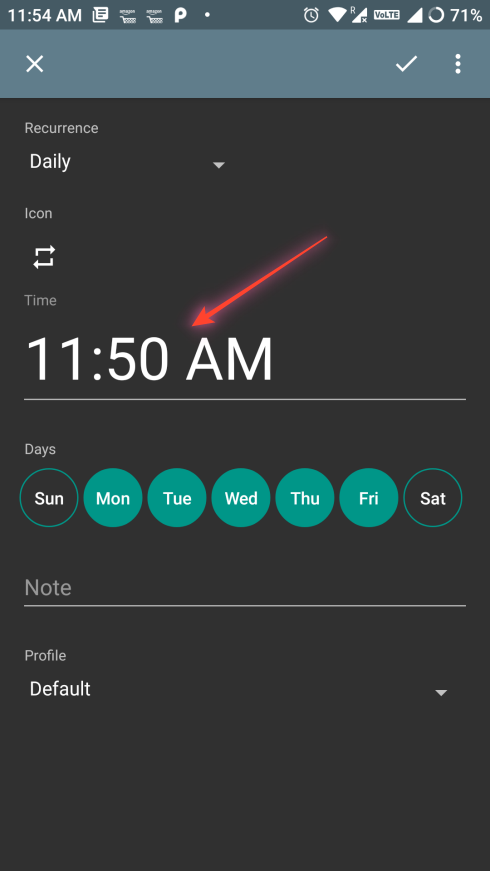
Step 5: Select the days you want the alarm to ring on.
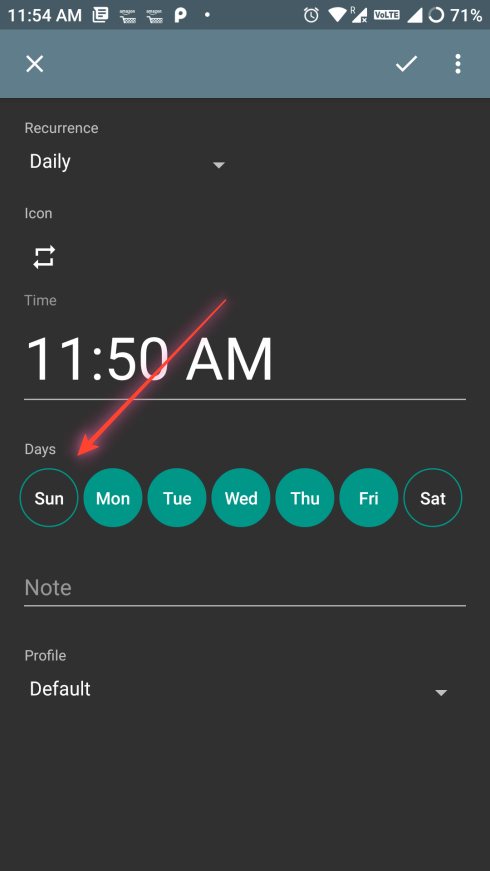
Step 6: Select the profile that you want the alarm to follow.
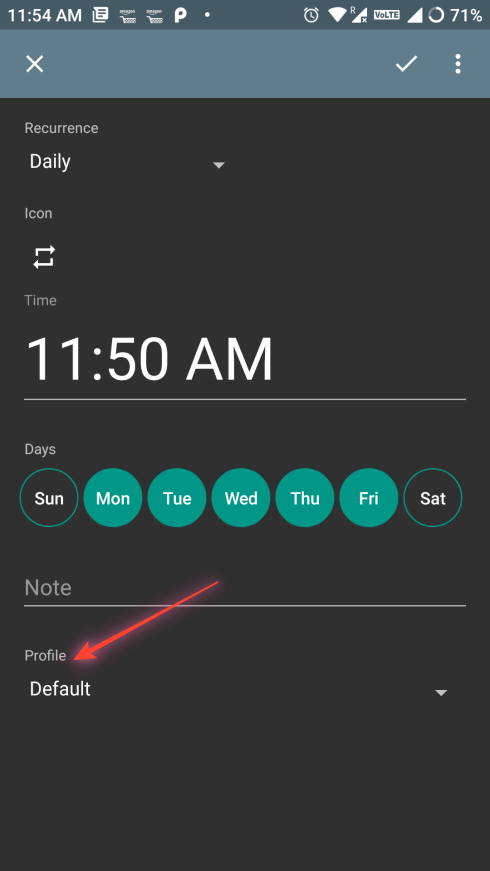
Step 7: Click ‘Settings’ from the overflow menu on the left.
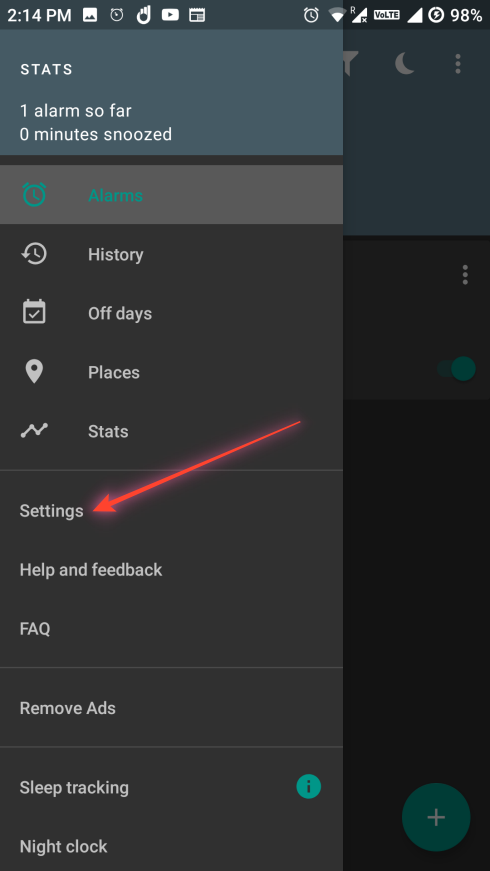
Step 8: Click ‘Profile Settings’ from the new screen.
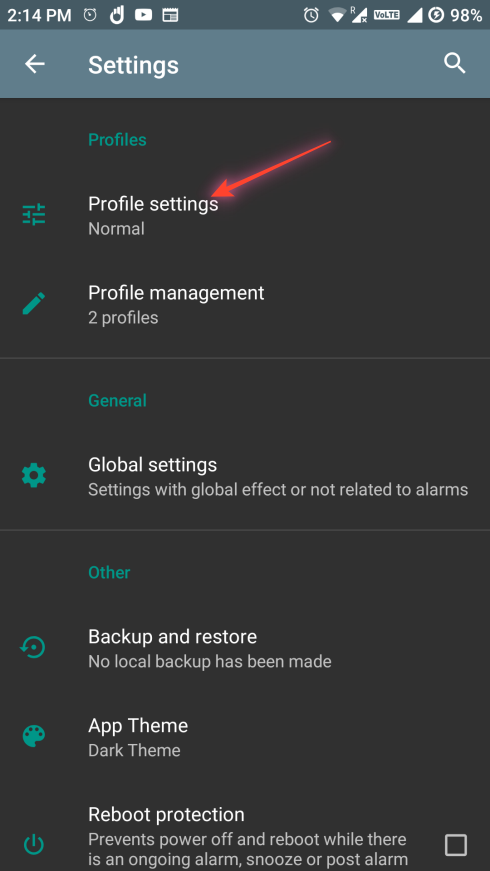
Step 8: Click ‘Snooze’ on the next screen.
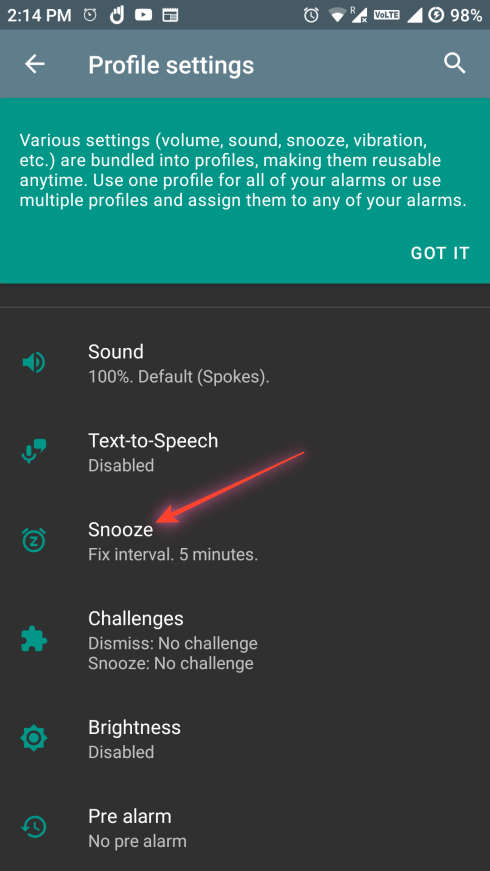
Step 9: Click ‘Duration’ on the next screen. You can enter any duration for the snooze. There is no limit for the snooze duration.
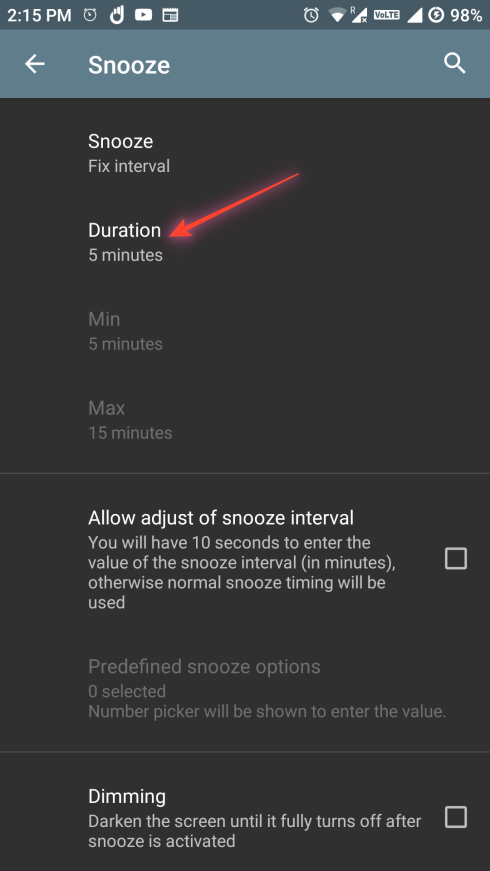
Step 10: Scroll down and tap ‘Maximum allowed snooze’ to change the number of times you can snooze the alarm. Set to ‘0’ for no limit so that you can endlessly snooze an alarm.
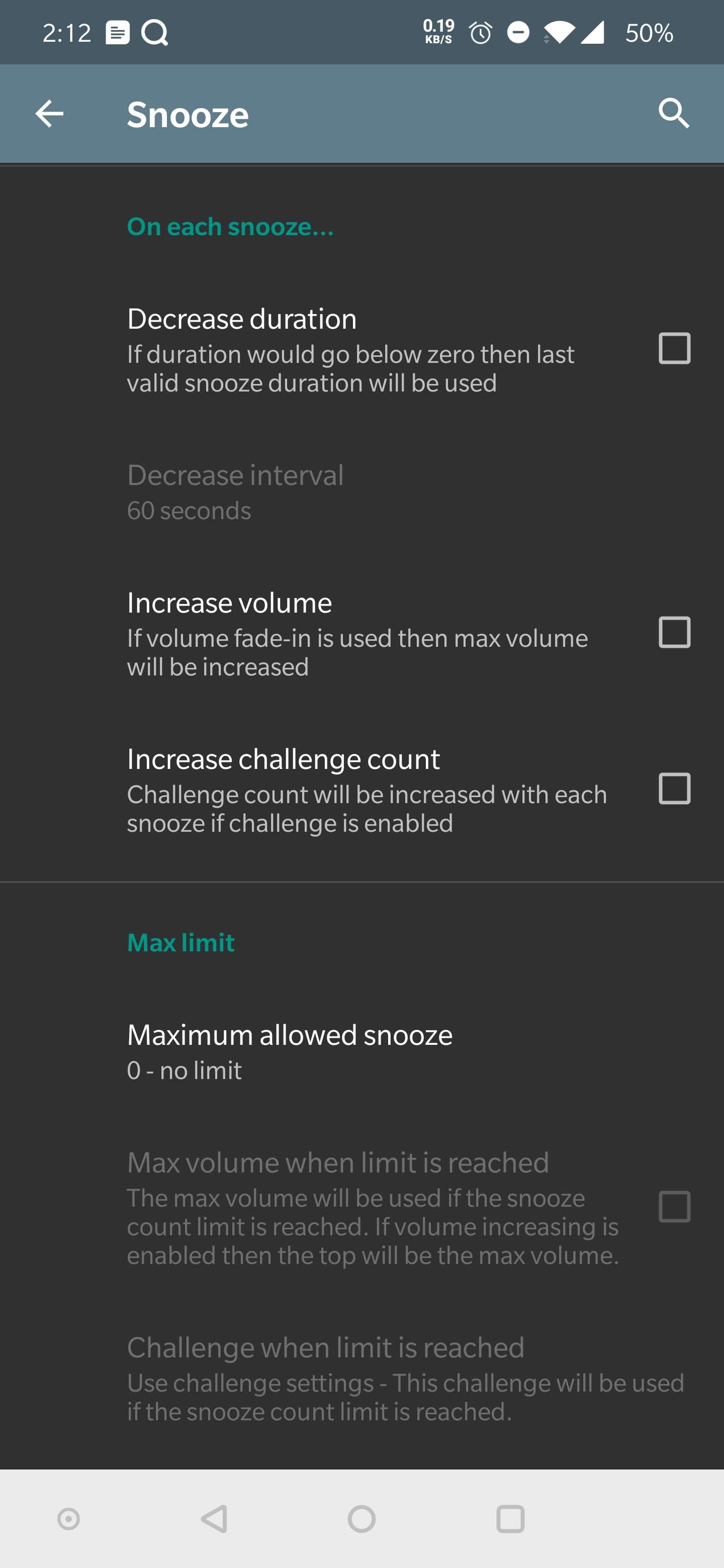
That’s all. When the alarm rings, you can snooze it. You will be able to snooze it for as many times as you like without being forced to dismiss the alarm.
Using Alarmy Android app
Step 1: Download and install “Alarmy” from the Play Store.
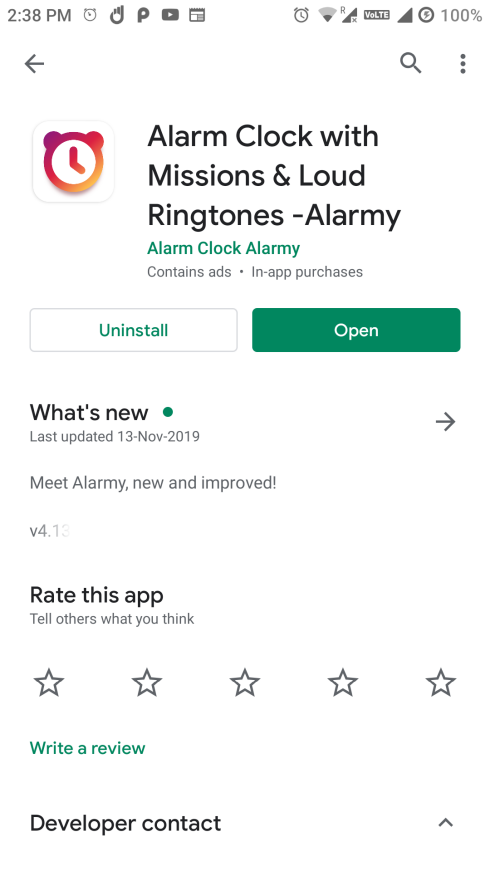
Step 2: Click the ‘Plus’ icon at the bottom right of the landing page to add an alarm.
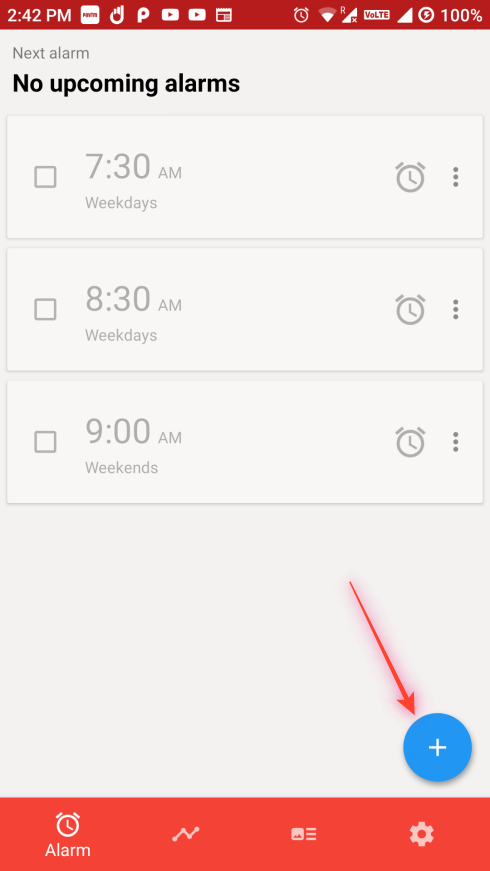
Step 3: Set the alarm time from the time selector in the centre of the next screen.
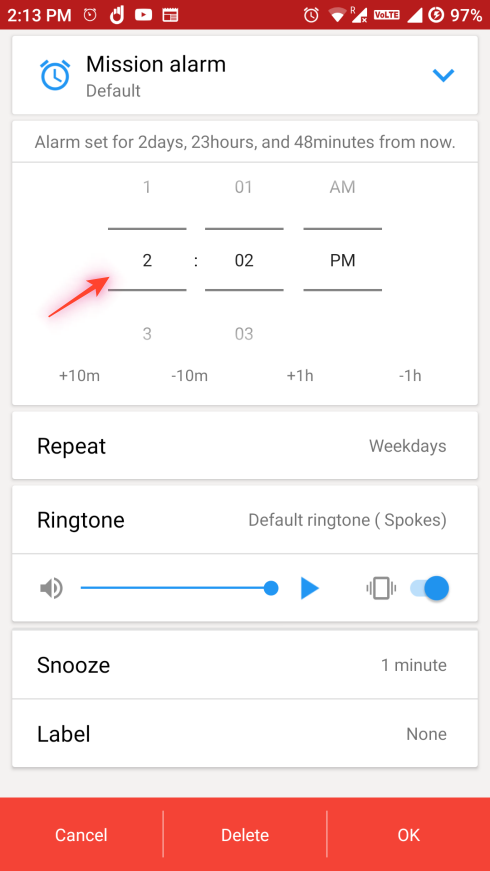
Step 4: Select the days you want the alarm to repeat on.
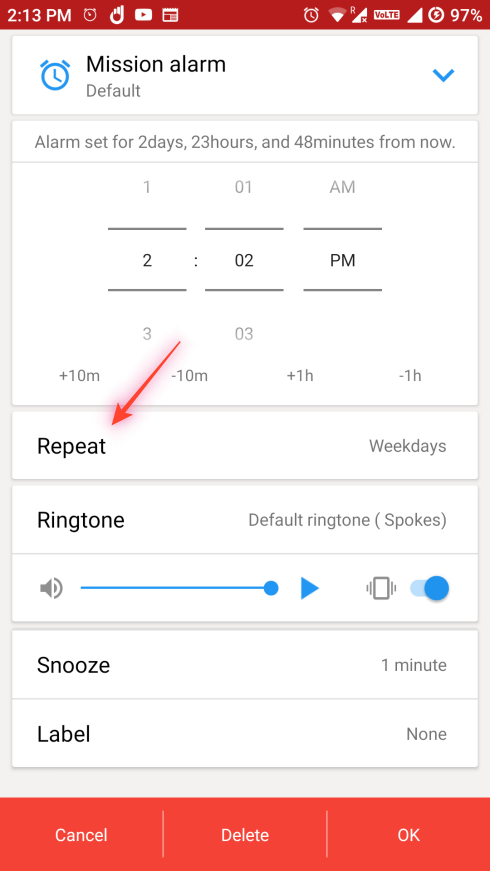
Step 5: Click on the ‘Snooze’ option on the same screen.
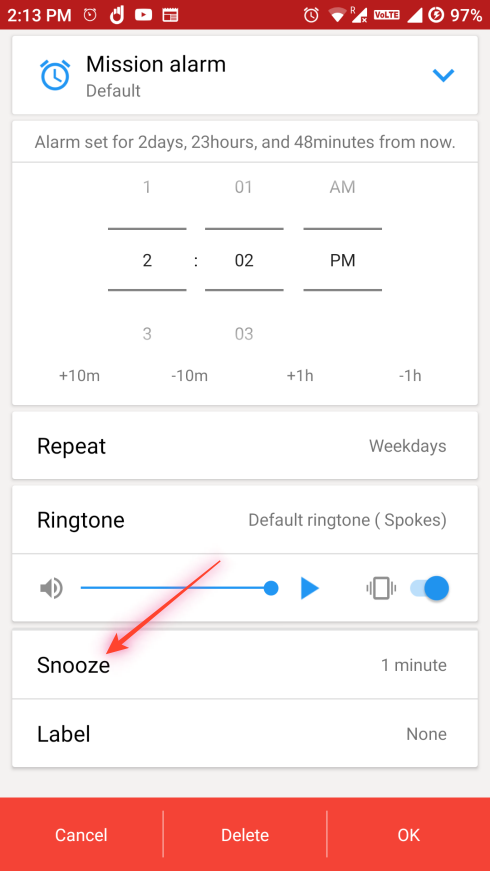
Step 6: Select the Snooze duration next. The largest snooze duration is fixed at 30 minutes BTW.
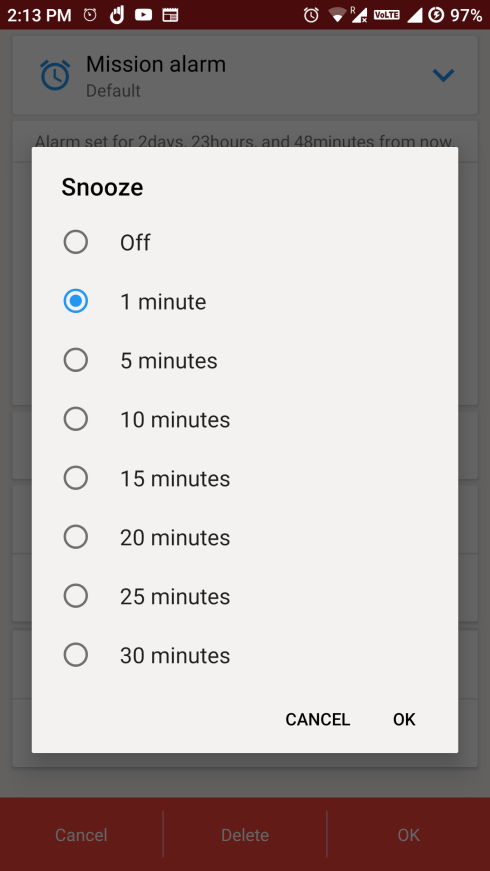
Step 6: Tap OK in the bottom right corner to set the Alarm.
Step 7: Change the Maximum Snoozes setting to Unlimited now. For that, do this:
- On the home screen of the app, tap the Setting button (with the gear icon) in the bottom right corner.
- Tap Alarm and Mission on the Settings page of the app.
- Tap Max Snoozes.
- Tap Unlimited.
Now, when the alarm rings, you can simply snooze the alarm and you can do this countless times.
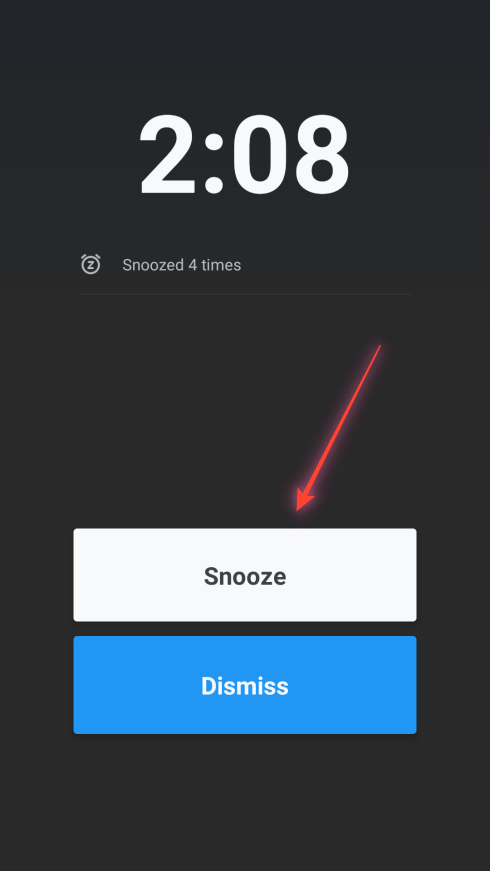
Let us know if you know about any other Android app that allows that if you think we should cover it here. Also, let us know how this helps you. We would love to hear your thoughts on this.

![How to Snooze an Alarm Without Any Limit [Unlimited snoozes]](/content/images/wp-content/uploads/2019/11/unlimited-snoozes.jpg)
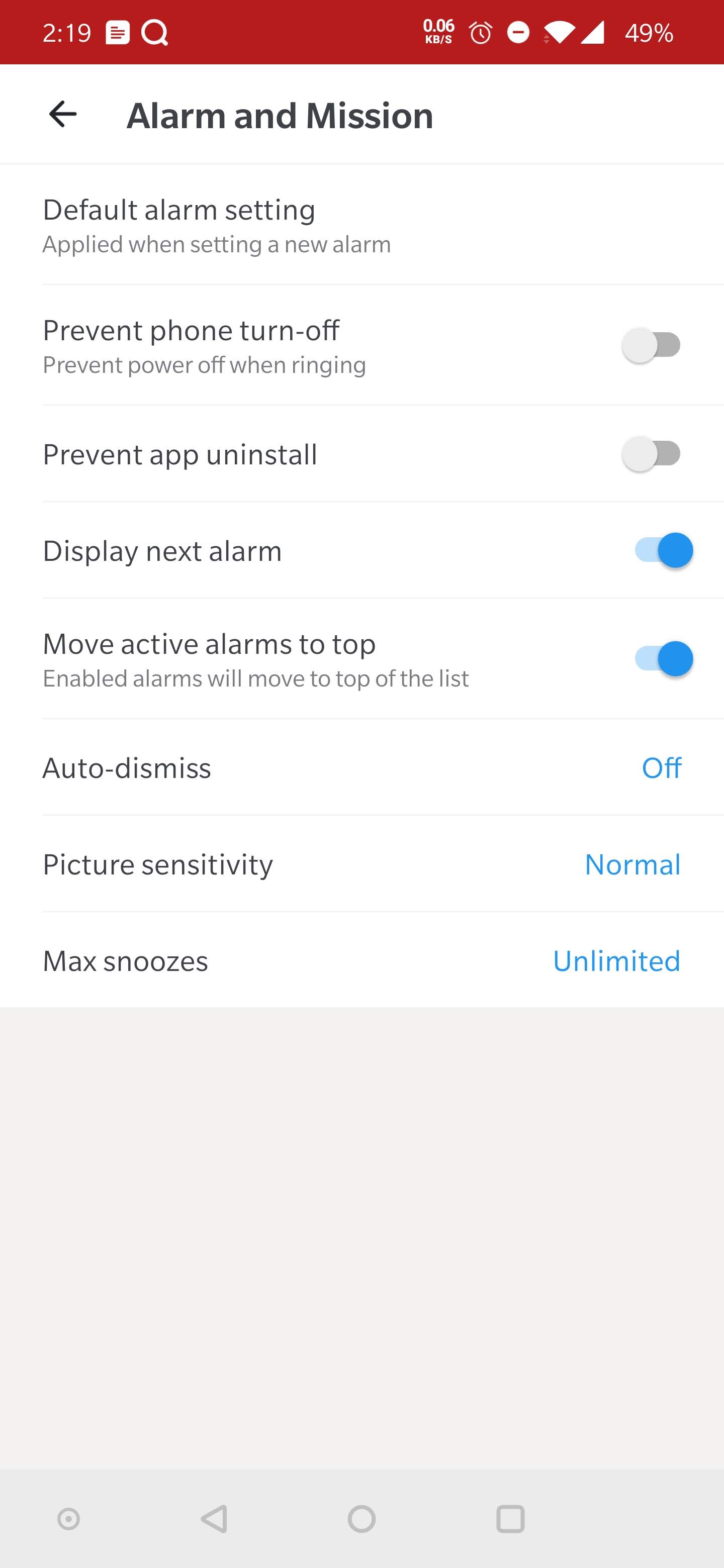
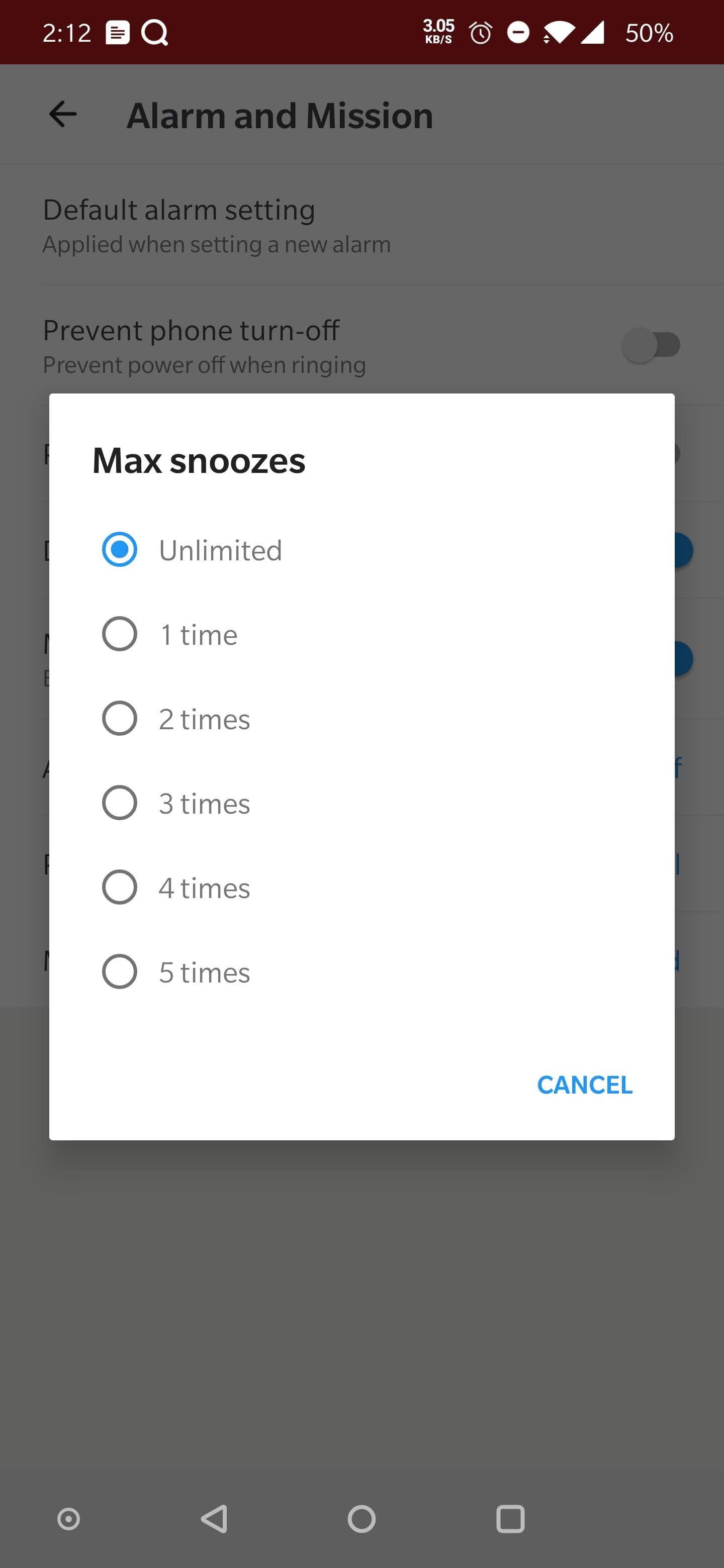











Discussion