What to know
- You can now set individual ringtones for different phone numbers on your iPhone. This helps you identify incoming calls and messages easily.
- To set a different ringtone for a phone number, head to Settings > Sounds & Haptics > Ringtone > Select a phone line > Select a ringtone. Once selected, the unique ringtone will be used to alert you each time you receive a phone call on the concerned phone line.
Apple has been improving how new iOS releases impact the overall device experience, with iOS 17 being more of a quality-of-life improvement that builds on the success of iOS 16 while introducing new features that help personalize the overall experience. You get access to new accessibility features like Personal Voice as well as the ability to assign pronouns to your contacts.
You can also customize metadata included with your shared photos as well as share contacts and passwords directly from the Messages app. Building on the same, Apple has now included the ability to assign a different ringtone for each number on your iPhone which has been a much-requested feature since dual SIM iPhones were first released.
So if you’ve ever found yourself having trouble identifying the number you’re being called on, then here’s how you can assign a different ringtone to each phone number on iOS 17.
Why set a different ringtone for each phone number on your iPhone
Setting a different ringtone for each phone number on your iPhone can help you identify where a contact is calling you easily. This can be a huge help if you use different phone numbers for different scenarios or workflows.
For example, if you use a phone number for personal use and the other phone number for your job, then you can easily identify when someone is reaching out to you for a personal conversation or a professional one. This can help you separate your work and professional life easily while ensuring that you take respective calls only when you want to.
How to set a different ringtone for different lines on your iPhone running iOS 17
Now that you’re familiar with the new ability to set a different ringtone for each phone number on your iPhone, here’s how you can use it. Please keep in mind that this feature was released in iOS 17 and is unavailable in older iOS versions.
So if you haven’t updated your iPhone to iOS 17 yet, you won’t be able to utilize this feature. You can head to Settings > General > Software Update to install the latest available iOS update for your device. Once your device is updated, you can use the steps below to use a different ringtone for different phone numbers on your iPhone.
Open the Settings app and tap Sounds & Haptics.
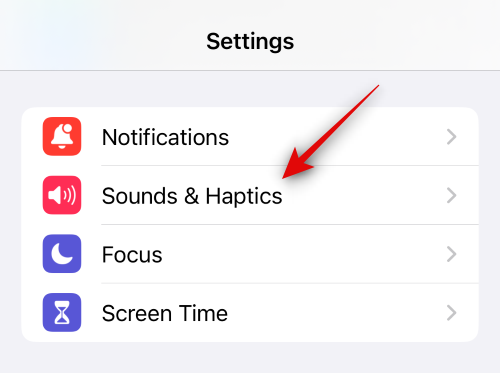
Now tap on Ringtone under SOUNDS AND HAPTIC PATTERNS.
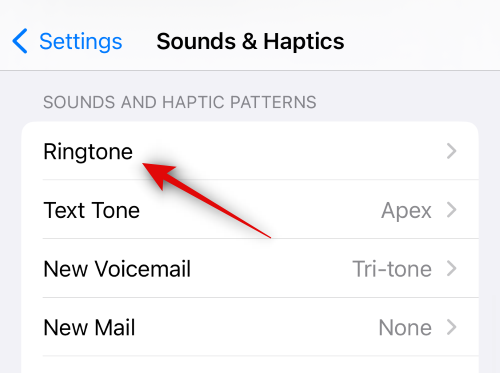
Tap and select a line for which you wish to choose a different ringtone.
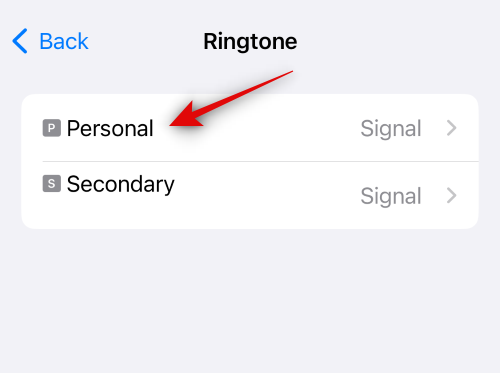
Tap and choose your preferred ringtone from the choices on your screen.

Tap Tone Store if you wish to purchase and use a new ringtone.
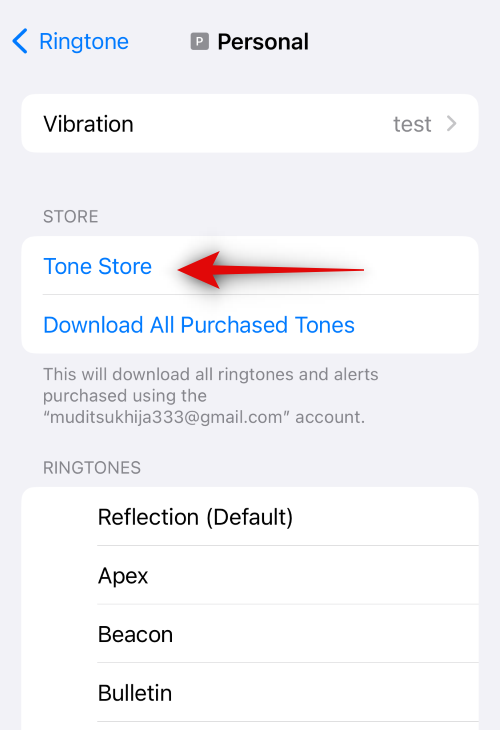
Next, tap Vibration at the top to choose a unique vibration pattern for the selected line.
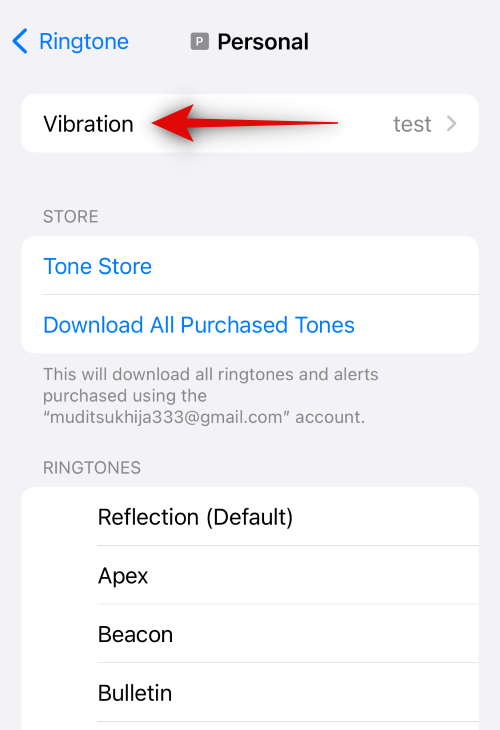
Tap on a preferred vibration pattern from the choices on your screen.
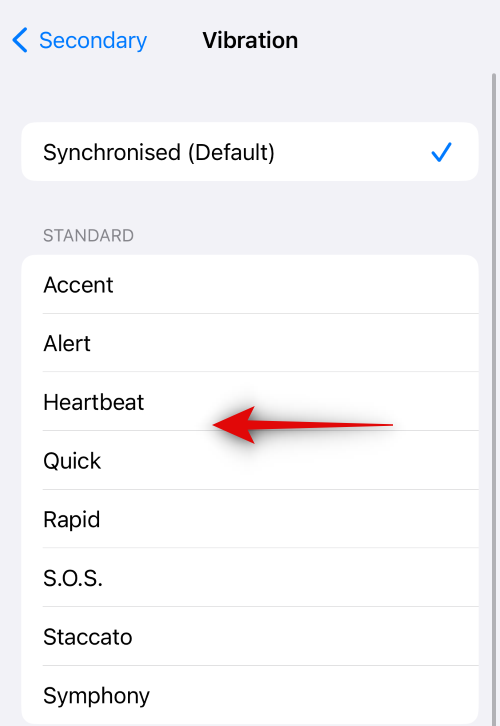
Tap and select Synchronised (Default) at the top to choose the default vibration pattern.
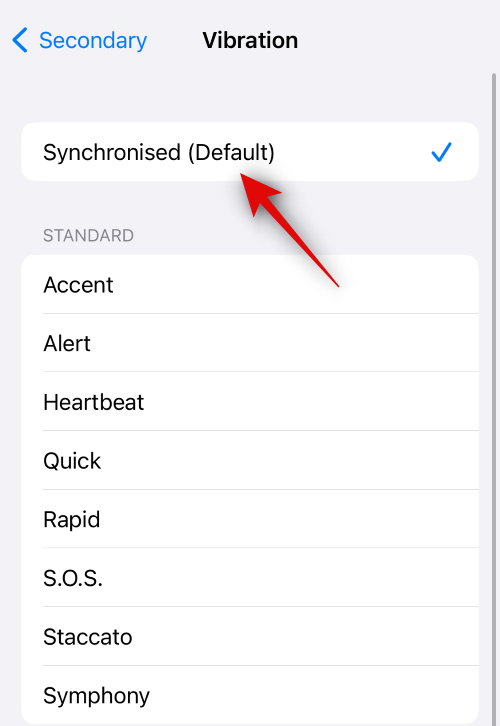
Tap and select None if you don’t want your phone to vibrate, the next time you receive a call on the selected line.
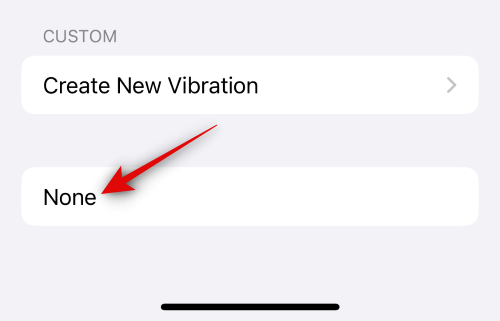
You can also create and use a new custom vibration pattern by tapping Create New Vibration.
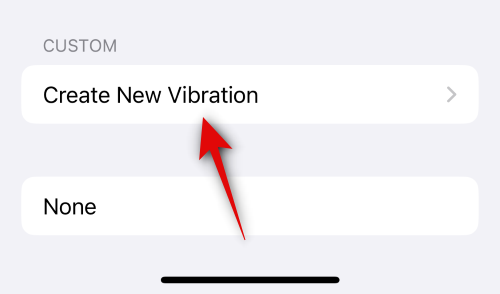
You can now tap and create a new vibration pattern on the next screen.
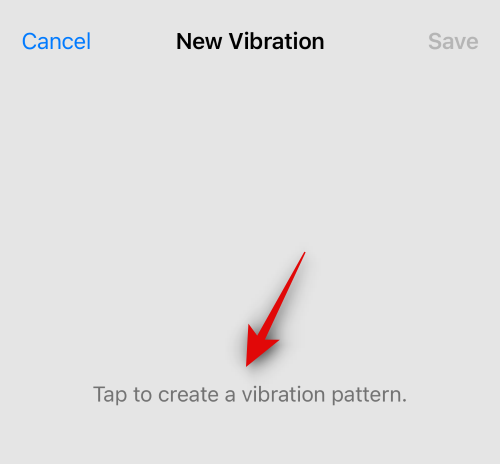
Tap Stop once you’re done.
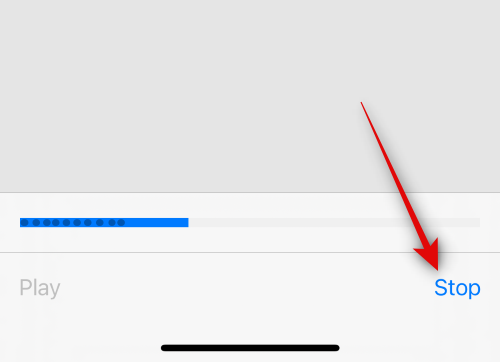
Now tap Save in the top right corner to save the custom vibration pattern.
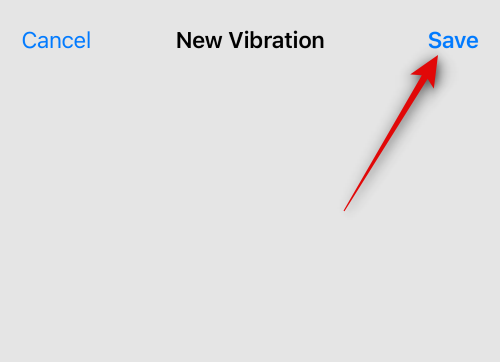
Name your new custom vibration and tap Save once you’re done.
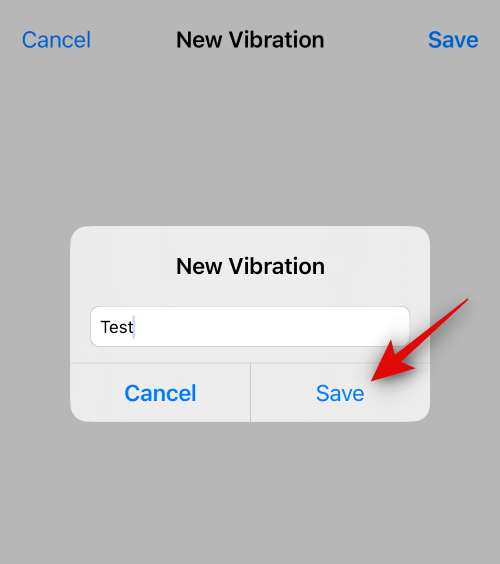
Now go back to the Ringtone settings page and tap and select the other Phone line.
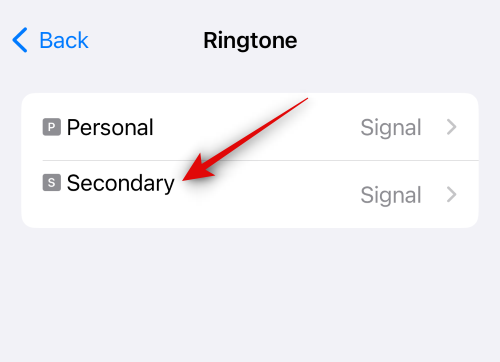
Tap and select your preferred ringtone for the second line, as we did above.
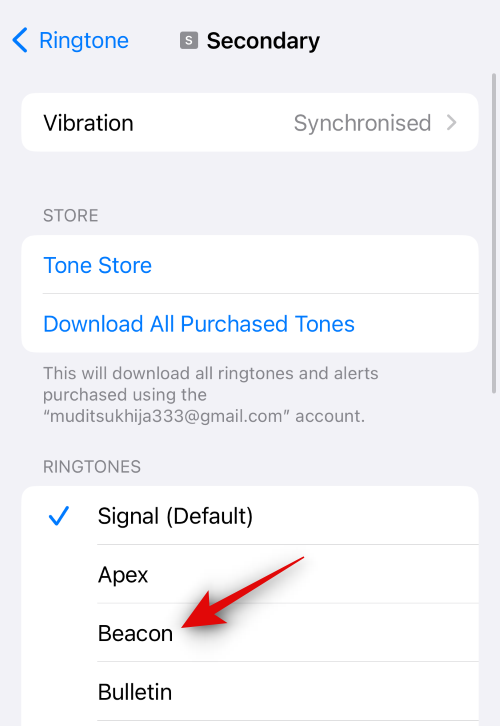
Now tap Vibration to choose a unique vibration pattern for your second line.
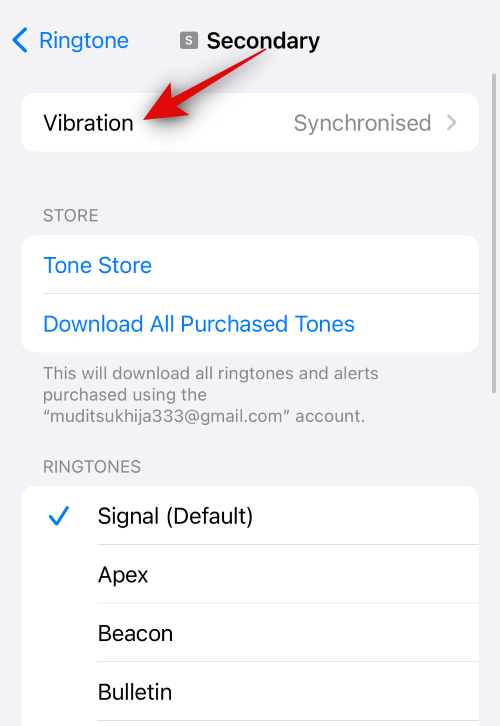
Tap and select your preferred pattern from the choices on your
screen.
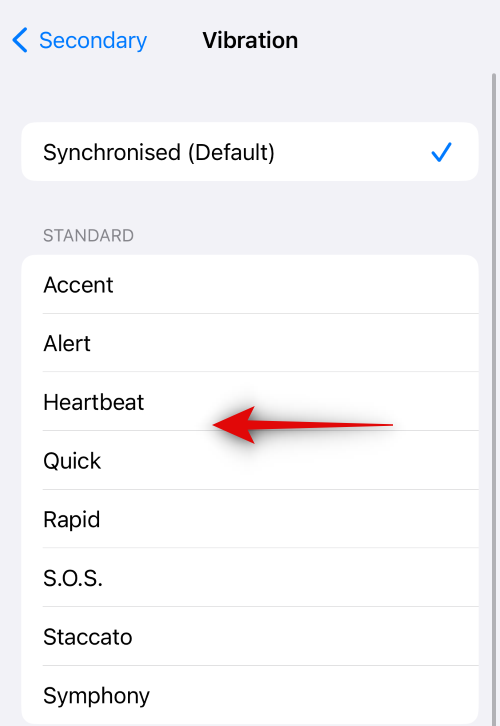
You can also tap Create New Vibration to create a new custom vibration pattern as we did for the first phone line in the steps above.
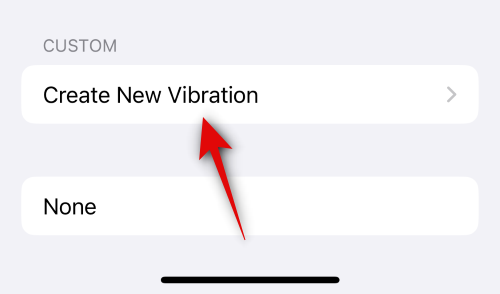
Tap and choose None if you don’t wish for your phone to vibrate the next time you receive a call on the selected phone line.
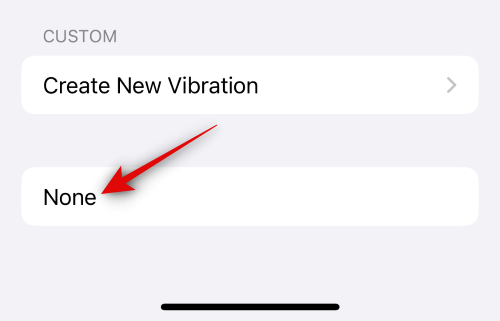
And that’s it! You will now have set a different ringtone for all phone numbers installed on your iPhone. You should now be able to easily identify where you’re receiving a call, the next time your phone rings.
We hope this post helped you quickly set a different ringtone for both phone numbers on your iPhone. If you have any more questions, feel free to reach out to us using the comments section below.

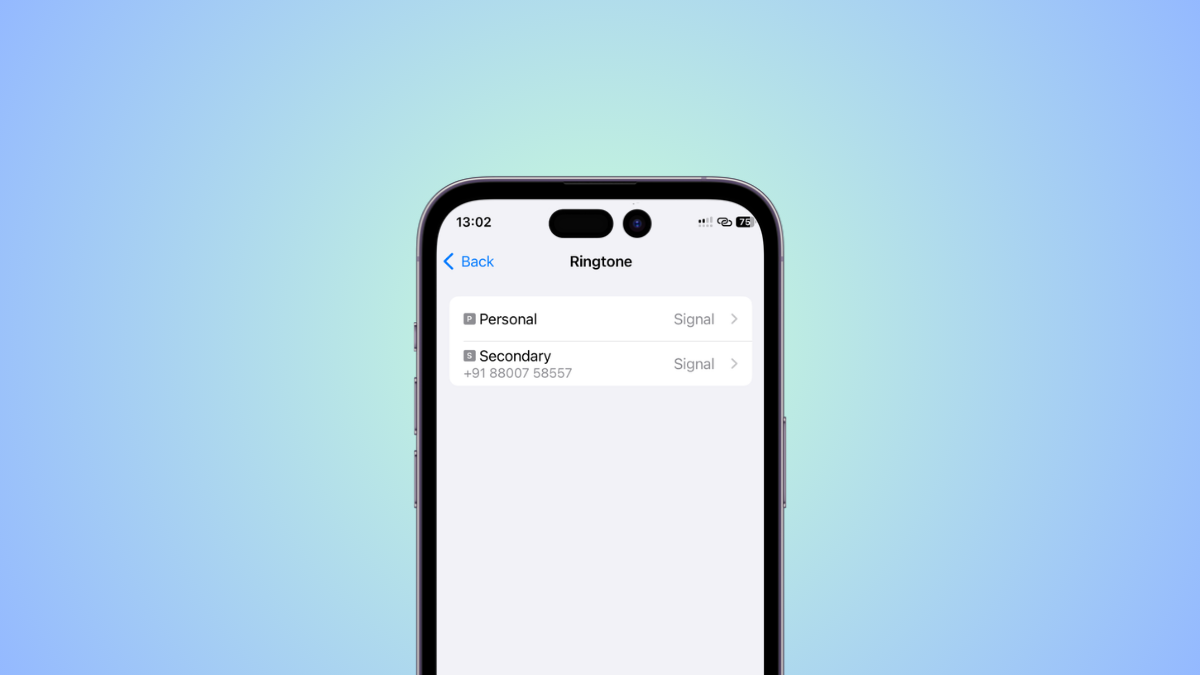











Discussion