WhatsApp stickers are fun to use and make the conversation even more engaging. The Facebook-owned messaging platform has been adding new features to the application regularly with WhatsApp stickers being one of the latest features to be added.
The stickers feature arrived on the WhatsApp beta version a week ago. Users must be on WhatsApp version 2.18.329 or above for the stickers feature to work.
If you still haven’t received the WhatsApp stickers update, then there’s no reason to fret as WhatsApp is slowly rolling out the update to all users and you too should receive the update within a week or so. Using the stickers are fairly simple and work just in the same way as emoji’s do.
In case you have received the WhatsApp stickers but aren’t able to find the feature, then we’re happy to help. So, let’s take a look at how to send WhatsApp stickers.
Related:
- Download the best WhatsApp stickers
- How to create WhatsApp stickers
- How to save WhatsApp stickers as favorites
![]()
Locate the stickers button
The WhatsApp stickers button is located along with the Emoji and GIF icons. To find the stickers button simply follow these steps:
- Open a chat window on WhatsApp and then tap on the Emoji button which would be on the “type a message” bar.
- You would now see 3 options on the bottom of the screen where previously only two options existed.
- The first two options are for Emoji and GIF respectively and the third option is for the Stickers.
- Tap on the stickers option and then you would be able to see a few pre-installed sticker packs.
How to send a sticker
Sending a sticker is super easy and involves the same process as sending an emoji. Here are a few steps to send a sticker on WhatsApp:
- Tap on the stickers button.
- Pick the sticker pack from which you want to send a sticker by tapping on the sticker pack icons at the top bar of the stickers tab.
- Now simply tap on the sticker you want to send.
That’s it. The sticker would show up on the recipient’s device even if they aren’t updated to the latest version of WhatsApp. Sending multiple stickers at the same time would group the stickers up in rows of two.
How to download more stickers
If you aren’t satisfied with the stickers already available to use, then you could simply add new sticker packs your existing collection.
- To do this, simply open the Stickers tab and then tap on the plus icon on the right side of the stickers selection bar.
- Now you would be able to see a few sticker packs available to download. When you’re ready to download a sticker pack, tap the download button which should be visible on the right of the sticker pack.
- The sticker pack would now show up in the My Stickers tab.
- If you still can’t get enough of the stickers, then simply scroll all the way to the bottom of the All Stickers tab and then tap on Get more stickers which would take you to the Google Play Store to search and download more stickers.
If you’re too overwhelmed trying to pick a good sticker pack from the hundreds of available packs or just don’t want to waste an hour or two trying to find a decent sticker pack, then we got your back covered. We sorted out the best sticker packs from the bunch to save you the time and trouble trying to do so.
Related:
- 8 cool new WhatsApp Status tips and tricks
- Best WhatsApp tips to use now
- How to use WhatsApp broadcast
How to add stickers to favorites
Adding stickers to favorites is fairly simple and can save you the headache of going through a bunch of stickers to find the one you need to use. Here’s how to add stickers as favorites.
- While in the chat window simply tap on the sticker you want to add to favorites and then tap on Add to favorites.
- You can also long press on a sticker in the chat window and tap on the star icon which should appear on the top bar.
- Another way to add a sticker to your favorites list is to head to the stickers tab and then long-press on the sticker you want to add to the favorites list. When you see a pop-up simply tap on ADD.
You can also check out our in-depth guide on how to add stickers to favorites.
How to remove sticker packs
Not all sticker packs are created equally, some are absolutely stunning while some aren’t interesting. In this case, you must be wondering how to get rid of the sticker packs that you might not use. Well, removing a sticker pack is just as simple as installing one.
- Uninstall the sticker pack by heading over to Settings > Apps > ‘Sticker Pack you want to remove’ > Tap on Uninstall.
- You can also delete the sticker pack from the WhatsApp application itself. Simply open the stickers tab and tap on the + icon. Now go over to the My Stickers tab, there you would find all the sticker packs you’ve installed. Tap on the Delete icon which would be located towards the right of the sticker pack you want to remove.


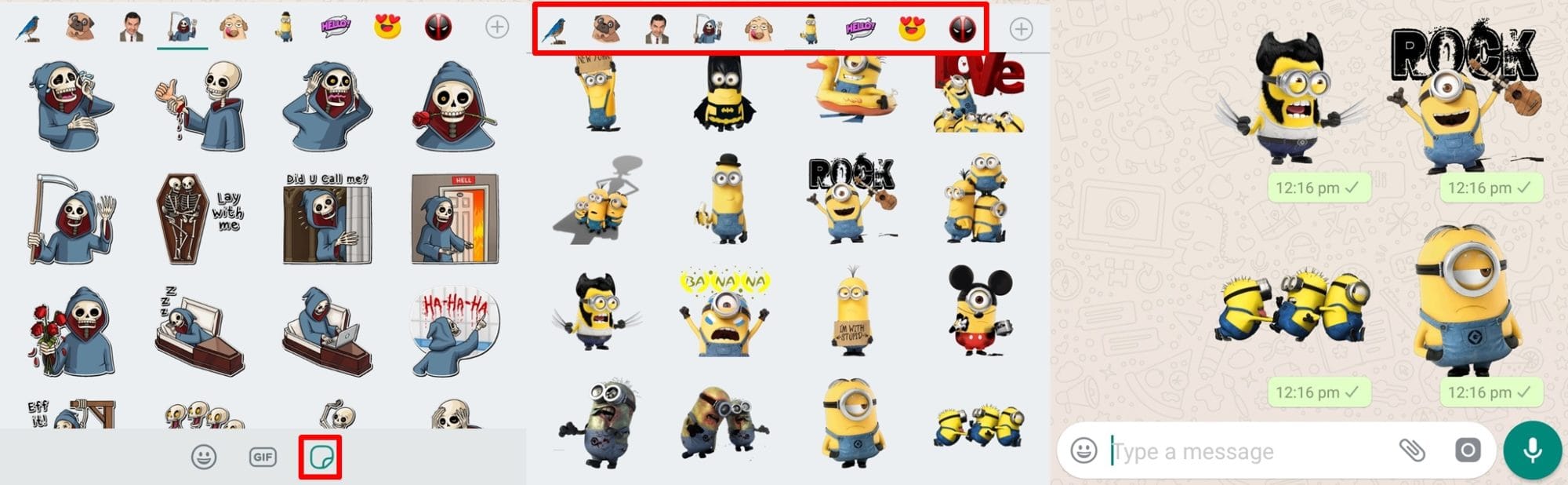
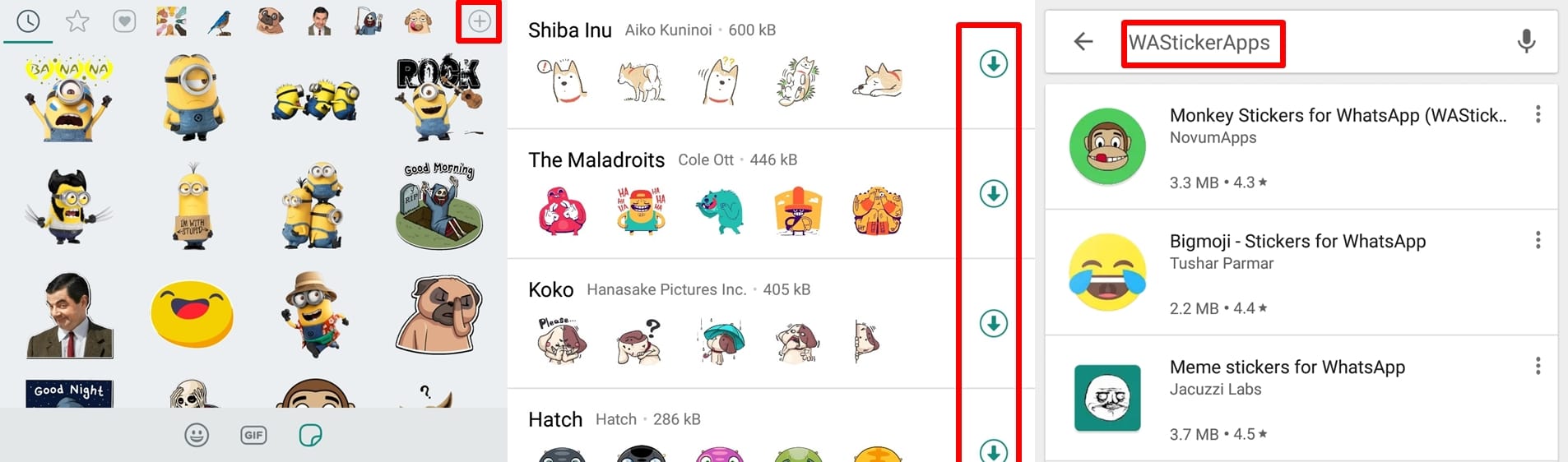
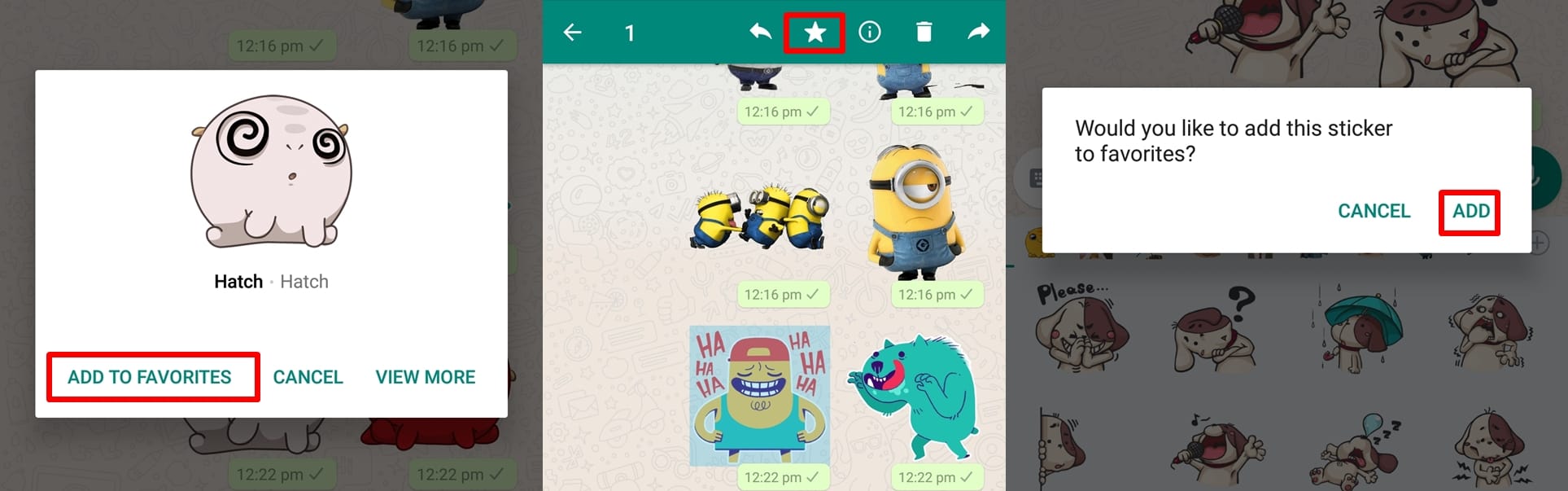
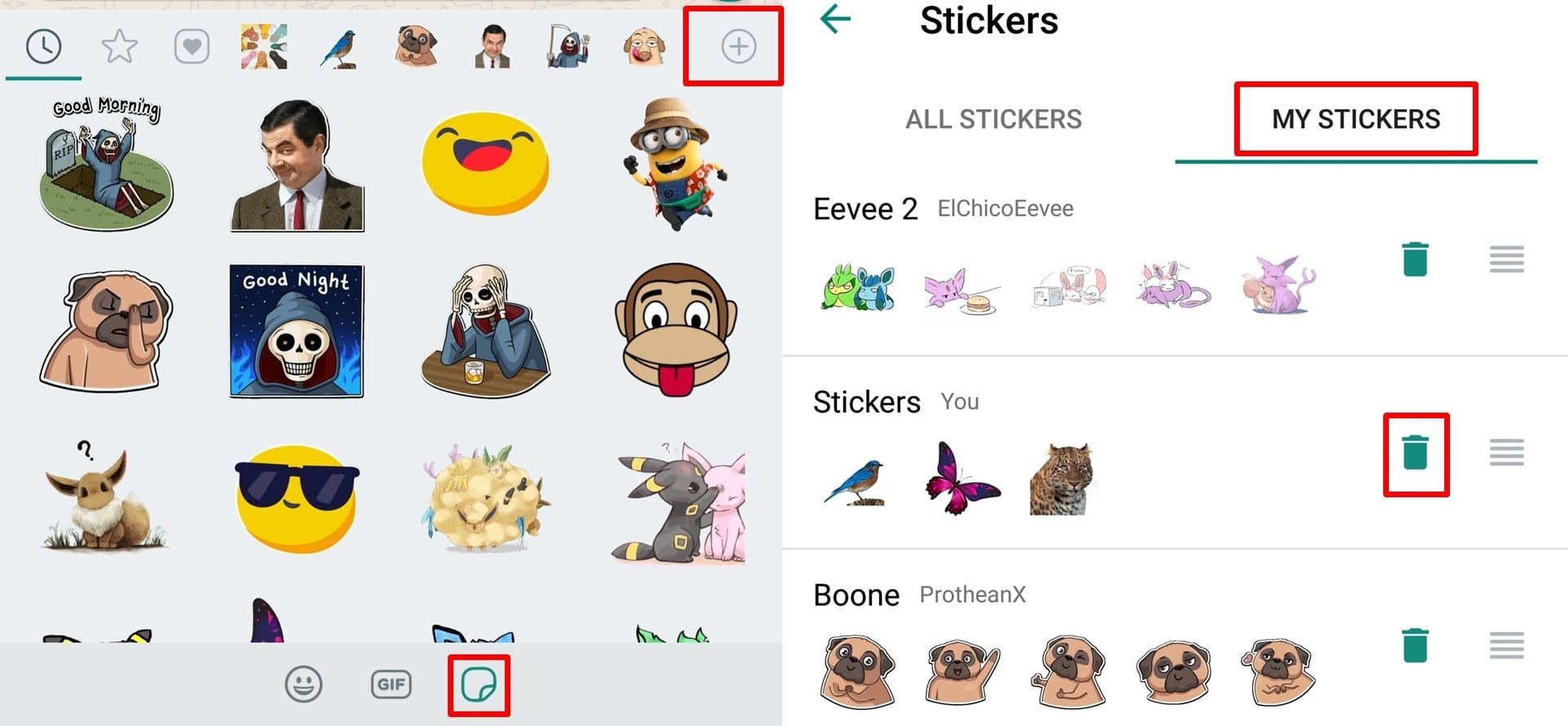











Discussion