It’s really helpful when an app manages to tell you where you and what are the places you can visit nearby or eat from. With location history, it’s easier to set up navigation and see if you’ll be stuck in traffic on your way to work or if there’s a roadblock on your usual route.
Besides looking out for places to visit and routes to take, Google can also let you see the locations you’ve gone to in the past, the places you frequently visit and see where you were exactly on a particular day in the past.
How to see location history on Android
You can use various methods to do this, including the Google app, Google Maps app, and browser app like Chrome. Let’s check out each one of them.
Method 1: Using Google app
Step 1: Open the Google app on your Android phone.
Step 2: Tap on the More button (3-dot button) at the bottom right.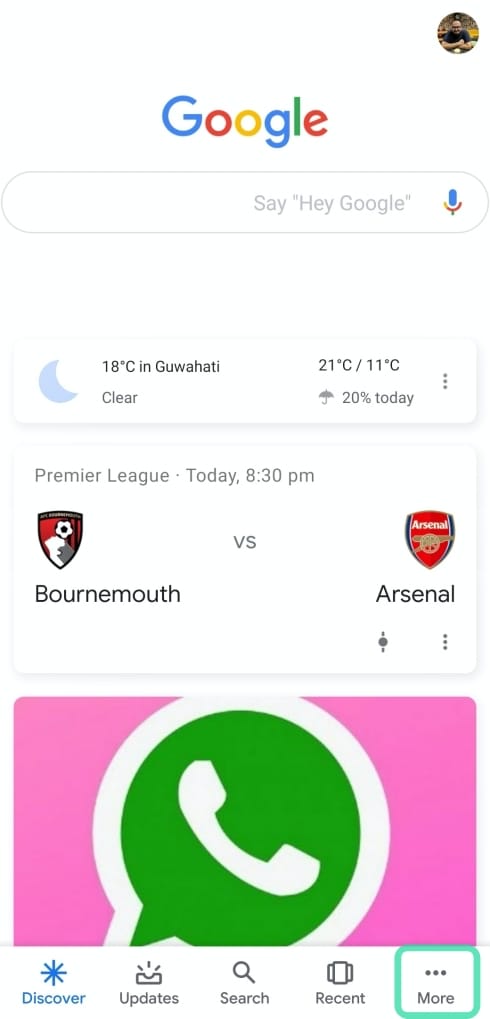
Step 3: Hit the down arrow next to your account name.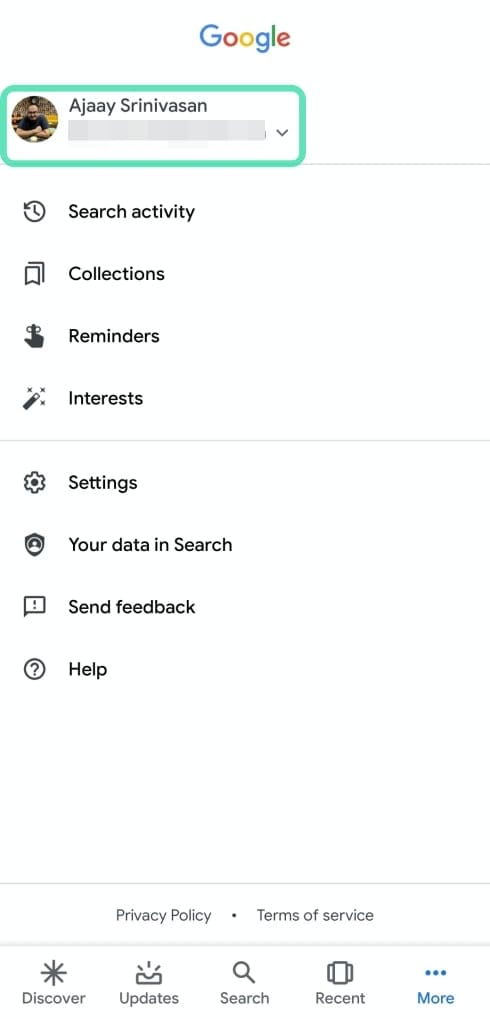
Step 4: Tap on Manage your Google Account.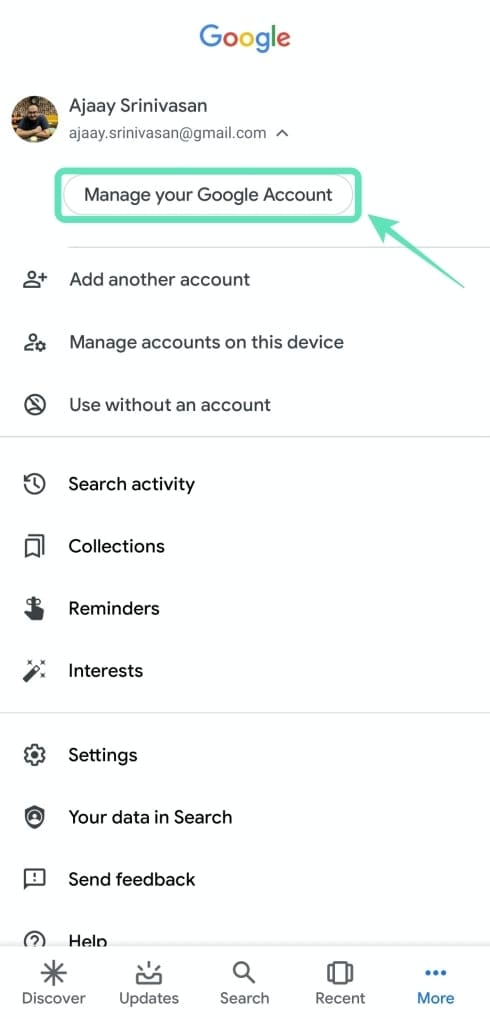
You will be taken to a new page which shows everything there needs to be seen on your Google account. By default, you will be on the Home tab.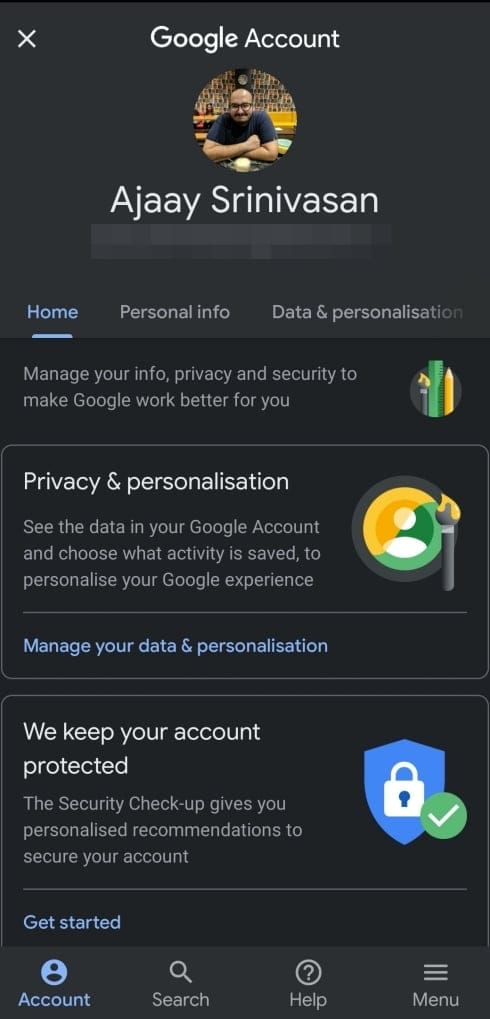
Step 5: Among the tabs at the top, select Data & personalization.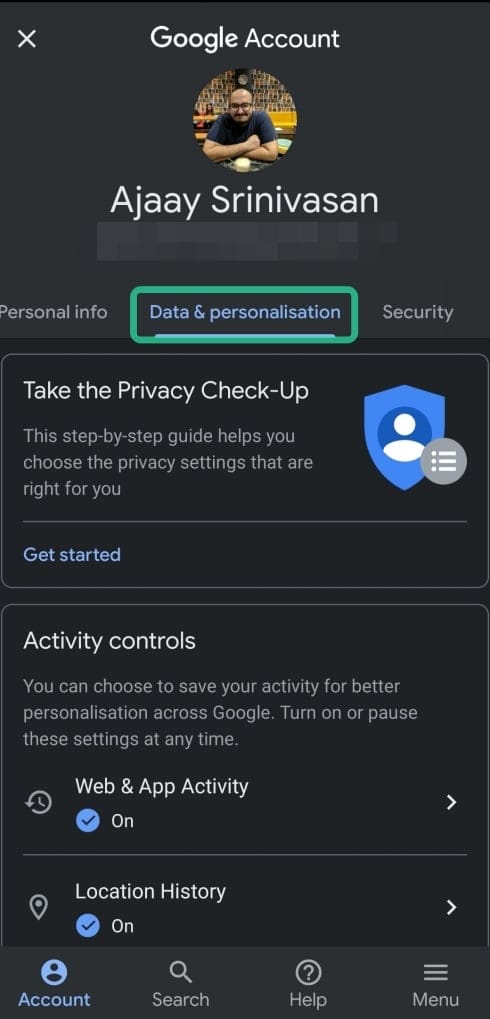
Step 6: Under Activity controls, tap on Location History.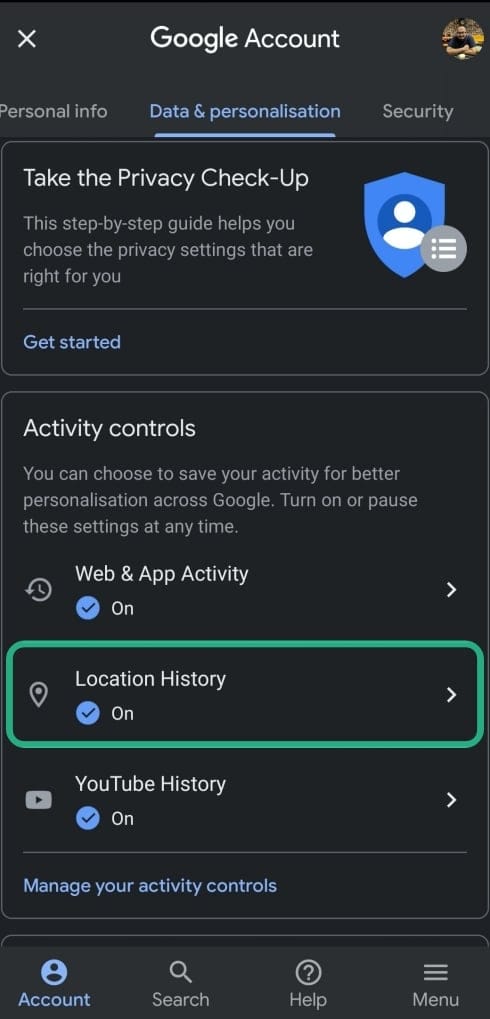
Step 7: Hit Manage Activity.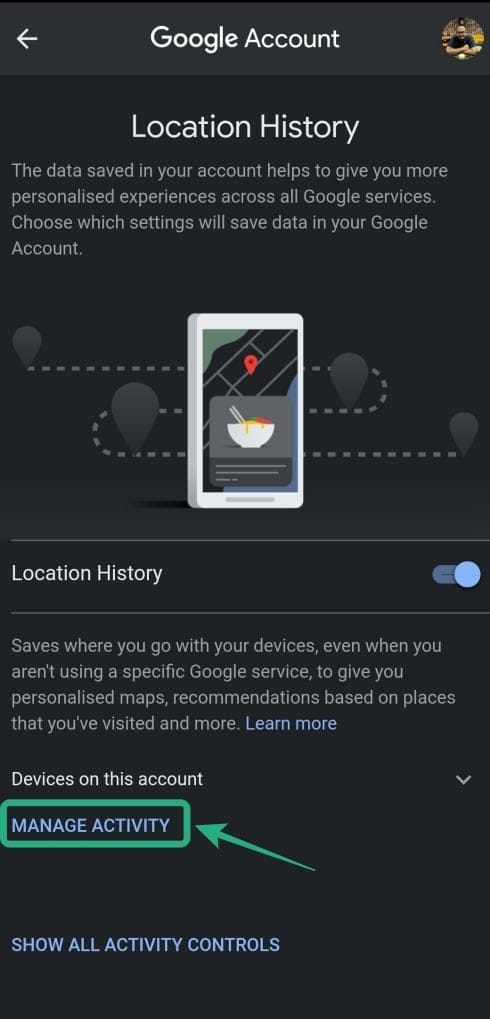
You will now be taken to the Google Maps app. The new page will load an interface where you can view your location history by sorting through day, place, cities, and world.
Step 8: Find a specific activity:
- Day:
- Tap on the arrow next to ‘Today’ at the top of the screen.
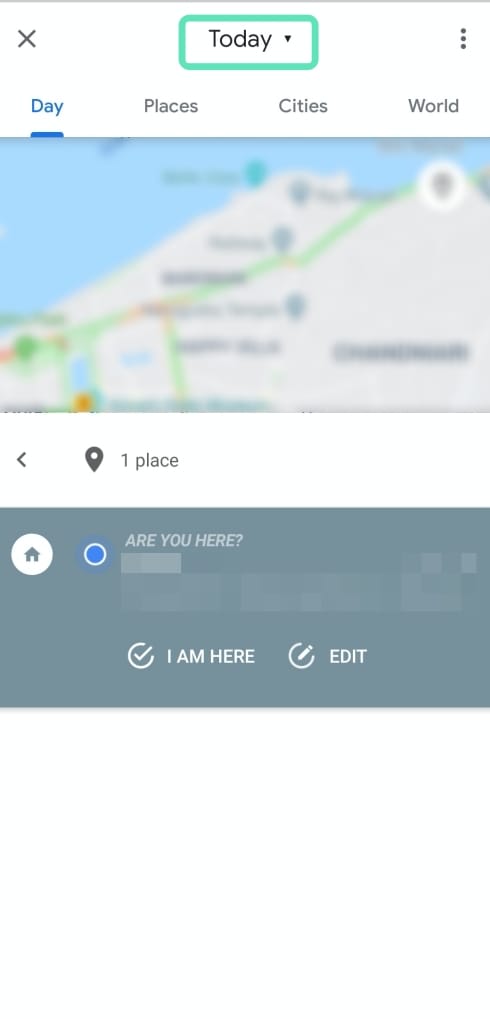
- Select a date from a month or by swiping left/right to select a specific month.
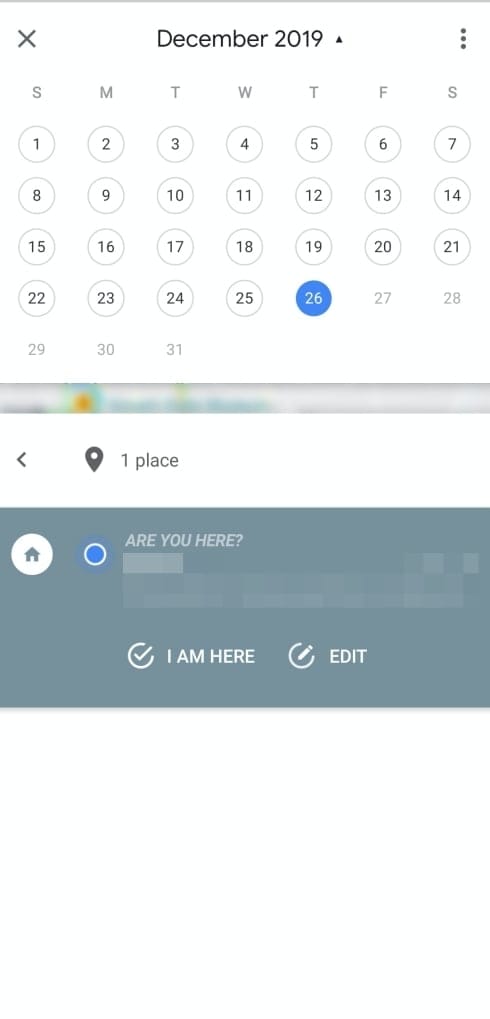
- Activities for a day will now show up at the bottom half of the screen.
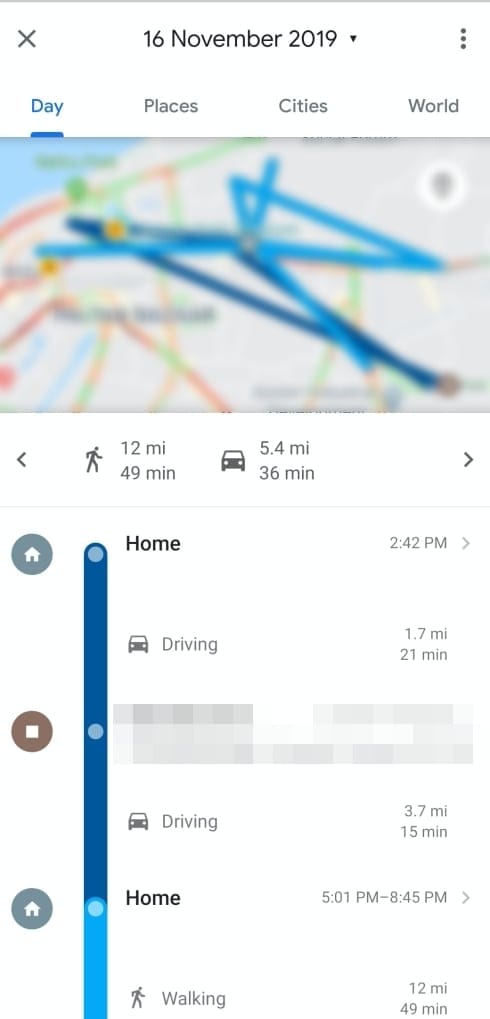
- Tap on the arrow next to ‘Today’ at the top of the screen.
- Places
- Tap on the Places tab at the top.
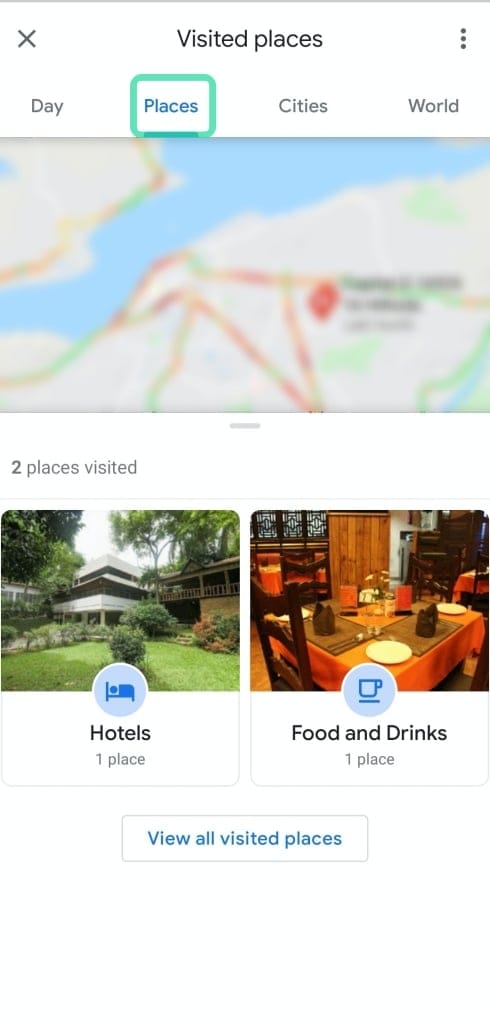
- You will be shown a list of places you might have visited in and around you.
- Tap on the Places tab at the top.
- Cities
- Tap on the Cities tab.
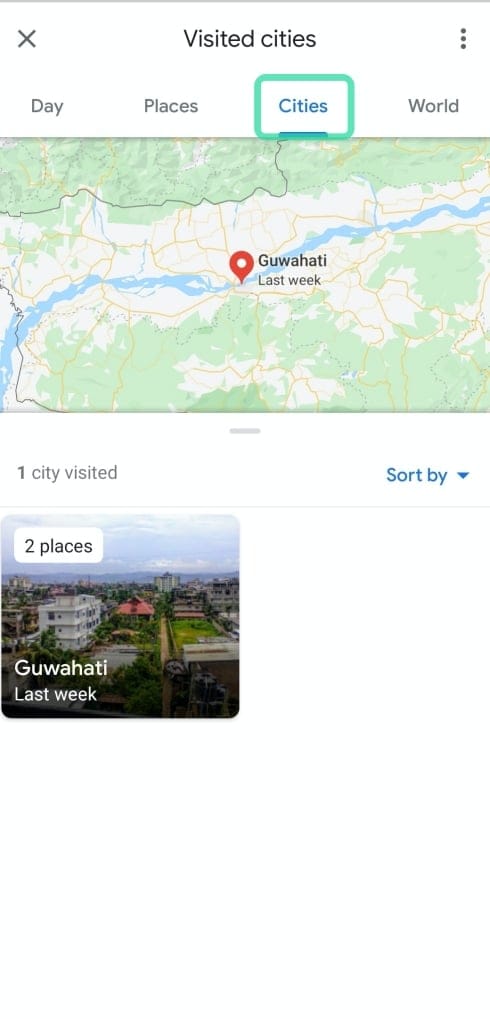
- A list of cities that you visited in the past will be shown down below.
- Click on a particular city to view your location activities there.
- Tap on the Cities tab.
- World
- Tap on the World tab.

- You will be shown a list of countries to see your location history and you can continue to view further options like cities, places and time.
- Tap on the World tab.
Method 2: Using Google Maps app
Step 1: Open the Google Maps app on your Android device.
Step 2: Tap the hamburger menu at the top left.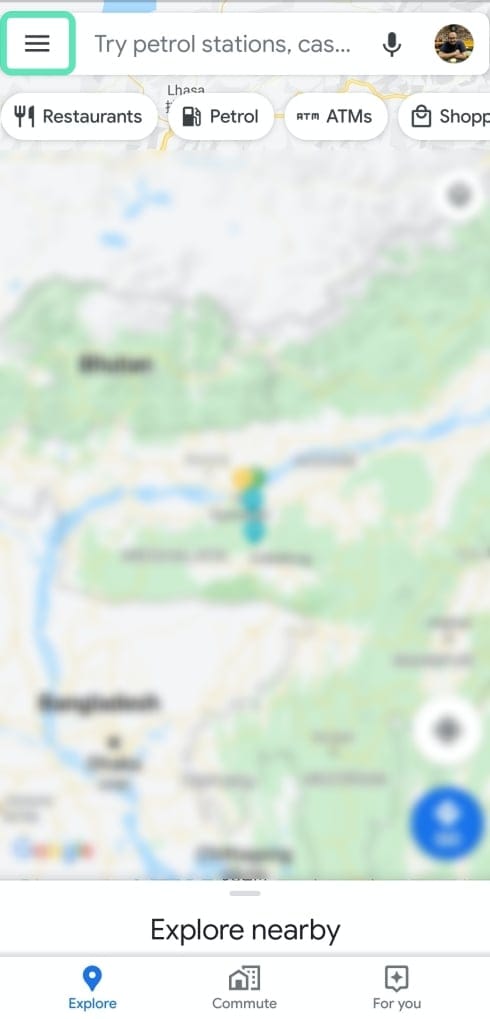
Step 3: Tap Your Places.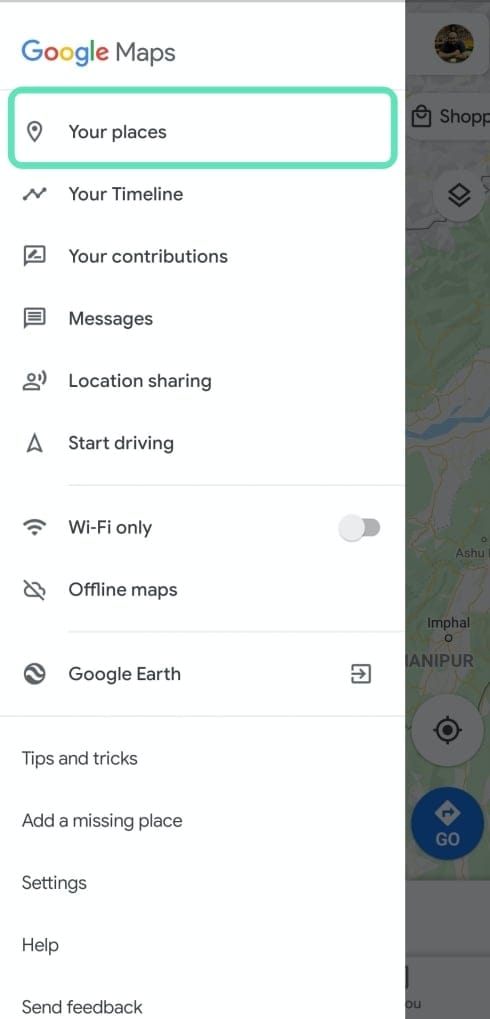
A list of all places you’ve visited and wanted to visit will be shown here.
Step 4: Among the tabs at the top, select the Visited tab between Reservations and Maps.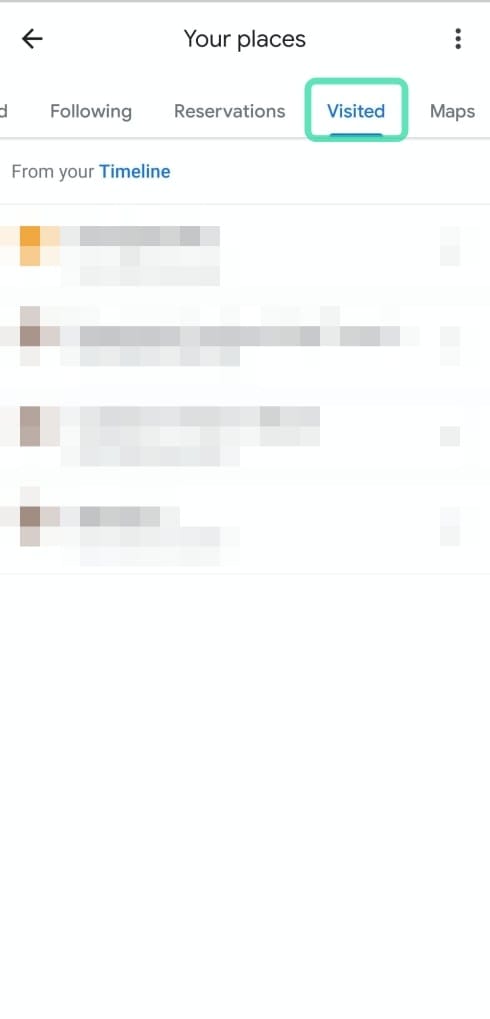
You will be shown a list of you’ve visited starting from the most recent to older visited places.
Alternatively, you can also follow these steps to view your location history.
Step 1: Open the Google Maps app on your Android device.
Step 2: Tap the hamburger menu at the top left.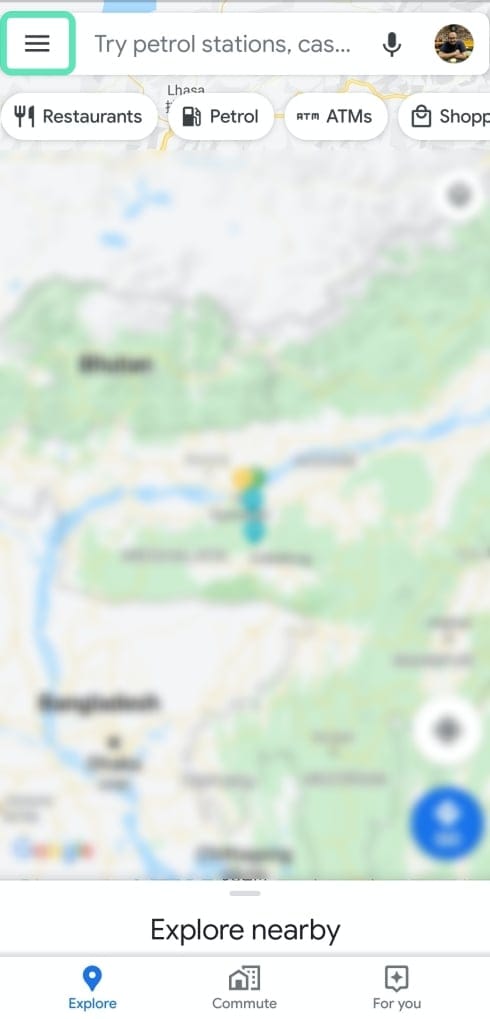
Step 3: Tap on Your Timeline.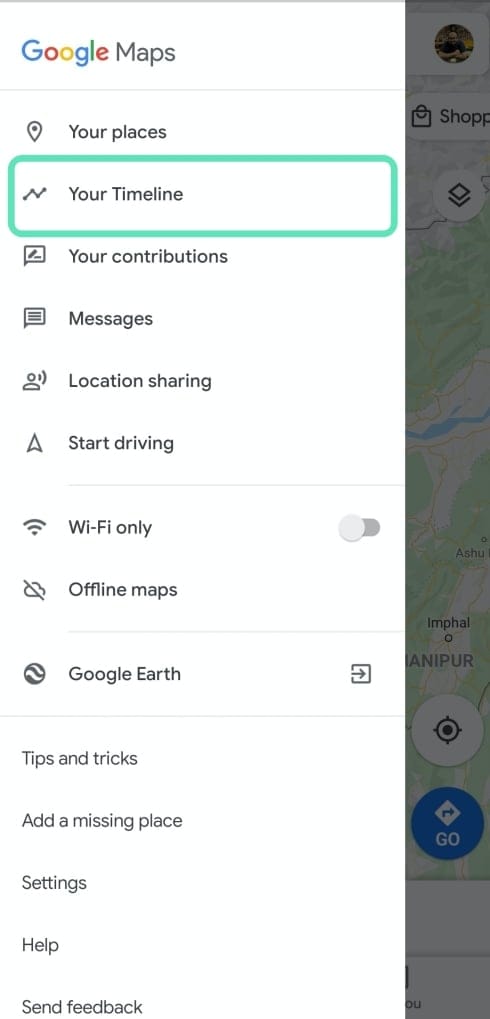
Step 4: Find a specific activity:
- Day
- Tap on the arrow next to ‘Today’ at the top of the screen.
- Select a date from a month or by swiping left/right to select a specific month.
- Activities for a day will now show up at the bottom half of the screen.
- Places
- Tap on the Places tab at the top.
- You will be shown a list of places you might have visited in and around you.
- Cities
- Tap on the Cities tab.
- A list of cities that you visited in the past will be shown down below.
- Click on a particular city to view your location activities there.
- World
- Tap on the World tab.
- You will be shown a list of countries to see your location history and you can continue to view further options like cities, places and time.
Method 3: Using a browser app
Step 1: Open your preferred web browser (for example, Chrome).
Step 2: Visit this page — https://myactivity.google.com. And log in with your Google ID.
Step 3: Front left-hand menu, select Activity Controls.
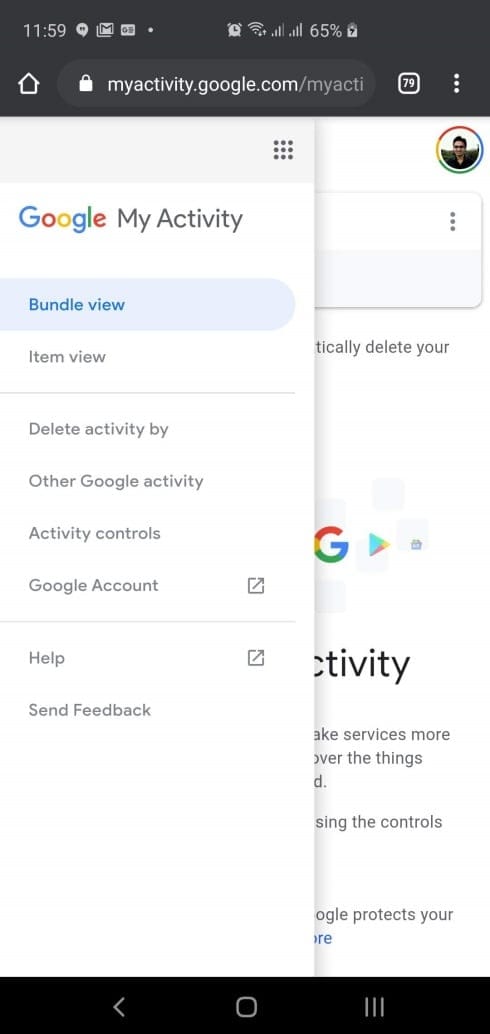
Step 4: Navigate to the section named Location History and tap on Manage Activity.
Google Map’s web interface will open showing you places that you visited recently as dots on the map. You can choose a specific day from the past month or two by using the activity graph section on the left. You can also manually select date by tapping on the year, month, and day you want to search for.
RELATED:

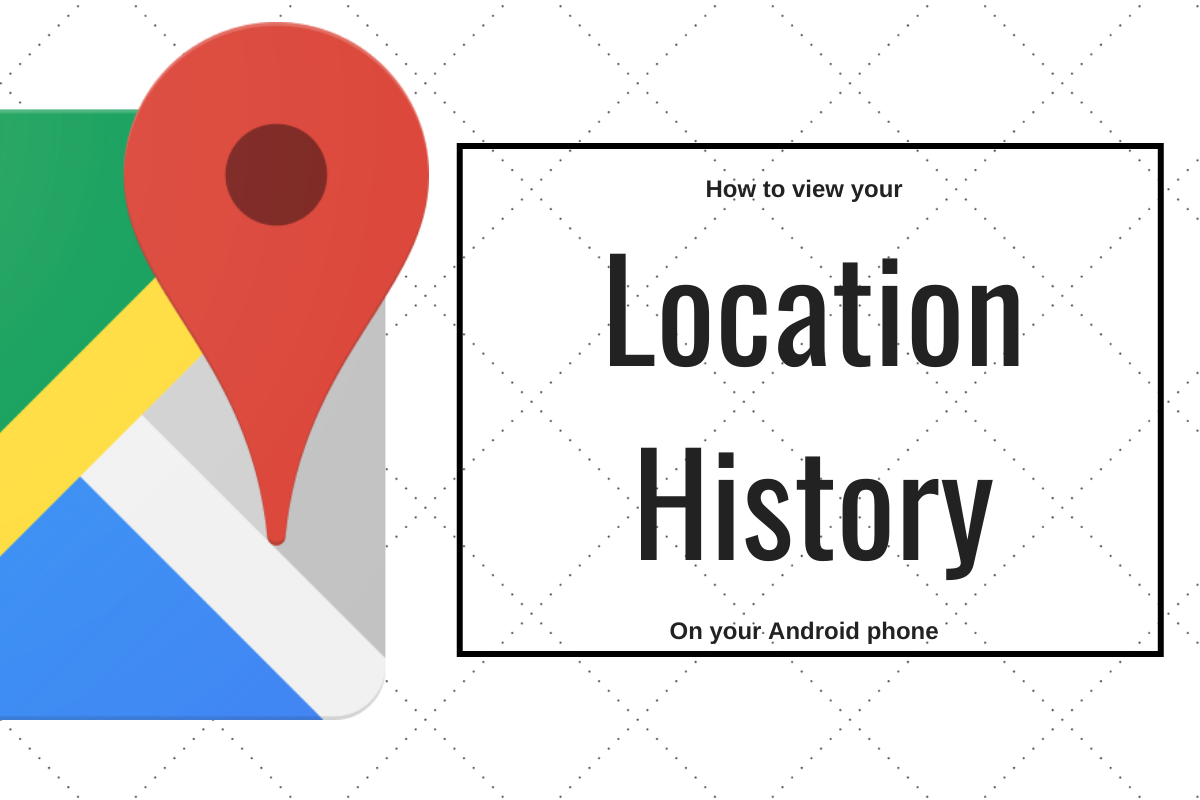
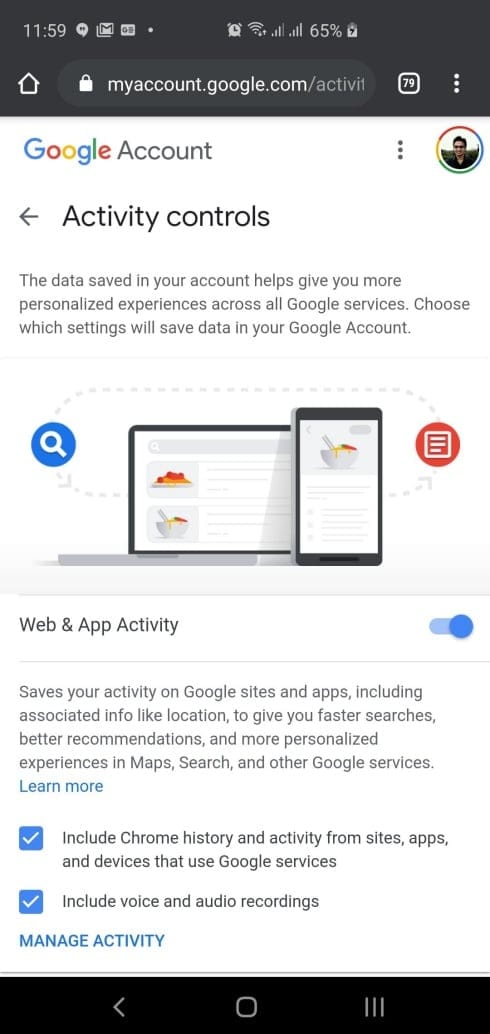
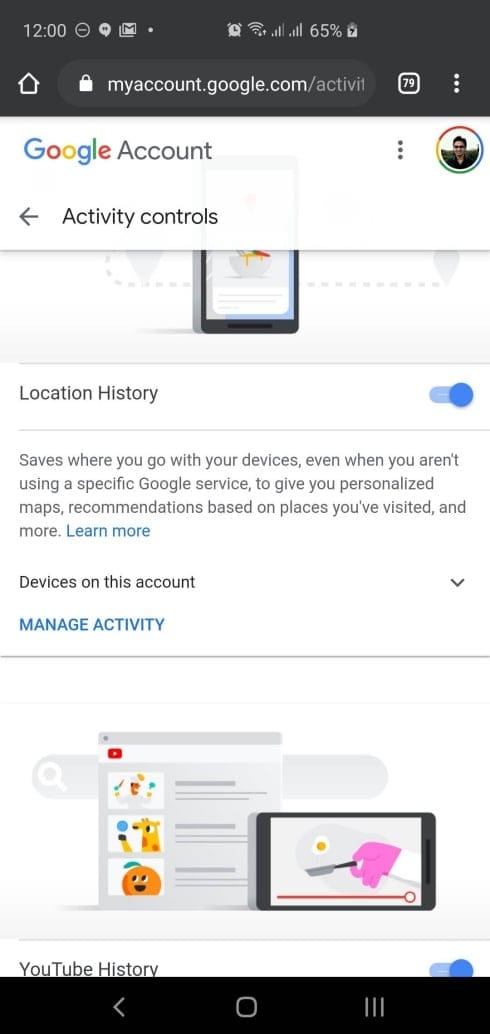
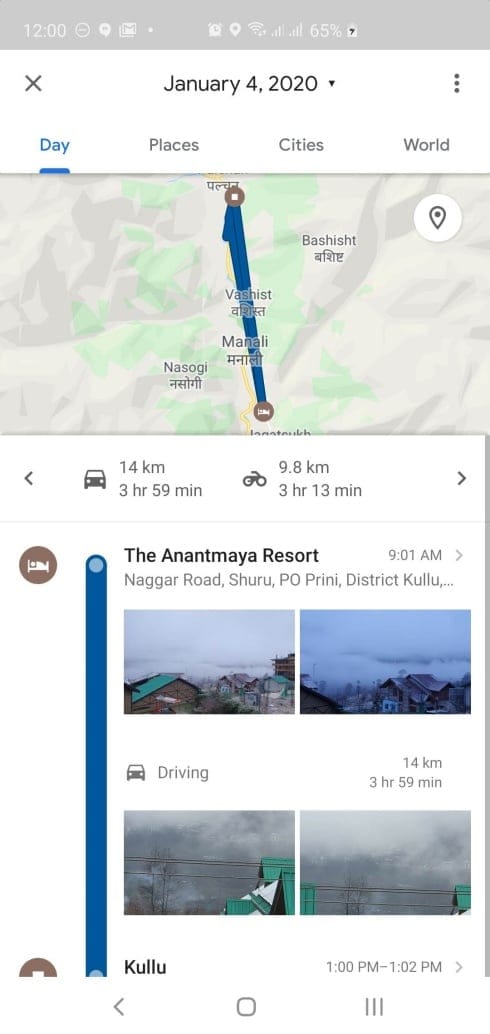











Discussion