With all the confusion about what may happen to Twitter, thousands of users have joined the next new thing on social media – Mastodon. Just like Twitter, Mastodon is a microblogging platform where you can post (tweet), star (like), and boost (retweet) posts from others but that’s where the similarities end.
Unlike Twitter which is run and moderated by people at Twitter, content you post on Mastodon is moderated by the server you’re a part of and it’s up to users to select a server of their choice. Mastodon calls this network of independent servers “Fediverse” which is decentralized and cannot thus be controlled by a single server.
If this is the first time you’re learning about Mastodon or you’ve just signed up on the platform, there are a few things that you may want to know about how to use it. In this post, we’ll explain to you all the different ways you can search for something on Mastodon and this includes searching for your friends, new people to follow, posts, hashtags, and even instances (servers) that you enroll into.
What can you search for on Mastodon?
Mastodon offers various ways you can search for different things within the platform. Since all instances follow the same UI on Mastodon, the functionality of the search function remains the same regardless of the instance you’re a part of. When you use the native search tool on Mastodon, you can search for people and hashtags on the platform.
Besides this search tool, you can also find more people to follow within Mastodon from the For You section and your server’s Profile Directory. If you’re looking for new people to follow, you can use external tools that let you find your friends from Twitter or search for popular accounts that you find relevant.
Like Twitter, Mastodon also shows there trending hashtags that have been used by others recently but you can search for relevant content by searching for a specific hashtag yourself.
Related: How to follow someone on Mastodon
How to search for people to follow on Mastodon
If you’re looking for new people to follow, this section will help you search for people within Mastodon even outside the instance you’re a part of.
Method 1: Using the search tool
You can search for people on Mastodon on the web client as well as the Mastodon app on iOS and Android. To search for people using the search tool on the web, open your Mastodon instance on a web browser and sign in to your account. When your instance’s home shows up, click on the search bar at the top left corner.
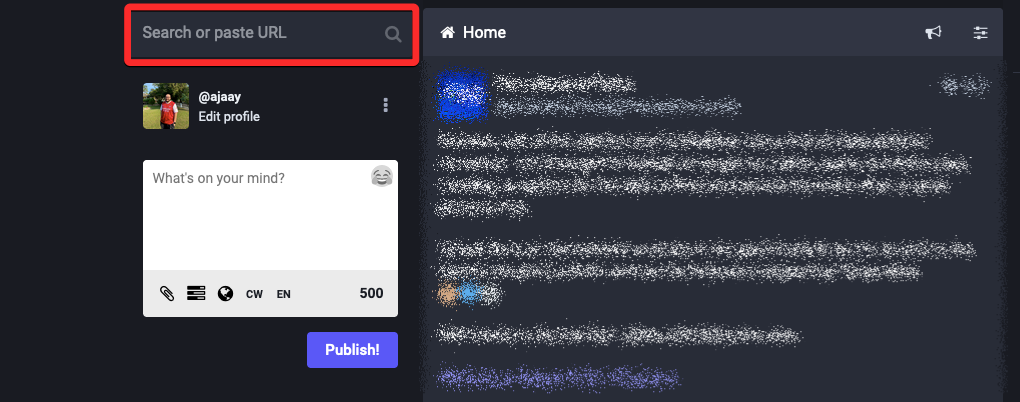
Here, type the name or username of the person you want to search for. You can even search for some using part of their name or username.
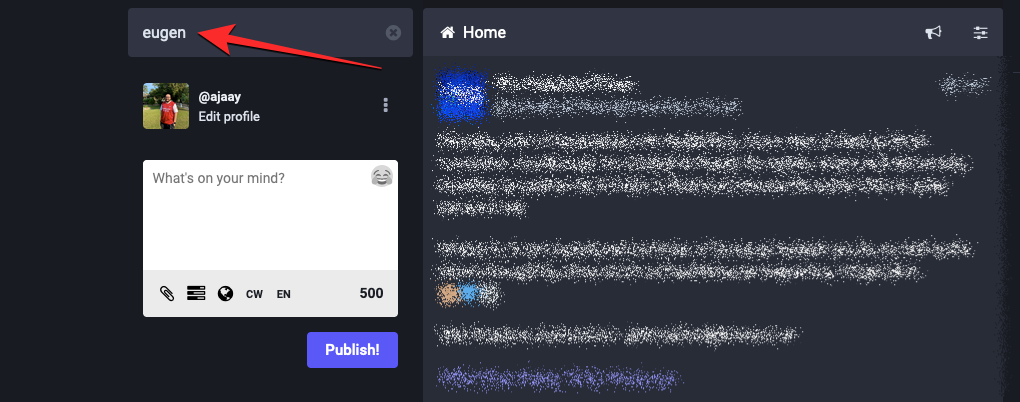
In the search results that appear, click on the People tab at the top to only view Mastodon accounts inside the search results.
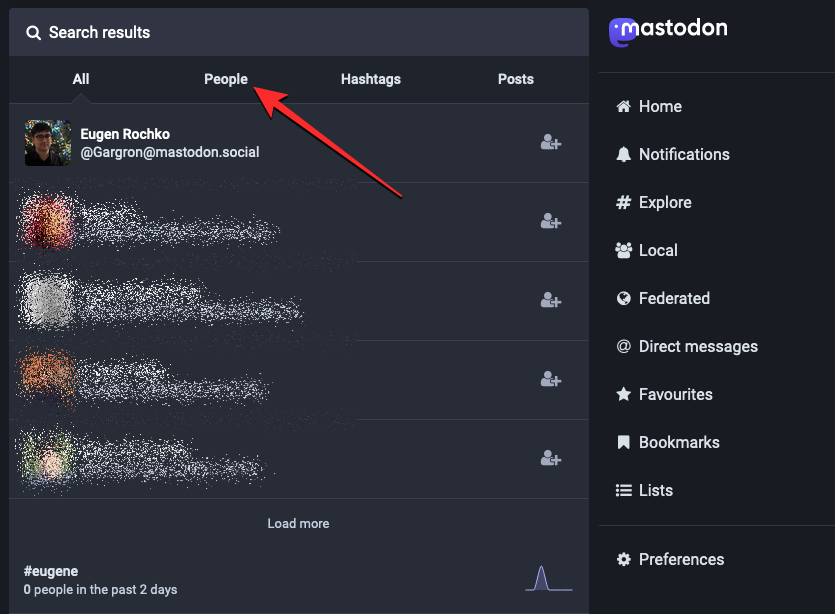
When the search shows the person you were looking for, you can check out their Mastodon profile by clicking on their name, username, or profile picture. You can also instantly follow this person by clicking the Follow icon on the right-hand side of the person’s name. The Follow icon will be indicated by a person with a + sign.
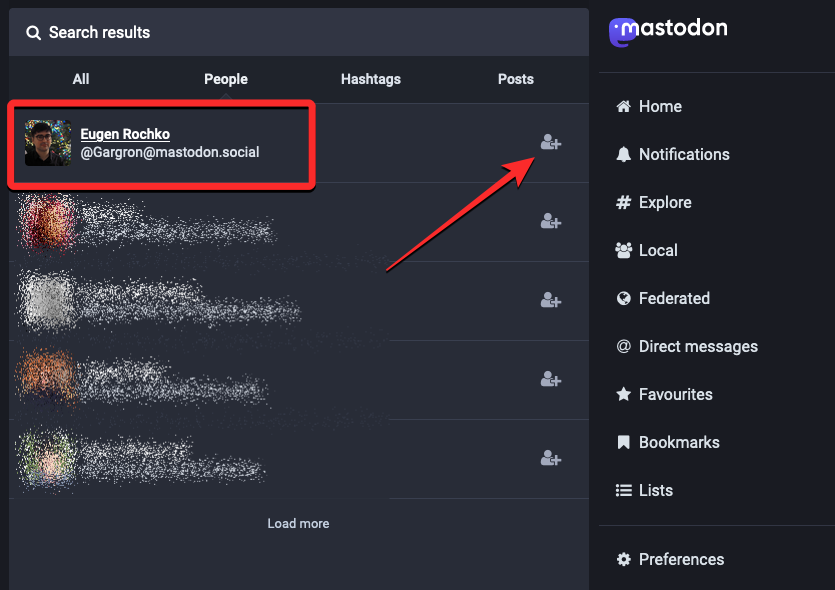
When you click on the Follow icon, the icon will switch to a person with an x sign and will turn purple.
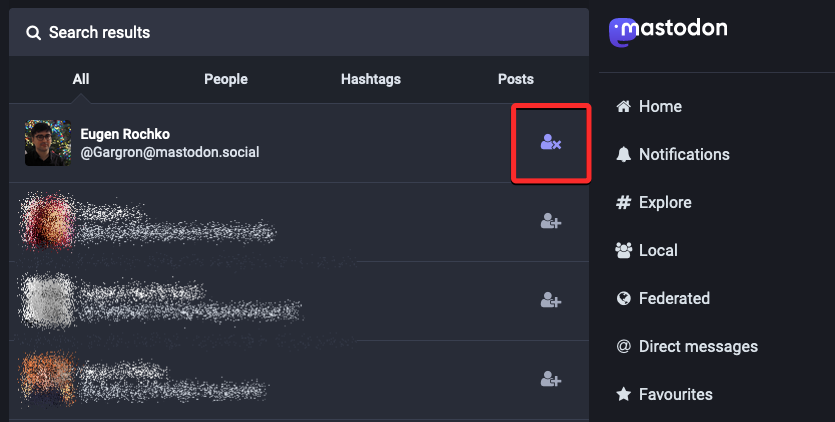
If you wish to search for someone on your phone, open the Mastodon app on iOS or Android and tap on the search icon from the bottom toolbar.
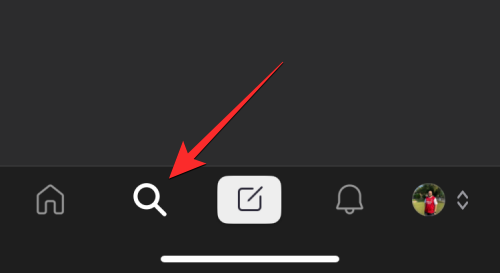
When the search screen appears, tap on the search bar at the top and type the name or username of the person you want to search for. You can even search for some using part of their name or username.
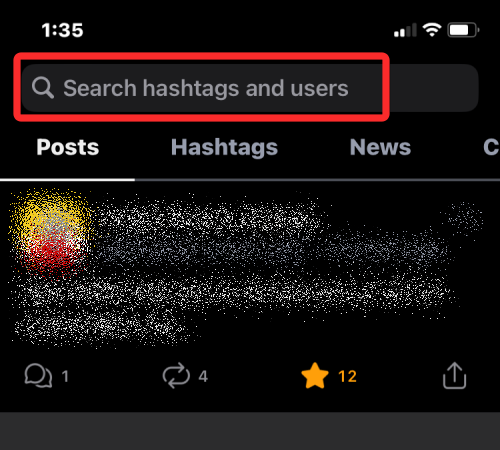
In the search results that appear, tap on the People tab at the top to only view Mastodon accounts inside the search results.
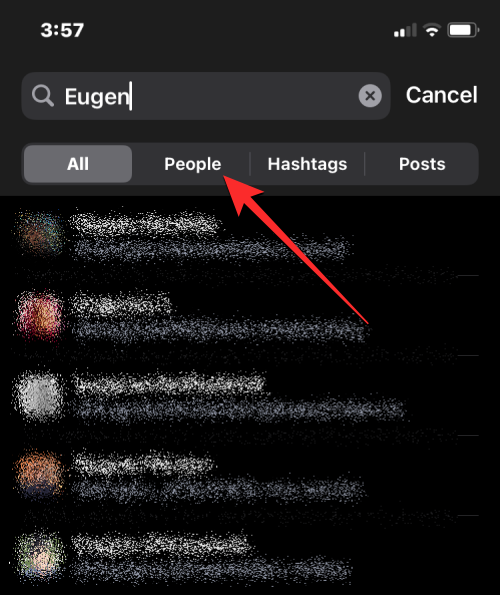
When the search shows the person you were looking for, you can check out their Mastodon profile by tapping on their name, username, or profile picture.
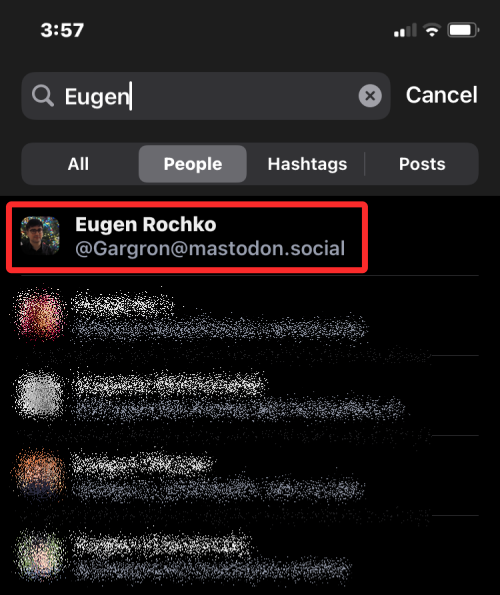
This should load up their Mastodon profile on the next screen You can check out their profile or start following their account by tapping on Follow.
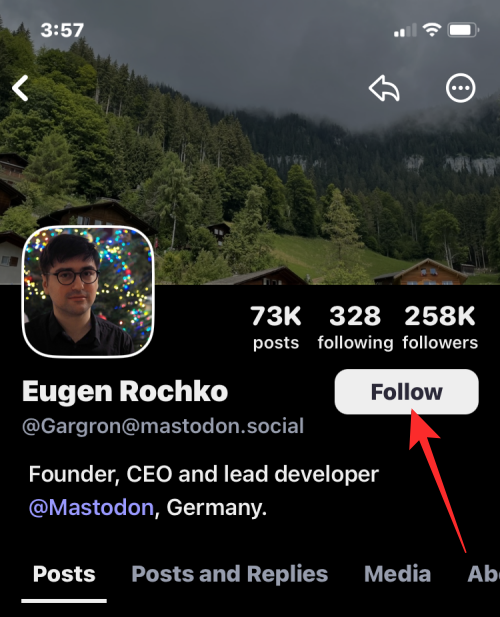
Method 2: Using the For You section
Mastodon also offers a For You section on both its web client and Android/iOS apps that allows users to find other people they may befriend from on the platform. The For You section will showcase people from the instance you’re a part of as well as those who are followed or are interacted with by other users in your Mastodon instance. From here, you can check out someone’s profile or follow their account to see their posts appear on your Home timeline.
To access the For You section on the web, open your mastodon instance on a web browser. When your instance’s home timeline loads up, click on the Explore tab on the right sidebar.
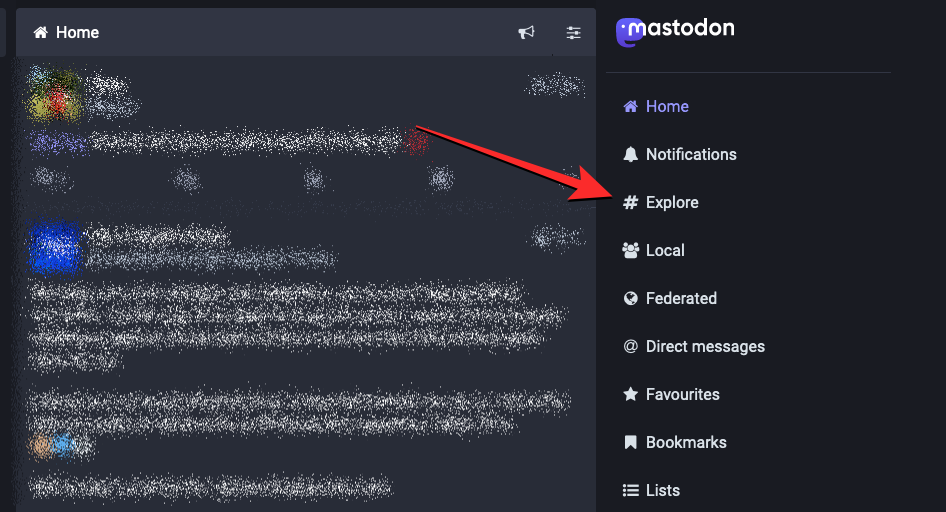
When the Explore page opens, click on the For You tab at the top.
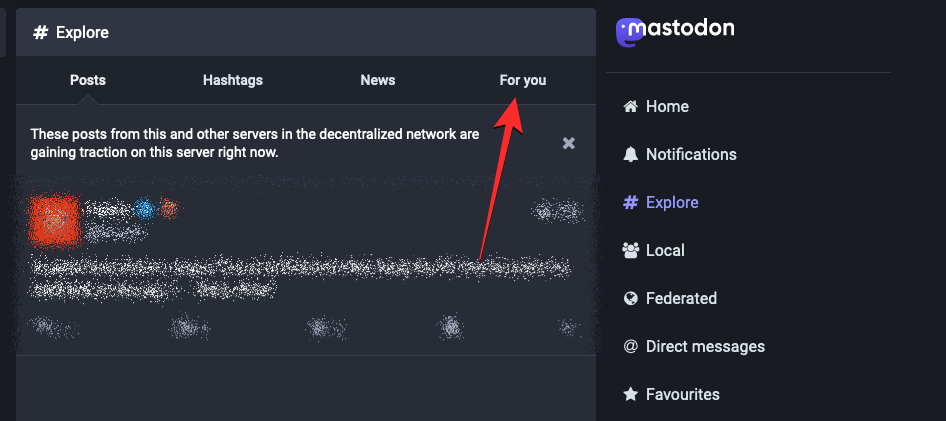
The For You section will now show a list of people you may know or may want to follow. This list will include people from the same Mastodon instance as well as those who are followed by people in your instance. From this list, you can check out someone’s profile by clicking on their name, username, or account picture or you can click on the Follow button to instantly follow this person on Mastodon.
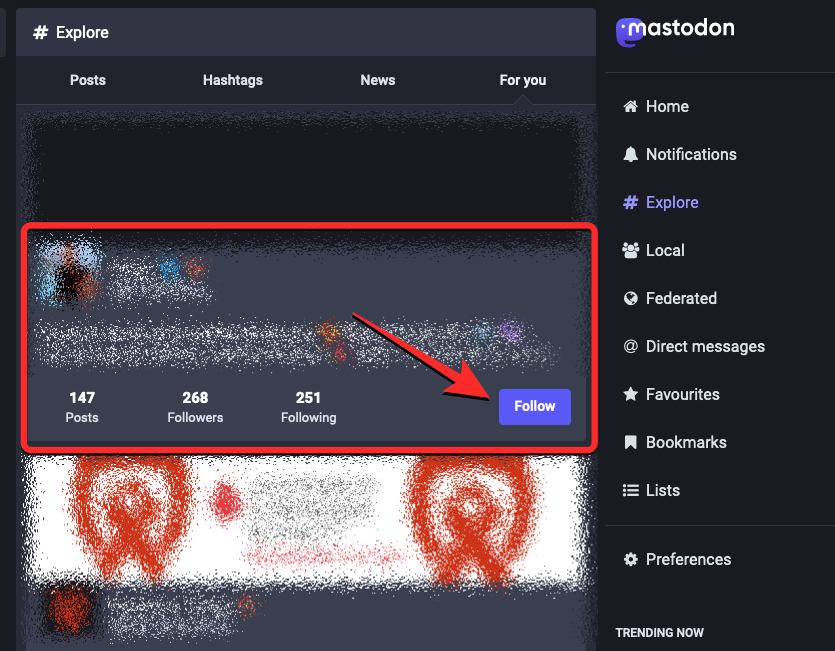
To access the For You section on your phone, open the Mastodon app on iOS or Android and tap on the search tab from the bottom.
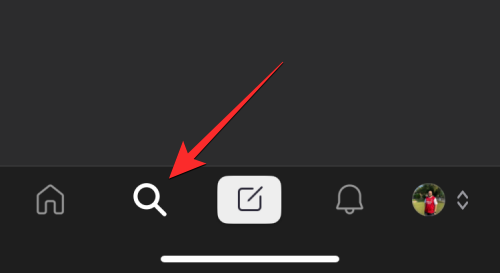
When the search screen opens, swipe to the right-most tab at the top and select For You.
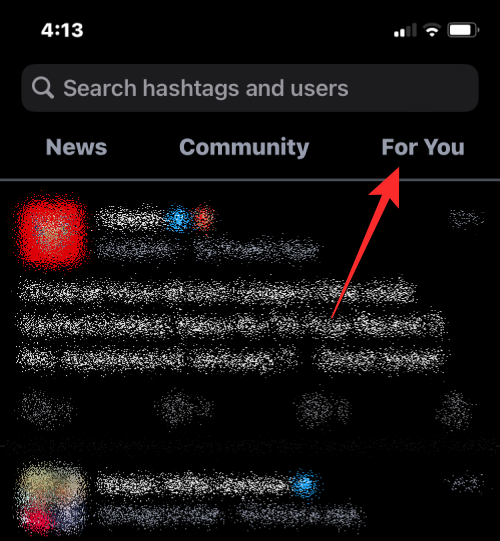
You will now see a list of people from the same Mastodon instance as well as those who are followed by people in your instance. You can check out someone’s profile by tapping on their name, username, or account picture or you can tap on the Follow button to instantly follow this person on Mastodon.
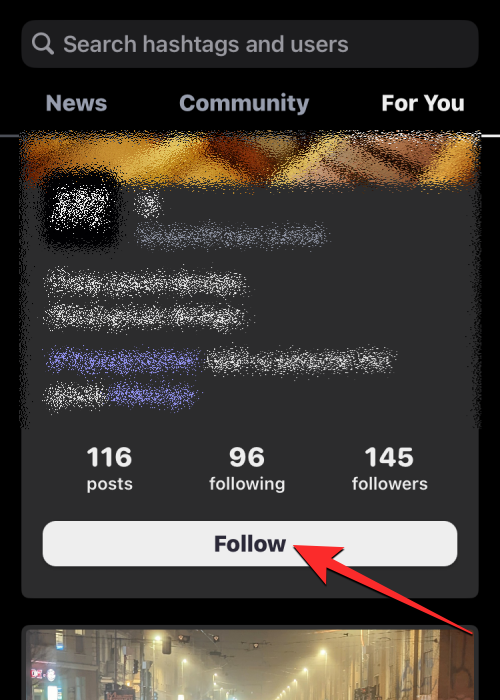
Method 3: Using your instance’s directory
Another way you can search for people on Mastodon is by accessing the profiles directory of the instance you’re a part of. Similar to the For You section in method 2, the Profiles Directory of your Mastodon instance will show the list of people from your instance as well as those from Known Fediverse.
For the uninitiated, accounts listed under “Known Fediverse” are those that have been followed by someone from your instance or are often interacted with. Your instance’s Profiles Directory lets you view people from both your instance and other instances and lets you sort this list by accounts that were recently active and those who are new to your instance or other instances in the Known Fediverse.
To search for people in the Profiles Directory, you will need to access your Mastodon instance on the web. The Mastodon app on iOS or Android doesn’t offer a way to access your instance’s profile directory (yet). When your Mastodon instance’s Home timeline loads up, check out the bottom left portion of the screen and click on the Profiles directory link from here.
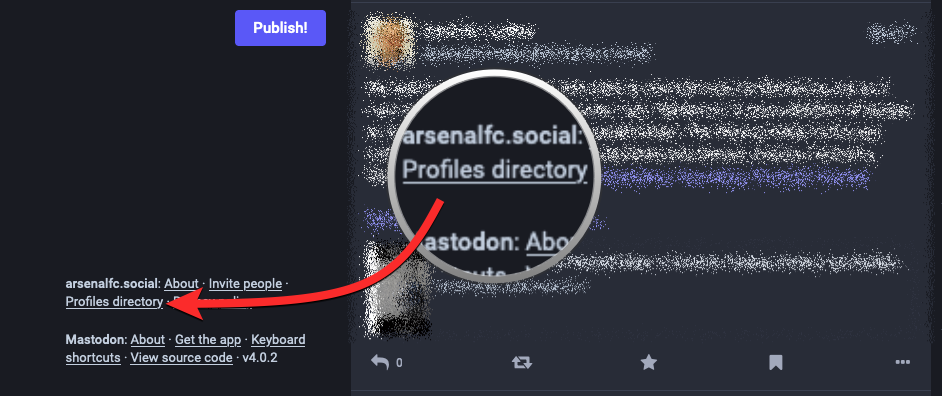
You can also access your instance’s Profiles Directory by entering the following address: https://<instance.name>/directory where you replace <instance.name> with your Mastodon instance.
This will open the Browse profile screen on your web browser where you’ll see a list of people from your instance as well as those from the known fediverse.
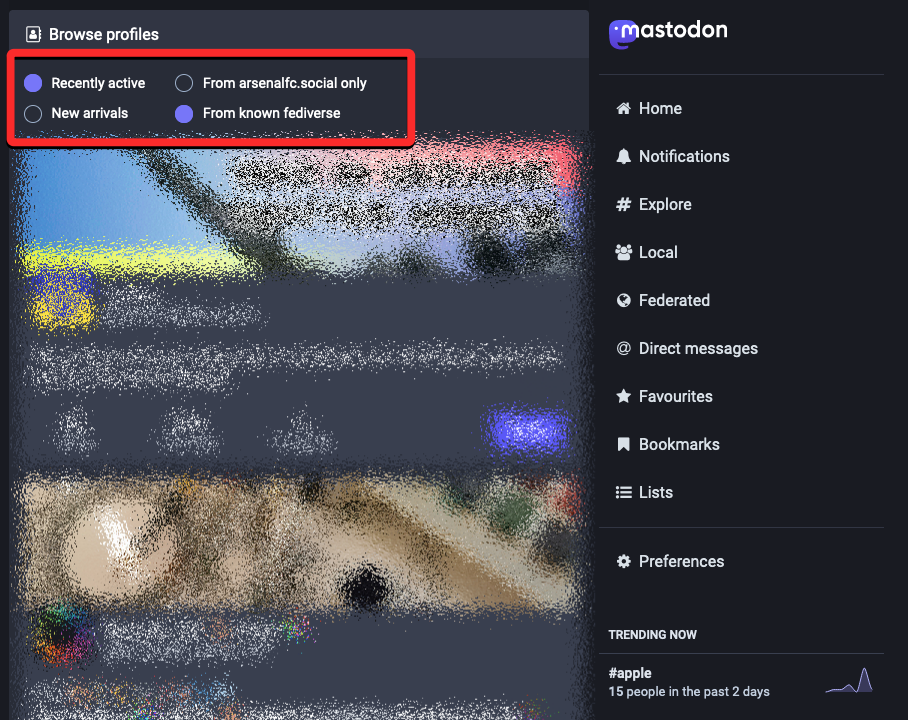
By default, Mastodon will show you recently active profiles from known fediverse for you to follow and interact with. You can customize this list by selecting your preferred filters from the following options:
- Recently active: These are people who have been posting and interacting with others on your selected instance.
- New arrivals: These are people who recently joined your instance or other instances relevant to you.
- From <your instance> only: Selecting this will only show people in the Mastodon instance you’re a part of.
- From known fediverse: When you select this, you will see people from instances that people your instance follow or often interact with.
You can choose any two of the above options – 1 or 2 to select a sorting order for people and 3 or 4 to select which instance they’re from.
When you filter with these options, the Browse profiles screen loads up specific results of people based on your preference. From this list, you can check out someone’s profile by clicking on their name, username, or account picture or you can click on the Follow button to instantly follow this person on Mastodon.
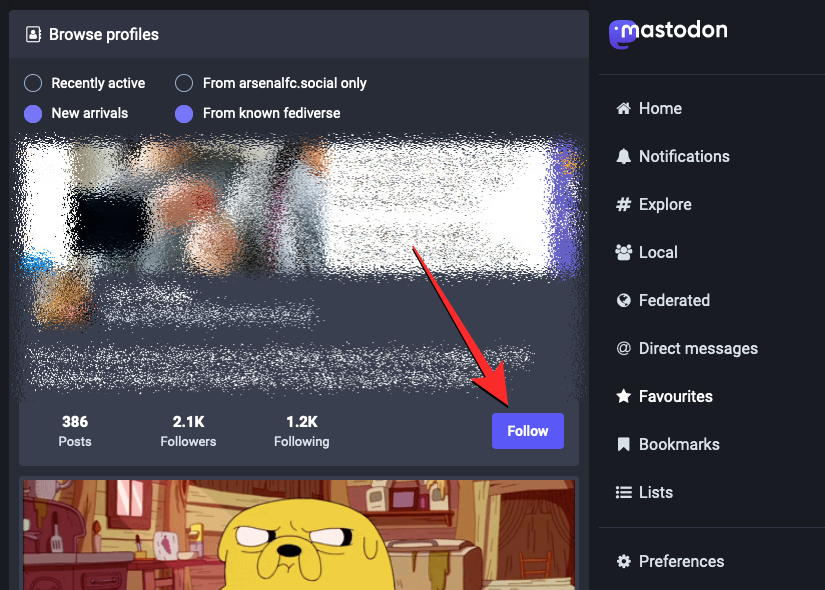
Method 4: Using Debirdify and Fedifinder to find your Twitter friends
In case you’re not satisfied with the above options but you only wish to interact with people that you knew from Twitter, there are external tools that allow you to find people on Mastodon that you follow on Twitter. You can use websites like Debirdify and Fedifinder that can connect with your Twitter account to search which instances your Twitter contacts are a part of and how you can follow them from your Mastodon account.
To allow these tools to search for people you follow on Twitter, you will need to grant them read-only access to your Twitter profile so that they can gather profile information of accounts you follow to find their Mastodon accounts. Since this is a read-only access, these tools can only read your tweets, lists, and account information and they won’t be able to tweet or message anyone on your behalf. You can revoke access to these tools from Twitter after you’ve used this searching technique.
For this example, we’ll use Debirdify to search for Mastodon accounts associated with our Twitter profile. To get started, open Debirdify on your web browser and click on Authorize with Twitter.
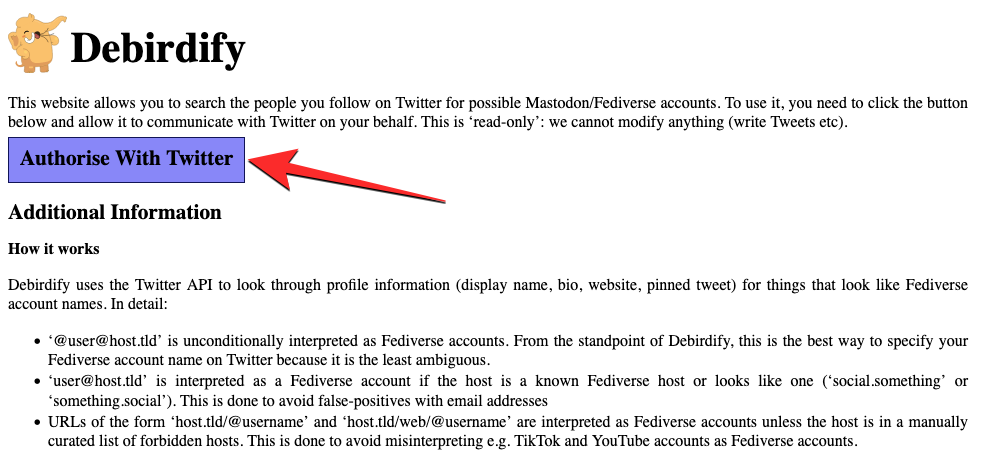
You’ll now be taken to your Twitter account on the web. To allow Debirdify to access your account, click on Authorize app.
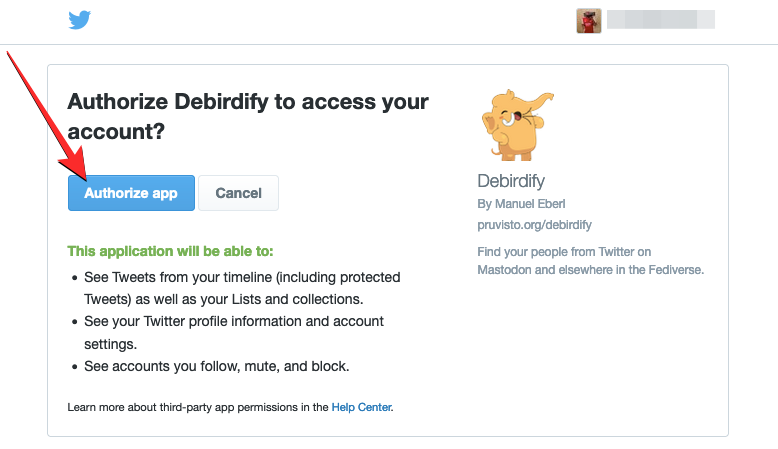
The page will redirect you back to Debirdify where this tool will scan for relevant Mastodon accounts from your Twitter profile. On this screen, you can scan for Mastodon accounts from people you follow, your followers, and accounts you have blocked or muted on Twitter by clicking on the relevant options under “Query Options”.
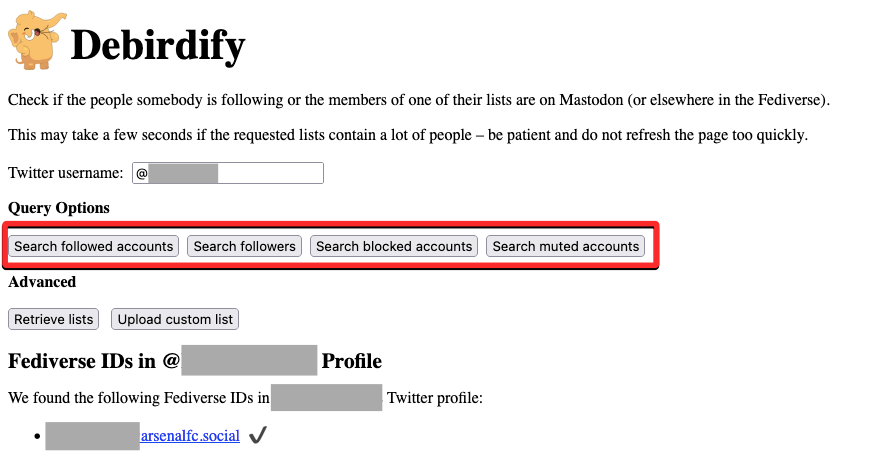
The “Results” section will indicate whether or not people you interact with on Twitter have accounts on Mastodon. You can scroll further down this screen to see how these accounts are distributed among different instances and services.
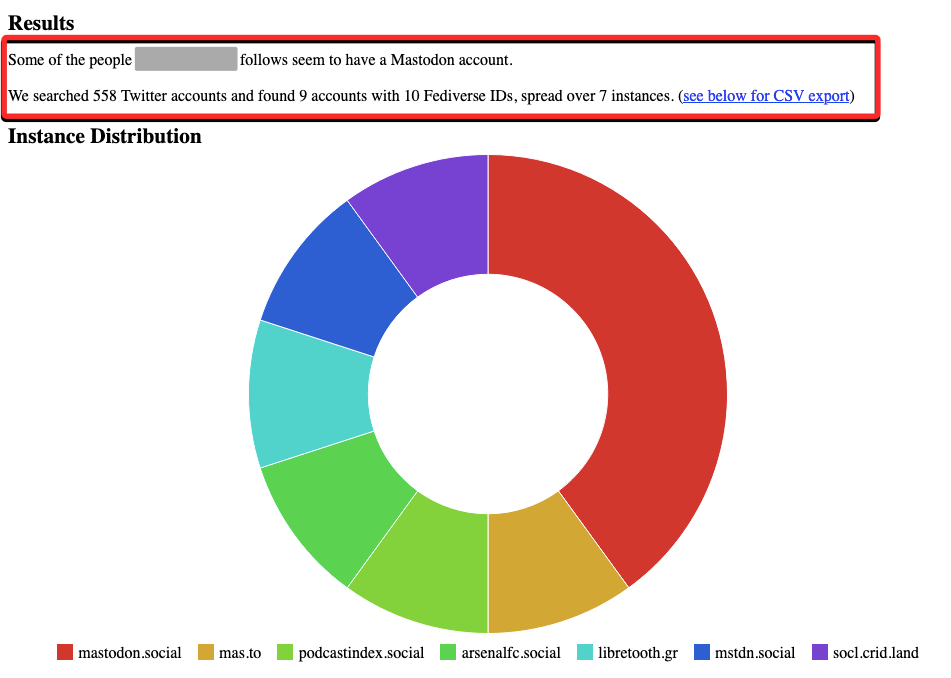
To check which accounts have signed up on Mastodon, scroll down to the “List of Accounts by Instance” section. This section will show a list of your Twitter acquaintances grouped into different instances they’ve signed up for. When checking out people in this list, you’ll see their Twitter name, username, and their Mastodon link.
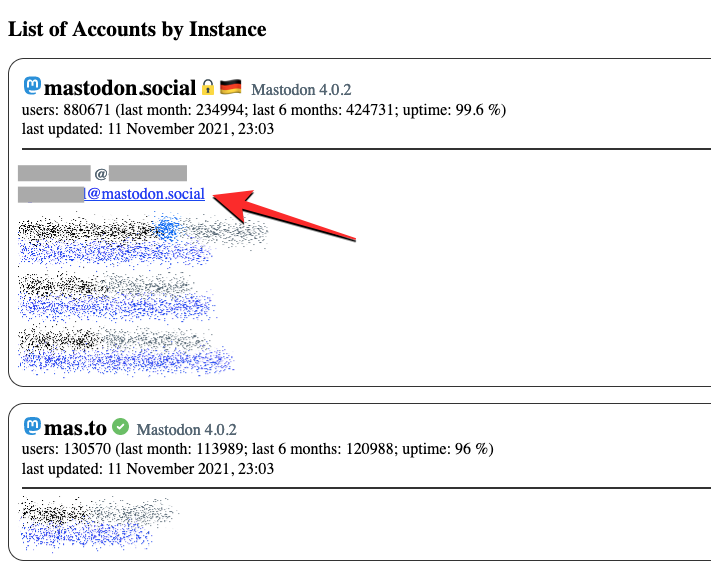
Clicking on someone’s Mastodon link will take you to their account on Mastodon and if your instance is allowed to interact with their instance, you can follow them from their profile page.
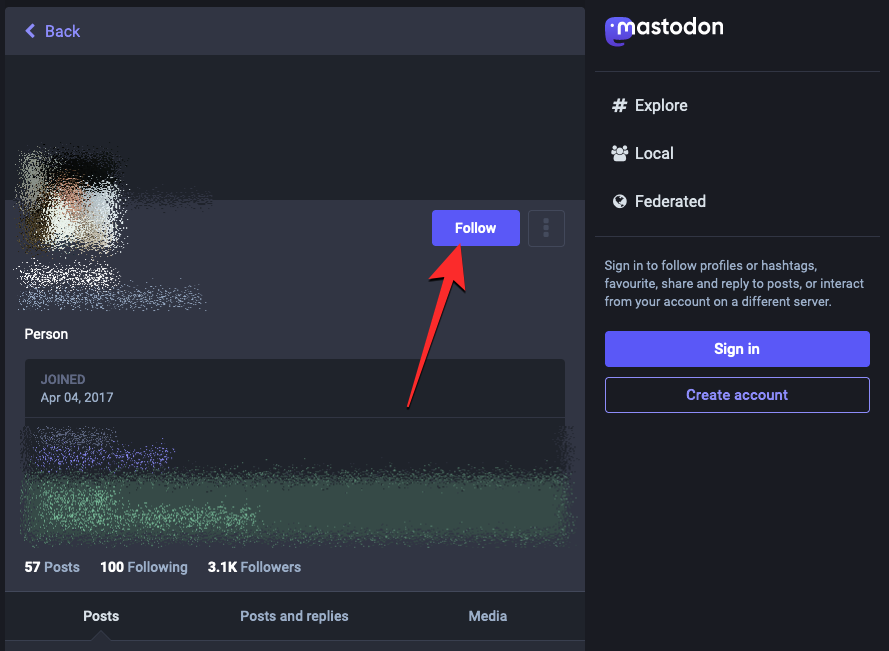
If you wish to follow every account from the search results, you can export a copy of this list from the Export section. Both Debirdify and Fedifinder allow you to export contacts you found from your Twitter account as CSV files.
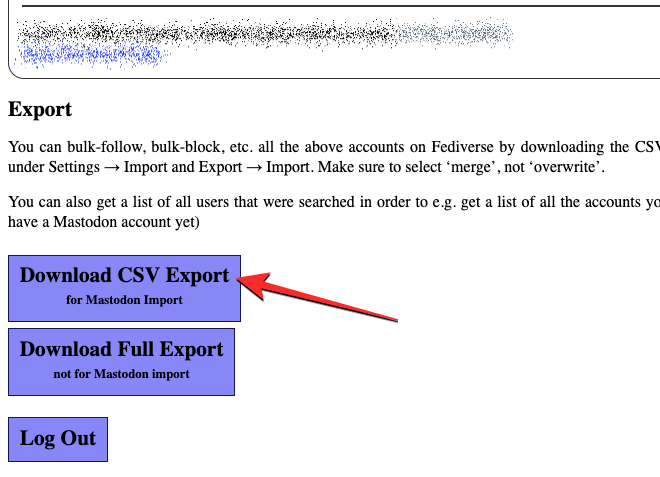
Once downloaded, you can import them to your Mastodon account by going to your instance > Preferences > Import and export > Import and then uploading the CSV file you downloaded from Debirdify or Fedifinder.
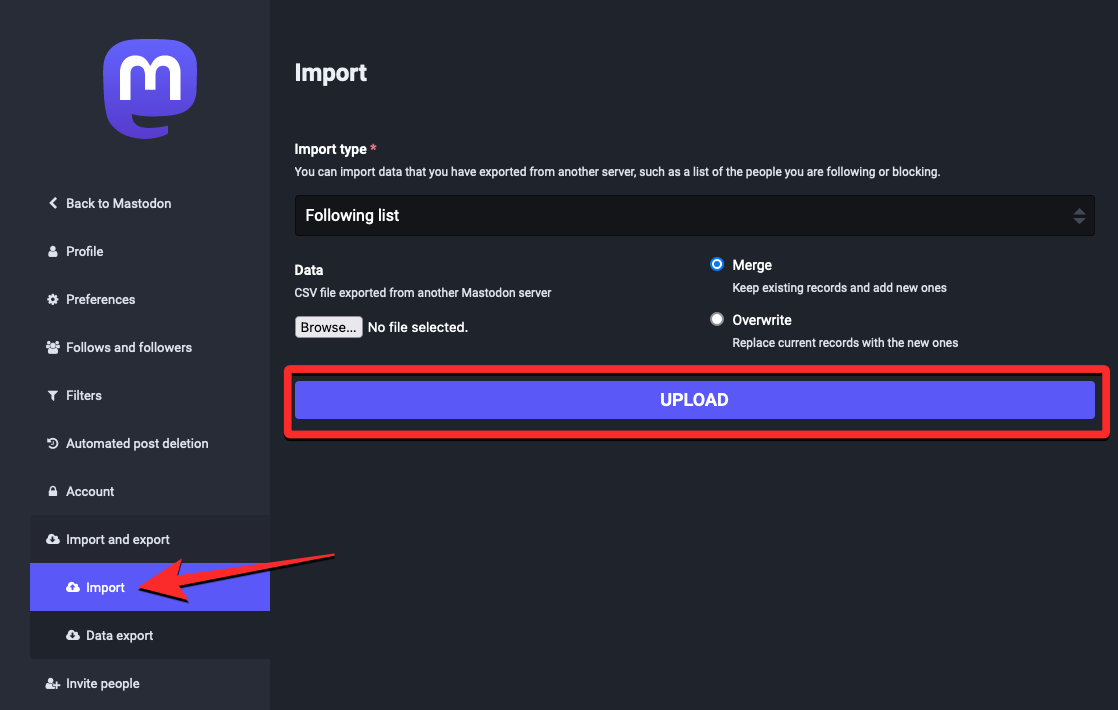
Mastodon will now make sure your account follows the people from the CSV file.
Method 5: Using Trunk and Fedi.Directory to follow popular accounts
If you can’t seem to find new people that you know on Mastodon, there are other tools you can use to find popular accounts on the platform when getting started. Websites like Trunk and Fedi.Directory allow you to find and follow interesting accounts on Mastodon based on different interests and topics they post about.
Both these tools offer a wide range of topics you can choose to follow accounts from including art, technology, sports, books, nature, games, cars, education and learning, culture, lifestyle, hobbies, communities, and regional groups.
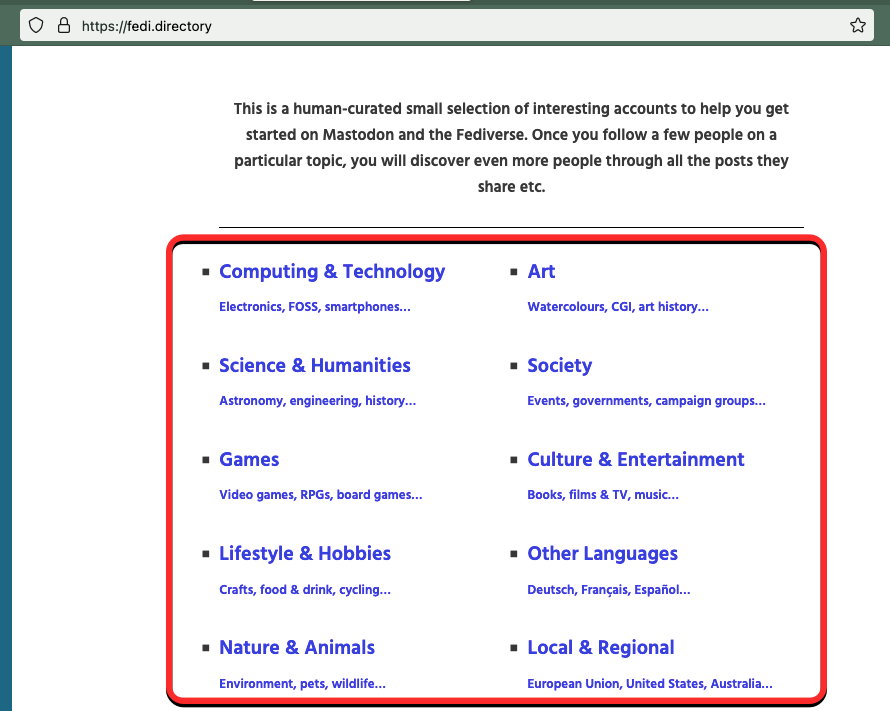
When you select a group of your choice, you can browse through popular Mastodon accounts that are involved in the selected activity or community. You can click on their Mastodon link to visit their profile or copy their username to search for their profile from your instance.
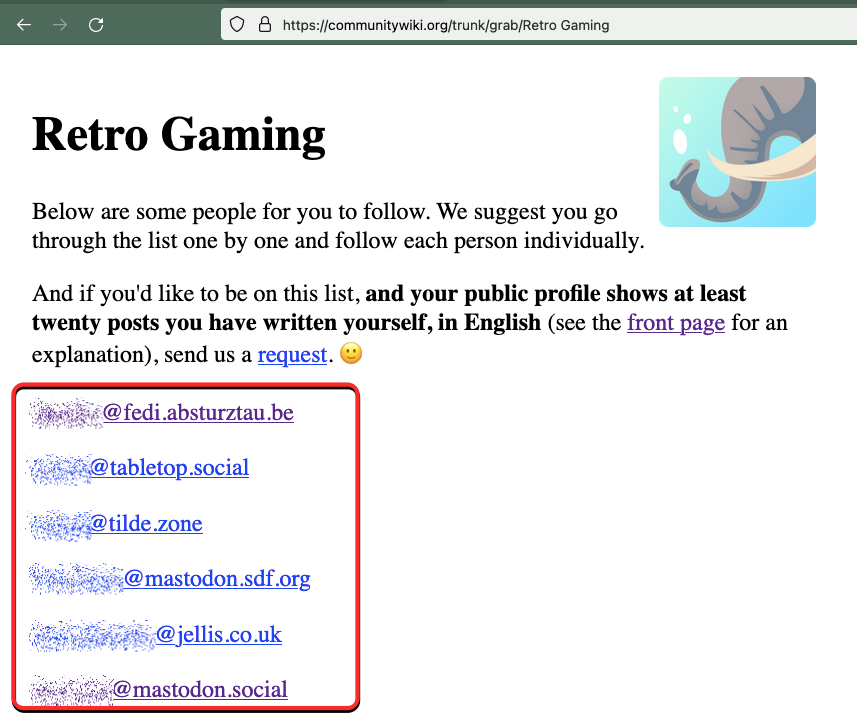
Both Trunk and Fedi.Directory offer a good selection of accounts you can follow. If you don’t know much about people from a selected category, we suggest you check out Fedi.Directory as you the website explains what kind of content every account posts regularly.
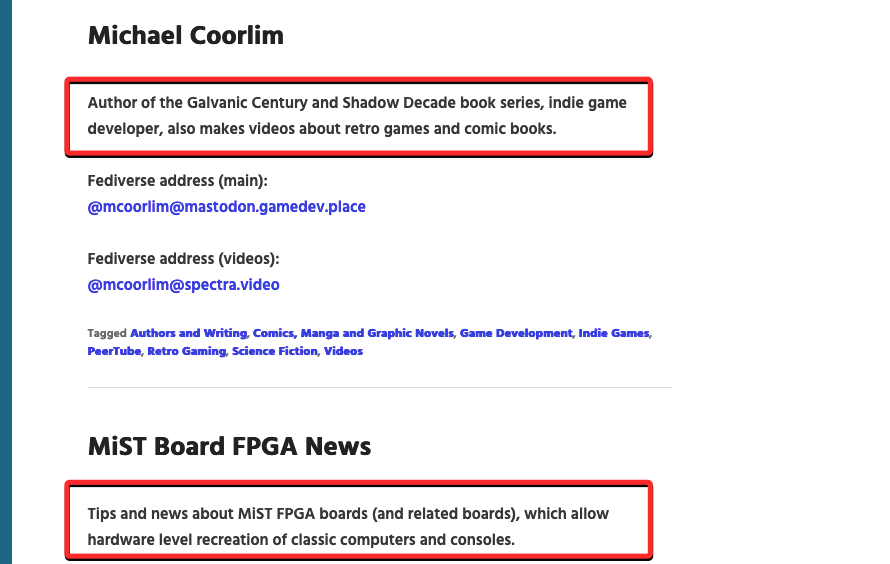
Method 6: Use other social platforms to look for friends on Mastodon
Mastodon has already been adopted by thousands of users, not just as an alternative to Twitter but some are using it alongside other social media platforms they’re a part of. To make it easier for others to find them on Mastodon, some people add their Mastodon usernames inside their account descriptions or bio on other platforms. This way, you can manually look for someone who’s on Mastodon by searching a specific platform like Twitter or Facebook.
For instance, we’ll try searching for known people on Twitter. To get started, open your Twitter account on the web or the Twitter app on iOS/Android and use the search bar to search for “Mastodon”.
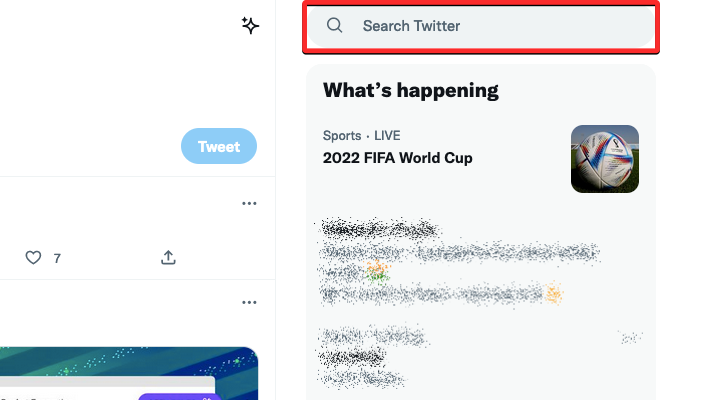
When the search results appear, filter your results by choosing People you follow from the “Search filters” section on the right sidebar on the web.
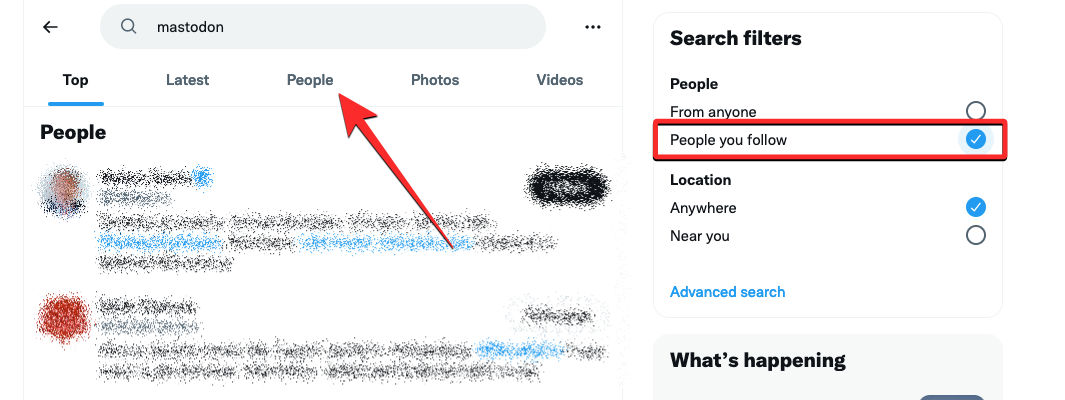
On the Twitter app, you can access this option by tapping on the slider icon at the top right corner and selecting People you follow from the “Search filters” screen.
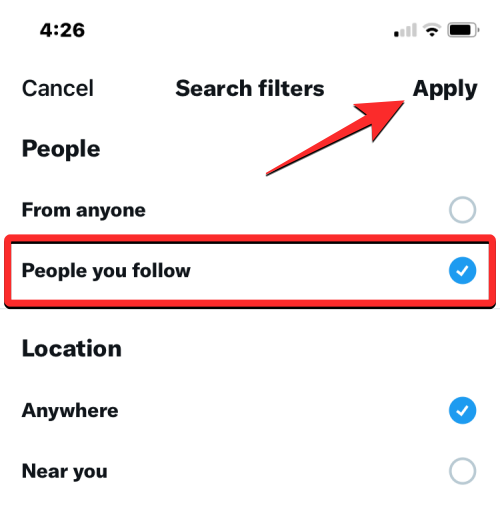
When the search results appear, click/tap on the People tab at the top to view the users you follow on Twitter.
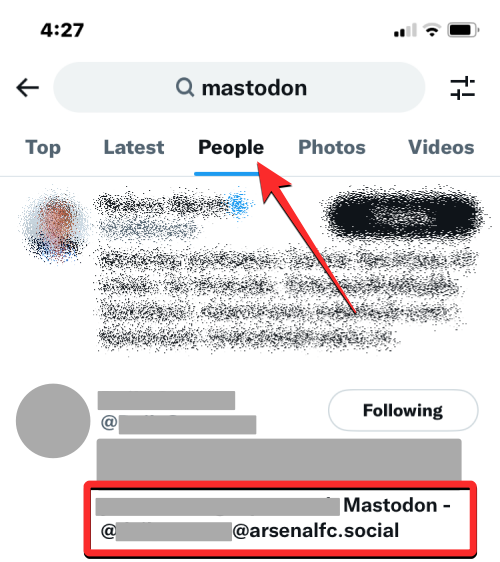
In the results that show up, you may see accounts of people you know on Twitter whose bio mentions “Mastodon” somewhere, and checking out their profile may help you access their Mastodon username so that you can follow them there.
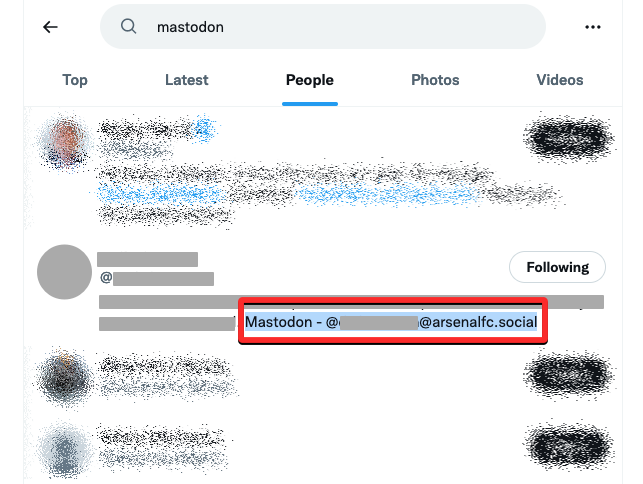
You can repeat this step on other platforms like Facebook to see if your friends have Mastodon accounts.
How to search for hashtags on Mastodon
In addition to getting in touch with people, you can search for posts uploaded to Mastodon that are using specific hashtags. You can search hashtags on Mastodon’s web client as well as its Android/iOS app. On the web, you can search for hashtags and also follow them so that future posts with followed hashtags are visible directly on your home timeline.
On the web
To search for hashtags on the web, open your Mastodon instance and click on the search bar at the top left corner.
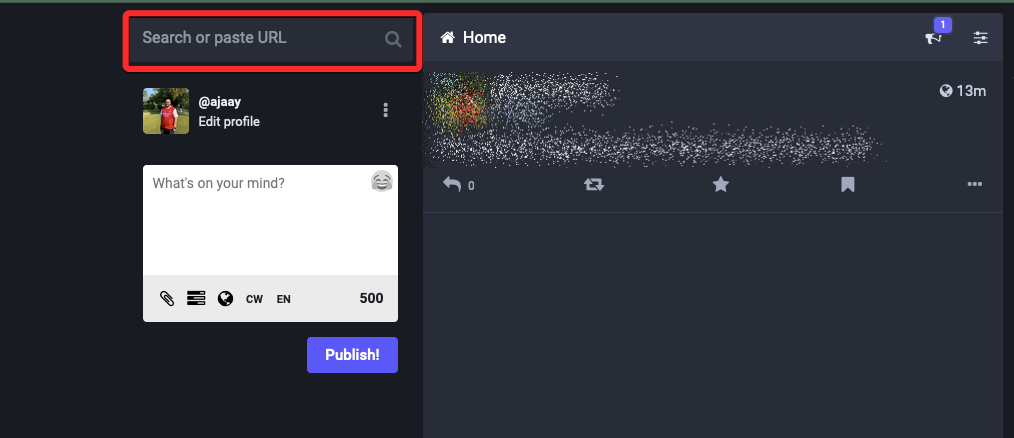
Here, type the keyword you want to search as a hashtag and press the Enter key on your keyboard.
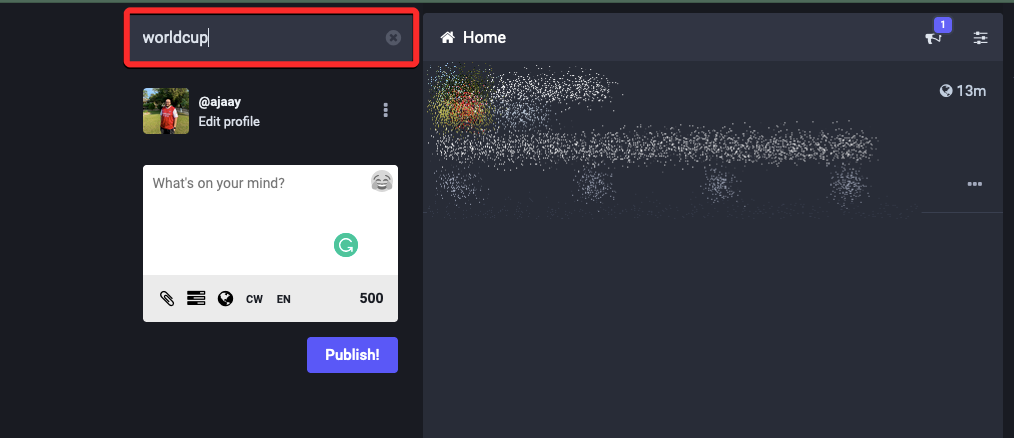
When the result appears, click on your preferred hashtag from the search results under “All”. If you can’t find the hashtag you’re looking for, click on the Hashtags tab at the top to narrow down your search only for hashtags.
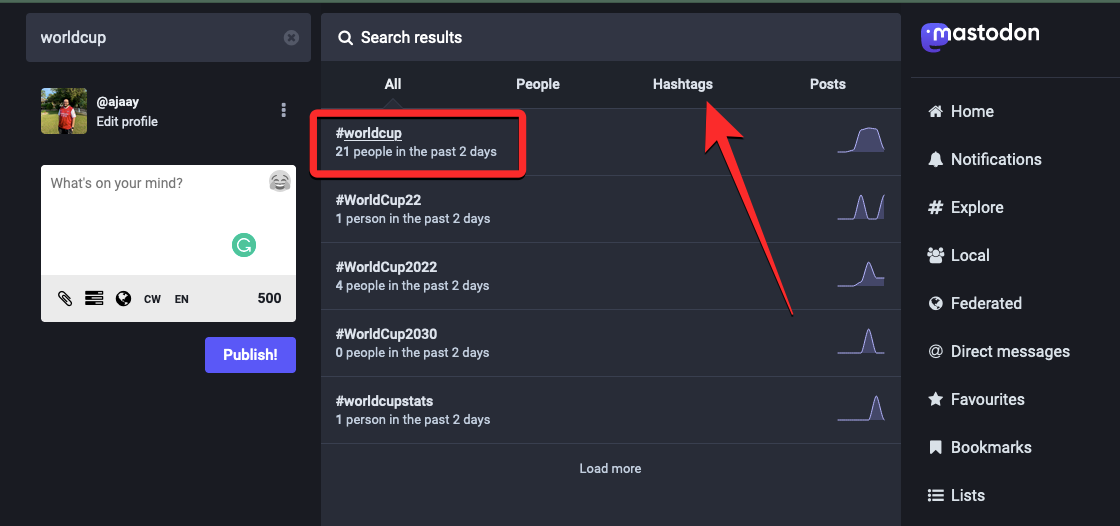
Mastodon will now load all the posts where the selected hashtag was included sorted from new to old. You can scroll down this list to look for older posts with your searched hashtag.
You can also follow a hashtag on Mastodon by clicking on the Follow icon that appears on the right-hand side of the hashtag at the top. This icon will be marked with a person and a + sign and will appear right beside the Back option.
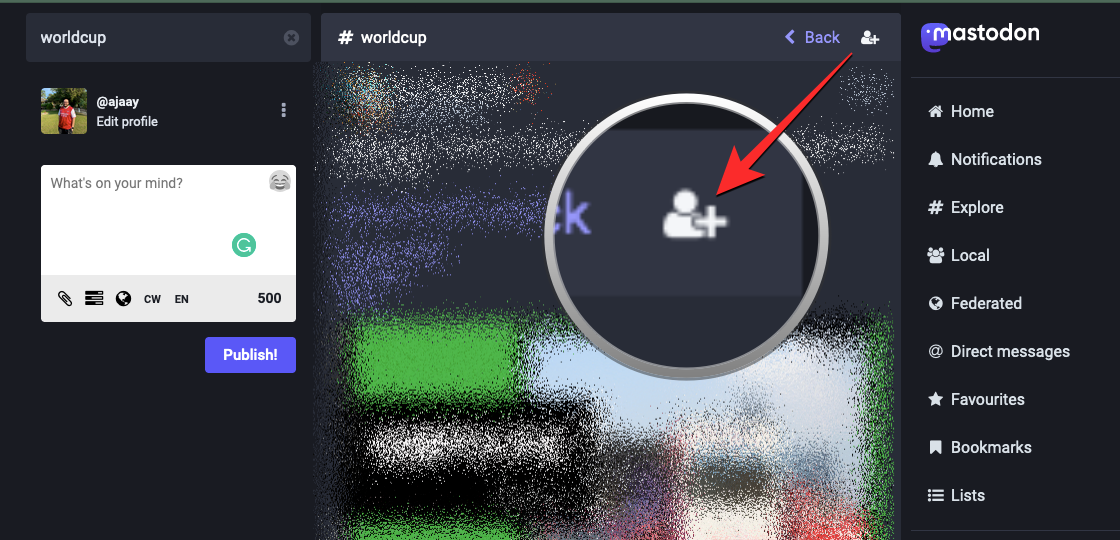
When you click on the Follow icon, all posts with the selected hashtag will appear on your Home timeline.
You can also find trending hashtags on Mastodon by opening your Mastodon instance’s page on the web and clicking on the Explore tab from the right sidebar.

When the Explore screen loads up, click on the Hashtags tab at the top.

You will now see all the trending hashtags used by people in your instance on the screen.

Clicking on any of these hashtags will load all the posts where this hashtag was included.
On iOS/Android
To search for hashtags on your phone, open the Mastodon app on iOS or Android.
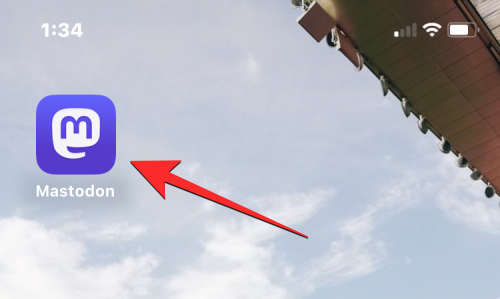
When the app opens, tap on the search tab at the bottom.
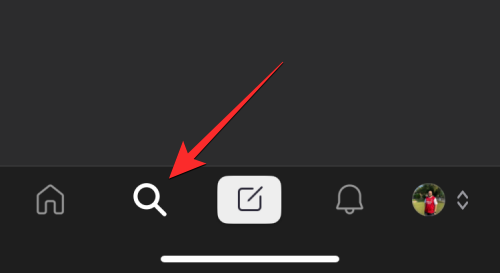
On the search screen, tap on the search bar at the top and search for the hashtag.
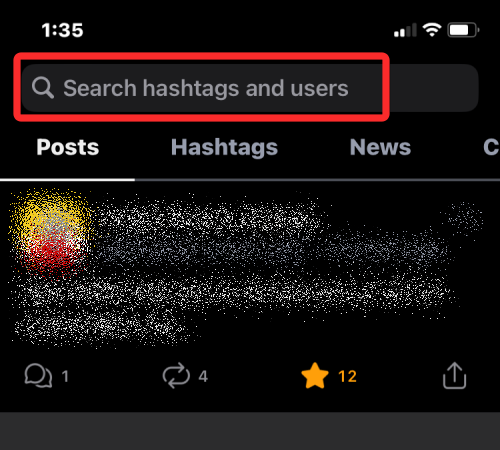
From the search results, select the hashtag you want to see posts from. If you can’t find your preferred hashtag, tap on the Hashtags tab to specifically search for hashtags with your searched keyword.
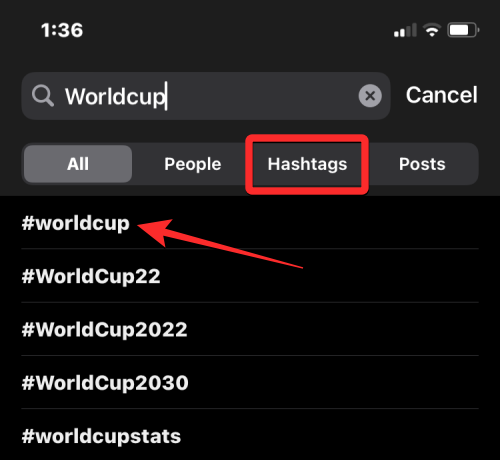
You will now see all the posts with the selected hashtag on the next screen. When you search for hashtags on your phone, the Mastodon app will save your searches, you can quickly access the hashtags you searched for previously from the Recent searches section that appears when you tap on the search bar inside the search screen at a later time.
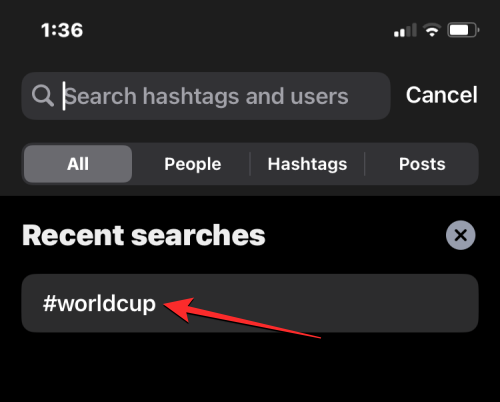
You can also browse through trending hashtags that others in your instance have searched for. To do that, tap on the search tab at the bottom of the Mastodon app.
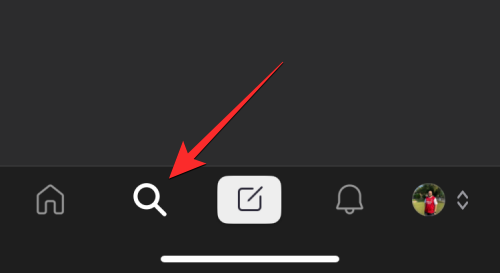
When the search screen appears, tap on the Hashtags tab at the top. Here, you’ll see all the trending hashtags used by people in your instance.
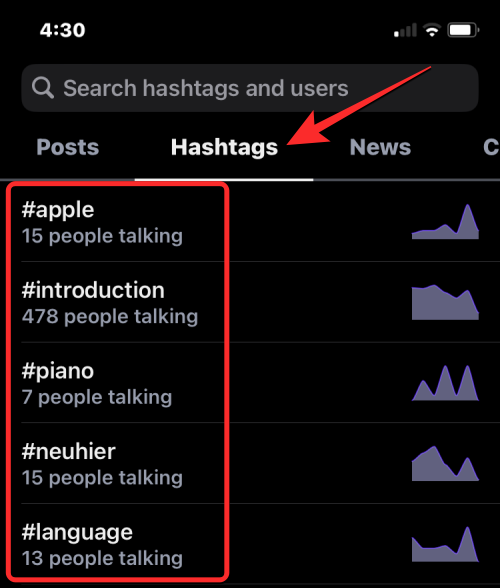
How to search for instances on Mastodon
In case you haven’t signed up for Mastodon yet, you may be confused about which server or instance you want to join on the platform. While you can join general instances like mastodon.social, these servers will have large communities that will make it harder for the server staff to moderate content with so many users.
For these reasons, you may want to join a server that offers you content and the opportunity to connect with people based on your interests and it isn’t too large for the staff to moderate its posts. To help you find the best instance that suits your needs, Mastodon offers a native search tool that allows you to browse through instances with specific keywords.
To search for instances that you may be interested in, go to the Mastodon Instances page on your web browser. Here, Mastodon will reveal the total number of instances available on its platform as well as the number of users who’re registered to them.
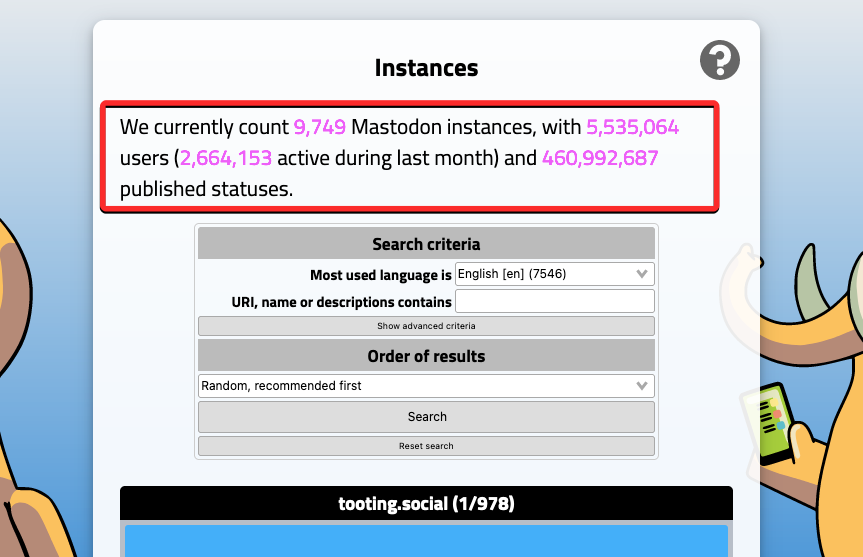
On the Instances page, you can first select the language you primarily want to view or post content on Mastodon. To set your preferred language, click on the Most used language is drop-down box under “Search criteria”. From the dropdown list that appears, select English or your preferred language.
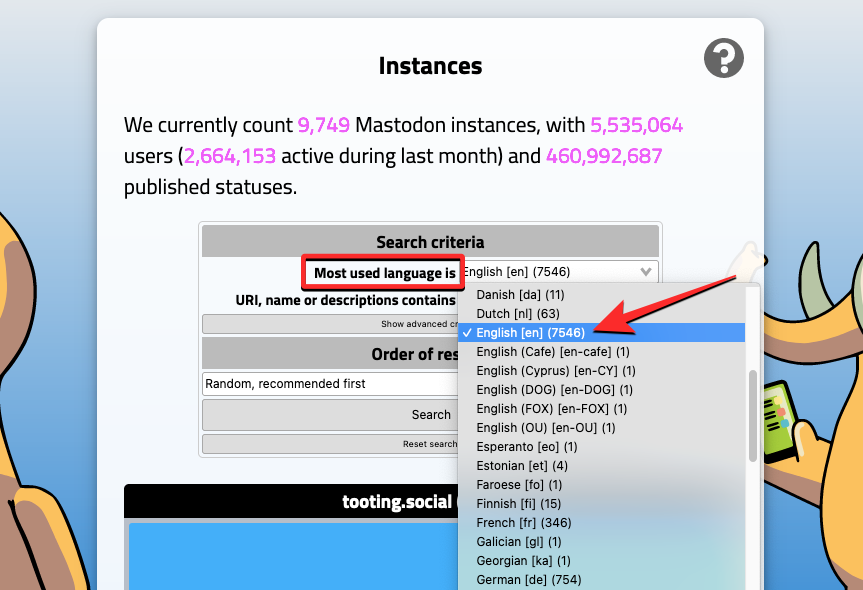
Next up, use the text box adjacent to URL, name or descriptions contains to search for a keyword based on your interests. For example, we searched for “football” to look for communities specific to football.
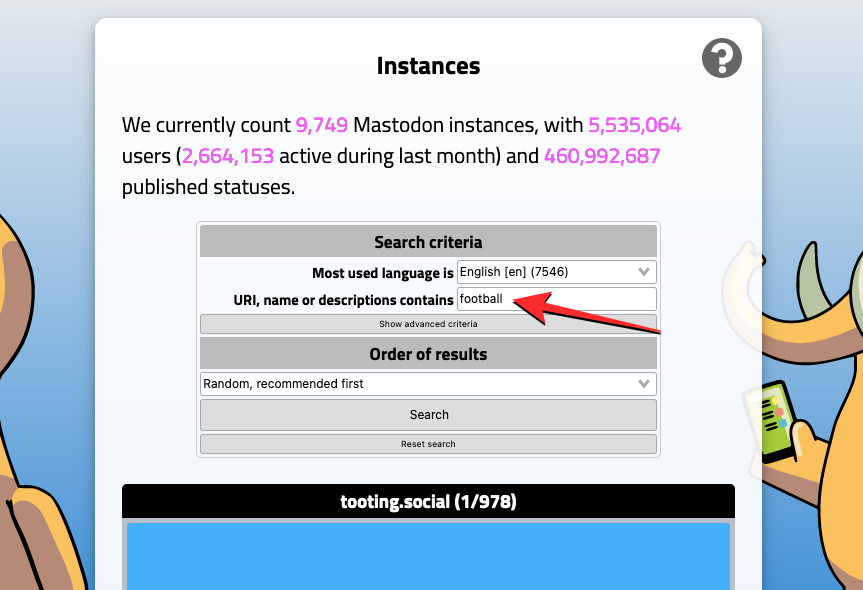
You can now choose how instances are listed in the search results. If you want instances to appear randomly as recommended by Mastodon, select Random, recommended first inside the dropdown box under “Order of results“. You can also sort these results based on the ascending or descending order of the number of total users, active users, known instances, and character limits for posts (toots).
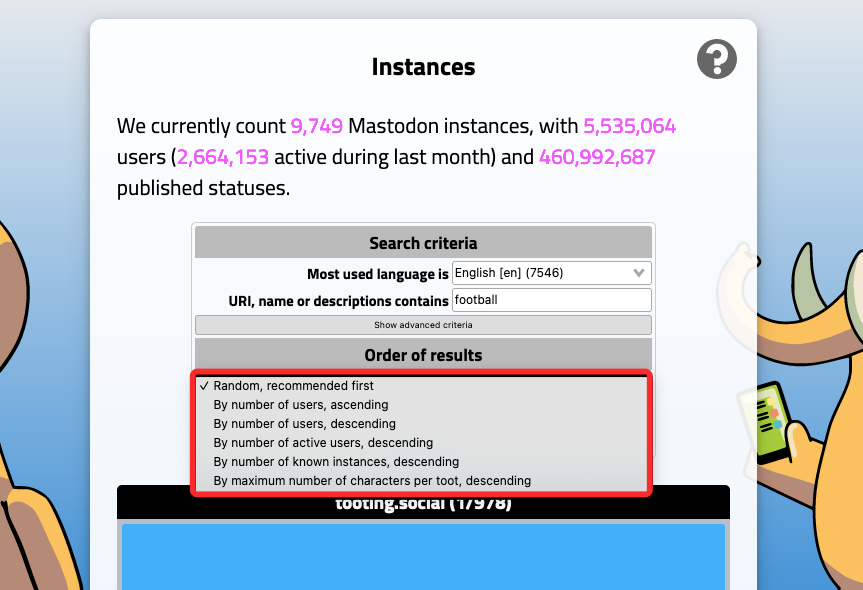
You can also customize the search results by clicking on Show advanced criteria inside Search criteria.
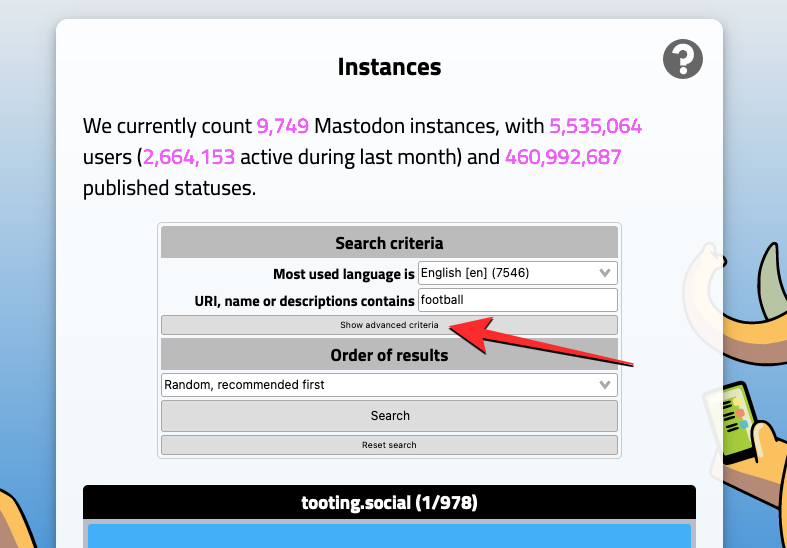
You can then manually adjust the search criteria from the options available on the screen.
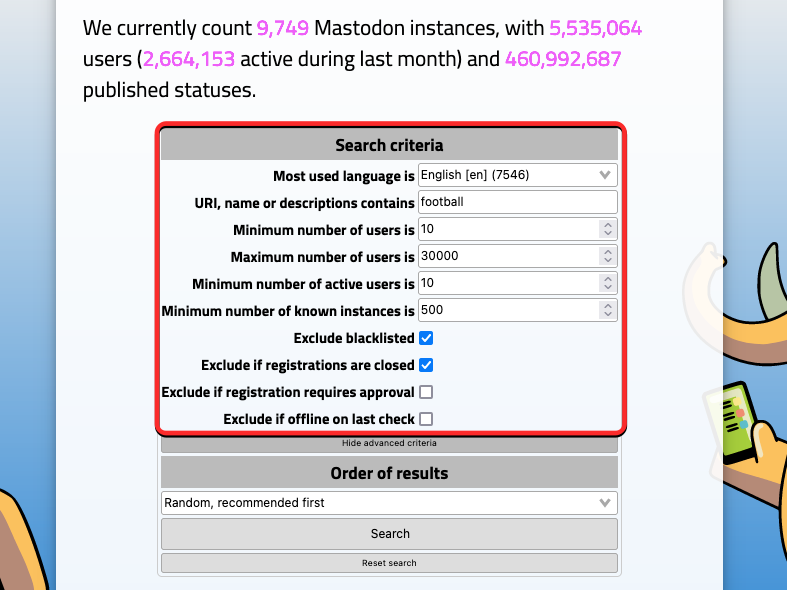
When you’re ready to search with your selected preferences in place, click on Search.
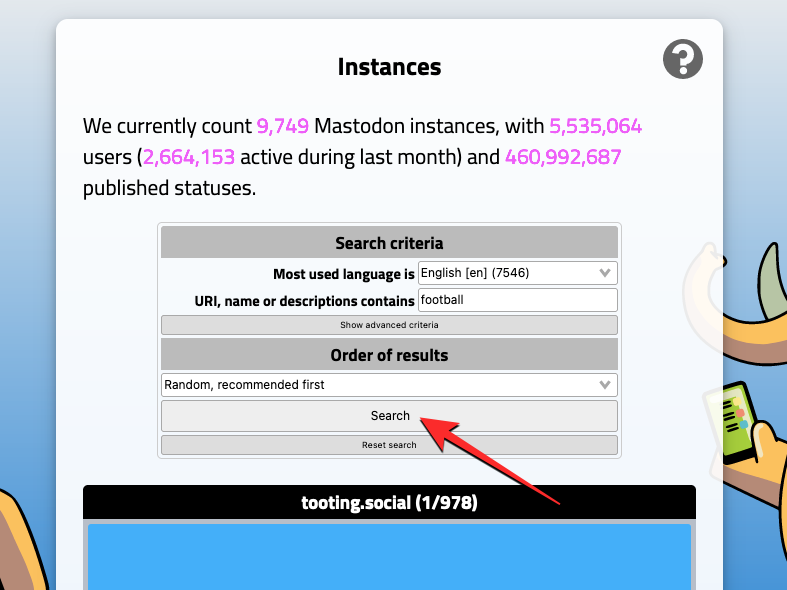
The search results will now show up with all the instances where your searched keyword is mentioned and they meet your preferred search criteria.
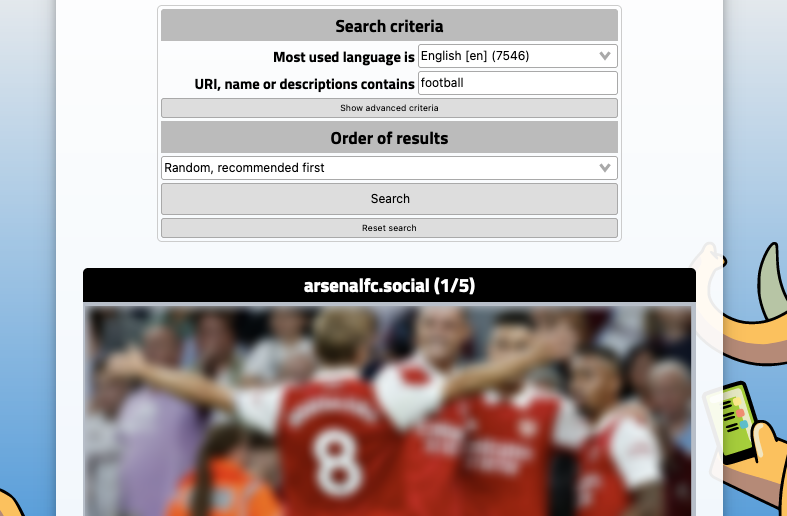
You can check each of the instances in detail by scrolling down on this screen. The search results will include the name, total/active users of the instance, known instances, most-used hashtags, their description, and the username of the admin who created the instance.
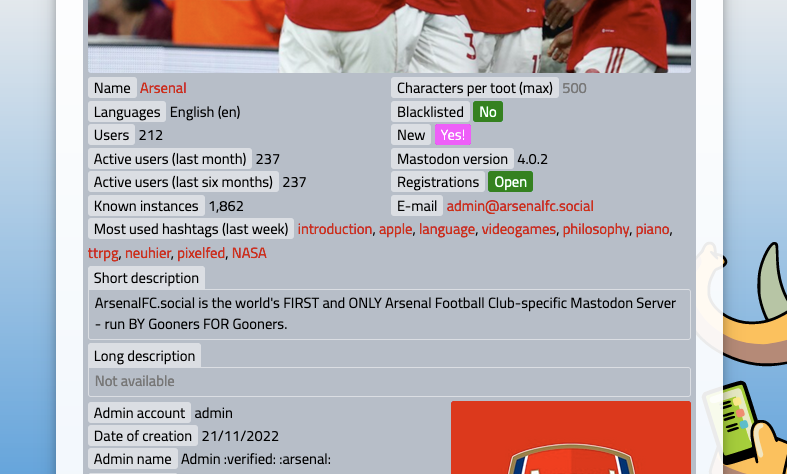
If you’re interested in any of the instances that show up, you can check them out by clicking on their instance name or their photo.
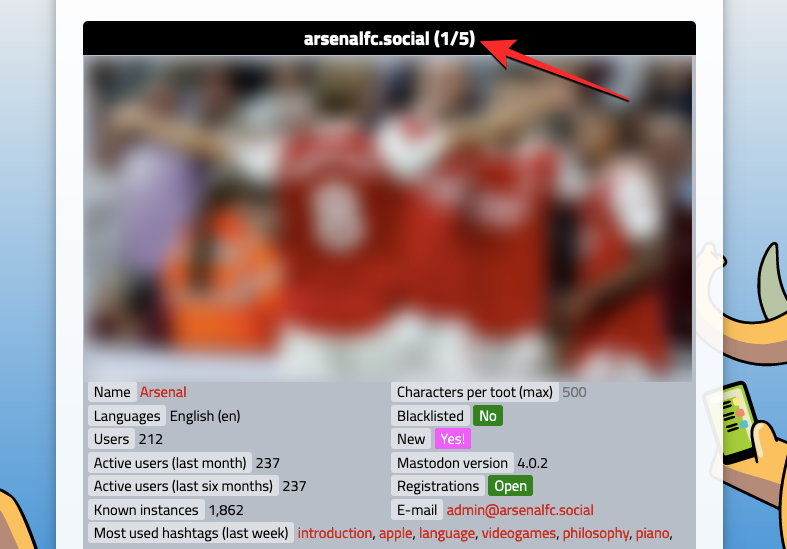
From here, you can check more info about the community, their members, and other details and you can sign up for an account inside the instance by clicking on the Create account button on the right sidebar.
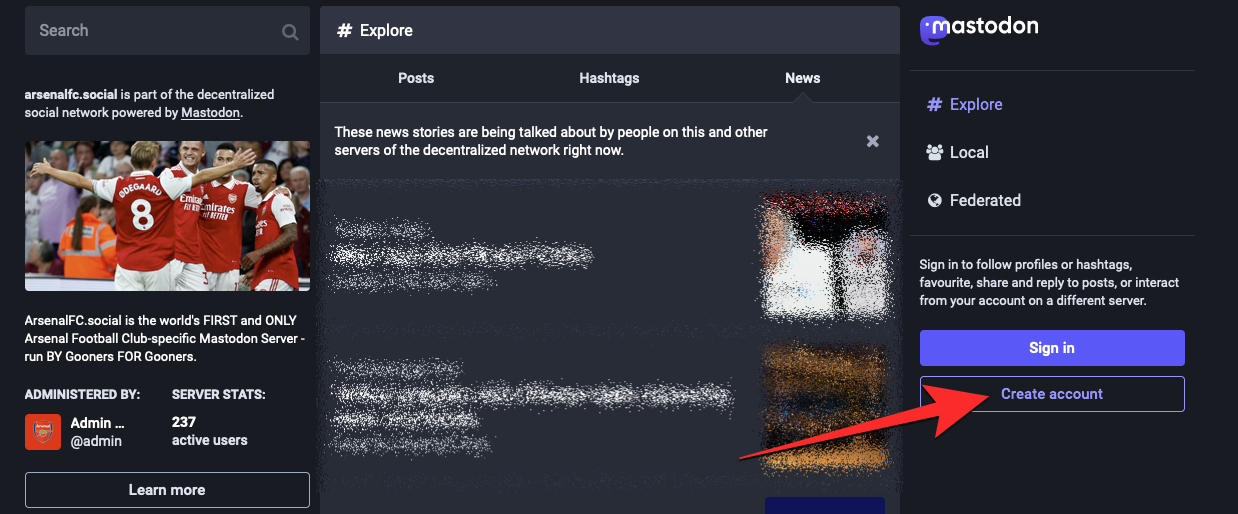
How to search for posts on Mastodon
For all of its similarities, Mastodon’s search functionality isn’t as good as that of Twitter. If you wish to search for posts on Twitter about a certain topic, all you need to do is use the search bar, enter a specific keyword and wait for posts to appear in the results.
There, you will see posts where people have mentioned your searched keyword and you can sort them across “Top” and “Latest” tabs depending on whether you want to view popular posts or the most recent posts with the specified keyword. You can also use this keyword search to find tweets with only pictures and videos and you also get to filter them based on location and the people you follow.
Mastodon, on the other hand, doesn’t allow users to search for posts using keywords. Although there’s a Posts tab on the search screen, this option doesn’t currently work on the platform and you won’t see any post with searched keyword, not even from your own instance.
The only way to search for posts on Mastodon is by using a hashtag but even then you won’t see all posts uploaded on Mastodon. When you search a hashtag, you will only see posts from your instance and known instances, which are instances that your server allows its users to interact with. You can use the guide from earlier in this post to search for hashtags on Mastodon.
Why can’t I search on Mastodon?
As we’ve explained above, Mastodon’s search tool isn’t as functional as the one you may have used on Twitter and other social media platforms. That’s because, Mastodon is a collection of decentralized servers, and the server you’re a part of may not allow you to interact with all the other servers created on Mastodon.
If you wish to search for posts inside servers that your instance doesn’t allow you to interact with, you will have to open the server whose posts you want to search, and even when you do, you will only be able to search for posts using hashtags. Unlike Twitter, you cannot also search for posts with pictures or videos specifically on Mastodon as the platform doesn’t offer such search tools on its web client or mobile apps.
This applies when you’re searching for people on Mastodon as well. You can search for people using their name or username but you won’t be able to see every Mastodon account in the search results, but only from your instance and known instances. You can use external tools like Debirdify and Fedifinder to find your friends from Twitter or check out Trunk and Fedi.Directory to follow new people based on your interests and hobbies.
That’s all you need to know about searching on Mastodon.

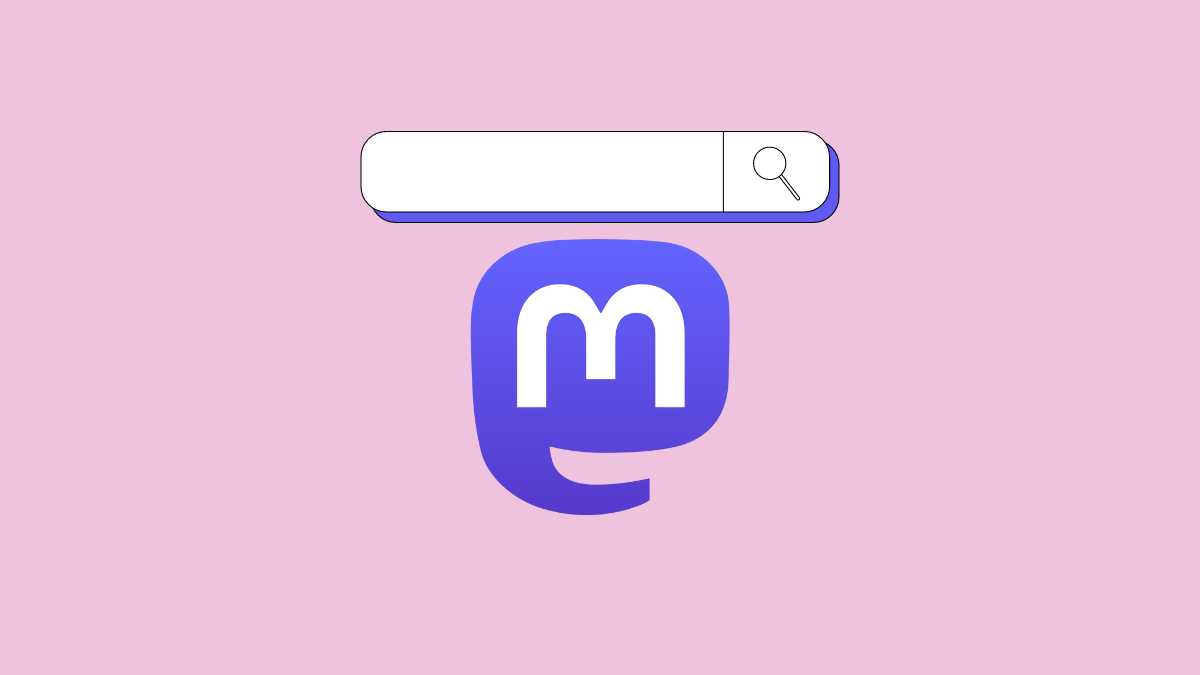










Discussion