If you’ve been remote working lately then you’re probably aware of Slack. Slack is a collaboration platform for teams that allows them to communicate and manage projects virtually. Slack keeps improving the service with new features every now and then and the company has just released the ability to send scheduled messages to users within Slack. Scheduled messages allow you to communicate time-sensitive information for the future by scheduling your messages. Scheduled messages are then sent at the set time to the recipient whether you are active on Slack or not. This can be quite useful for users that are traveling for work or are going to be unavailable in the future. Follow the guide below to schedule messages in Slack.
How to schedule a message on Slack
Follow the guide below to easily schedule a message on Slack on your desktop or mobile.
On Mobile
Open the Slack app on your device and tap on the ‘Compose’ icon in the bottom right corner of your screen.
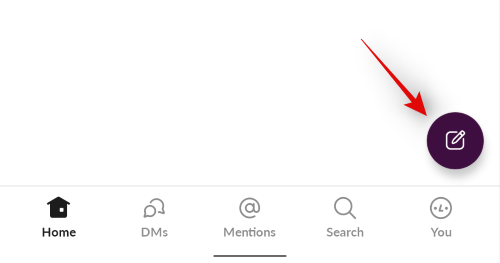
Now enter the recipient’s name at the top as you would normally compose a message.
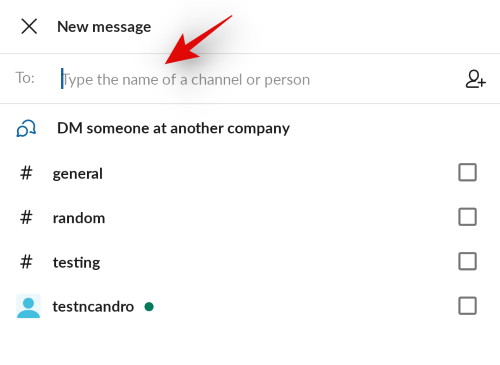
Type in your message body now.
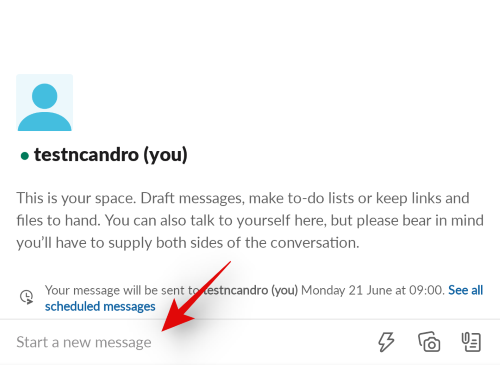
Once done, tap and hold on the ‘Send’ icon in the bottom right corner of your screen.
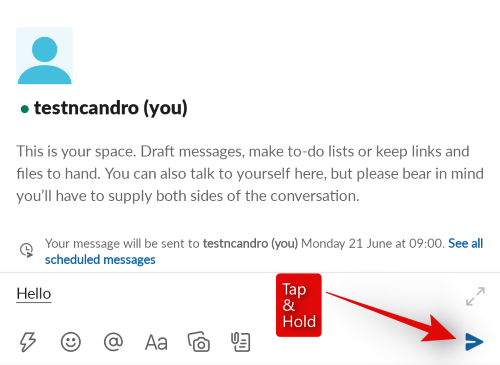
You can now choose the default times for your scheduled message or tap on ‘Custom Time’ depending on your current requirements.
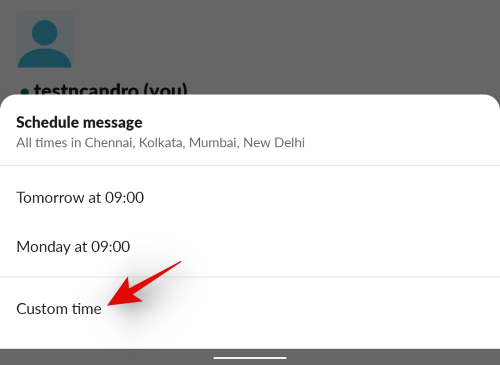
Choose a date and time for your custom time now.
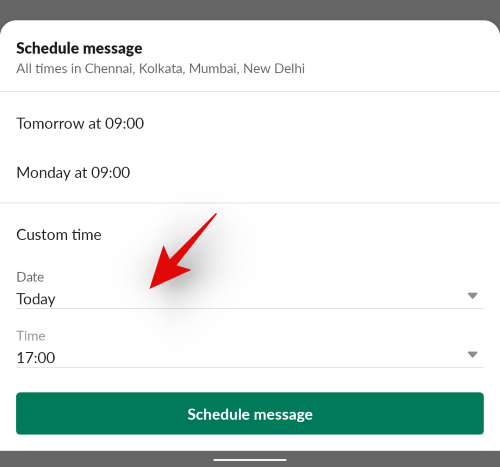
Tap on ‘Schedule Message’ at the bottom of the screen to schedule the current message for your chosen date and time.
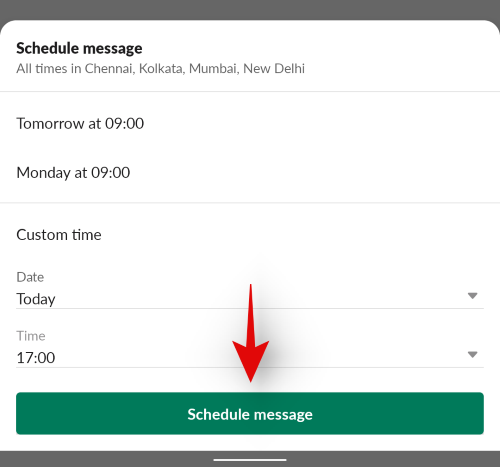
And that’s it! The message will now be scheduled and it will be sent automatically on the desired date and time.
On Desktop
Open slack.com in your browser or open the Slack app on your PC. Now, navigate to the conversation where you wish to schedule a message.
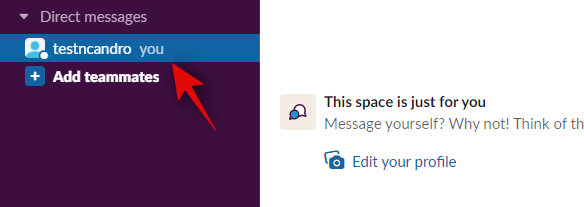
Type in your desired message at the bottom of your screen.
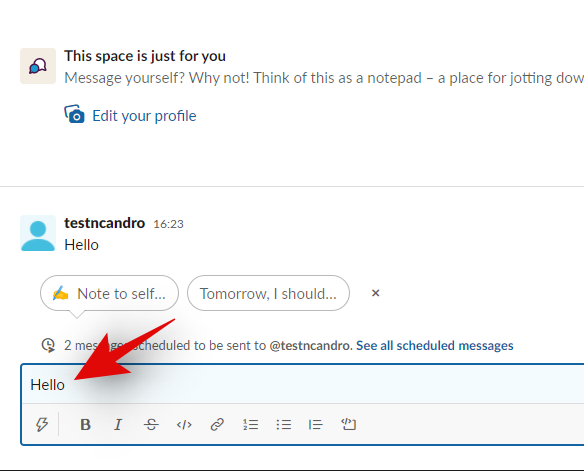
Now click on the drop-down arrow beside your ‘Send’ icon.
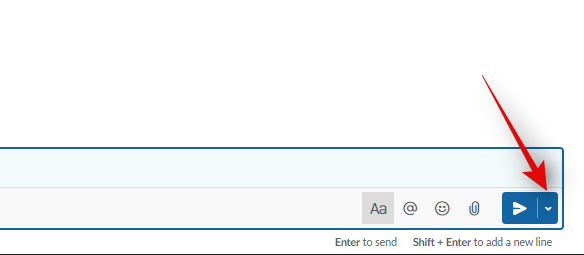
Select the desired default time recommended by Slack or click on ‘Custom Time’ to set your own time.
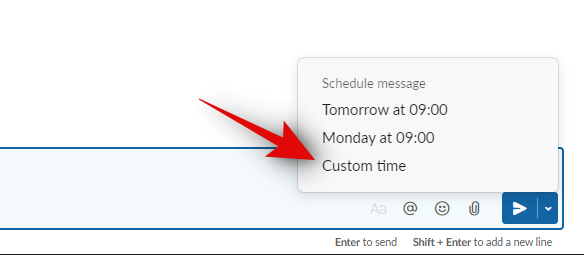
Add your date and time if you are using a custom time.
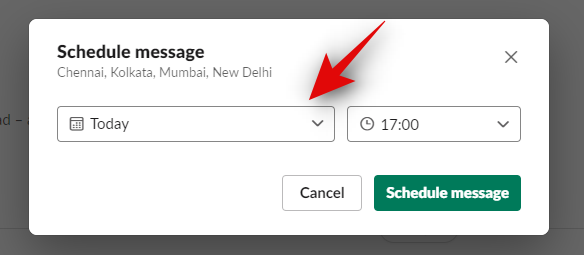
Once done click on ‘Schedule Message’.
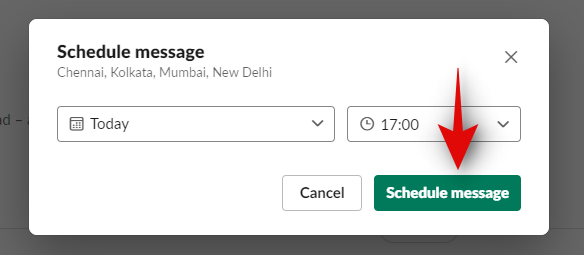
And that’s it! The selected message will now be scheduled for your set custom date and time.
Edit & Manage Scheduled messages
Scheduled messages are often subject to changes that can occur in one’s project schedule or overall happenings in your organization. As such there might be times where you wish to edit a pending scheduled message or delete it altogether. Thankfully, Slack allows you to do just this whether you are on mobile on desktop. Follow the guide below to get you started.
On Mobile
Open the Slack mobile app on your device and tap on ‘Scheduled Messages’ at the top of your screen.
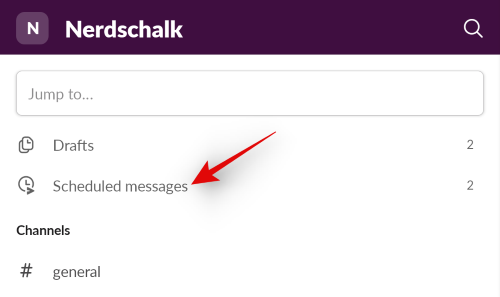
Now tap and hold on to the scheduled message you wish to edit, delete or reschedule.
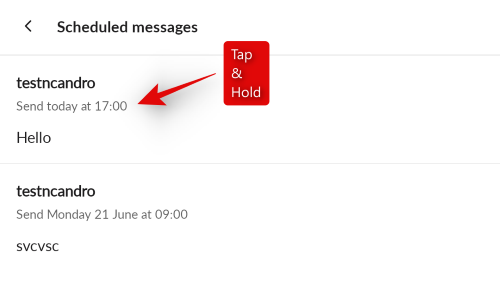
Choose one of the options at the bottom of your screen that best fits your current needs and requirements.
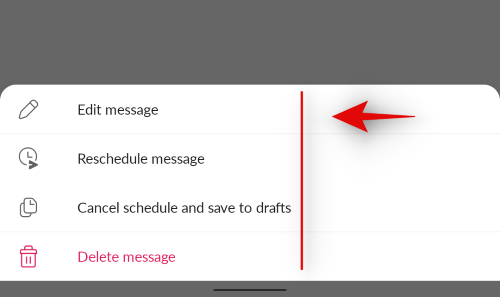
- Edit Message
- Reschedule Message
- Cancel Schedule and save to drafts
- Delete Message
Tap and choose the option of your choice and the changes should take place immediately.
On Desktop
Open the Slack desktop client or web app and click on ‘Scheduled’ at the top in your left sidebar.
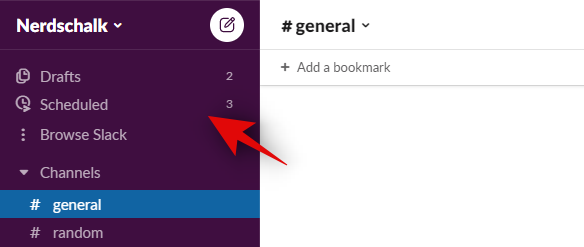
Now hover over the desired scheduled message.
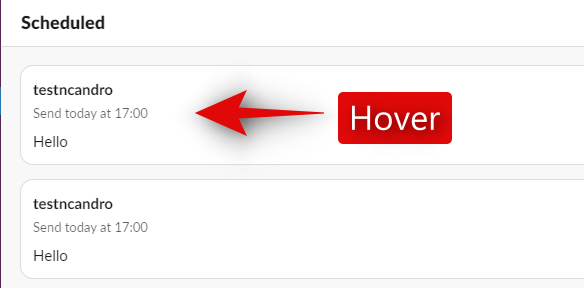
Click on the following icons depending on what you wish to do.
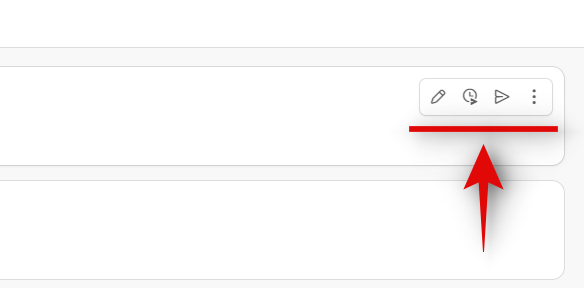
- Pencil Icon – Edit your message
- Timer icon – Reschedule your message
- Send icon – Send the scheduled message immediately.
Additionally, click on the ‘3-dot’ menu icon in the top right corner to perform one of the following actions to your scheduled message.
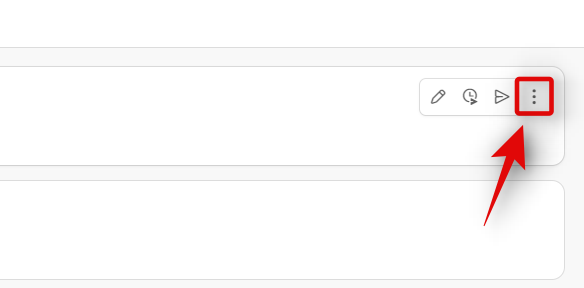
- Delete message
- Cancel schedule and save to drafts
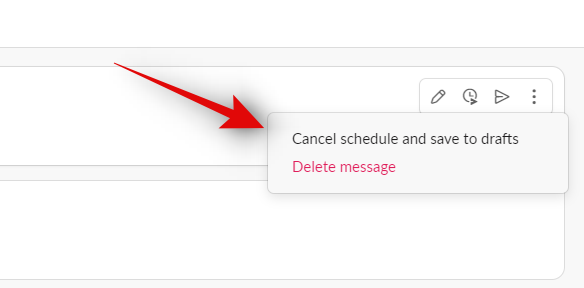
And that’s it! You should now have edited your scheduled message based on your current needs and requirements.
Schedule option not available in Slack?
Well, you won’t be alone if this the case. Scheduled messages is a recently released feature that is still being rolled out gradually to the global public. As such some reasons are yet to get this feature. If you have been waiting for scheduled messages and still don’t have the option then you should first try updating your apps to their latest version. If you still do not get scheduled messages, then it is likely that the feature is yet to roll out in your region. In such cases, you can wait a day or two as the global rollout is expected to be completed in the next few days.
How scheduling works on Slack
As with any new feature, there are a couple of things that you should keep in mind to make the most out of scheduled messages in Slack.
- Scheduled messages are being slowly rolled out to the public which means it might be currently unavailable in some regions of the world.
- Scheduled messages can be easily edited and rescheduled in the future.
- You can delete any unwanted scheduled messages as well.
- Scheduled messages sent on the scheduled date will not notify the recipient that the message was scheduled from your end.
- You can easily change scheduled messages to drafts and vice versa.
We hope you were able to easily get familiar with the new scheduled messages feature in Slack. If you have any more questions or face any issues, feel free to reach out to us using the comments section below.
RELATED





![Solution For Quiz - Where Did the Dragon Hall Deal a Major Blow to the Khitan Navy [Where Winds Meet]](/content/images/2026/01/1-15.png)







Discussion