Google was among the first companies to embrace dark mode on its apps and services and now it’s rolling out dark mode to Google Search but exclusively on desktops. Although the feature is still in the testing phase, many users have been able to enable it when using Google Search across any web browser on their computers.
With dark mode enabled, the main Google Search screen takes up a dark grey background and this extends over to the search result pages as well when you’re searching for something on it. Other elements like page texts are shown in white while icons and links have a light blur effect when dark mode is applied.
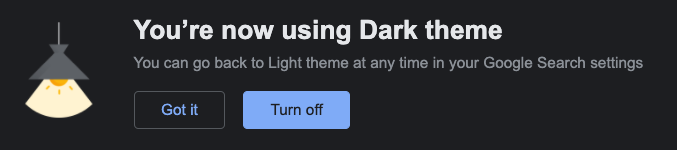
If you’re trying to figure out how to schedule dark mode for Google Search on your desktop, then the following post should help you do just that.
Step 1: Select System Theme in Google Search settings
dark mode on Google Search is still in the testing period and it might be a while till the feature arrives for your account. If you’re lucky enough, the feature should appear as a notification inside Google Search results. You can enable it by clicking the ‘Turn on’ button inside this notification and Google will now switch the Search page into a dark grey theme.
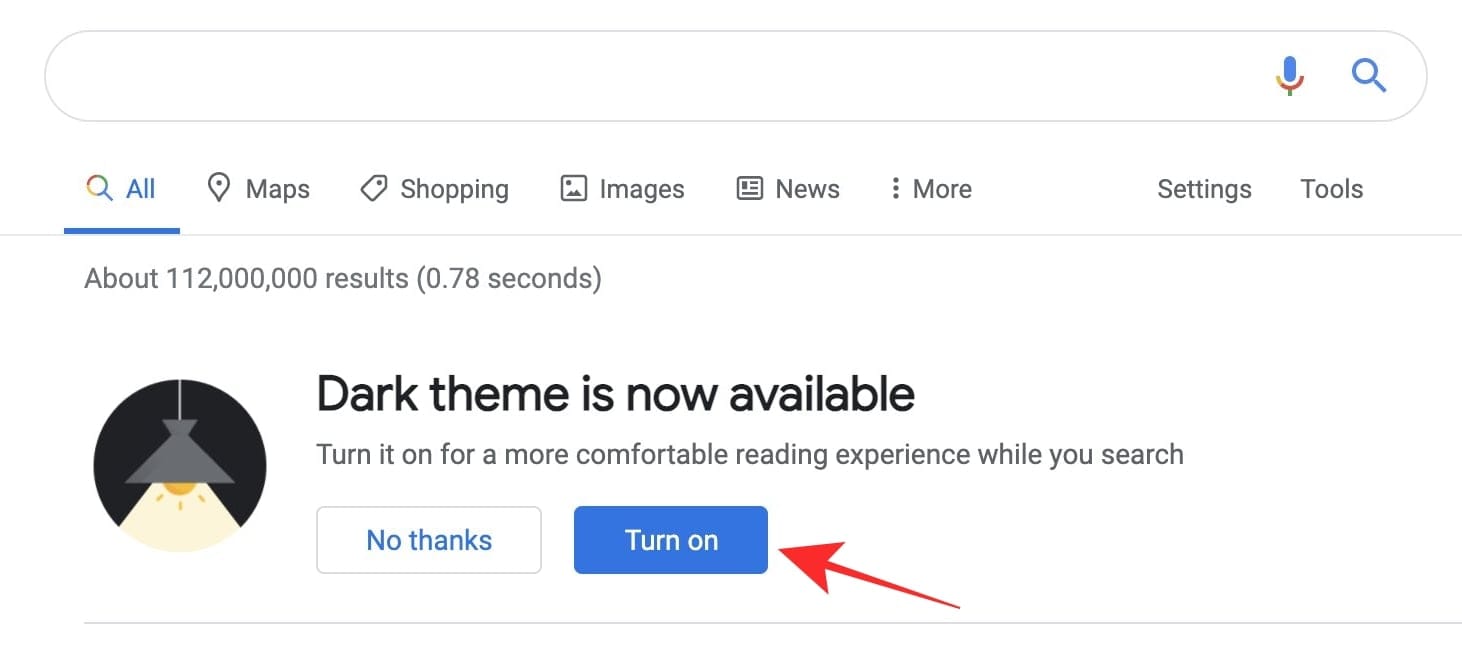
If not, the feature should be available inside the “Preferences” page of your Google account. If dark mode appears as an option under the “Preferences” page, you will be able to see different settings to trigger it for Google Search.
To force enable dark mode, you will have to select ‘Dark’ as your default theme inside Preferences.
If you wish to schedule dark mode on your desktop, you will have to make sure that Google Search’s Dark theme respects the system theme on your computer. For this, you will have to select ‘Device default’ as your preferred option inside the “Preferences” page.
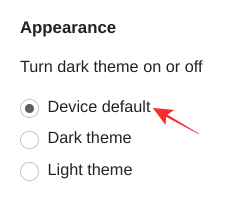
With that enabled, you can now proceed to turn on scheduling dark mode for the computer you use.
Step 2: Schedule dark mode on your device
To schedule dark mode on Google Search inside your desktop, you need to manually enable dark mode scheduling for your PC or Mac, which you can do by following the steps below.
On Mac
Since dark mode on Google Search follows macOS’ system theme, you can schedule it on a Mac from within System Preferences. To this, open System Preferences from the dock on your Mac or from the Launchpad. Alternatively, you can open it by going to Apple logo > System Preferences. 
Inside System Preferences, click on the ‘General’ option. 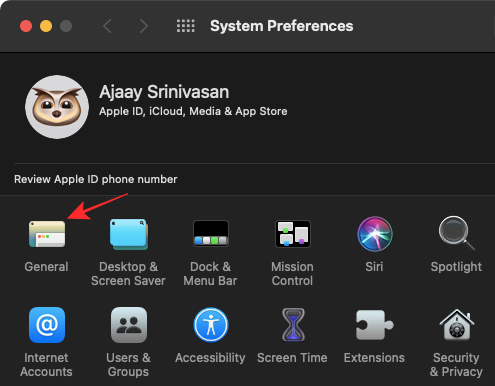
Here, select ‘Auto’ as your preferred option for ‘Appearance’ so that Google Search follows your Mac’s system theme and enables dark mode after sunset automatically. 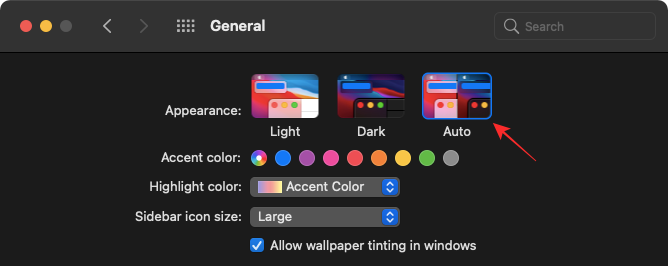
When you select ‘Auto’, Google Search will respect macOS and will show its general light mode during the day and dark mode at night.
On Windows
Unlike macOS, you cannot automatically turn ON system-wide dark mode after sunset. You will have to manually switch it ON for your system in order to enable a dark theme inside Google Search. To do that, open Settings on your Windows 10 PC by using the “Windows + I” keyboard shortcut. 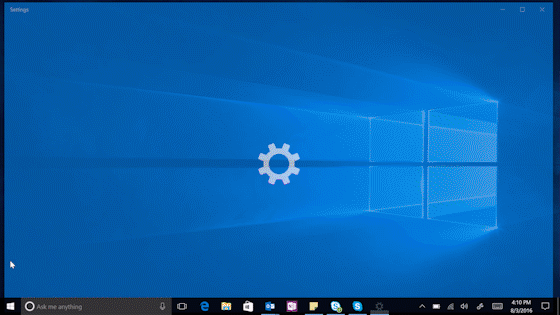
Inside Windows Settings, click on the ‘Personalization’ option. 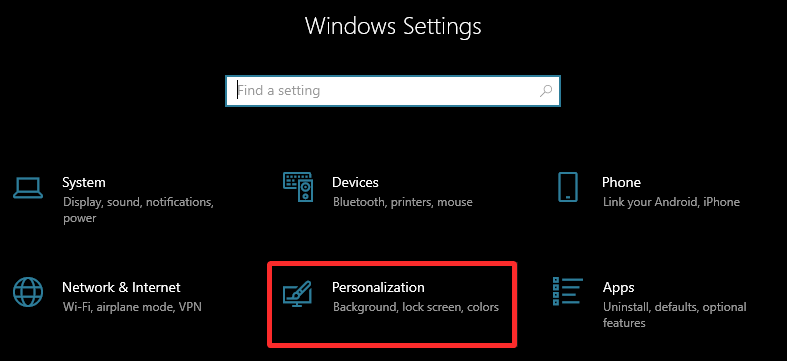
On the next screen, click on the ‘Colors’ tab from the left sidebar. 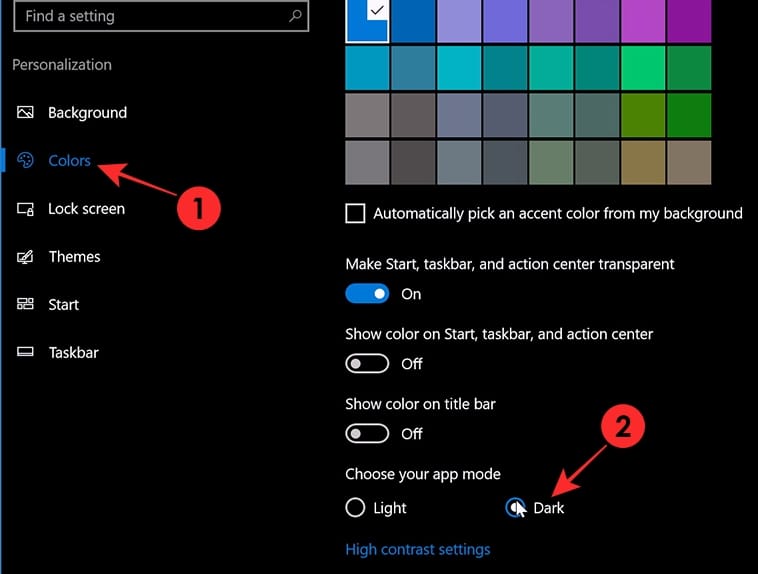
Scroll down on this screen, and select the ‘Dark’ option under the ‘Choose your app mode’ section.
Google Search will appear in dark mode whenever you switch ON the dark theme on your Windows 10 PC.
Why can’t you enable dark mode on Google Search?
The new dark mode on Google search is yet to roll out for users worldwide. So if you’re unable to make it work on your desktop, then it must be happening because of any of the following reasons:
- Dark mode is still in the testing phase inside Google Search and a wider rollout could still be a few days away.
- Your browser might not be supported by Google Search’s dark mode.
- Your browser’s dark mode doesn’t get activated using the system’s dark theme. Try using Google Chrome instead to get the feature sooner.
- Some other browser extensions might be hampering Google’s dark theme.
That’s it. You’re all set to move to the dark side.
RELATED

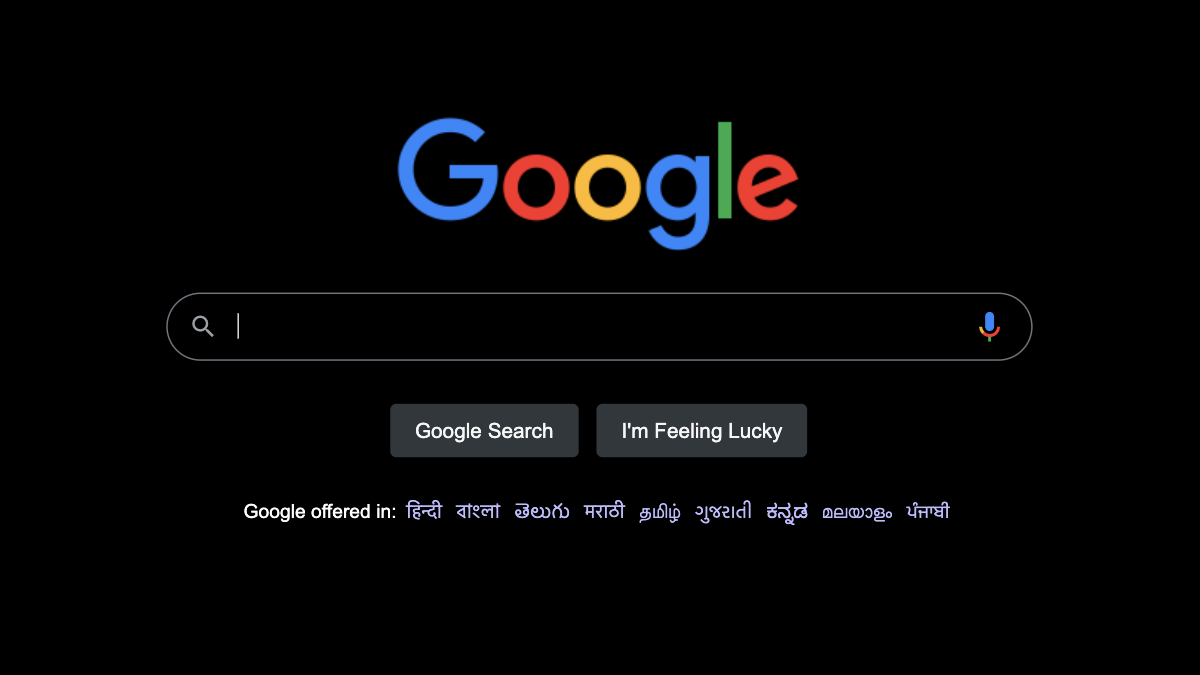











Discussion