Snapseed by Google is one of the most popular and most magnificent photo-editing apps available for your Android device. And it’s free of charge.
Up until the recent update, Snapseed, although pretty good, can be said to have all features that other cool photo editing apps boast of — multiple filters, lens blur, tools like crop, rotate, and even add text capability — but with the today’s update, Snapseed has changed the way you would use photo editors on your device.
The latest update to Snapseed added the ability to save your combination of edits (filters and tools) and use them on any other photo again with just one tap, or even share them with friends.
Snapseed calls the feature “Look”. In addition to the Look, Snapseed also added Auto-perspective, selective mode for structure tool and Insights tutorials (previously available only for iOS only).
Read:
Let’s move on to our topic of interest, Look. Think about the Look like this; you import a photo into the Snapseed and apply a bunch of filters and tools to it.
Result? A mind-blowing photo.
But, what if you want to apply the same bunch of filters and tools to another photo or a group of photos? Earlier, you had to repeat the task one by one. Uhhhh!! We know!
But now with the latest Snapseed update, you can save and share your edits as Look. That’s what that sets the app apart from others of its ilk.
By save we mean, you can apply it to other images as well with just one tap, and with share option, you can share the Look with your friends via social media or any other sharing platform, or through a QR code that Snapseed will generate. Crazy, no?
You might be wondering what does a Look include. Well, a Look in Snapseed consists of almost any combination of filters and tools available in the Snapseed app. For instance, you may save a combination of Black & white filter, HDR Scape, a text watermark and a frame. You can then use this combination again, any number of times you like, on any photo.
In a nutshell, Look primarily allows you to create a reusable library of your favorite edit combinations.
How to use Snapseed Look
How to save your photo-editing effects and filters as Look
Step 1. Open Snapseed app. Install from the Play Store is you need to → Snapseed Play Store link.
Step 2. Open the photo that you want to edit by tapping the Open button located at the top left corner.
Step 3. Apply the edits that include tools and filters to your photo as many you like by tapping the pencil icon located at the bottom right corner.
Step 4. To save the look, tap the “Edit” button located in the top bar (see image below). You will get a menu with multiple options, tap “Save look…” to save your current set of edits. You will get a pop up asking you to name your look. Tap Save. That’s all you have to do to save your “Look”.
How to reuse your saved Looks
To reuse your “Look” on any other photo, open the photo in Snapseed app followed by tapping the same “Edit” option and then from the menu tap “My looks…”. You will find all of your formerly created Looks in “My looks…”. Tap the Apply button to apply the “Look” to your current photo.
Voila! You will see your photo is adorned with the “Look” that you selected.
How to share your saved Looks
In case you want to share the “Look” with your friends, tap the “Edit” option, followed by “QR look…”. You will get two options “Create QR look” and “Scan QR look”. Use “Create QR look” to generate a QR code that you can share with your friends by tapping the Share button. However, if you want to use your friends “Look”, tap the “Scan QR look” to scan their code.
Step 7. Finally, press the save button to save to save or share the photo with your friends.
That’s all about Look in Snapseed. Go give it a try and let us know in the comments below what you feel about them.

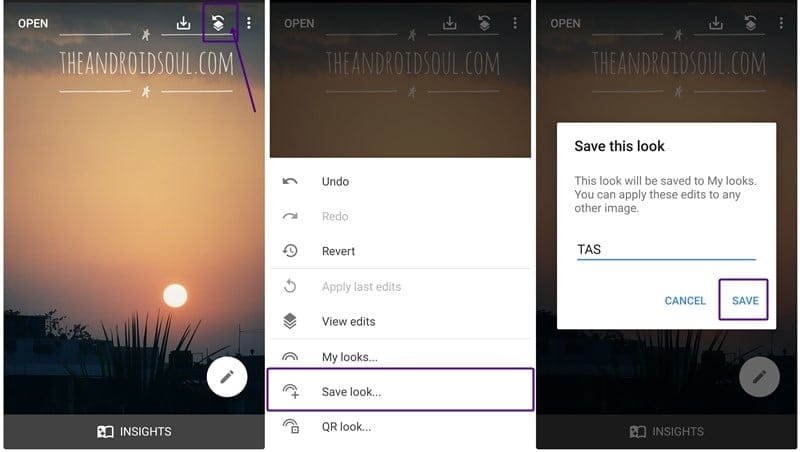
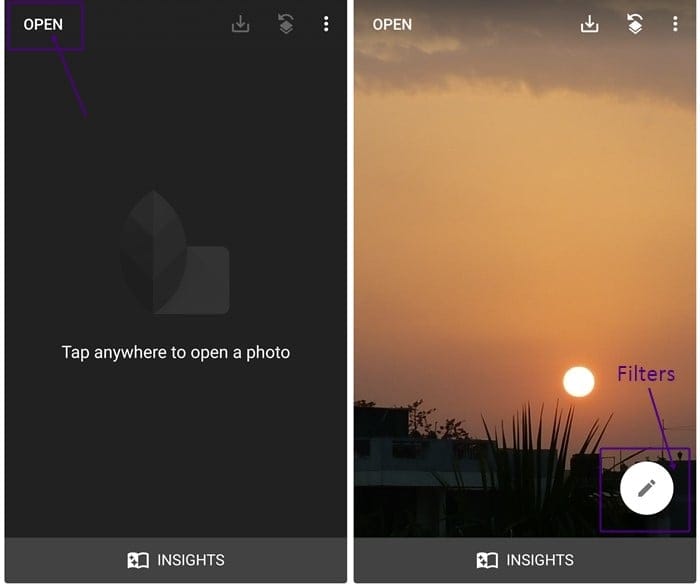
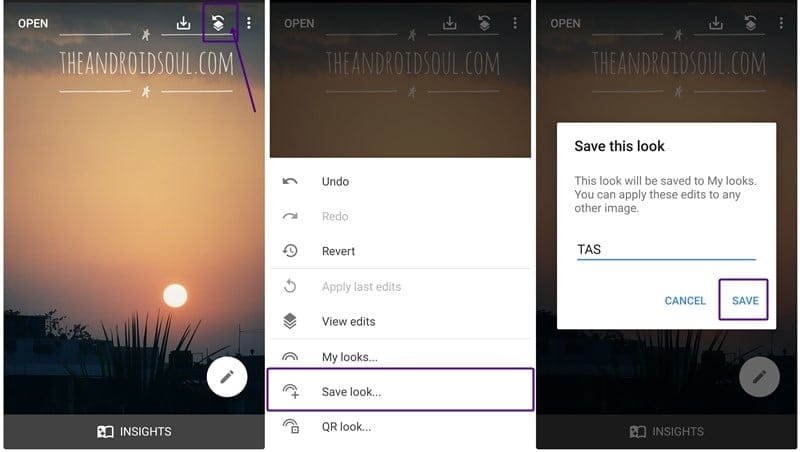
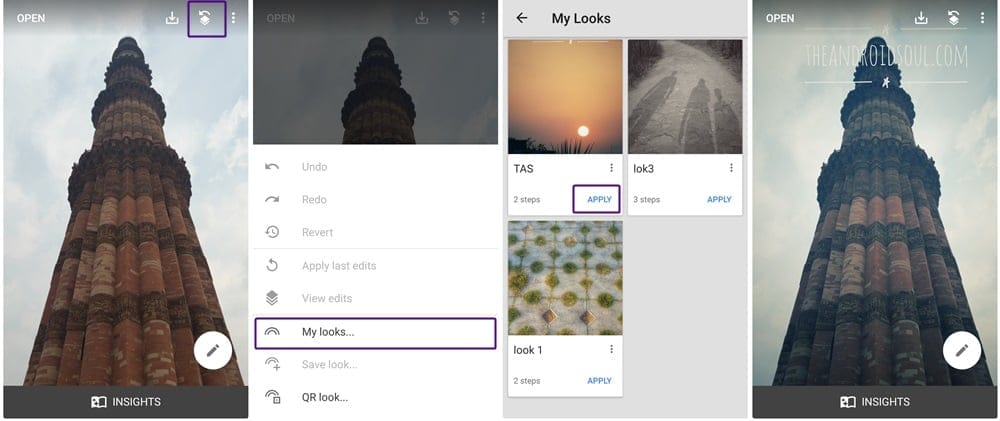
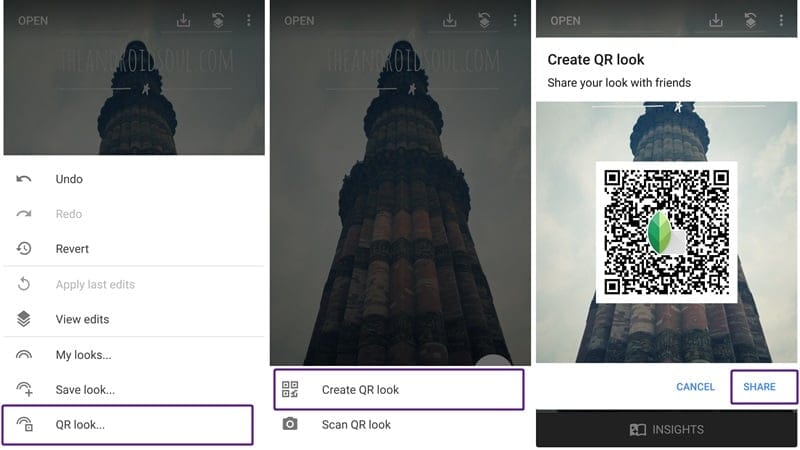










Discussion