Earlier this month developer jcase from Sunshine shared with us a teaser picture of a S-OFF’d HTC One M9 but didn’t release the S-Off method then. Well, coming to end of the month, team Sunshine has now made the S-OFF officially available for HTC One M9.
For the unknown, HTC devices come with S-ON (Security On) by default and turning it off (S-OFF) involves a great deal of expertise, which is a thing of pro developers. But thankfully we’ve Sunshine, an app that can achieve S-OFF on a number of HTC devices, it’s co-developed by jcase & beaups.
Sunshine isn’t a free service though, for the hard work developers does to make it possible to S-OFF even the shiniest of devices from HTC using Sunshine, the app charges you a fair amount of $25 to be able to use it..
The Sunshine app works pretty easy: you install the app, pass through the disclaimer, perform a compatibility check, pay for the service ($25), and then finally S-OFF the device. It’s a smooth process.
HOW TO S-OFF HTC ONE M9 USING SUNSHINE
WARNING: Warranty may be void of your device if you follow the procedures given on this page. You only are responsible for your device. We won’t be liable if any damage occurs to your device and/or its components.
Important Note: Backup important files stored on your device before proceeding with the steps below, so that in case something goes wrong you’ll have backup of all your important files.
Read: How to Backup and Restore Android devices
- Root your HTC One M9.
- Download and install the Sunshine APK file on your HTC One M9.
- Open the app and tap “Continue” on the disclaimer popup.
- The app will ask for Compatibility test, tap okay and Grant permission for root access.
- If your device is compatible, the app will ask you for a License, which you can purchase via PayPal.
- Once you purchase the License, you’ll get a popup with restart option, select it.
└ This will restart the app and do the all the things from Step 3 (except license) again. - Finally, you’ll get a popup “Ready To Go?”. This will re-run some compatibility checks and reboot your HTC One M9. Press “Continue”.
- Once phone is rebooted, open the Sunshine app again and you will see a popup saying your device has passed all the compatibility tests. Press “Continue” here to finally S-OFF your HTC One M9.
- You will get a success message once the process finishes and your device will automatically shut down.
VERIFY S-OFF
- From powered-off state, press “Power + Volume UP + Volume Down” for a few seconds and you’ll boot into bootloader mode.
- In bootloader, you’ll see *** S-OFF *** written on top of the screen. That’s it! Enjoy.




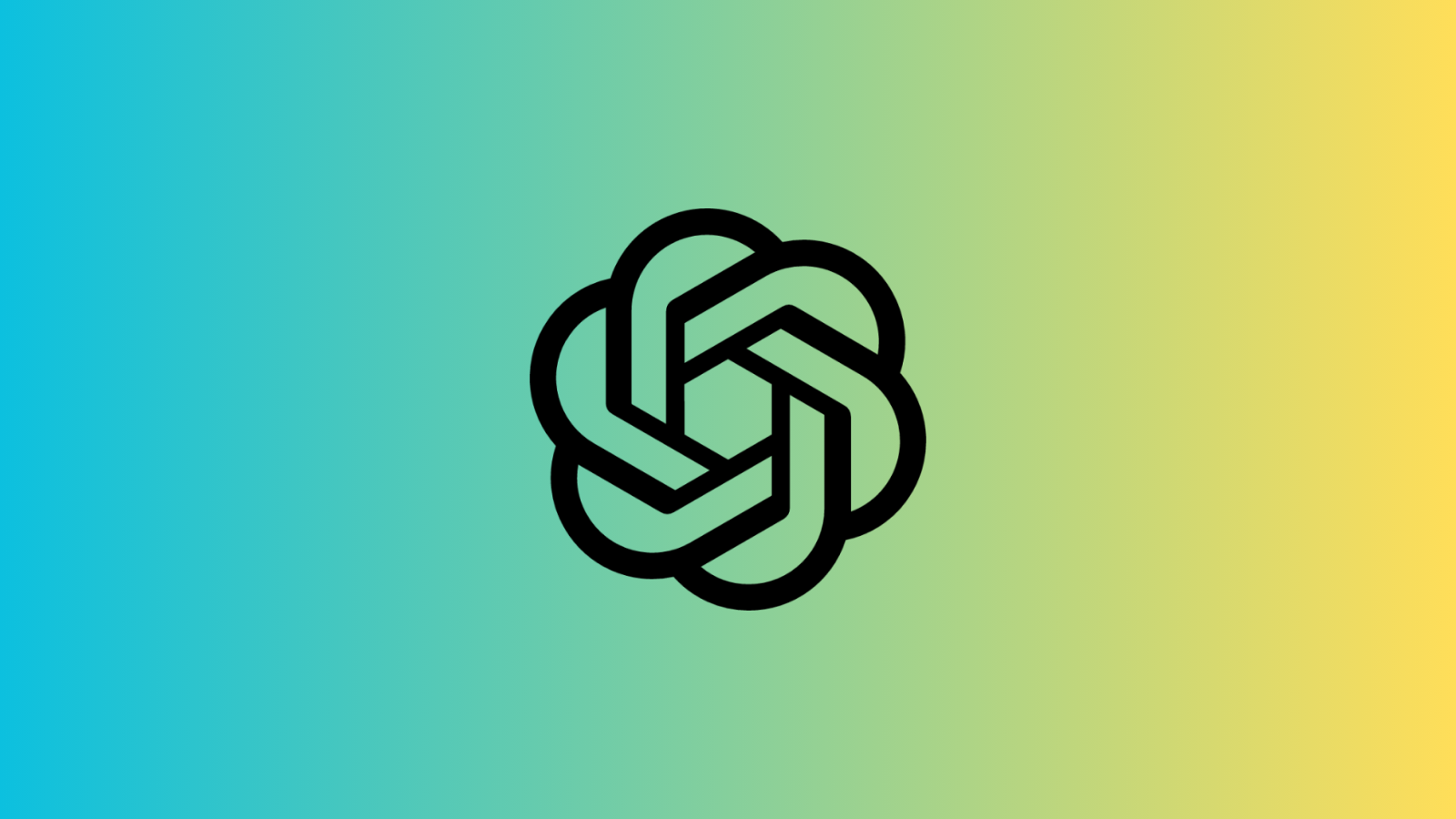







Discussion