The YotaPhone 2 may not be attracting much of developer interest for custom development but thanks to XDA user SteadyQuad who took time to kick-off development on the device and build a modified stock recovery that let’s you root YotaPhone 2 and take nandroid backup.
The modified recovery, however, will not let you flash unsigned custom ROMs yet, but at-least we can have root access on the device.
The modified recovery only allows us to flash packages signed with testkeys, plus adb root access and busybox. That’s all, nothing more.
Below are the instructions for flashing the recovery and then rooting the device. Follow them carefully and to the word.
[icon name=”download” class=””] Download modified stock recovery image [icon name=”download” class=””] Download SuperSU zipStep 1: Flash modified recovery image
- Setup ADB and Fastboot on your Windows PC.
- Enable USB debugging from developer options on your YotaPhone 2.
- Connect it to PC with a USB cable, if it asks for debugging authorization, permit it.
- Go to the folder where you downloaded the modified recovery image and SuperSU zip (from the download links above) on your PC and open a command window inside that folder by doing “Shift + Right click” on any empty white space inside the folder and select “Open command window here”.
- Now to unlock the bootloader, type in the following command:
└ Beware that unlocking the bootloader may wipe your phone’s data. Make sure to backup first before proceeding.adb reboot bootloader
└ This will reboot your phone to bootloader mode
fastboot oem unlock
└ This will unlock bootloader on your device.
- Now if your phone has rebooted and is no longer in the bootloader mode, then boot it back into bootloader mode with the “adb reboot bootloader” command.
- Boot your phone with the modified recovery image now with the following command:
fastboot boot yd201_reco_139_testkeys_v01.img
└ This will boot your device into the modified recovery.
- Select “apply update from adb” from the recovery menu.
└ Use Volume Up & Down buttons to navigate between options and Power button to select an option. - Now on the PC, type the following in command window:
adb sideload UPDATE-SuperSU-v2.46.zip
└ This will begin flashing the SuperSU zip onto your YotaPhone 2. - Once sideloading is finished, reboot your phone.
- You will find the SuperSU app inside app drawer. If in case it’s not there, just download it from Play Store.
Congratulations your YotaPhone 2 that’s running lollipop is now rooted. To verify root access, try this app from Play Store.
via XDA

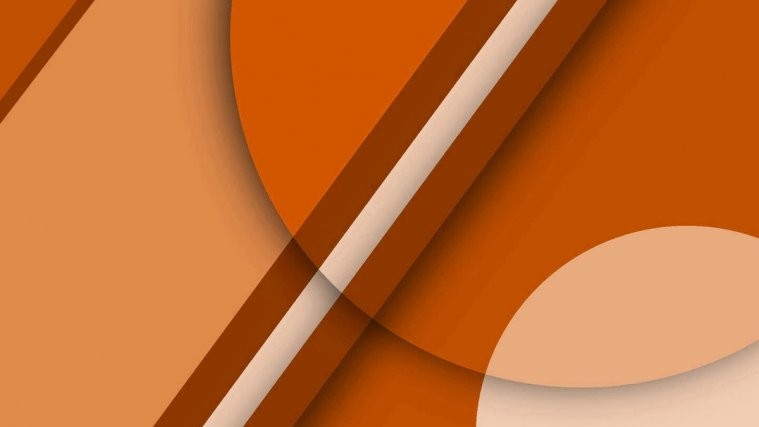


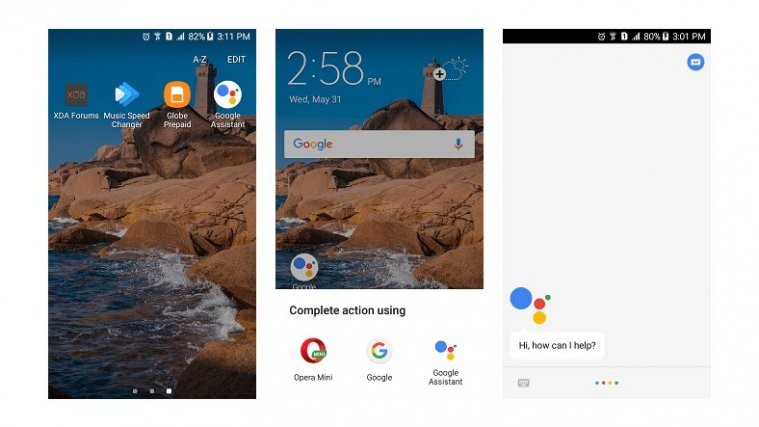

[…] this month, a modified stock recovery was released for YotaPhone for the sole purpose of getting root access. But it’s time to get a taste of what a real custom recovery is like on your YotaPhone […]
hi, I was wondering if anyone could point me in the right direction,
I get up to stage 7, the phone flicks powers down but then nothing. I’m sure its something I’m doing wrong,
hi, I was wondering if anyone could point me in the right direction,
I get up to stage 7, the phone flicks powers down but then nothing. I’m sure its something I’m doing wrong,
You’re missing this important step from XDA:
copy yd201_reco_139_testkeys_v01.img .
You’re missing this important step from XDA:
copy yd201_reco_139_testkeys_v01.img .
Hi, rooting went OK, but after rebooting, the phone got stuck on the “Yotaphone” start screen. What should I do next?