Update: Chainfire has come up with a separate solution for JVB root and thus, this post has been updated accordingly.
Samsung’s final Gingerbread release has arrived. It’s XWJVB, available through Kies in some parts of Europe but those of you who want it earlier than when Samsung launches it in your area, download and install the XWJVB fro here.
Of course, without root, it won’t be that great — we know it and understand it. Thanks to one fav developer of us, Chainfire, the root method is available on XWJVB too. This method was actually developed for earlier Gingerbread version, XXJVK but works equally good for both XXJVK and latest version, XWJVB. So, you can root both XXJVK and XWJVB firmwares using this method.
Apart from rooting your phone and installing superuser app, Chainfire also got success in installing Clockwork Mod Recovery — you should thank him for that.
Warning: Warranty may be void of your device if you follow the procedures given on this page. You only are responsible for your device. We won�t be liable if any damage occurs to your device and/or its components.Here’s what you need to do to root your XWJVB Android 2.3.3 Firmware for Galaxy S:
- Download CF-Root kernel. File name – CF-Root-XW_XEE_JVB-v3.1-CWM3RFS.zip. Download Link. Size 6.7 MB.
- Unzip the above file. You will get the .tar file – CF-Root-XW_XEE_JVB-v3.1-CWM3RFS.tar. We will be flashing this .tar file using ODIN to gain root access and install the CWM alongside.
- Download Odin. File name – Odin3 v1.7. Download Link. Extract the zip file to get Odin3 1.7.exe. Run Odin by double clicking on it.
- Switch Off your phone. Wait for vibration to confirm complete switch off.
- Boot your phone in Download Mode — Press and hold VolumeDOWN+HOME+POWER keys together.
- Connect your phone to PC now. You’ll notice “Added! !” message in the message box.
- On Odin, click the PDA tab and select the .tar file you got in step 2 — CF-Root-XW_XEE_JVB-v3.1-CWM3RFS.tar
- Make sure “Repartition” button is NOT checked. Leave the “Auto Reboot” and “F. Reset Time” buttons checked.
- Double check step 7 and step 8.
- Click the Start button on Odin to begin installing the CF Root kernel.
- After the CF Root is installed, phone will restart.
- Your phone is rooted now. Note that surperuser app is there.
ClockworkMod [CWM] Recovery:
To boot into ClockworkMod Recovery — power Off your phone completely and then, press and hold (till Galaxy S logo appears): VolumeUP+HOME+POWER. You’ll enter the CWM recovery. You can use this to:
- Backup your ROMs
- Restore backed up ROMs
- Delete Backups
- Flash update.zip files
- Flash custom themes
- Flash kernels (zImage, zImage in TAR, zImage in ZIP, zImage in TAR in ZIP)
CF-Root Installation Video:
Hope you like it. Do share it with your friends to help us grow.

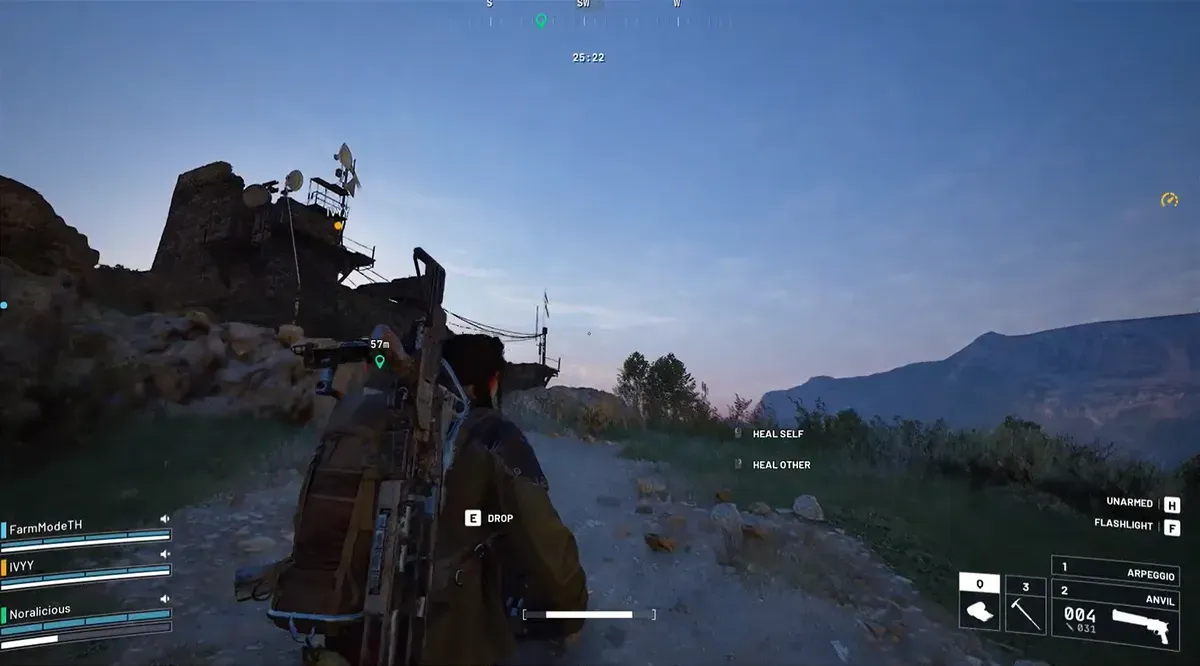





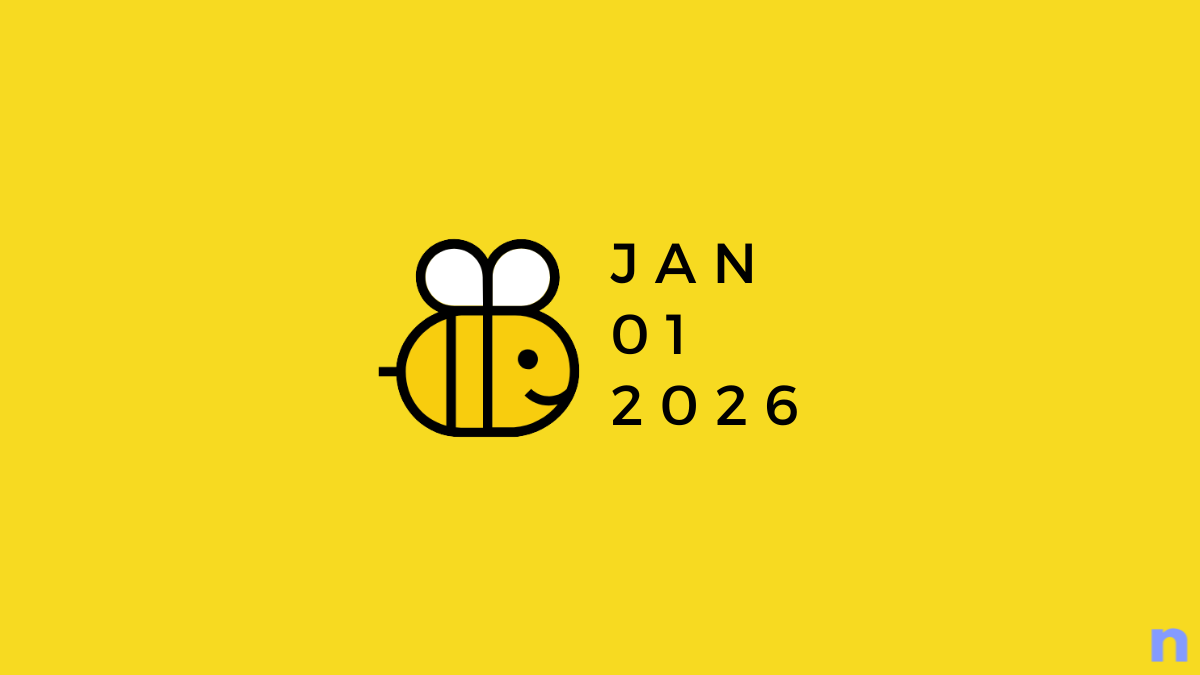
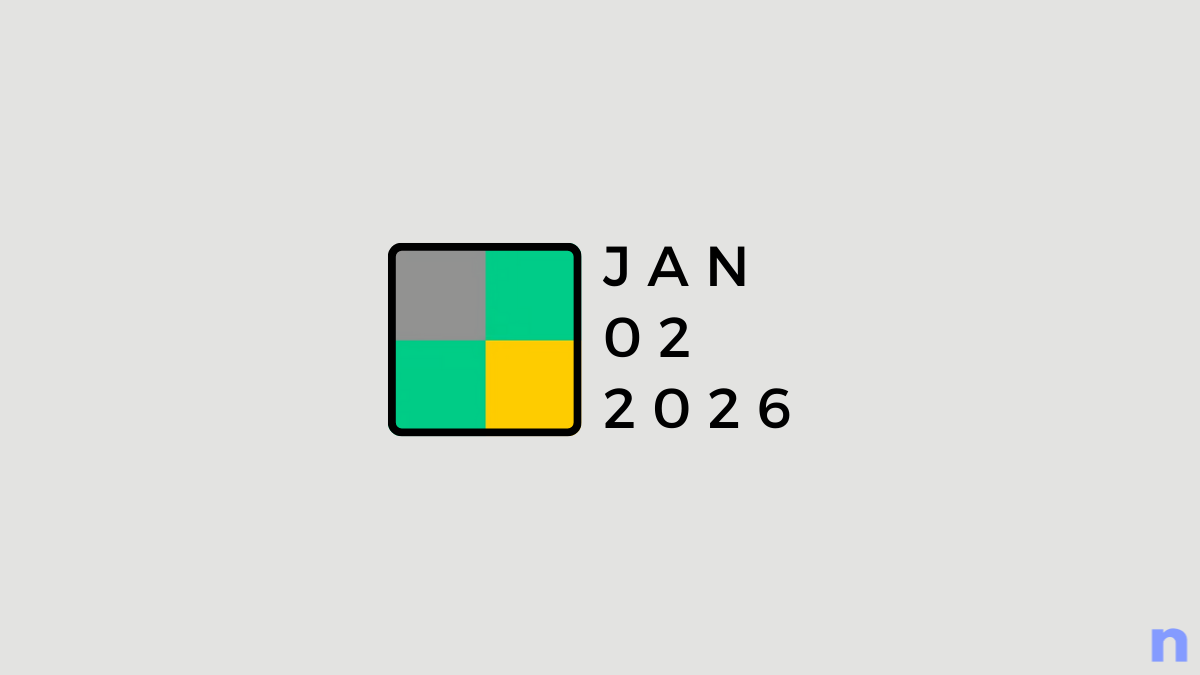
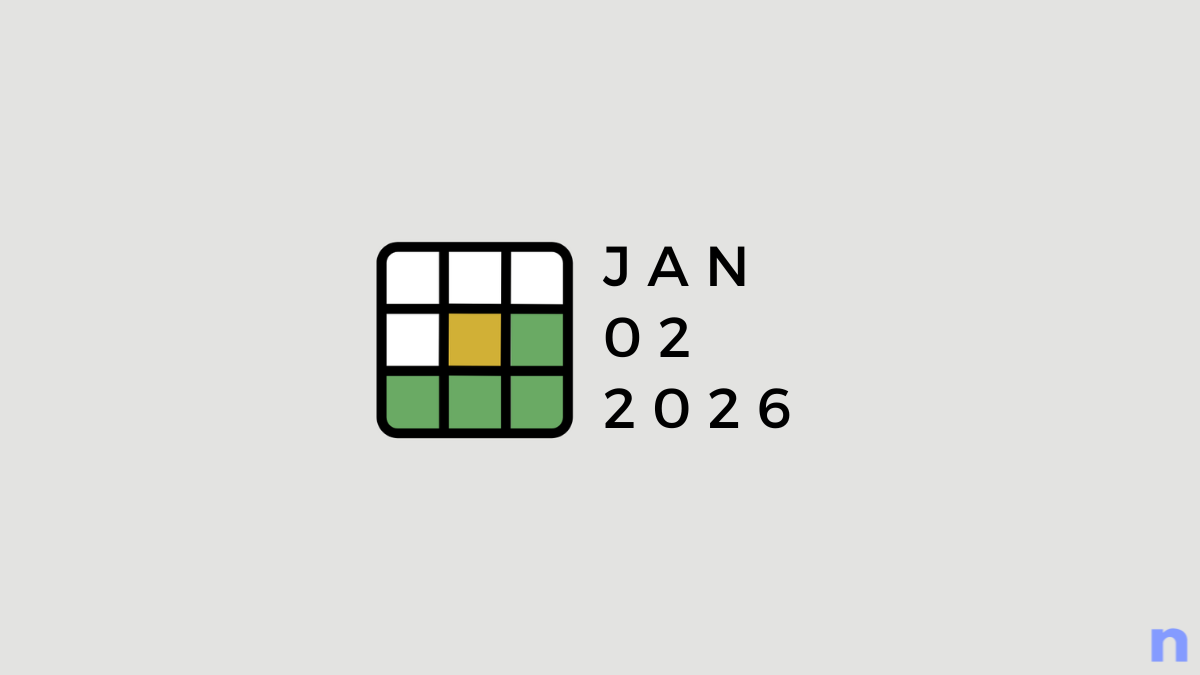
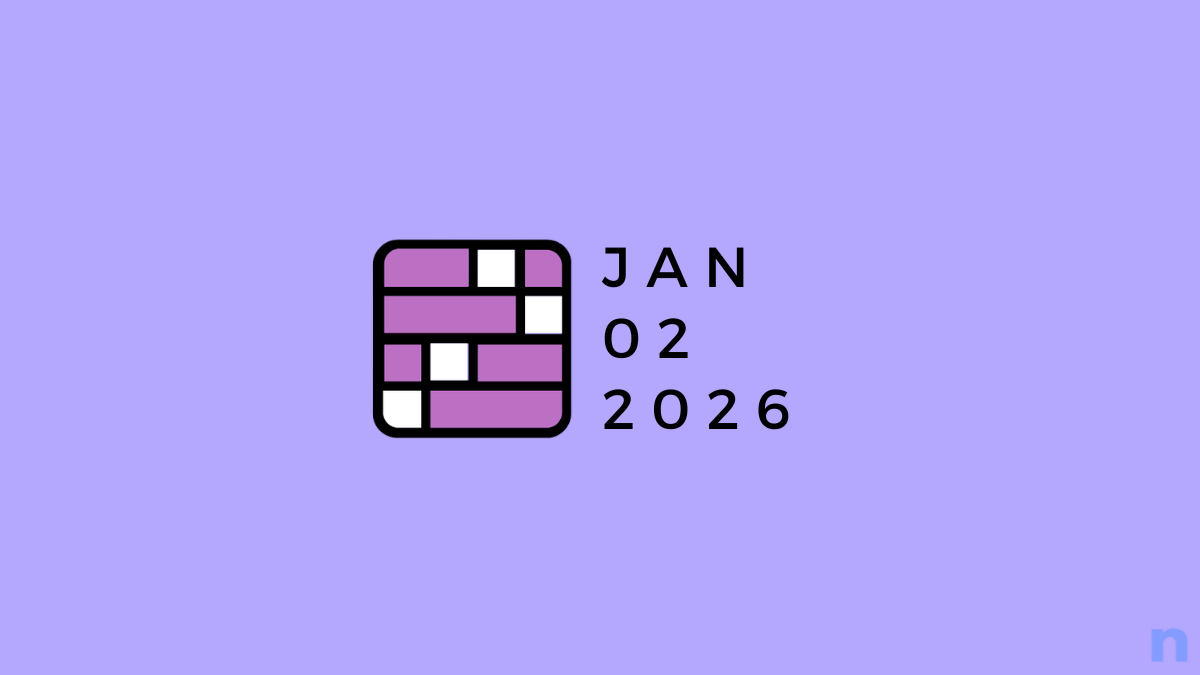
Discussion