Once you have TWRP recovery installed on your device, it’s super easy to install root access on your device. By gaining root access, you can provided root-asking apps root access, and can then use such apps for advanced customization or productivity.
Xposed is one such app, and one of the main reasons to root a device, apart from being able to take with-data backup of apps, games and data. When you root your device, you gain superuser access of the device, and the ability to change otherwise locked system partition.
Getting root through TWRP recovery is one very convenient way to achieve root access. You just need to download and flash the SuperSU file from the TWRP recovery — can do so from other custom recoveries too, like CWM, Philz, Carliv, etc. — to root your device.
Upon rooting the device, you will have a SuperSU app on your device, which lets you manage the root access permissions to apps. You cna block and allow permission to apps using the SuperSU app. Root access is admin access, and you definitely don’t want any app to get that, thus SuperSU app is a must.
Let’s see the root process in flash now.
How to Root using TWRP Recovery
Downloads
This one SuperSU file packages root files required, and is compatible with all Android devices with bootloader unlocked and a custom recovery like TWRP installed. In case it doesn’t work, you should try the new beta version of SuperSU here: SuperSU v2.49 beta
Supported devices
- All android devices with bootloader unlock and custom recovery like TWRP, CWM, Philz, Carliv, Safestrap, etc. installed.
- Don’t try this one any other device!
Warning: Warranty may be void of your device if you follow the procedures given on this page. You only are responsible for your device. We won’t be liable if any damage occurs to your device and/or its components.
Backup important files stored on your device before proceeding with the steps below, so that in case something goes wrong you’ll have backup of all your important files.
- Make sure you have a custom recovery installed. See this for help with TWRP recovery. That’s for HTC devices but process is same for all devices using fastboot to flash TWRP recovery. You may need to unlock bootloader of your device before being able to install TWRP recovery. Here is our coverage for unlocking bootloader of an device: HTC, Sony, and LG.
- Download the SuperSU file on your device. If you download it on PC, be sure to transfer it to device.
- You can disconnect the device from PC.
- Reboot into recovery mode to get into TWRP recovery. The process to reboot into recovery mode could wary from device to device. In general, per OEM, it’s like this:
- For HTC devices, power off, and then hold Power + Volume down to reach HBOOT mode, then reboot to recovery using the option there.
- For Motorola devices, power off, and then hold Power + Volume down to reach bootloader mode (you’ll see FASTBOOT AP written at top of the screen), then reboot to recovery using the option there.
- For Samsung devices, power off, then press and hold Power + Home + Volume up till you see Samsung logo.
- For Sony devices, power off, the press Power + Volume down till your device vibrates a little, and when it does, release power button while keeping volume down pressed. Now, when you see Android in the middle screen, let go of volume down too.
- For LG devices, power off, then press and hold Power + Volume down until you see LG logo, and when you see it, release only power button for 2 seconds, and then press and hold Power button again, while you are still holding volume down all the time. Release both buttons when you see your custom recovery.
- For other device, it could be same was as HTC. Otherwise, google is your friend.
- [Optional] Create a backup. Tap on backup, and then select partitions of your choice, preferably all of them, and then do the Swipe action at bottom to start backing up the whole phone! It would always come very handy in case anything bad happens to phone. Go back to TWRP’s main screen by tapping on Home button at bottom left corner.
- On main screen of TWRP, tap on Install, and then browse and select the SuperSU file. On next screen, just do the Swipe action at the bottom to root your device.
- Tap on Reboot System to restart the device.
Let us know if you need any help with this. Use the comments section below for faster response from us.

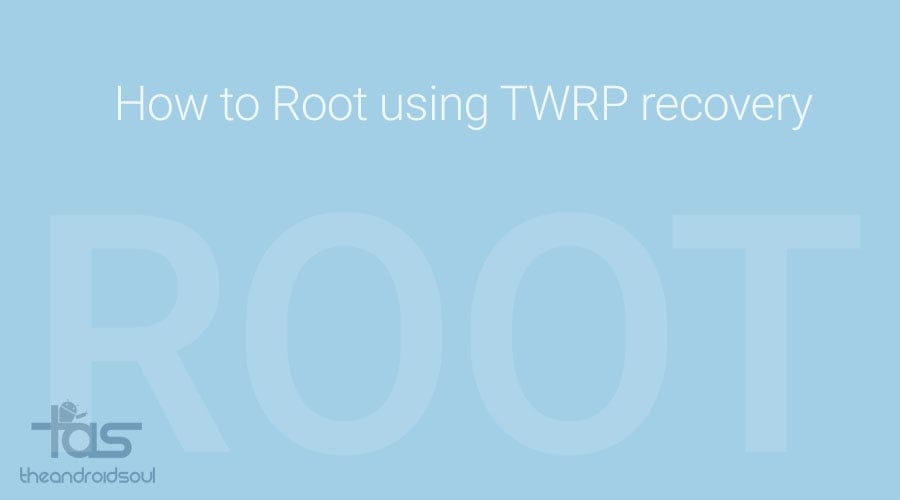











Discussion