Rooting can be tricky for some devices, but for the ones with unlockable bootloaders, a custom recovery is all you need to root a device. All thanks to Chainfire’s recovery flashable SuperSU zip file which roots any Android device with just one flash.
Although, TeamWin hasn’t released any official TWRP recovery build for the Shield TV but there’s an unofficial TWRP recovery already floating around on XDA for the Shield TV and it works perfectly for achieving root access.
To install the TWRP recovery, you’ll have to unlock the bootloader on your Shield TV first though, and that will wipe all the data on the device so make sure you backup anything important on the device before you begin.
Step 1: Unlock Bootloader on Shield TV
- Setup ADB and Fastboot on your PC.
- Enable USB debugging on your Shield TV:
- Enable developer options: Go to Settings » About » and click 7 times on “Build number”.
- Go to developer options from the main settings page, and tick the USB debugging checkbox from the list of options.
- Connect your Nvidia Shield TV to your PC with a USB cable. Upon connection, if it asks for authorization of USB debugging, select OK.
- Open a command prompt window on your PC and issue the following commands:
adb reboot bootloader
└ This will reboot your Shield TV to bootloader mode.
fastboot oem unlock
└ Shield TV will ask for permission, allow it.
Step 2: Boot TWRP Recovery on Shield TV
Download TWRP recovery for Shield TV- On your PC, download TWRP recovery from the link above. It’s a zip file so extract it and you’ll get twrp-2.8.6.0-shieldtv-unofficial.img file.
- Now, exactly the folder where your TWRP recovery image is saved on PC from the step above, open a command window inside that folder. To do that, do a “Shift + Right click” on any empty white space inside the folder and select “Open command window here” from the context menu.
- Boot your Nvidia Shield TV into bootloader mode again and flash TWRP recovery using the commands below (make sure your tablet is connected to the PC and USB debugging is enabled):
adb reboot bootloader
└ This will boot your Shield TV into bootloader mode.
fastboot flash recovery twrp-2.8.6.0-shieldtv-unofficial.img
└ This will install TWRP recovery on your Nvidia Shield TV.
fastboot reboot
└ This will reboot your Shield TV.
Step 3: Flash SuperSU zip and Root Shield TV
Download SuperSU zip- Download SuperSU zip from the link above and transfer it to your Nvidia Shield TV.
- Now boot into TWRP recovery using the following command (make sure your Shied TV is connected to the PC):
adb reboot recovery
└ This will boot Shield TV into TWRP recovery we installed in previous step.
- On TWRP recovery menu, click Install and select the SuperSU zip file that you transferred to the Shield TV in Step 1 above.
- Flash the SuperSU zip file and once it’s completed, reboot the Shield TV from TWRP recovery main menu.
Your Nvidia Shield TV should now be rooted and have TWRP recovery installed. Enjoy!
via XDA

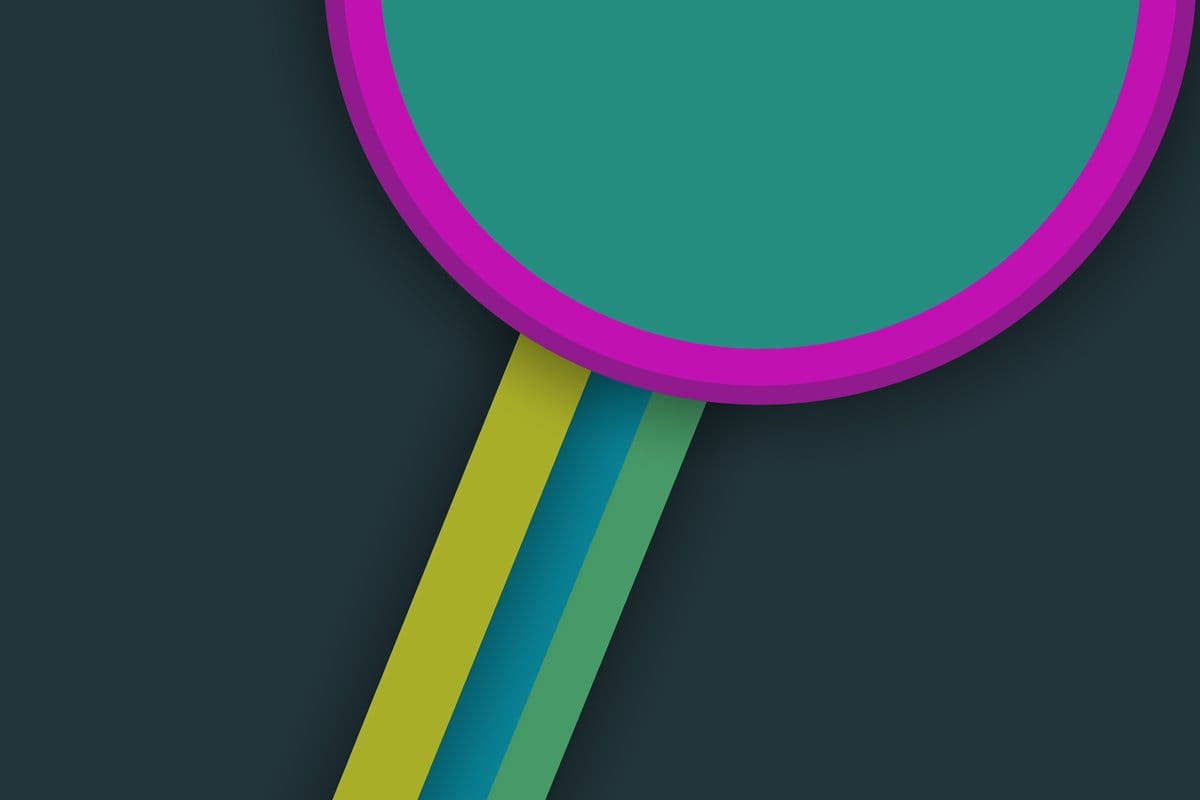











Discussion