To keep it working optimally, it’s sometimes necessary to restart your phone after a while, but it’s resetting it back to factory settings that can do wonders. And this applies to the Redmi Note 5 and the Redmi Note 5 Pro too even though they are two great devices that are powered by decent hardware and beautiful and stable MIUI software.
When you choose to reset your phone back to factory settings, it means you have agreed to lose all that you have added to the phone ever since you first booted it. Whether it’s your personal account settings, media files, apps or any other stuff that didn’t come with the phone out from the box, you won’t be able to get it on the phone after resetting it.
On the brighter side, there is a way to ensure that you don’t lose anything you have on your phone and it’s called creating a backup. This is the only way to ensure that you keep everything you’ve added to the phone even after resetting it. So, if you are planning to reset your Xiaomi Redmi Noe 5 or Note 5 Pro, creating a backup of your data is the first step you need to take, unless you don’t want to keep anything that is stored on the phone. While you can use cloud-based storage options to create your backup, there’s also the option to do it manually via a PC. Your choice!
When done, there are two ways you can use to reset your Xiaomi Redmi Note 5.
Reset Xiaomi Redmi Note 5 via settings app
The first and easiest way to reset your Xiaomi Redmi Note 5 is through the phone’s settings menu and here’s how to:
- Go to the main menu and open the Settings app.
- In the settings menu, tap on Additional settings.
- Open Backup and Reset option that appears on your screen (this is where you can back up your data before resetting the phone).
- In the open window, hit the Factory data reset.
- Proceed by tapping on the Reset phone button at the bottom. Verify yourself with the password and all, and proceed to format your Redmi 5 or Redmi 5 Plus.
Reset Xiaomi Redmi Note 5 via recovery mode
While resetting your Xiaomi Redmi Note 5 through the settings menu is a welcome idea, if you want to take things to the extreme, using the recovery mode is a better idea. Keep in mind that since the introduction of Android factory reset protection, resetting any phone through recovery mode will wipe all the account info stored on the phone. To get back on track, you must sign in using the original Google account used before resetting.
‘Redmi 5 Plus Android 8.0 Oreo update: All news‘
Although not as easy as the first method, using recovery mode to reset your Xiaomi Redmi Note 5 shouldn’t be a problem. Here’s how to:
- If the device is still on, power it off by pressing the power button.
- Press and hold the volume up and power buttons at the same time for a few seconds until the device vibrates and a Mi logo appears on the screen.
- Release the power button but keep holding the volume up button until the recovery mode shows up.
- Now, tap on Wipe data option.
- Now, confirm this, and once you do that, your device will be hard reset. It will be like new.
→ You can also install TWRP recovery and root your Xiaomi Redmi 5 or Redmi 5 Plus with this handy guide.

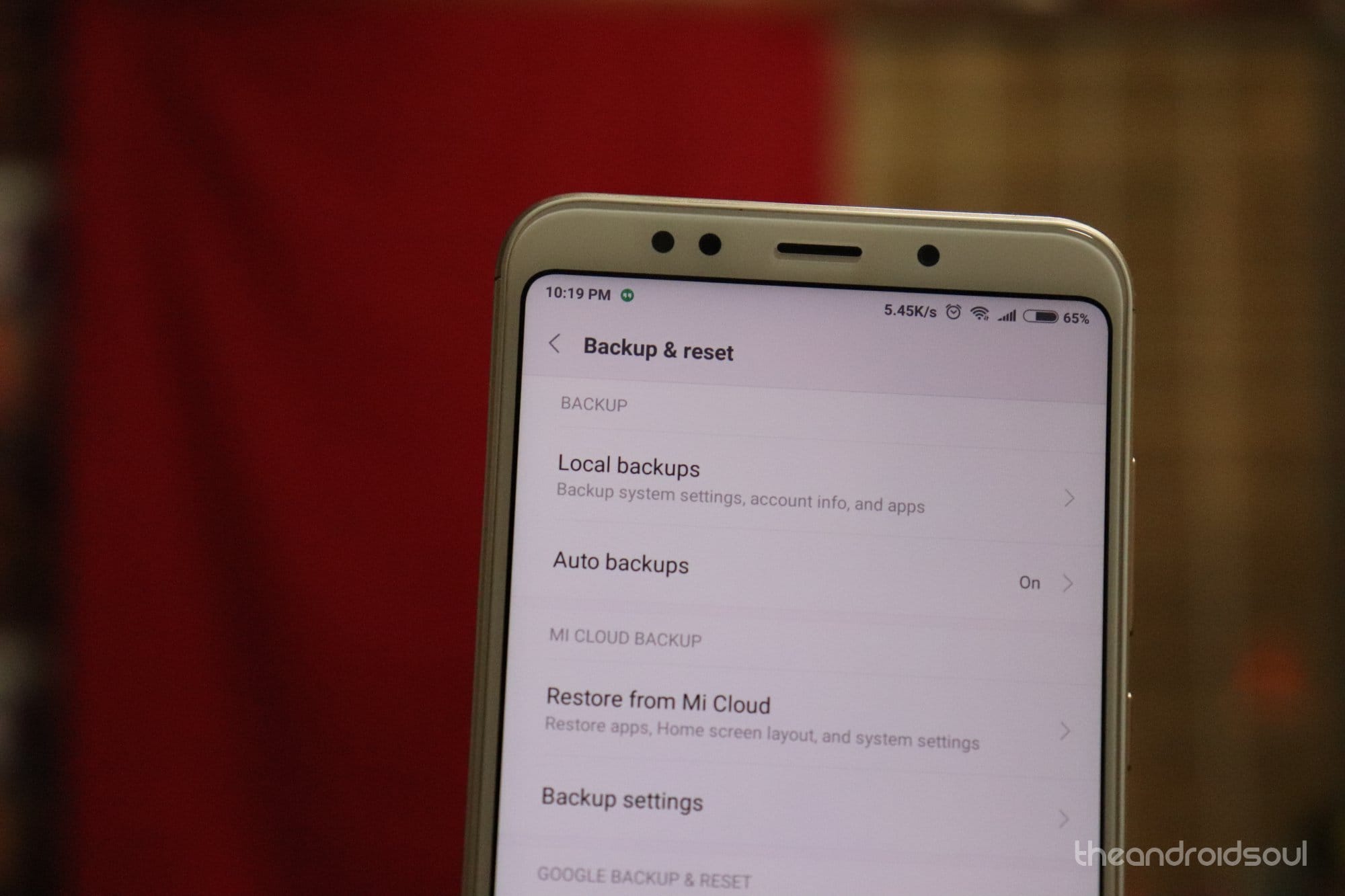
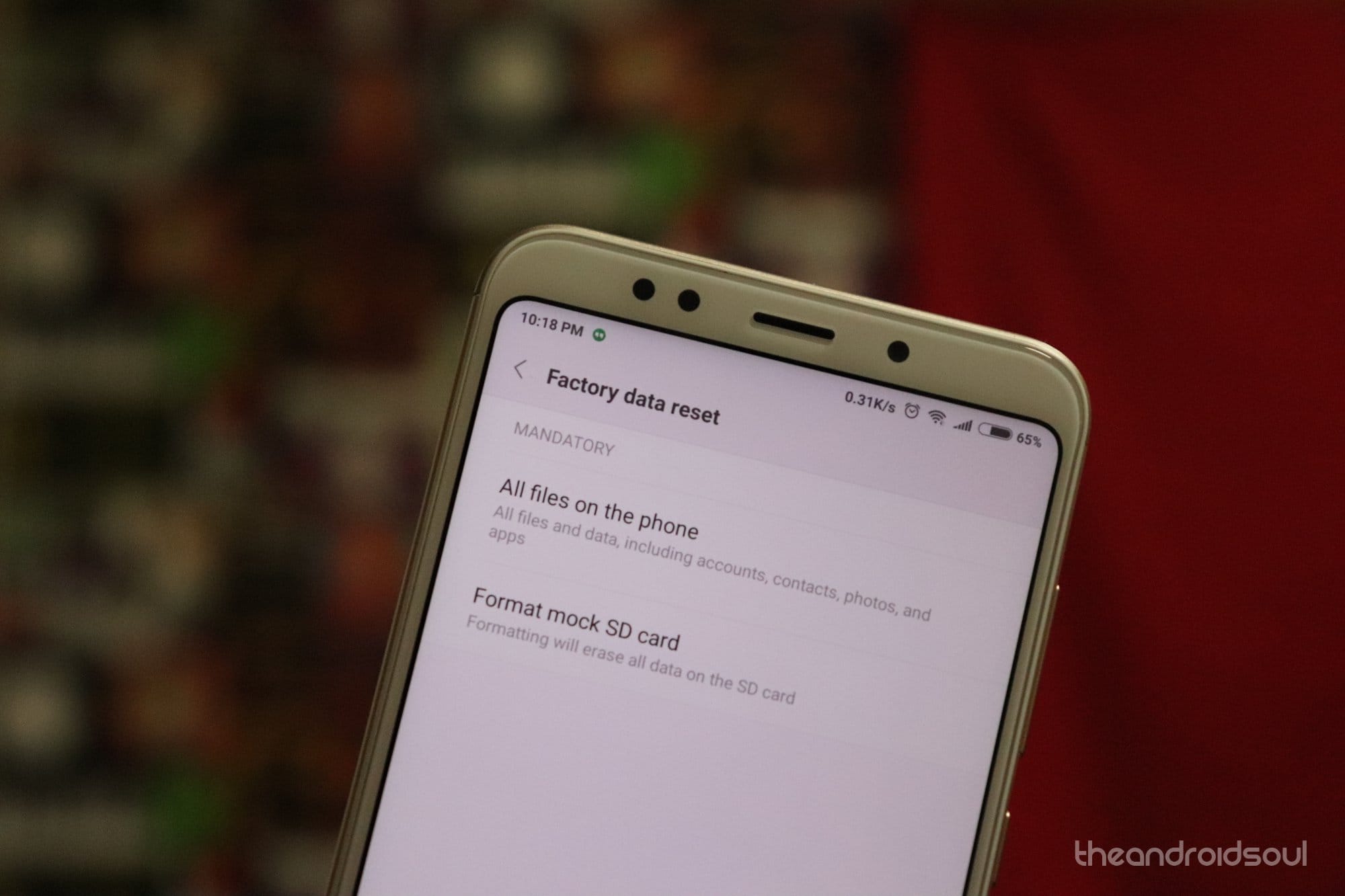
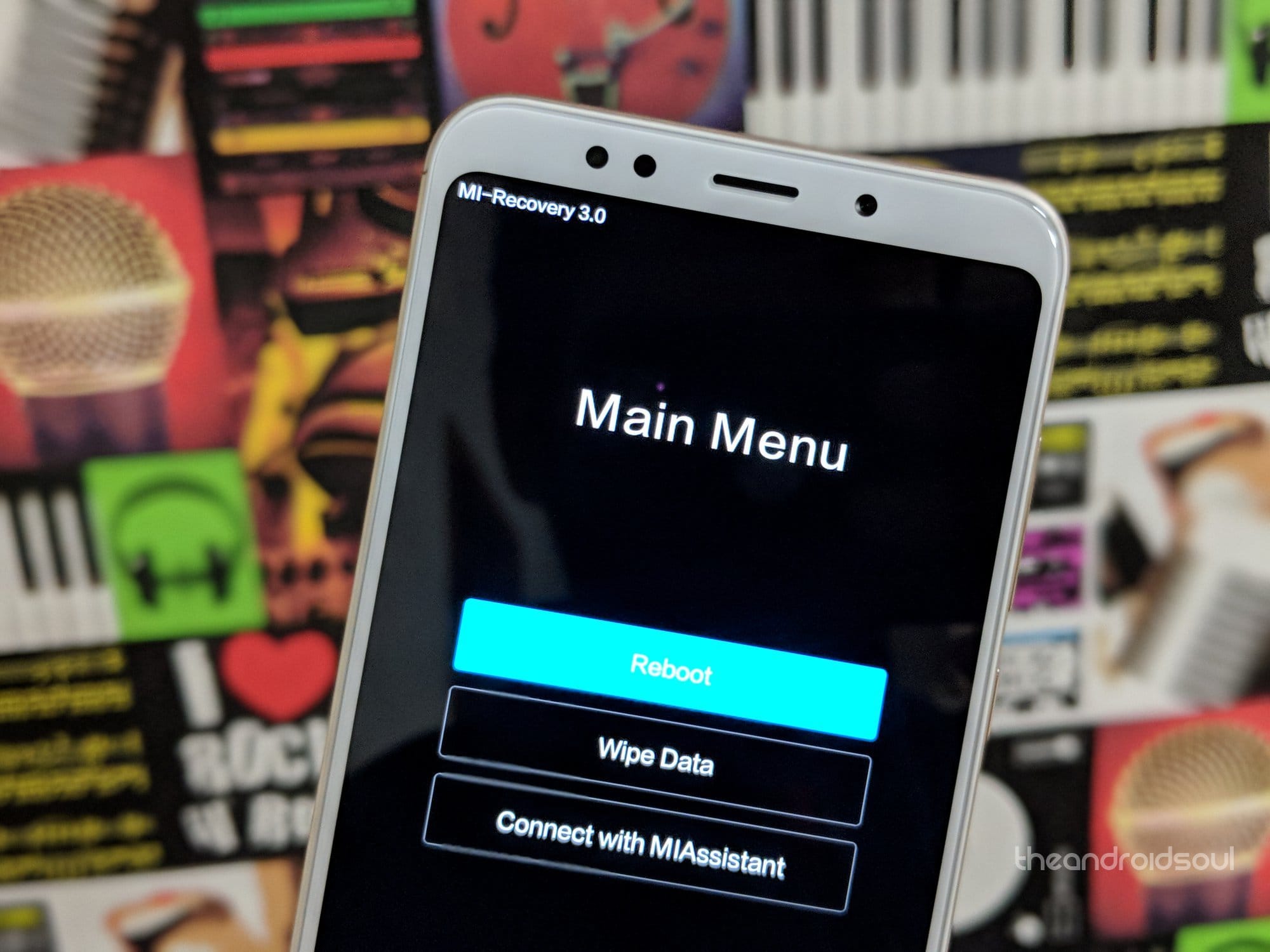



![Solution For Quiz - Where Did the Dragon Hall Deal a Major Blow to the Khitan Navy [Where Winds Meet]](/content/images/2026/01/1-15.png)







Discussion