Google’s latest OS for mobile devices, Android 10, has hit the shelves and is generally being well-received by users. As it’s only been a couple of weeks since its launch, very few manufacturers have been able to roll out the update to their devices. Apart from the Pixel devices, only the Essential Phone, OnePlus 7, OnePlus 7 Pro, and Xiaomi Redmi K20 have received Android 10, with a wider rollout anticipated over the coming months.
However, as is the case with every major Android OS update, a few bugs have accompanied the Android 10 release as well. None of them appear to be out and out dealbreakers, to be honest, but can definitely feel annoying.
Some users have been facing difficulty opening files, getting regular notifications, and more such pesky issues. If you, too, have been bombarded with these problems, you’d be pleased to know that a neat little trick could rid of them for good.
Resetting app preferences is usually the solution to these sort of problems.
Reset app preferences on Android 10
If you are experiencing problems related to notifications, pop-notifications, files not opening, etc. after installing Android 10 update, then resetting the app preferences is a good idea. It may also help a lot with the issues caused by Adaptive notifications feature on Android 10.
Here’s how to reset app preferences:
Step 1: Go to Settings, scroll down, and locate System.
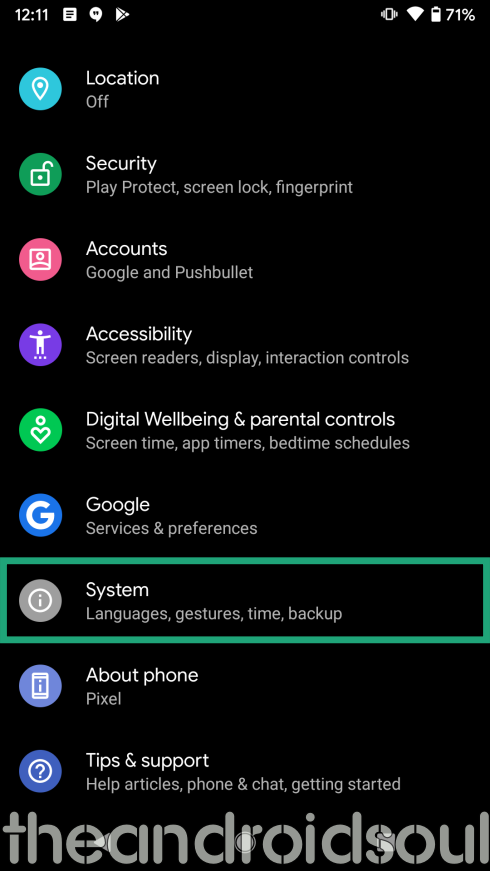
Step 2: Tap on Advanced.
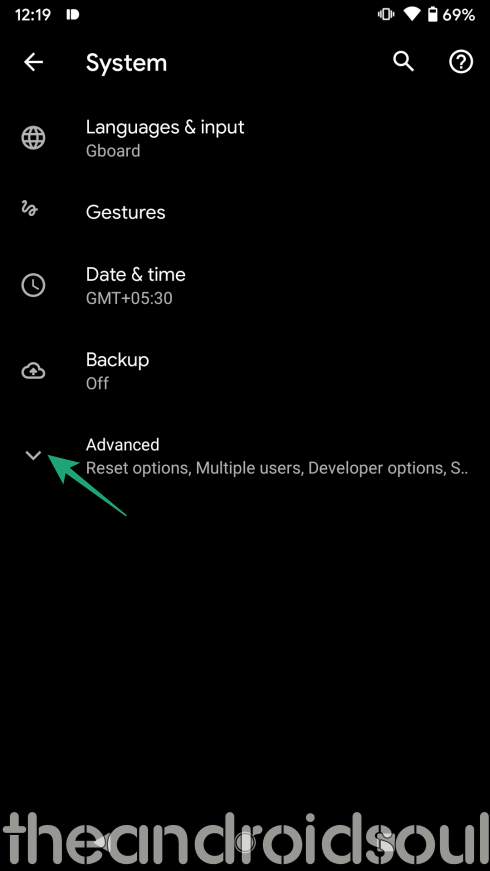
Step 3: Open Reset options.
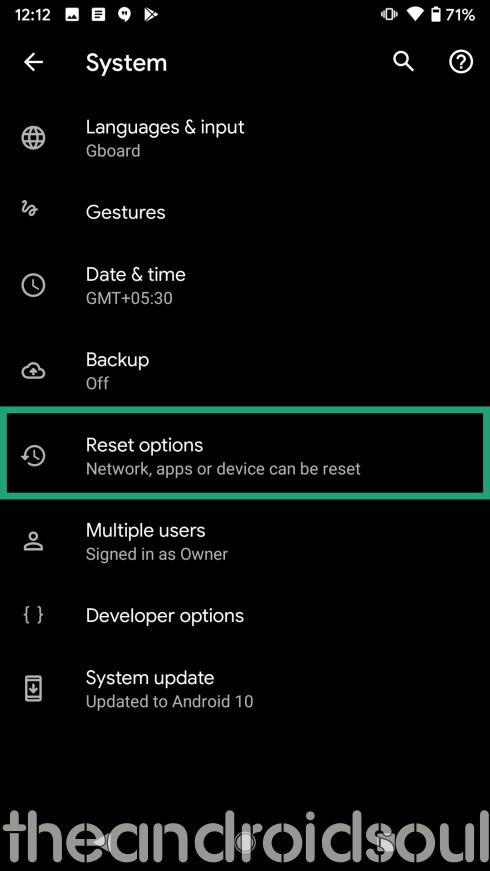
Step 4: Tap on Reset app preferences.
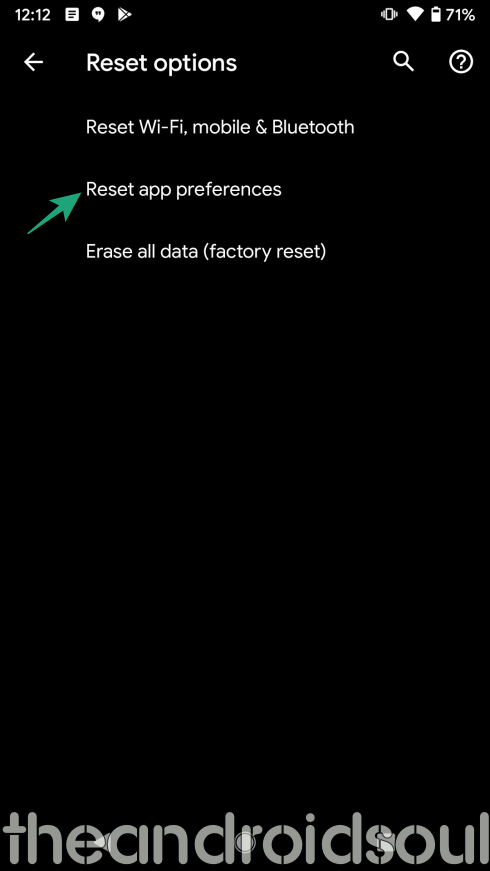
Step 5: Tap on Reset apps to confirm.
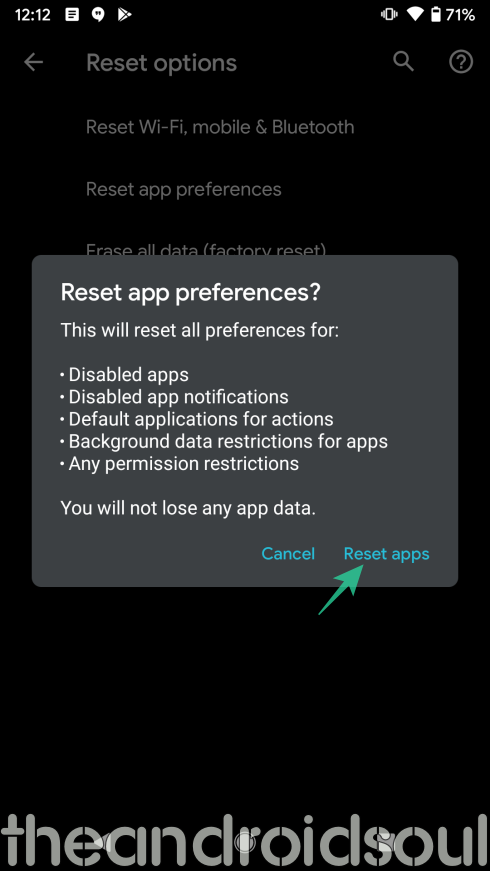
Your apps should now work as they are supposed to.












Discussion