If the context menu in Windows 10 wasn’t jammed enough, Skype has elected itself to be represented among the options. While we can understand why this option might be useful to some, a vast majority of us do not really right-click a file to share it with the video conferencing app.
Luckily, there is a way to get rid of this annoying new addition to our already crowded context menu on Windows 10. But it’s not an as straightforward job as you would want — as you will need to deal with the registry editor, something that is not easy to do for the faint of hearts.
What is the context menu?

In simple terms, it is what pops up when you right-click an item. The context menu appears when right-clicking any type of file. It acts as a quick settings menu as well as a sharing option for the file. The options that appear in the context menu depend on the type of file that you are right-clicking. For example, on a text file, you will find an option to edit, or share, while on an executable file you will see an option to ‘Run’.
The context menu is very important as it offers quick options for the file in question. However, this menu has already been crowded with way too many options which makes the ones at the bottom difficult to reach.
How to remove Skype from the context menu
A recent update to the Skype app has added an option for users to share files right from the context menu. This has caused the already cluttered menu to expand even further, which users find unnecessary. To remove the option from the context menu we will be using the Windows 10 Registry Editor.
Using Regedit
Regedit is the Registry editor built into Windows 10. This lets you delete and modify keys to your OS. It basically acts like a dictionary for your computer. It should be noted that any changes that you make to the registry can adversely affect your device. So make sure you do not delete anything that you are not sure of.
To open your Registry Editor, click the Start button and type ‘Registry’. Now depending on where you downloaded the application from, your key will be in different locations.
NOTE: You may want to back up your registry settings first before editing it for Skype. In case the job goes bad, you can safely restore things back to normal with the backup. Here’s how to back up Windows 10 Registry keys.
If you downloaded the installer from the website
If you downloaded your Skype application from the Skype website, this is where you will find your key.
HKEY_CLASSES_ROOT\*\shell\ShareWithSkype
To navigate through the Registry Editor, either double click a folder or click the little arrow beside it.
Once you reach ‘ShareWithSkype’, right-click the folder and select ‘Delete’.
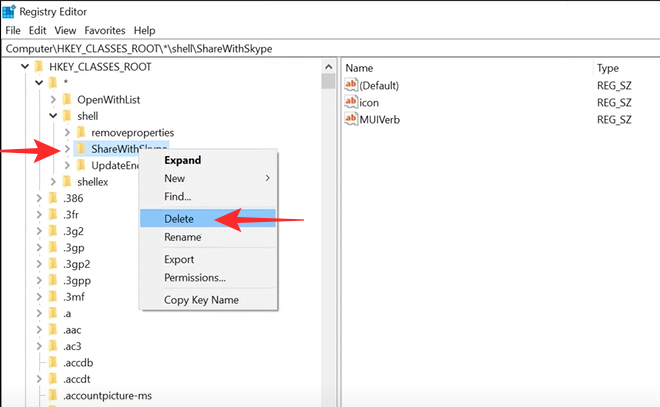
Restart your PC for the changes to take effect. Give it a try by right-clicking a file to see that the ‘Share with Skype’ option has disappeared.
If installed from the Microsoft Store
This is a little tricky as compared to the above method. If you downloaded your Skype application from the Microsoft Store, this is where you will find your key.
Computer\HKEY_LOCAL_MACHINE\SOFTWARE\Classes\PackagedCom\Package
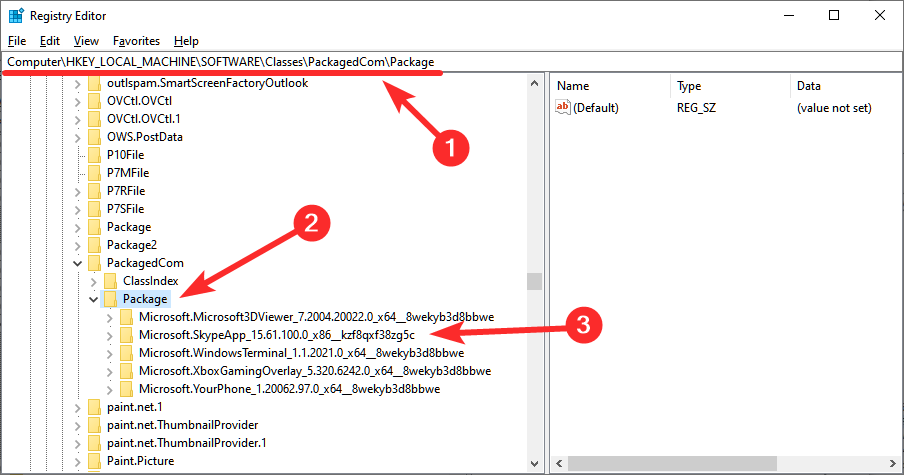
Now, select the option with SkypeApp in its name, and then Class > {776DBC8D-7347-478C-8D71-791E12EF49D8}.
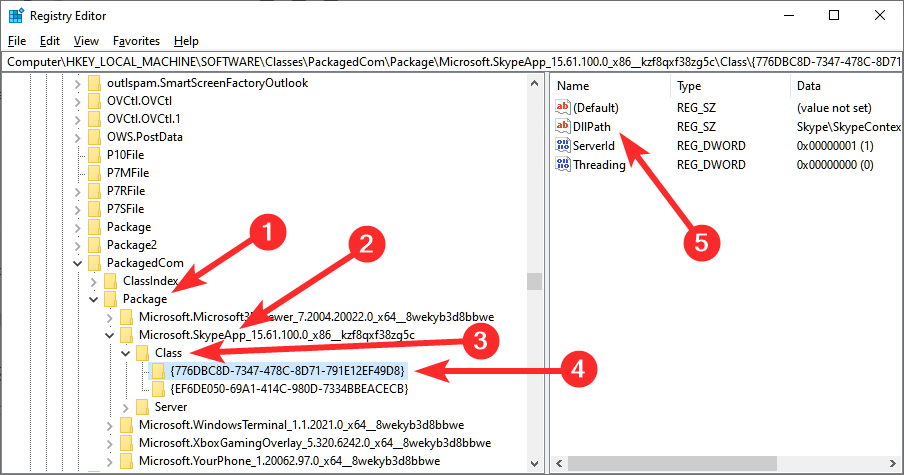
Now in the right panel look for DllPath. Right-click the key and select ‘Modify’.
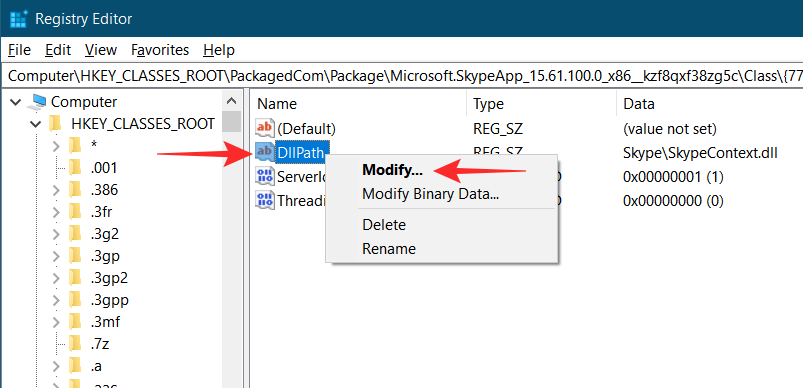
All you have to do now is add a hyphen (-) before the Value data. Your Value data should read the following:
-Skype\SkypeContext.dll
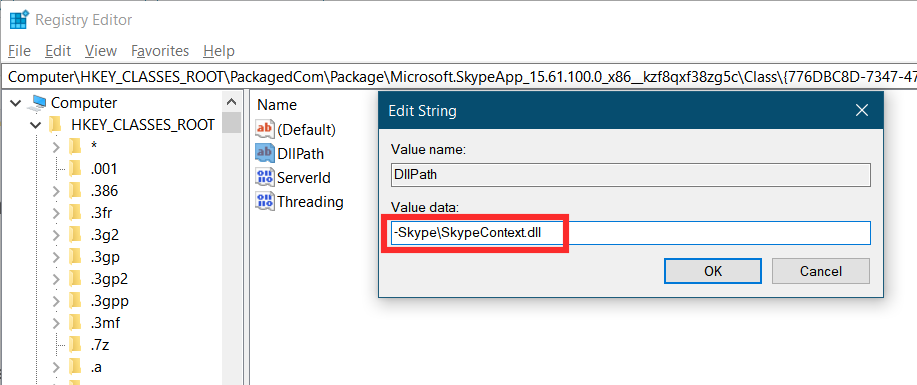
Hit ‘OK’ to complete the value change. Go ahead and restart your PC. Give it a try by right-clicking a file to see that the ‘Share with Skype’ option has disappeared.
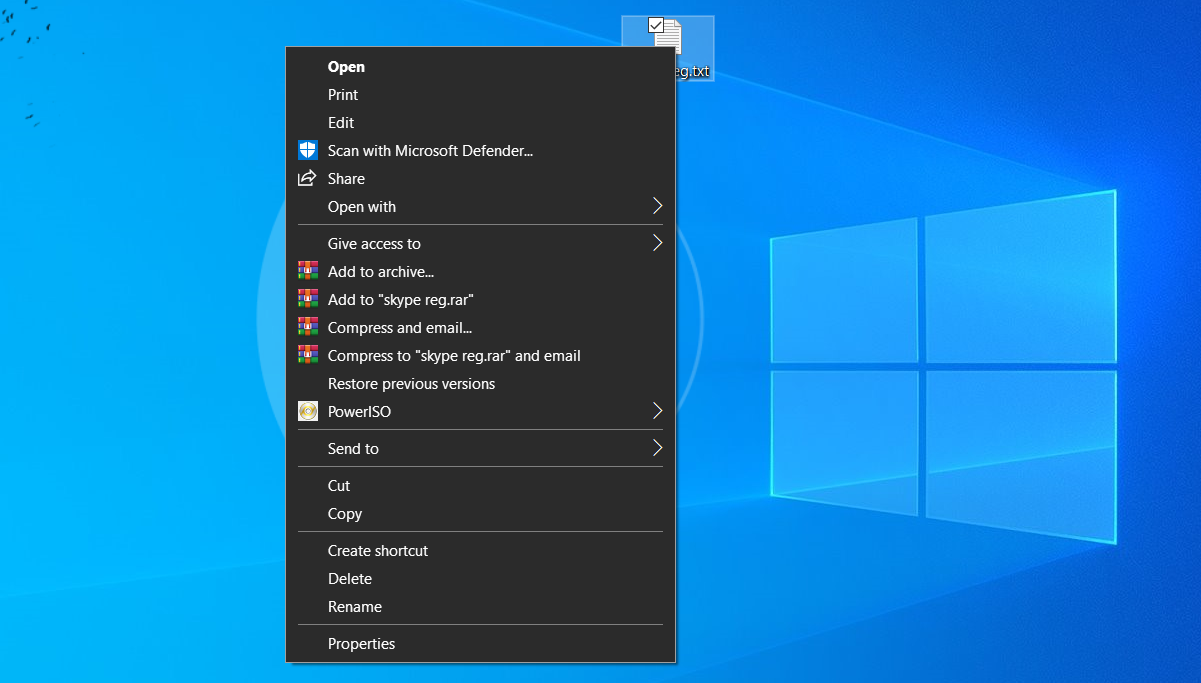
Note: If you want to bring the ‘Share with Skype’ option back to the context menu, all you have to do is remove that hyphen (-) in the Value data. Remember, when making changes in Regedit, always make sure to restart your PC.
Uninstall Skype
In case you do not find yourself using Skype much, you can simply remove the Skype program from your PC to remove the Skype from context menu. After all, since the lockdown, we have indeed started paying attention to various other alternatives like Zoom, Google Meet, Google Duo, Microsoft Teams and more.
Well, there you have it. Hopefully, you managed to get rid of that annoying ‘Share with Skype’ option in your Context menu. If you have any queries, feel free to reach out to us in the comments below.
Related:

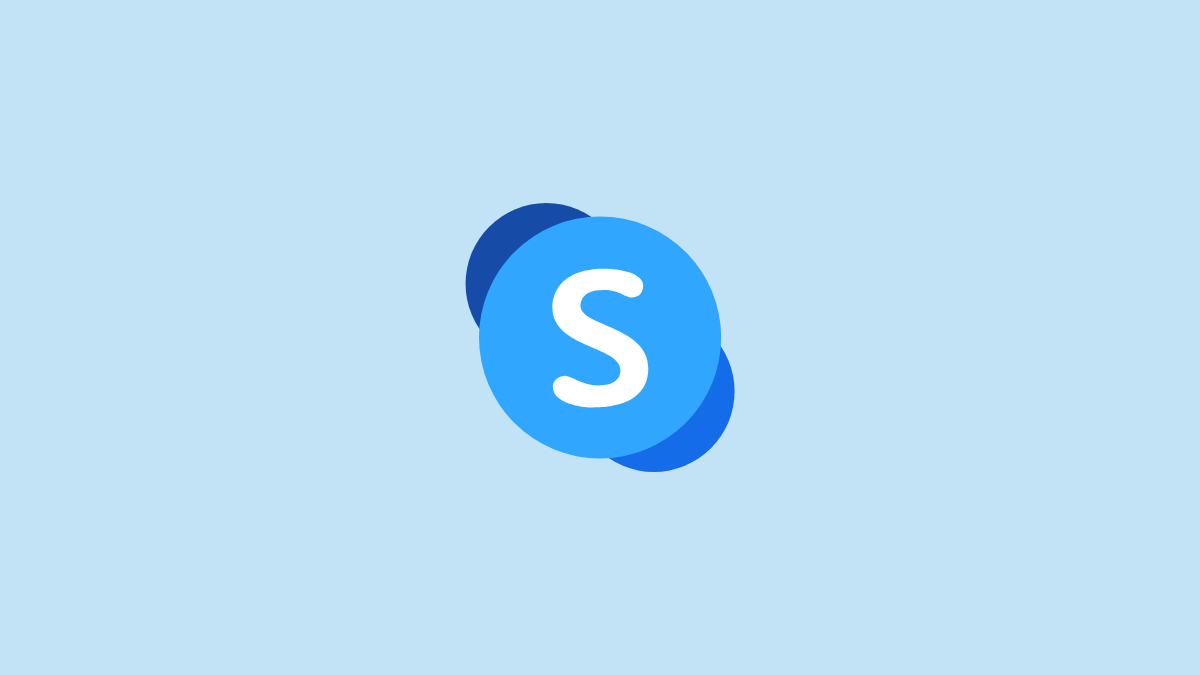










Discussion