What to know
- Remove the language switcher using the Advanced keyboard settings page by first enabling ‘Use the desktop language bar when it’s available,’ and then disabling ‘Language bar’ from the Language bar options.
- If you have more than one language installed, delete it from the Language & region settings page.
Those who don’t switch between languages on their Windows 11 device don’t really require the language switcher in the taskbar. Thankfully, this can be easily removed from the taskbar for a more minimalistic look. Follow the guide below to remove the language switcher from your taskbar.
How to remove the language switcher from the Taskbar
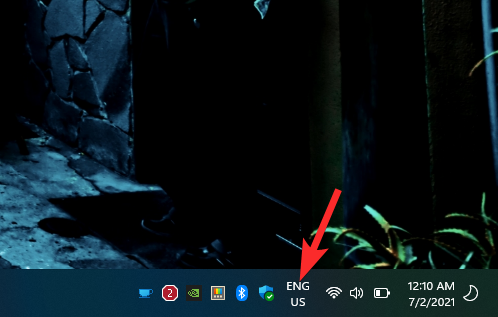
Here are two ways to remove the languages switcher from the taskbar.
Method 1: Remove Language Switcher from the Typing settings page
- Press ‘Windows + i’ on your keyboard to open the ‘Settings’ app. Click and select ‘Time and Language’ from the right sidebar.
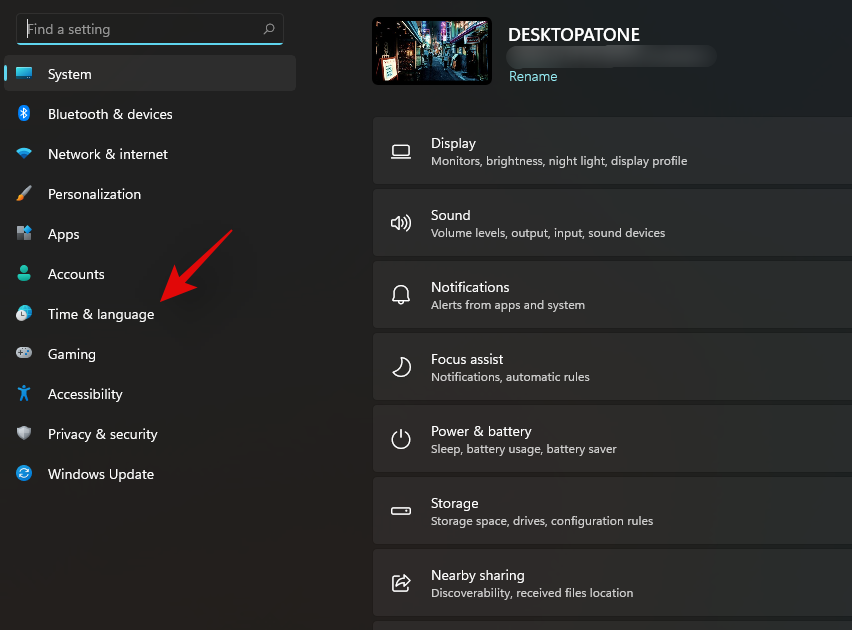
(Note: You can also reach the ‘Time & language’ settings shown below by clicking the Language Switcher button in the taskbar first to get a pop-up, and then clicking More keyboard settings.) - Now click on ‘Typing’ on your right.
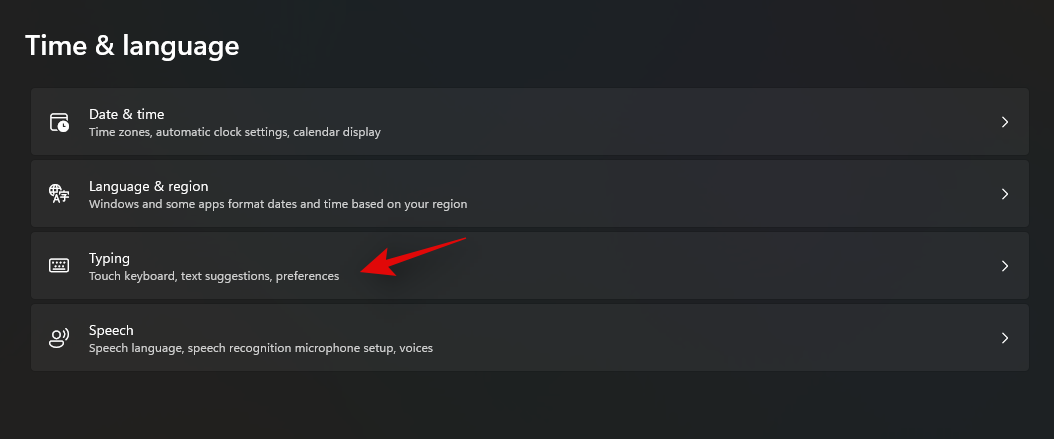
- Select ‘Advanced Keyboard Settings’.
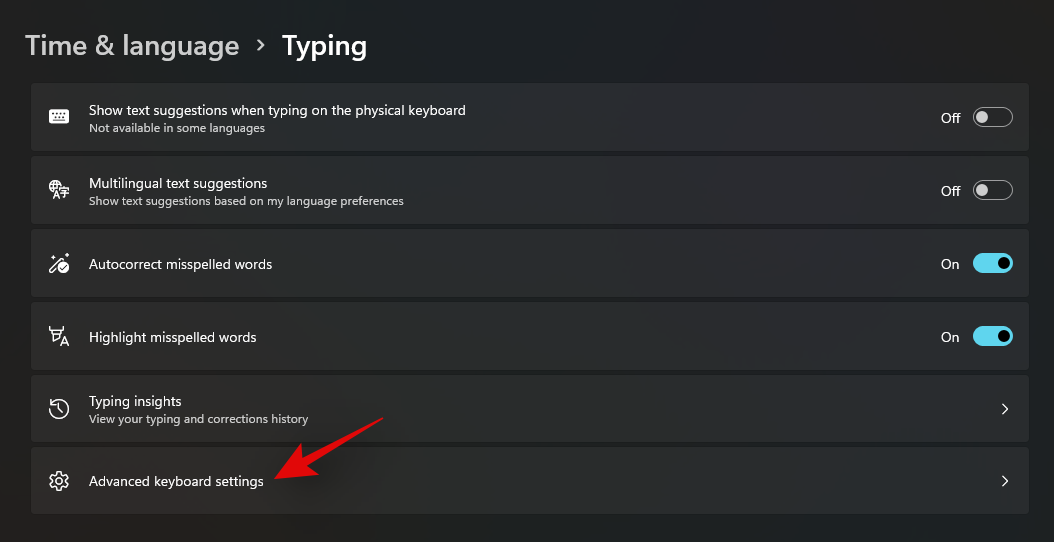
- Check the box for ‘Use the desktop language bar when it’s available.
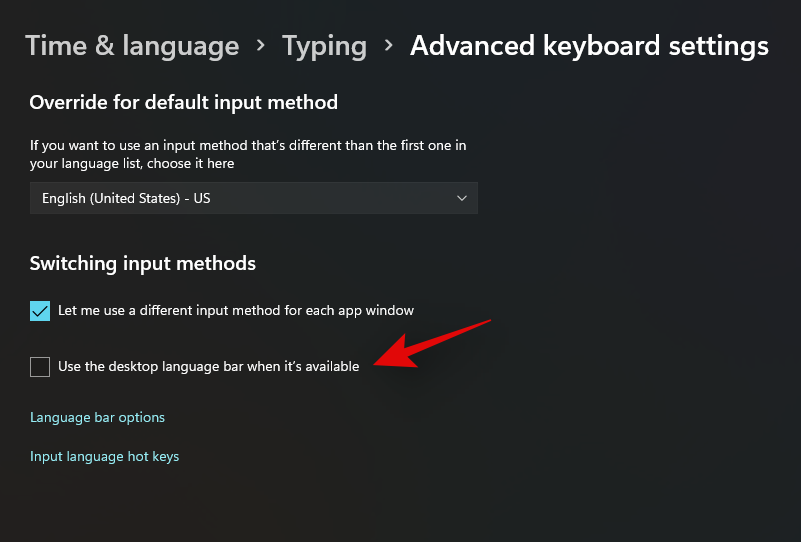
- Click on ‘Language bar options’ at the bottom.
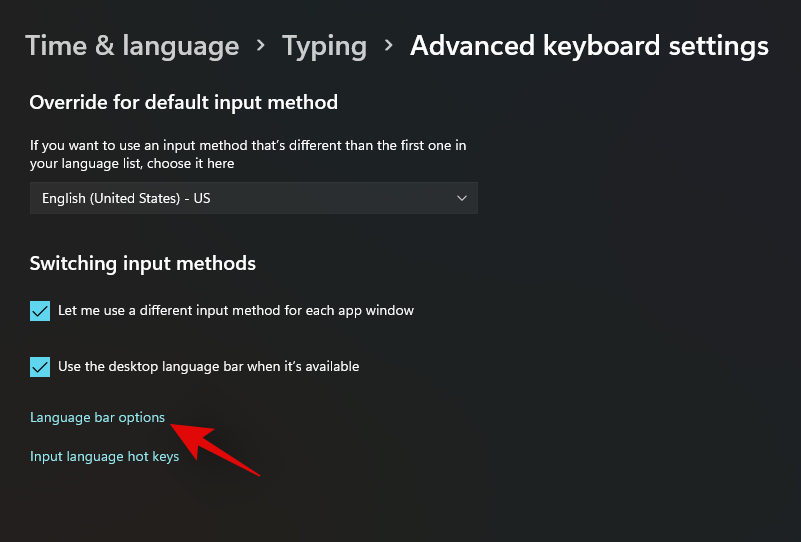
- Select ‘Hidden’ under ‘Language bar’.
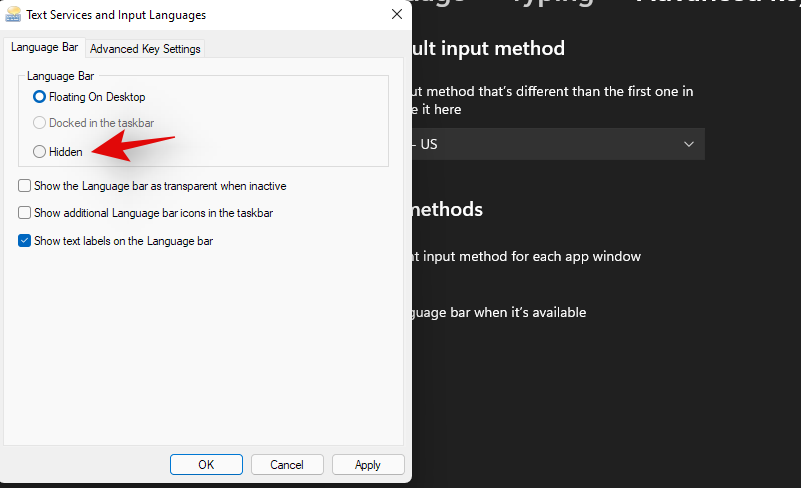
- Click on ‘Ok’ at the bottom once you’re done.
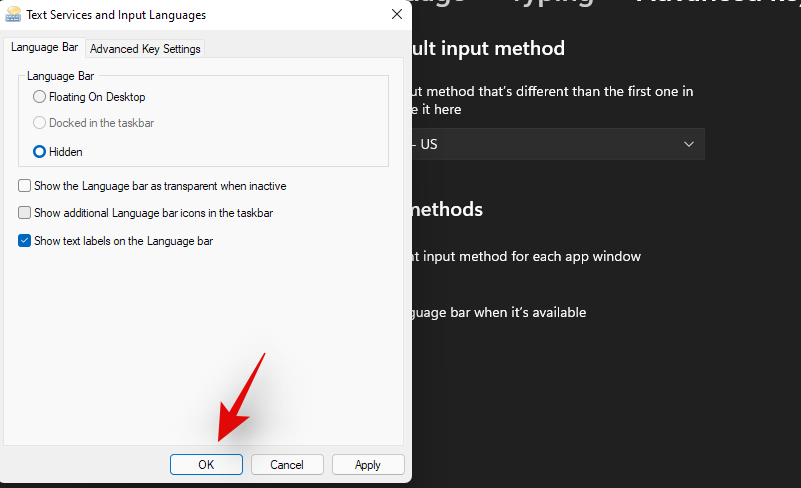
- And that’s it! The language switcher should now be removed from your taskbar.
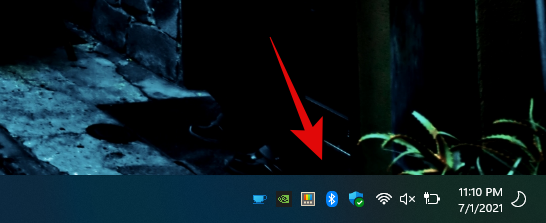
Method 2: Remove additional languages (keep only one primary language)
If you have only one primary language installed, you won’t see the language switcher at all in the taskbar. Here’s how to remove additional languages on Windows 11:
- Open the Settings app (press Win+I), then select Time & language on the left and Language & region on the right.
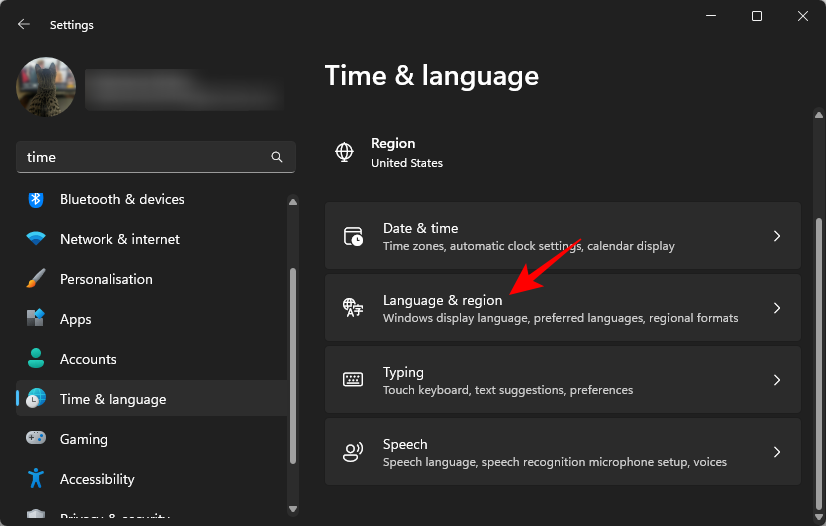
- Under ‘Preferred languages’, click on the three-dot icon next to any extra languages that you may have here, and select Remove.
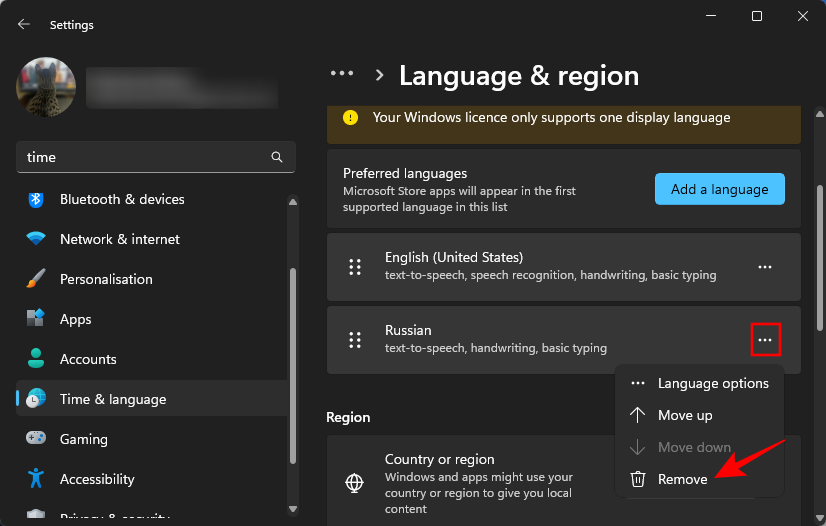
We hope you were able to remove the language switcher from your taskbar using the guide above. If you face any issues or have any questions, feel free to reach out using the comments below.

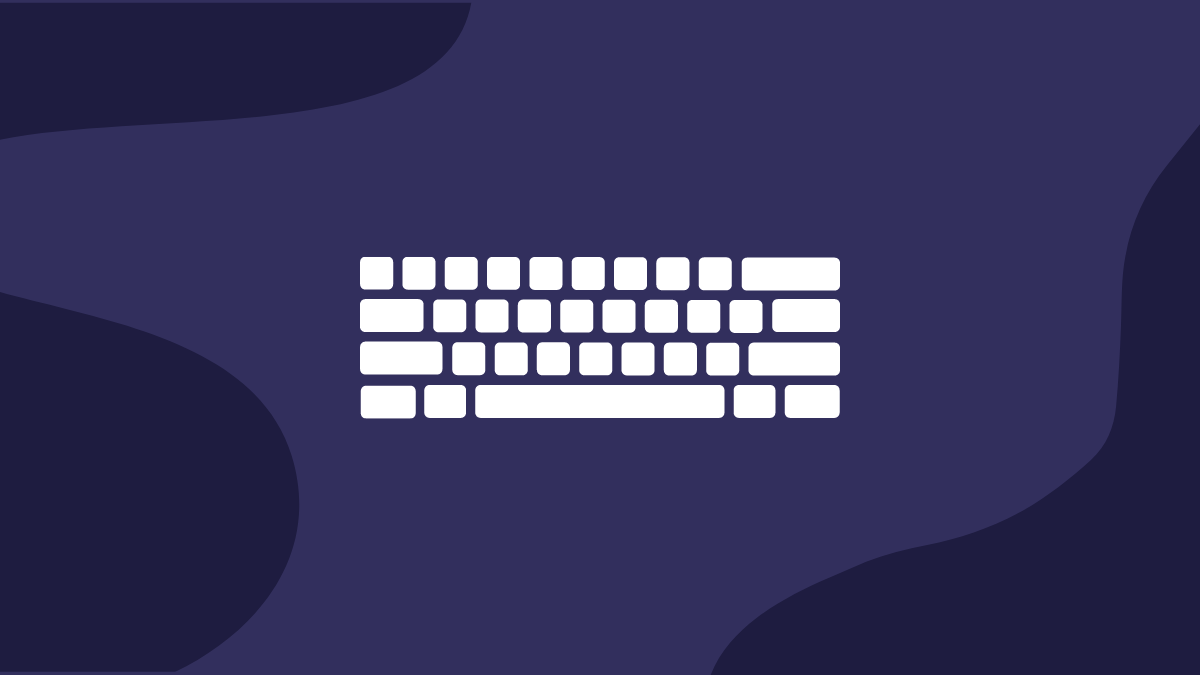










Discussion