Duplicate photos can easily pile up within albums and the Photos app. They can be your selfie clicks, those multiple shots you took so that you don’t miss the moment, or screenshots of an important boarding pass or ticket.
These duplicate photos can end up taking up a lot of space on your device especially if you only have 32GB or 64GB to begin with. Removing duplicates on iOS was a chore before the release of iOS 16, thankfully, the new OS now can automatically detect and find all the duplicates within the photos app.
Here’s how you can use this feature on your device.
How to remove duplicate photos on iOS 16
Note: This feature is only available to users running iOS 16.0 or later.
Open the Photos app and tap Albums.
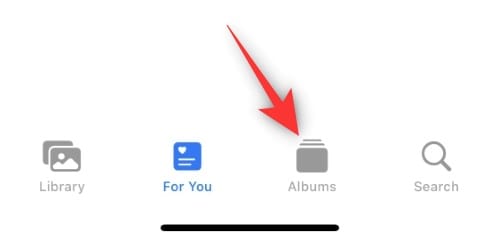
Now scroll to the bottom and tap Duplicates under Utilities.
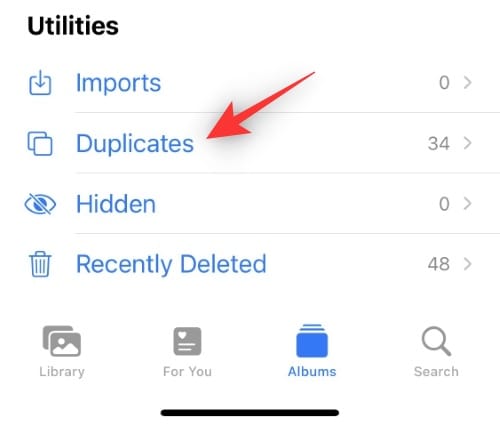
You will now be shown all the duplicate videos and photos detected by iOS 16. Tap the 3-dot () icon to filter your results.
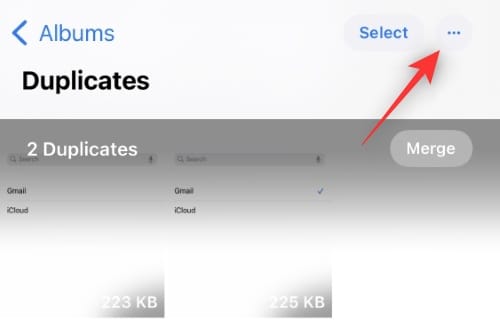
Tap Filter.
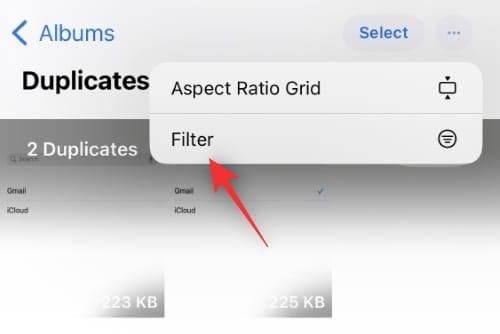
Now choose one of the following options depending on your choice.
- All items: Select this option to view all duplicate items in your Photos library.
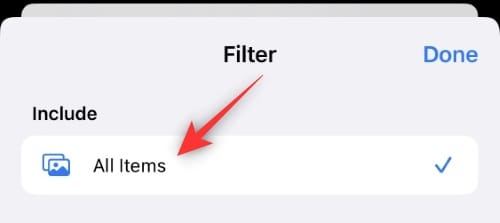
- Photos: Select this option to view only duplicate photos in your library.
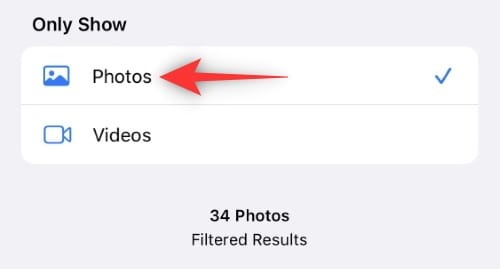
- Videos: Select this option to view only duplicate videos in your library.
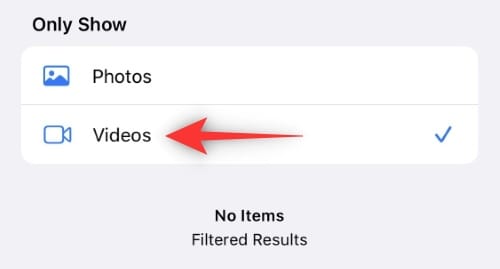
Tap Done.
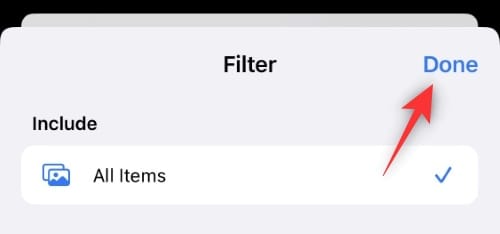
You will now be shown all the duplicates on your device depending on your filters. You can now choose to Delete them or Merge them. Follow either of the sub-sections below depending on your preferences.
Option 1: Delete duplicates
Tap Select.
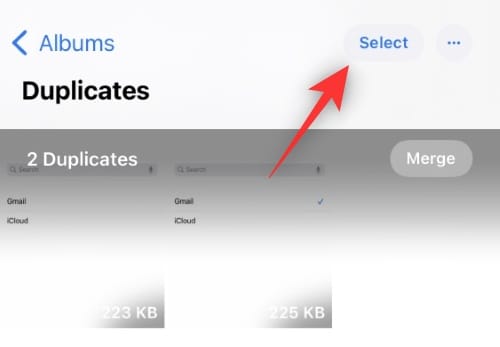
Now select all the duplicates you wish to delete. Tap the Bin icon at the bottom.
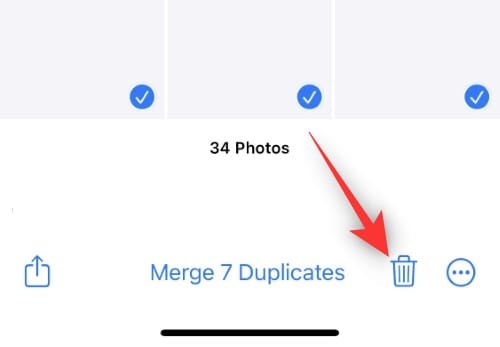
Tap Delete X Photos where X is the number of photos selected by you.

And that’s it! The selected duplicate items will now be removed from your device.
Option 2: Merge duplicates
Tap Select.
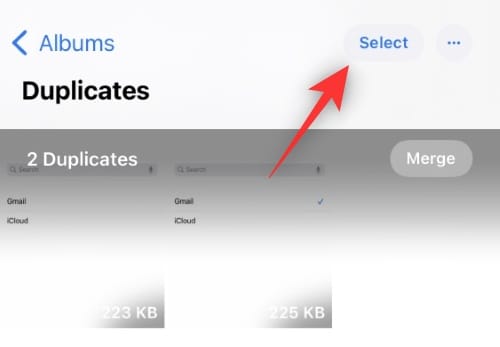
Now select all the photos you wish to merge. Tap Merge X Duplicates at the bottom. Here, X is the number of duplicates you will have selected.
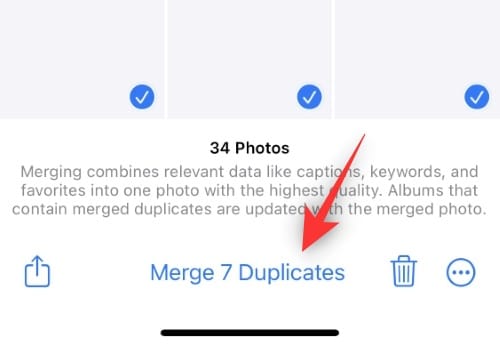
Tap Merge X Duplicates again to confirm your choice.
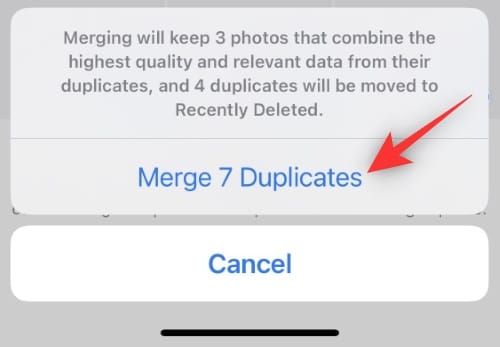
And that’s it! The selected duplicate items will now be merged on your device.
What happens when I choose to Merge?
The Merge option is designed to reduce the manual labor of looking through your duplicate photos and then finding the one with the best resolution and image quality that you wish to keep. Merge automatically finds the duplicate photo or video with the highest quality and retains the same on your device while removing other duplicates.
During this process, Merge will also assign metadata like captions, tags, keywords, and more to your highest quality image while removing the other duplicates. This is a neat feature that you can use to your advantage to save some space while ensuring that you do not lose your photos altogether.
FAQs
Here are a few commonly asked questions about removing duplicates in iOS 16 that should help you get up to date with the latest information.
Can iOS detect duplicate videos too?
Yes, iOS 16 has a dedicated filter and the ability to detect duplicate videos too. However, this initial release seems to be missing the ability to detect duplicate videos. We expect Apple to include this feature in the coming releases.
Will duplicates be removed from the cloud as well?
Yes, duplicates deleted or merged from your device will also be removed from your iCloud Photo Library.
Will this remove duplicates from custom albums as well?
Yes, duplicates will also be deleted and removed from your custom album as well. However, if you choose to Merge your duplicates then the highest quality image retained on your device will be added to your custom albums to reflect the change while ensuring that the photo is still available in your albums.
Can I recover my duplicate photos or videos?
Yes, like any deleted photo or video, you have 30 days to recover the duplicates from your Recently Deleted album. Simply go to the album, select the photos you wish to recover, and tap Recover.
We hope this post helped you get familiar with removing duplicates in the Photos app in iOS 16. If you face any issues or have any more questions for us, feel free to drop them in the comments below.

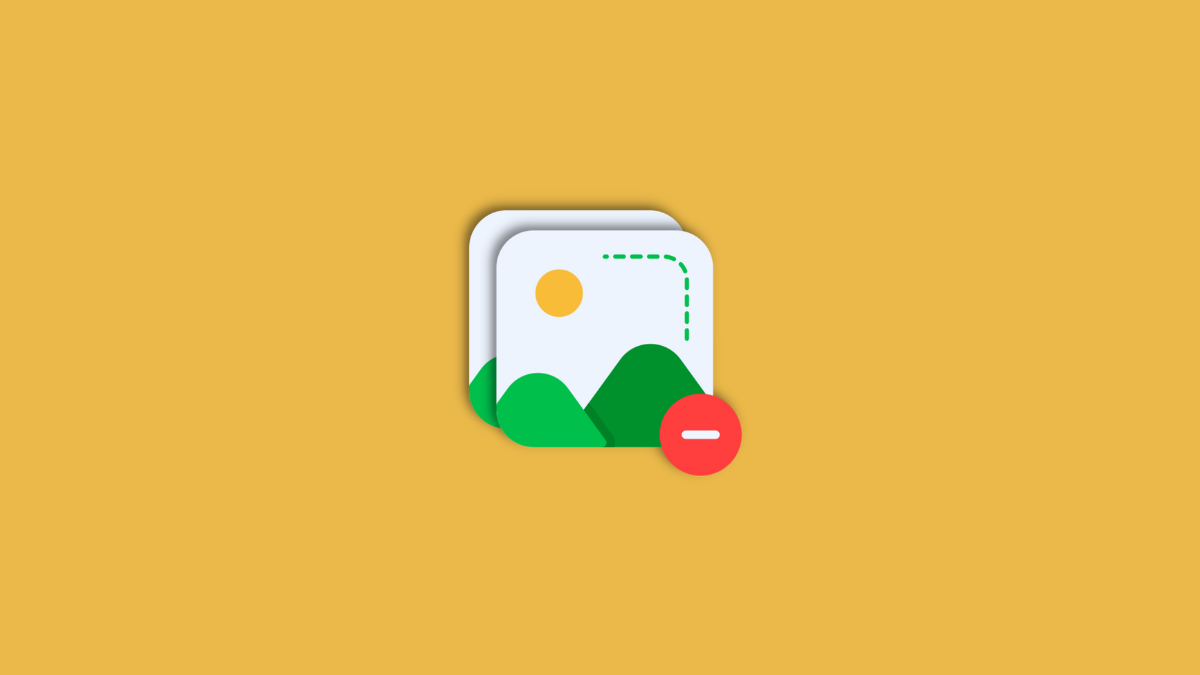










Discussion