Capping off weeks of speculation and leaks, Samsung has finally started rolling out Android 10 for the Galaxy S10 family. The global rollout could still take a couple more days, but One UI 2 beta has gone live in Korea, the US, and some parts of Europe.
Samsung, as we all know, uses a custom skin on top of Google’s vanilla Android called One UI. This year, we’re getting the second iteration of the popular after-market UI — One UI 2.
The South Korean OEM is bundling a lot of features in the One UI 2 beta, and in this section, we’re going to talk about one of the most highly-anticipated ones.
Google left out the native screen recorder in its final Android 10 build, but Samsung generously pulled the feature out from earlier betas and has blessed One UI 2 with it. Let’s see how to configure it.
Step 1: Go to Settings.
Step 2: Open Advanced features.
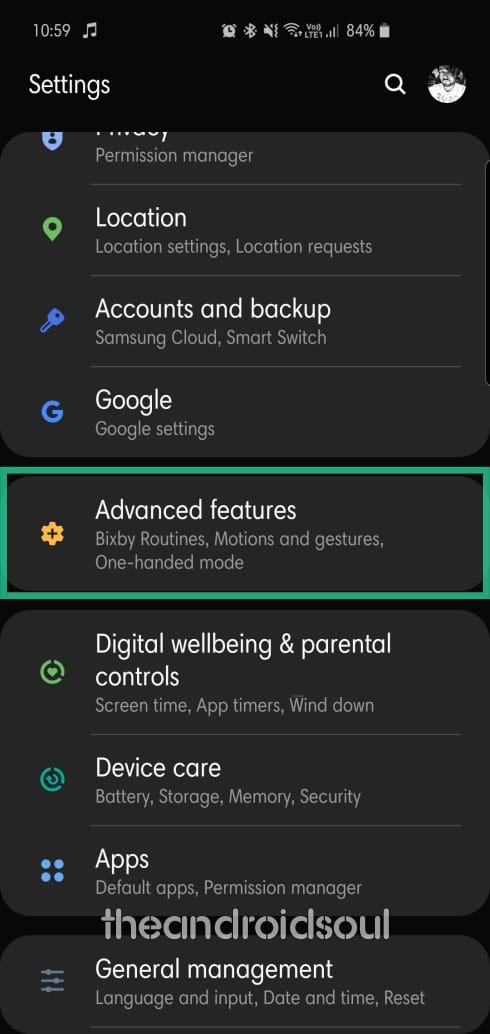
Step 3: Tap on Screenshots and screen recorder.
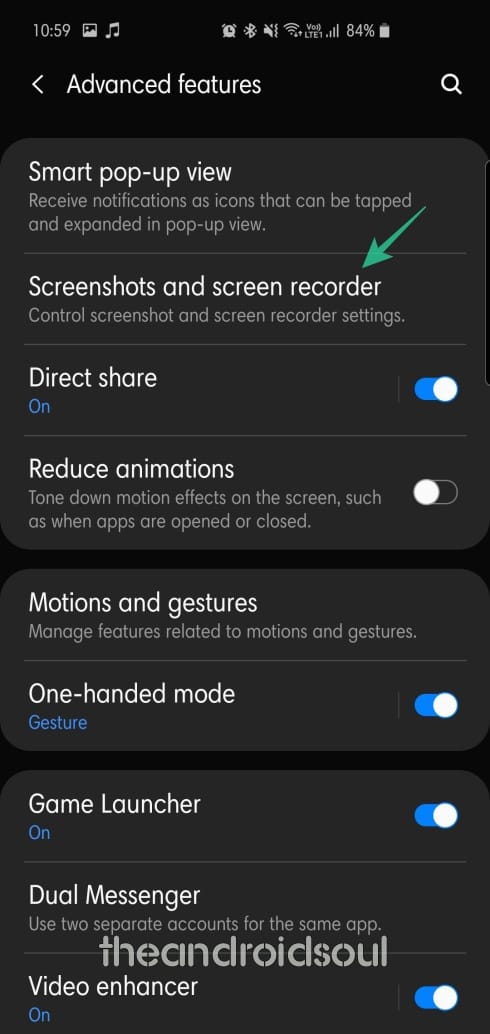
Step 4: Go to Screen recorder settings.
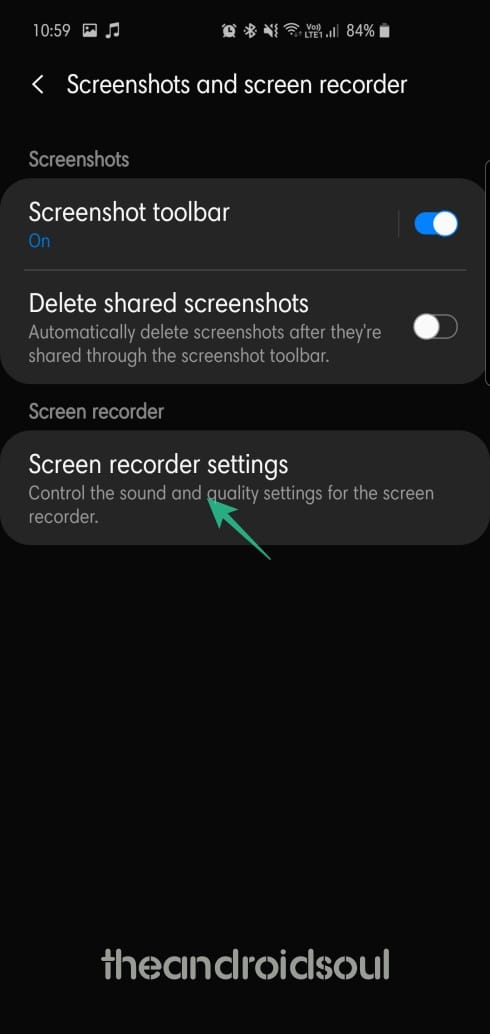
Step 5: Select Sound source from three options — No sound, Media sounds (internal audio), Media sounds and mic.
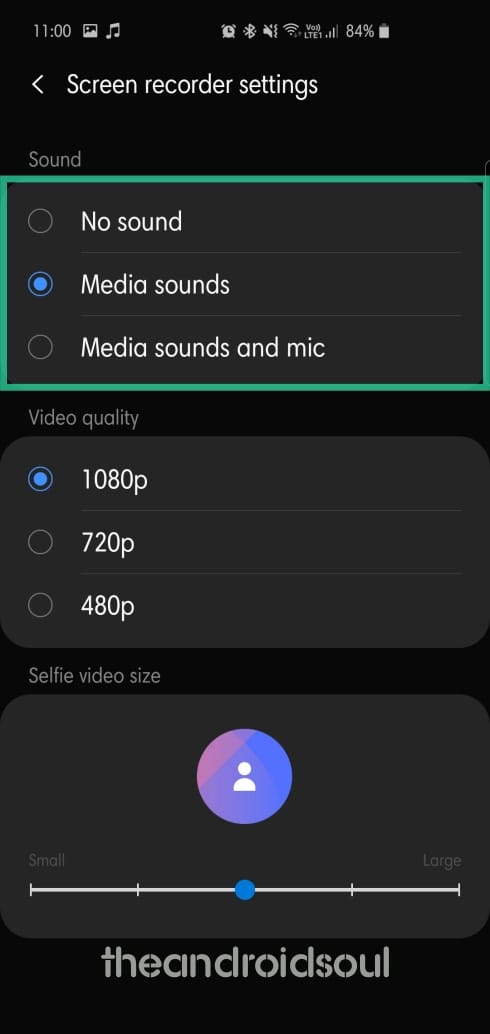
Step 6: Select Video quality — 1080P, 720P, or 480P.
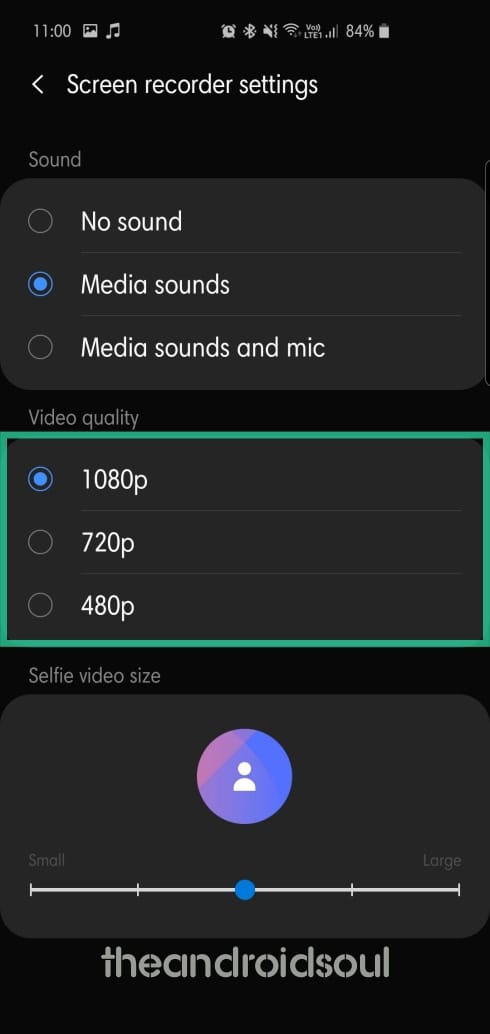
Step 7: Finally, select the Selfie video size by adjusting the slider.
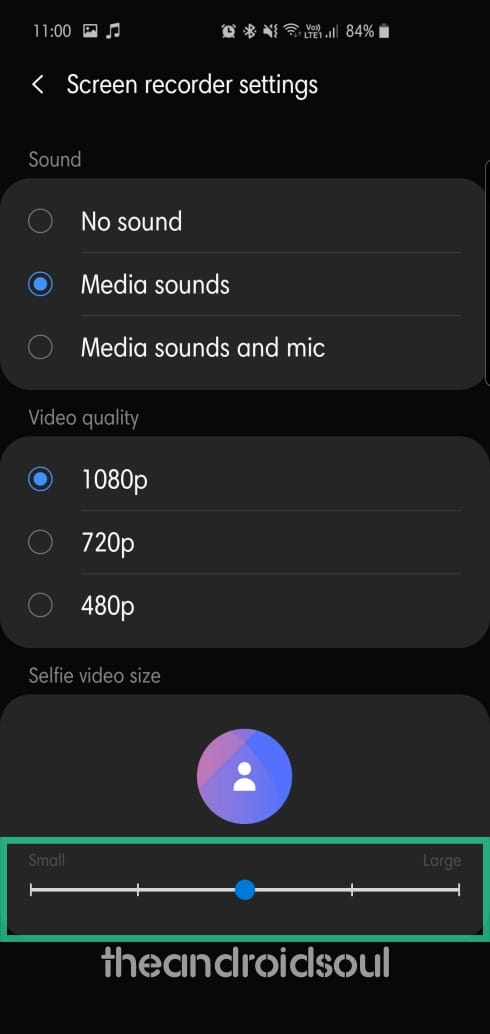
To toggle on the screen recorder anytime you want, simply pull down the Quick Panel and tap on the Screen recorder.












Discussion