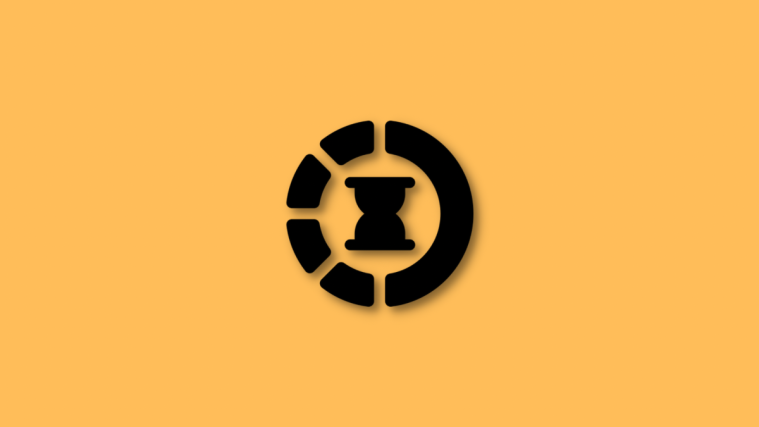Samsung’s latest flagship, the Galaxy Note 10, has hit the shelves, packing top-of-the-line hardware and in an equally jaw-dropping exterior. Thanks to Samsung’s triple camera setup, it’s needless to say that the phone is capable of capturing stunning images. However, if you’re more into shooting videos, the Note 10 won’t disappoint in that front either. Apart from shooting standard video in up to 4K, the device packs Slow-mo and Super Slow-mo modes.
In this section, we tell you how to use these modes and shoot stunning slow-motion videos on your Note 10.
RELATED: Major Galaxy Note 10 problems we know of
What’s the difference between Slow-motion and Super Slow-mo
While most devices pack a standard slow-motion mode, Samsung has graciously granted its users two cool shooting modes.
The standard Slow-motion mode allows you to record all sections of a video at 240 fps. During playback at 30 fps, it plays only the section with the most movements in slow-motion while the remaining section is played back at normal speed.
The Super Slow-mo mode, on the other hand, lets you record approximately 0.4 seconds of video at 960 frames per second with 12 seconds of playback. You can also opt to record 0.8 seconds of video captured at 480 fps, which is then digitally enhanced to 960 fps and gives you around 24 seconds of playback. You don’t get Full HD support in Super Slow-mo.
RELATED: How to use the fingerprint sensor on Galaxy Note 10 Plus
How to shoot Super Slow-mo (really Slow-motion) videos on Note 10
Step 1. Open the camera app.
Step 2. Scroll right to locate Super Slow-mo/Slow motion.
Step 3. Tap record.
How to shoot great slow-motion videos
If shot properly, slow-motion videos are a treat to watch. However, to shoot stunning slow-mos, you have to keep some tips in mind.
Light is Your Strongest Ally
When it comes to shooting slow-motion videos, the first, and the most important thing is the lighting. If you’re shooting slow-mo, make sure you have an abundance of natural light, as artificial lighting, more often than not, ends up having a flickering effect in slow-mo videos. Shoot your videos in the morning or noon for best results.
Steady Hands
Having a steady pair of hands is of paramount importance here. If you fail to maintain steady hands for a prolonged time, try getting a solid mini tripod. They are readily available on all leading e-commerce sites.
Choose Timer
This tip is directed at Super Slow-mo enthusiasts. As you already know, your Galaxy Note 10 comes with a Super Slow-mo shooting mode, which, by default, records 0.4 seconds of video at 960 fps, resulting approximately 12 seconds of playback at 30 fps. Now, if that seems too short to you, you can of for the alternative, which records at 480 fps for 0.8 seconds, digitally upscales to 960 fps for an extended 24 secs of playback.
Get Rid of Flickering
As mentioned earlier, shooting in sub-optimal lighting conditions won’t return the most desired results. Still, if you have been forced to do so, enabling Remove Flickering might do the trick. To turn it on, simply play Super Slow-mo video, tap on the 3 dots menu in the top right corner, and select Remove Flickering.
That’s pretty much it. Happy slow-moing!