Samsung’s latest flagships, the Galaxy Note 10 and Note 10 Plus, are impeccable devices in every sense of the term. They look outstanding, pack best-in-class hardware, and are capable of handling pretty much everything you throw at them.
Like the Galaxy S10 and S10 Plus, the Note 10 duo also features an in-display ultrasonic fingerprint scanner. The sensor blasts high-frequency waves and calculates the time taken for each wave to traverse back to the scanner. This allows the scanner to create a 3D scan of your fingerprint.
This process is a lot more secure than its optical counterpart, which only takes and compares a 2D photo of your finger. Your Note 10’s in-display sensor also works flawlessly even when you have wet fingers, which is another notable advantage over traditional fingerprint sensors.
Samsung has refined the ultrasonic sensor since introducing it earlier this year. So, chances are your Note 10’s sensor already performs better than the Galaxy S10 devices. Still, if you’re not satisfied with your Note 10’s biometric performance, the tips below could come in handy.
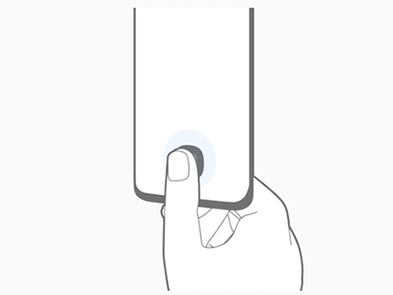
Check your screen protector
After purchasing an almost bezel-less $1,000 device, it’s natural to get a screen protector right away. However, due to the presence of the in-display sensor, not all screen protectors will work on your device. Make sure the film/tempered screen protector you’re using is compatible with your device’s ultrasonic fingerprint sensor.
You can check out some screen protectors for your Note 10/Note 10 Plus here.
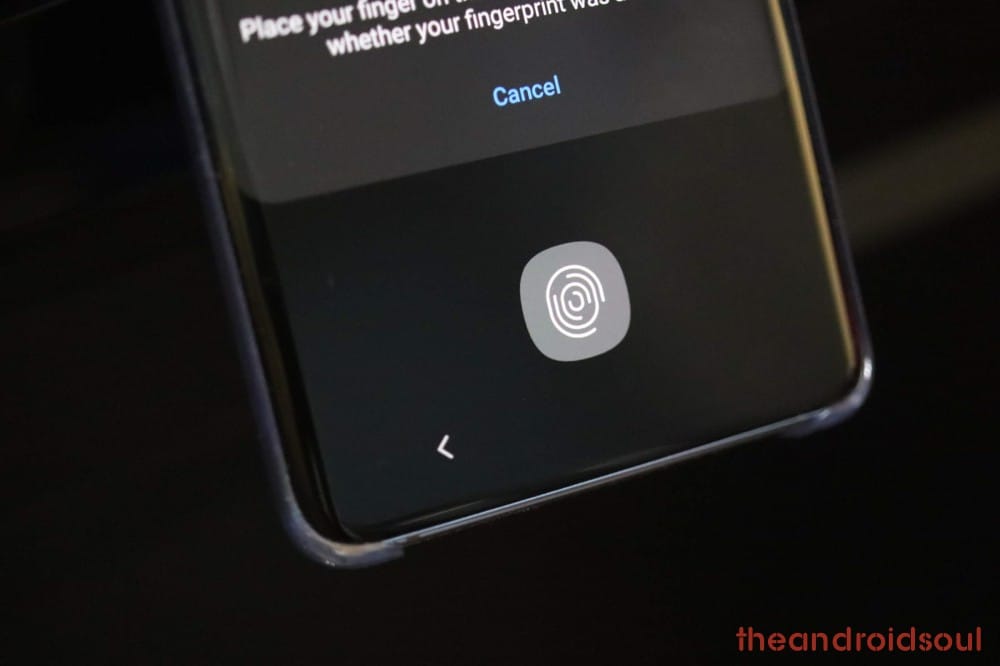
Use both your thumbs
Your Note 10 is quite competent when it comes to verifying biometrics. But if you’re still not satisfied with its performance, try this trick to get a tangible boost.
Step 1. Go to Settings.
Step 2. Open Biometrics and security.
Step 3. Tap on Fingerprints.
Step 4. Enter your pin/pattern.
Step 5. Tap Add fingerprint.
Step 6. Scan both your thumbs in the same fingerprint.
Step 7. Redo until the fingerprint reader stops recognizing your thumbs as new fingerprints.

No greasy fingers
Technically, Note 10’s in-display fingerprint sensor should work even if you have oily/greasy fingers. And while it still works from time to time, its accuracy takes a noticeable hit. So, if you want uncompromised fingerprint unlocking, try wiping your hands before unlocking.
If you still face any issues with the fingerprint sensor on your Galaxy Note 10, then let us know via the comments box below.












Discussion