Microsoft Teams is one of the best communication and collaboration platforms out there. Banking on a simple yet powerful UI, Microsoft Teams makes teamwork from even the most remote locations super convenient.
As an individual, you get a host of convenient features that go a long way in improving your overall productivity. From easy-to-master keyboard shortcuts to crafty and handy toggles, there’s a lot to admire. In this piece, however, we’ll take one of Microsoft Teams’ more popular features: Priority Access.
What is Priority access?
Before learning about Priority access, we must take a brief look at Do Not Disturb aka DND. Just like the name suggests, the DND status keeps anyone from disturbing you — meaning you won’t get notifications for incoming calls or messages.
And while DND can do wonders when you’re trying to get some work done, its knack of isolating you from your colleagues can be quite inconvenient. There are cases when you would want to hear from some important people, even when you’re “in the zone” — your boss, for example.
Microsoft took this issue into account and came up with a solution in the form of Priority access. Rolled out in 2018, this allows you to add a couple of exceptions to your DND list, making sure you get their notifications on time.
How to receive notifications despite Do Not Disturb status?
As mentioned earlier, adding a contact to your Priority access list allows them to bypass the DND protocols. So, simply add a contact to your Priority list, and you’ll be set. Here’s how to:
Step 1: Go to Settings and hit Privacy.
Step 2: Under Do not disturb, click/tap on Manage priority access.
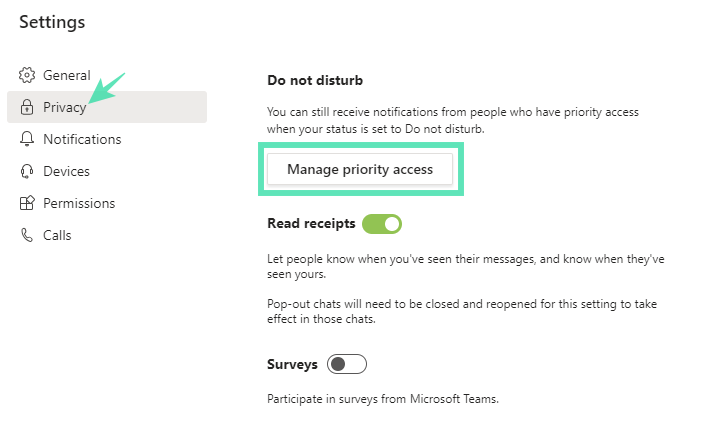
Step 3: Search for a number and save. Your contact will have no issues getting in touch even when DND is turned on.
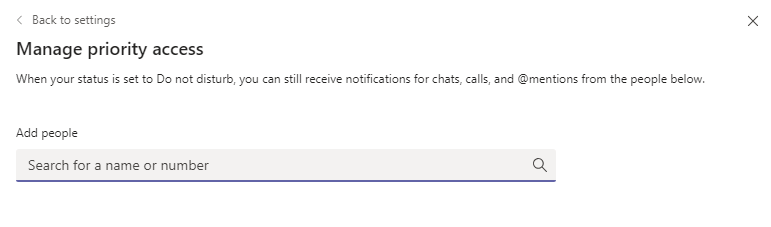
How to remove a contact from priority access to stop notifications?
Want to remove a contact from your Priority access-list? Simply follow these steps to remove an unwanted person:
Step 1: Go to Settings and hit Privacy.
Step 2: Head over to Manage priority access.
Step 3: From your contact list, select the contact you want to remove and tap on the ‘X’ button.
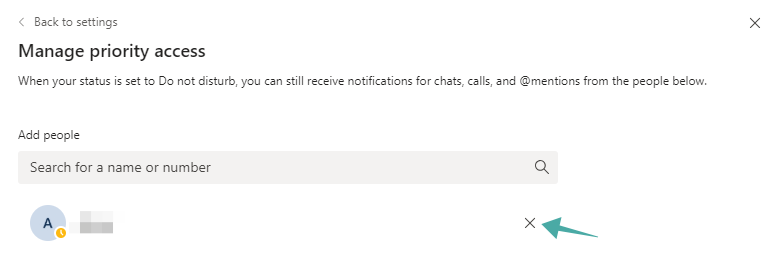
Related:

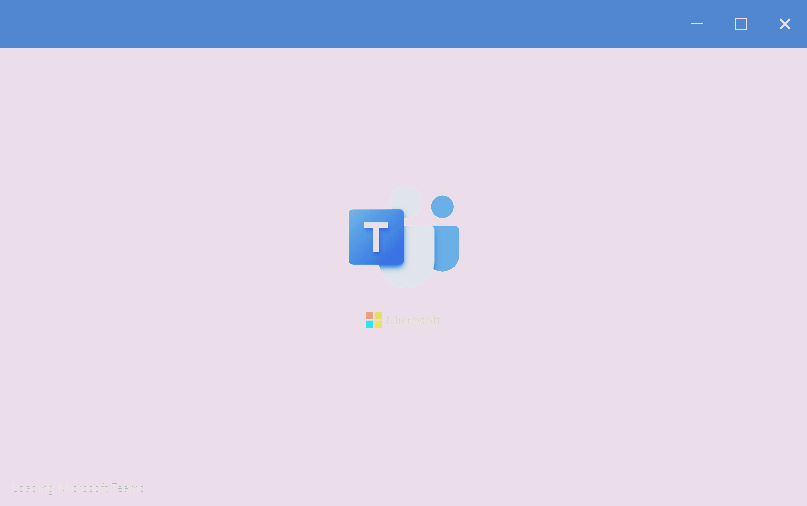











Discussion