Zoom, the most trending video calling platform on the planet, has also enabled emoji reacts to allow participants to give their feedback without hampering the flow of the meeting.
Today, we’ll talk about you to personalize your emojis and give your feedback through them.
What are the pre-requisites?
Unlike many of its competitors, Zoom doesn’t necessarily save its newest features for paid users. So, as long as you have a Zoom account — yes, including the free basic plan — you can use meeting reactions during any meeting.
As it’s a comparatively new feature, you’ll fare well to have the latest version of the app. If not, make sure the Zoom client you’re on is at least or above the software versions mentioned below:
- Windows: 4.6.2 (14747.1216) or higher
- macOS: 4.6.2 (14751.1216) or higher
- Android: 4.6.2 (14731.1215) or higher
- iOS: 4.6.2 (14747.1215) or higher
RELATED: Zoom meeting vs Zoom personal meeting
What are Meeting reactions and how many are there?
‘Meeting reactions’ is Zoom-lingo for reacting through emojis. We believe, Zoom went for this refined nomenclature to make the process more professional-looking. These reactions come in exceptionally handy when you’re muted by the hosts but want to share your thoughts on the topic being discussed.
Unlike Facebook or other social networking sites, you don’t get a catalog of emojis to choose from and must make do with only two reactions.
RELATED: 8 fun meeting ideas for Zoom
What are the reactions?
As mentioned, Zoom gives you the chance to react through two different emojis.
![]()
- Thumbs up: The most used emoji on the planet — thumbs up — can be used treated as a sign of validation. You can use it to show that you liked the idea that’s been put forward by the participants.
- Clapping: Clapping comes in really handy when you want to show your appreciation, especially after a keynote speech or presentation.
How to react during a meeting?
Now that you’re familiar with Meeting reactions, let’s get down to using them.
PC
To react during a meeting, simply click/tap on the ‘Reactions’ button and hit either of the emojis. The selected emoji will be shown at the top-left corner of your Zoom client (PC).

Android
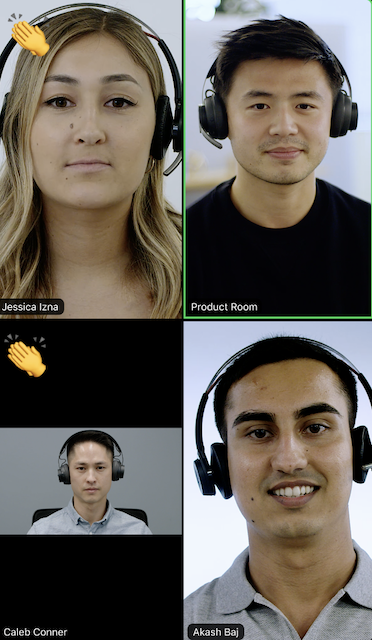
Tap on the ellipsis (More) and select your favorite emoji — clapping hands or thumbs up.
By default, emojis have a yellow skin tone. However, the skin tone is easily customizable.
How to change the skin tone of emojis?
Given there’s not much to tweak, our only option here is changing the skin tone of emojis. To change, all you need to do is go to Settings and pick your skin tone under the ‘General’ tab.
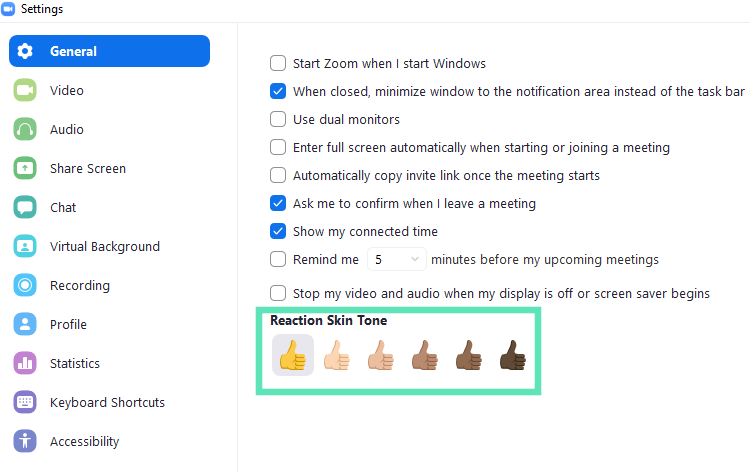
How long do the reactions stay on screen?
A Meeting reaction stays alive for only 5 seconds. After that, you’re free to react again, and your reaction will be registered separately.
Emojis for fun!
Gone are the days of quirky emoticons and basic ideograms. They have been replaced by innovative and more expressive emojis, which make life a lot easier, especially when you run out of words.
Emojis have also risen up the ladder to become part of our professional lives, as many “serious-minded” apps now allow users to put their thoughts forwards through emojis.

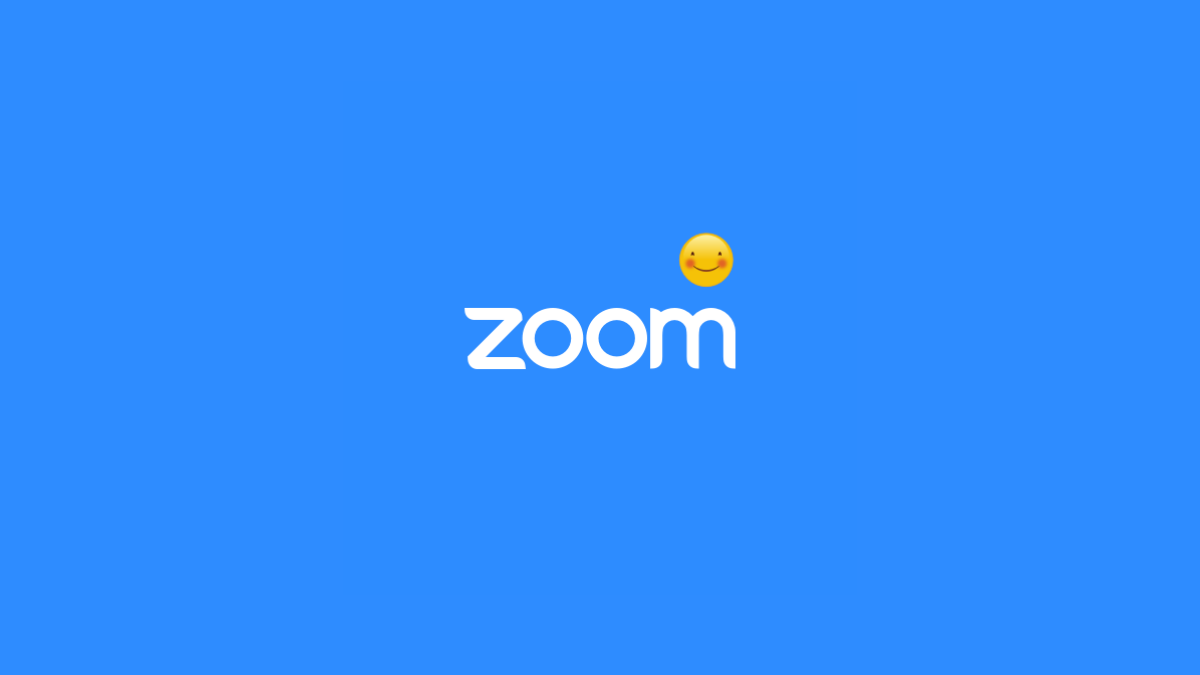











Discussion