Smartphones are an inevitable part of our lives and there is nothing wrong about it. But even this smart handheld gadget has its share of disadvantages that emerge after long hours of use. Blue light is one such disadvantage that can impact your vision after prolonged use.
Before we go deep into fighting the big, bad blue, we must first know what the blue light is and why is there so much hype about its prevention.
What is blue light?
To start with, know that blue light has the shortest wavelength and the most energy of all the visible light rays. Due to their nature, blue rays scatter significantly easier than the other members of the spectrum when they hit elemental molecules in the atmosphere; making the sky appear blue.
As you’d expect, daylight is the primary source of blue light, but man-made light sources such as LED lights, TV-screens, and, of course, handheld/computer screens also emit a good chunk of blue rays.

Why are blue rays harmful?
You may not know but sunlight is the primary source of blue light. But due to the fact that we spend a lot more time on our smartphones and digital screens rather than outside, under the sun, we’re bound to be affected more by the sources we’ve made.
Most of us are already aware of the nasty effects of the ultraviolet rays (UV). However, harmful as they are, the human eye, even without UV sunglasses, is more than capable of blocking 99% of UV rays from reaching the retina. Sadly, when it comes to blue light, almost the entirety of visible blue light passes through to our retina.
A number of studies have concluded that prolonged exposure to blue light can cause serious damage to the light-sensitive cells in the aforementioned retina. This can lead to macular degeneration — blurred vision to complete or partial vision loss. Short-term effects include eye-strain, tiredness, headaches, and signs of insomnia.
How to protect yourself from damage caused by Blue Light
Thankfully, there are a few great methods to block these harmful rays, and a couple of them won’t even cost you a dime.
Use Anti Blue Light glasses
The first and most obvious one is getting a yellow-tinted, blue-light filtering computer glasses. If you already have glasses, simply go to your ophthalmologist and ask him to prescribe you an anti-glare set.
► Buy Anti Blue Light glasses on Amazon
Use the in-built blue light filter on your phone
Over the last couple of years, almost all major smartphone manufacturers have implemented their take on blue light filters. From old-timers like Samsung to rising stars like OnePlus, it’s not hard to find and configure the blue light filter.
Generally, it’s tucked in nicely under Display settings. But it’s also available as a toggle in the Quick Settings menu that you get when you pull download notifications bar two times, alongside toggles for Wi-Fi, Bluetooth, Mobile data, Auto-rotate, etc. You can tweak the opacity of the filter and even set a custom schedule. To easily find the setting by searching for ‘blue light’ in the Settings app by using the search bar at the top.
- Samsung: Go to Settings > Display > enable the Blue light filter option using the toggle (tap the text to set it to check out the option to schedule it).
- Huawei and Honor: Go to Settings > Display & brightness > Colour & Eye Comfort > Eye Comfort > enable the Blue light filter option using the toggle (option to schedule it is also available right here).
- Google Pixel: Go to Settings > Display > Night Light > enable it by tapping on ‘Turn on …’ option. Option to schedule it is also available right there.
- Similarly, for every Android OEM, you can find the options for Blue Light filter under Display settings. It may be called differently byt nowadays it is available for the phones (we assume).
Use third-party apps
While it’s great that device manufacturers are going the extra mile to reduce your eye-strain, the built-in filters aren’t exactly known for their endless customization options. So, if you want a bit for freedom and stretch your legs, there are some pretty great alternatives you can find on the Play Store.
See the apps listed below.
Best Anti-Blue Light apps
Let’s take a look at the best apps you can install from the Play Store to guard against Blue Light emitted by your Android phone.
Blue Light Filter & Night Mode – Night Shift
The night shift is an optimum night filter that waves off blue light to leave you with a soothing night screen. With the blue light filtered, you can have a satisfying night reading experience. The app offers a total of five blue light filters to prevent/relieve eye strain.
You can schedule timer for when you want the filter to be turned on but that may not work occasionally. Although, it is convenient to flip on or off the timer and keep your eyes strain-free.
Pros
- Minimalistic UI
- Shows usage timer
- Option to create personalized schedules
- Widget support
Cons
- Status bar widget isn’t the best
- Some features, such as Dark mode not available in the free version
Download: Blue light filter
Blue Light Filter – Night Mode, Night Shift
The blue light filter works by adjusting the screen to natural color to reduce blue light. Doing this reduces stress on the eyes and allows you to read at night with a soothing effect. The app is easy to use where you can set the color temperature you like and make your eyes relaxed.
The app works well when you need to read anything on your phone before you go to bed or in the morning just when you wake up. You can also use the screen dimmer offered by the app to lower your phone’s brightness beyond its default capability.
Pros
- 8 presets to choose from
- Can vary intensity through Status bar widget
- Built-in Screen dim feature for increase effectiveness
- Auto-timer available
Cons
- Annoying ads
- No widgets
Download: Blue Light Filter
Blue Light Filter
The Blue light filter app works by changing the color of your phone screen. You can use it for playing games in a dark room or reading at night time. It allows you to make quick adjustments to screen brightness and refrains blue light from messing your cardiac rhythm.
Although the app saves your eyes from the damaging light by dimming it but it still keeps it bright enough to keep your screen readable. Turning it on can really help you fall asleep quickly at night.
Pros
- Breezy, straightforward UI
- Six helpful color options to pick from
- Small footprint
Cons
- User interface can feel a bit too drab
- Notification shade toggle has limited functionality
- No widgets
Download: Blue Light Filter
Bluelight Filter – Eye Care
Another option you have is the Blue light filter – eye care. The app works fairly well while providing a clear yet simple interface to use where you can adjust the light to prevent your eyes from straining. Especially for those who struggle sleeping at night and use their phone just to drift to sleep.
The app displays a fair share of ads that are nonintrusive but overall its a decent utility app for those who spend huge time with their smartphones.
Pros
- Straightforward user interface
- Small footprint
- Takes little expertise to get started
Cons
- Intrusive ads
- Usage access permission required
- Status bar widget offers practically no functionality
Download: Bluelight Filter
Bluelight Filter
The Bluelight filter offers multiple filters among which the night mode filter is pretty decent to use for night reading. However, the app widget is bigger then it should be but you can always drag it to other parts of the screen so that it doesn’t block you from using your phone.
This app doesn’t consume a lot of space and is ads-free and that makes it a better choice over those which display a lot of ads that impact the user experience.
Pros
- Virtually endless filter color options
- Customizable Screen Widget is a handy addition
- Half Preview gives a nice overview of the filter you’re applying
- Darkness adjusting slider
Cons
- No Home screen widget
Download: Bluelight Filter
Blue Light Filter for Eye Care
For preventing prolonged exposure to blue light, the Blue light filter for eye care is another app you can get. It can also be used with the kindle app that doesn’t go dim enough to soothe the eyes at night, as stated by a user.
Excellent! This is the easiest, most useful light filter. I have to block evening blue light and bright light so I can sleep at night. Samsung devices don’t dim enough. My Kindle ap has a black background yet the text is still bright white no matter how much I dim it. This ap solves those problems perfectly. It never crashes either. I’m a fan!
Not to mention that the app widget makes it fairly easy to turn on/off the filter from the home screen itself.
Pros
- Easy, straightforward interface
- 6 color presets
- Built-in battery saver
Cons
- Multiple permissions required
- Might not be fully compatible with Android 10
Download: Blue Light Filter for eye care
Twilight: Blue light filter for better sleep
Twilight can be your tool to enjoy night reading without stressing out your eyes. You can play with the settings and set the app for sunrise and sunset to adjust your screen light as per your requirements.
However, some users with Android 10 updated devices are having a hard time due to app crashes but this majorly results from memory leaks in the system and doesn’t arise in most cases.
Pros
- Ability to set Blue Light schedule according to the location (sunrise and sunset)
- A couple of handy pre-defined profiles, Option to add more
- Handy widget
- Adjustable sliders give more control than regular Toggle
- Filter home screen/lock screen wallpaper
Cons
- Status bar widget doesn’t have adjustable sliders
Download: Twilight
Low Brightness, Blue Light Filter – Light Delight
By using Light delight, you can lower your phone’s brightness to protect your eyes from blue light and save you from its harmful effects. The app offers a simple UI where you can adjust the intensity of blue light by making use of the temperature control feature.
The existence of an on/off shortcut feature makes it more convenient to use the app. Although, the app displays ads but the non-intrusive nature of the ads makes them bearable.
Pros
- Most versatile in terms of color options
- Very easy to use
- Customizable opacity and brightness
- Brightness can be tweaked through the Status bar widget
- Has a dedicated Home screen widget
Cons
- No scheduling option
Download: Light Delight
Try out these Blue light filtering apps and methods and do let us know what worked for you the best. We would love to hear your thoughts.

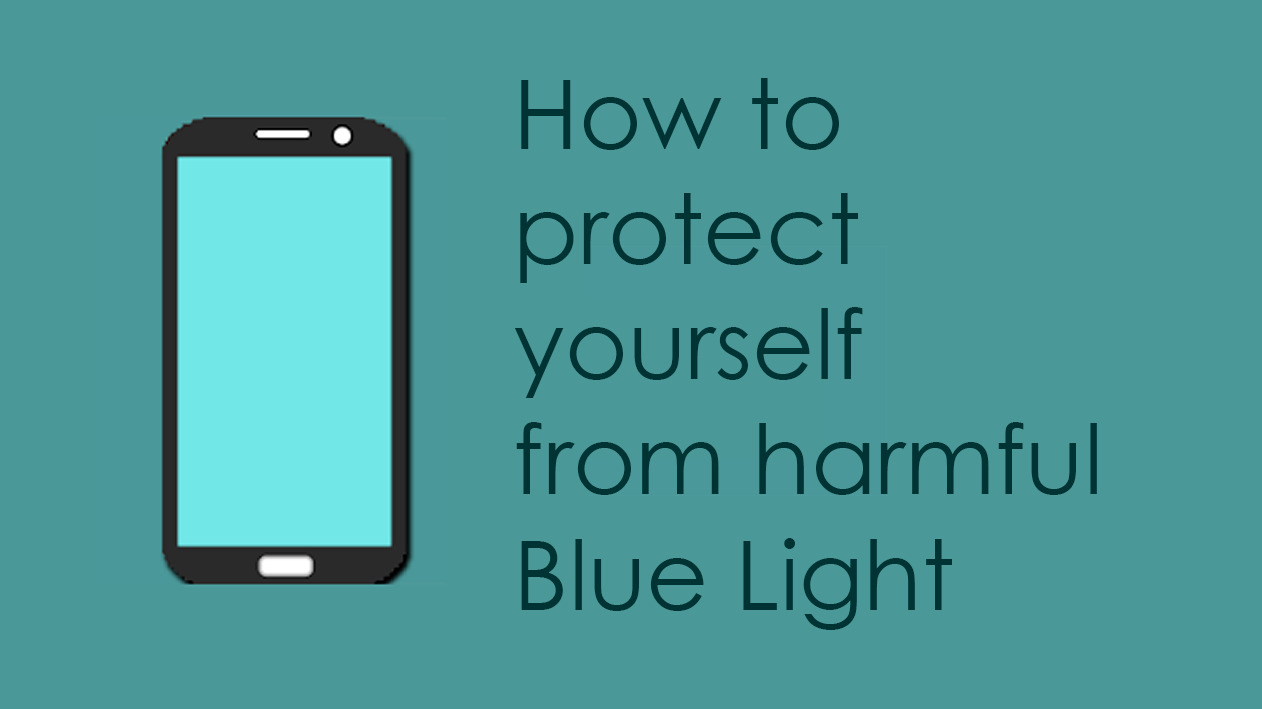
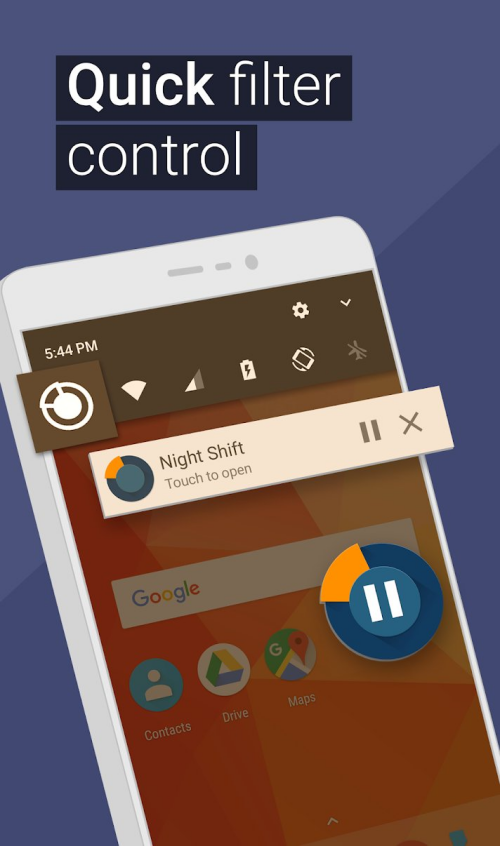
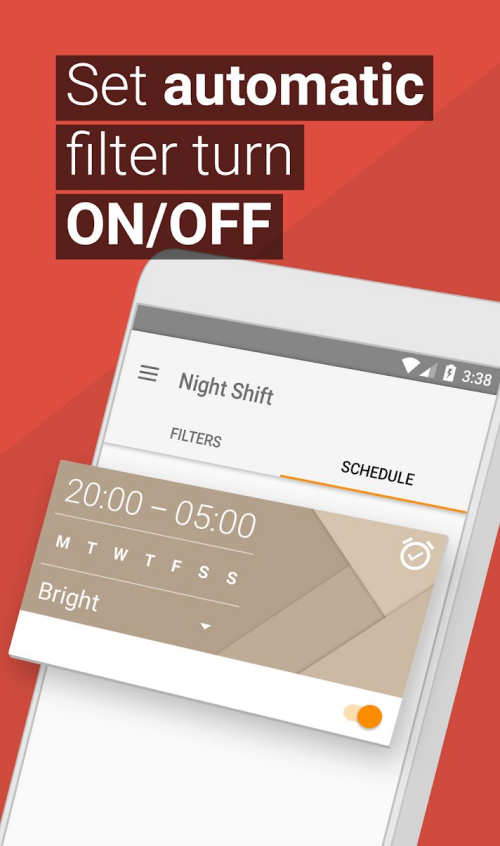
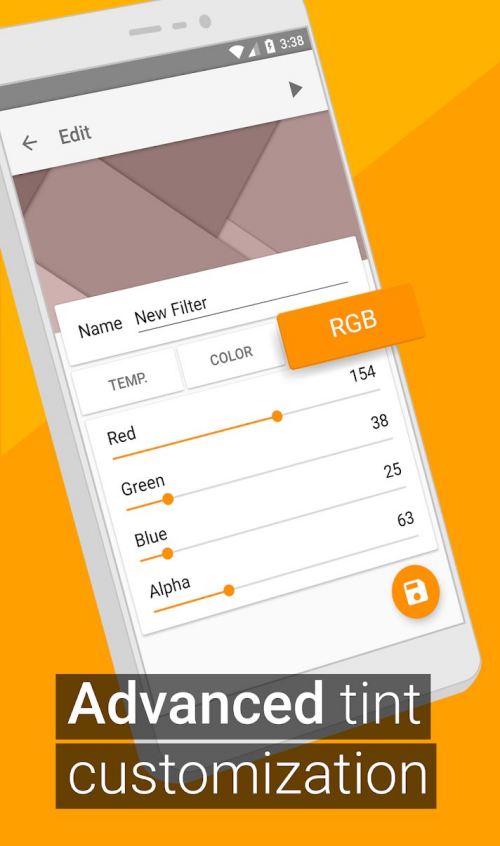
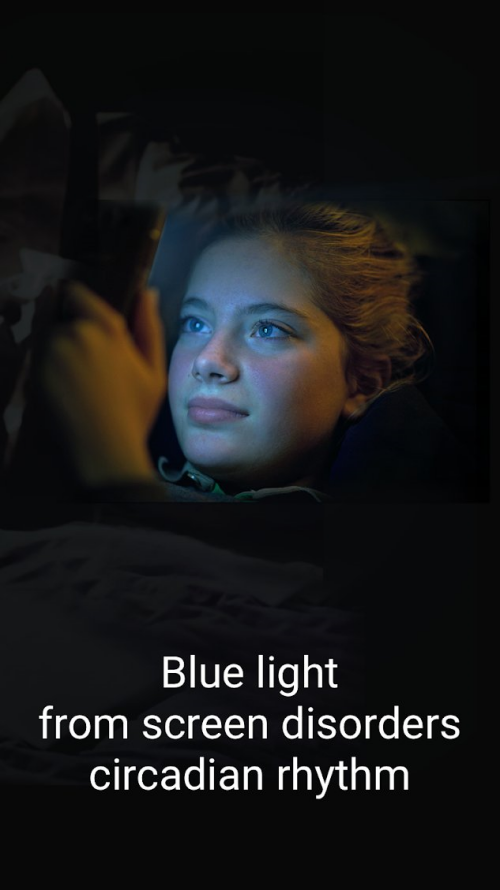
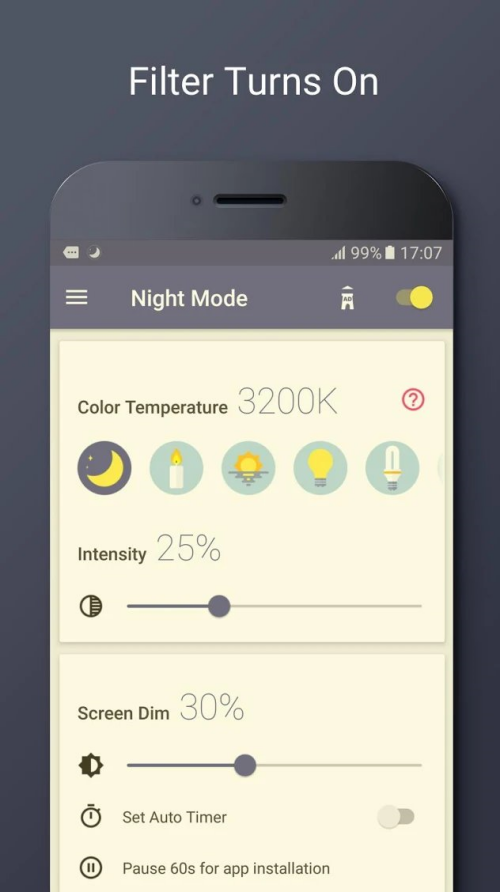
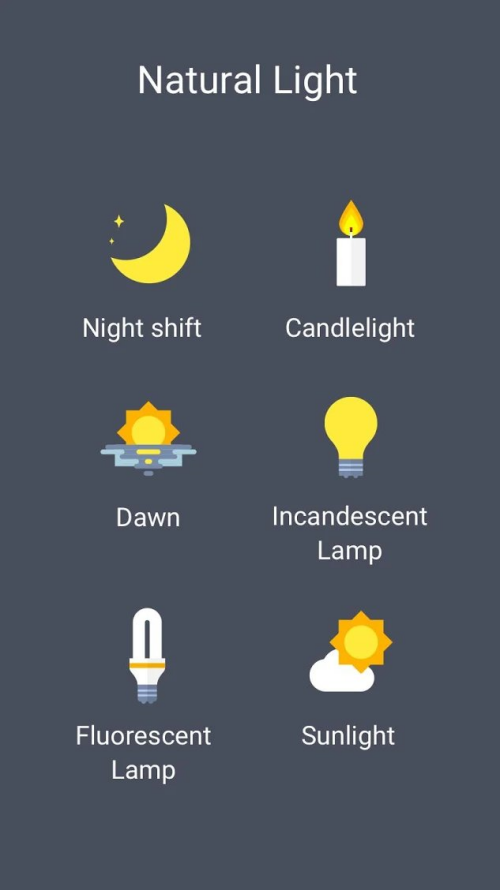
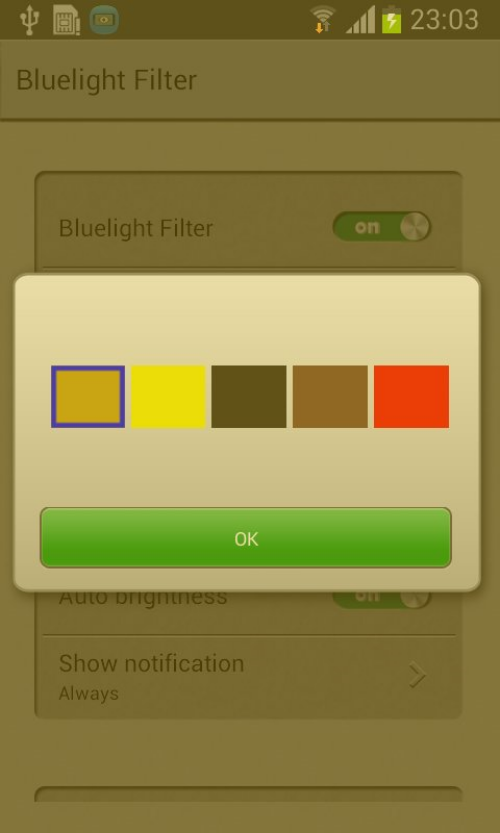
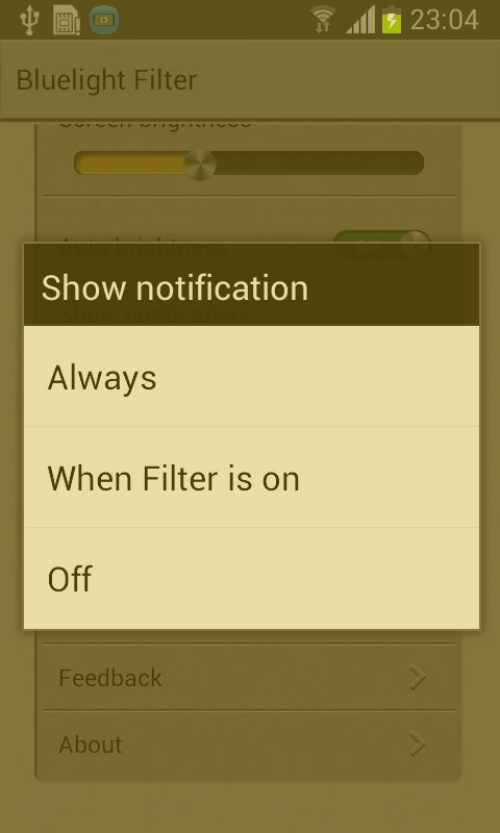
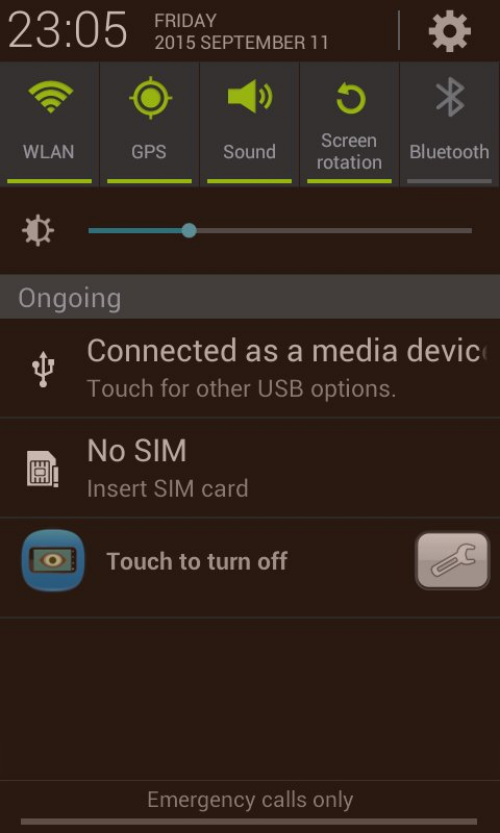
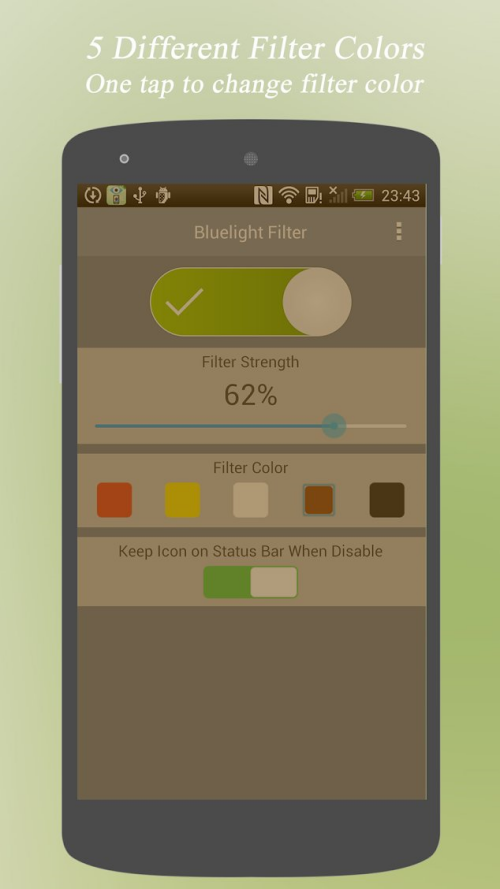
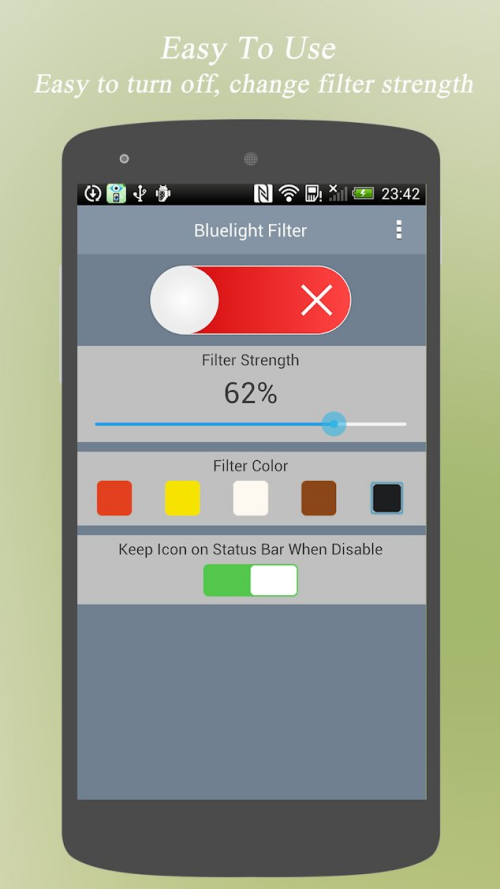
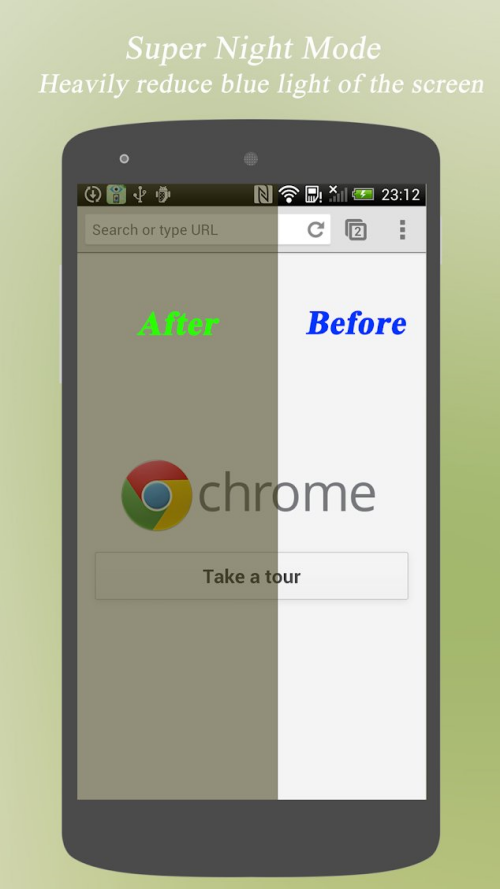
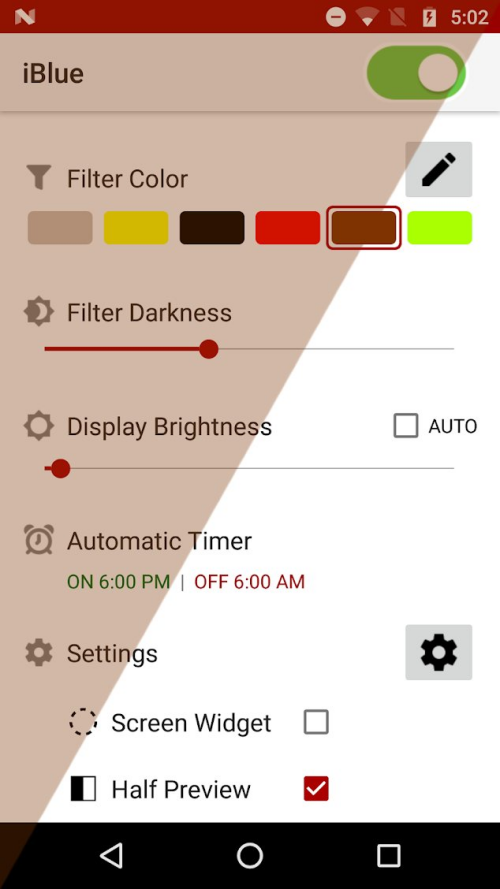
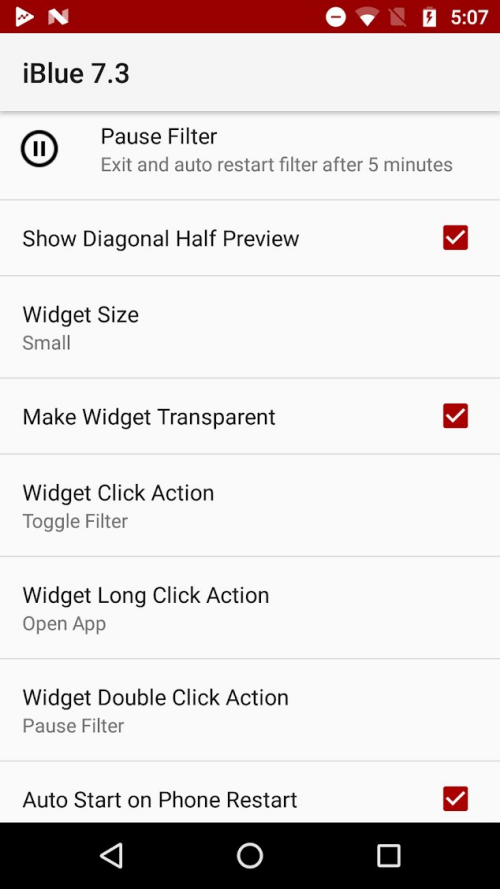
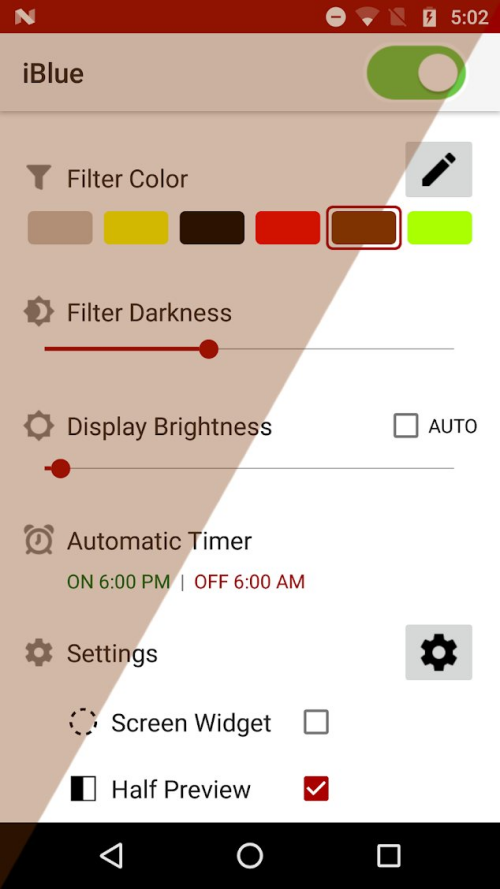
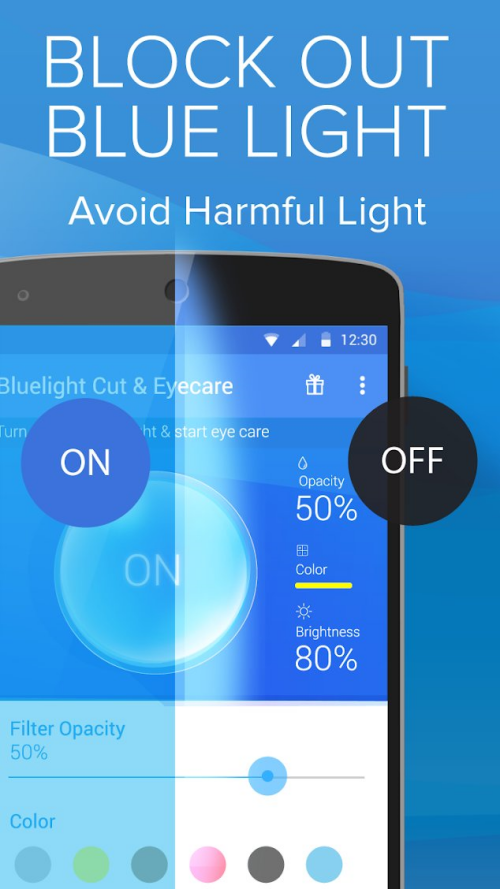
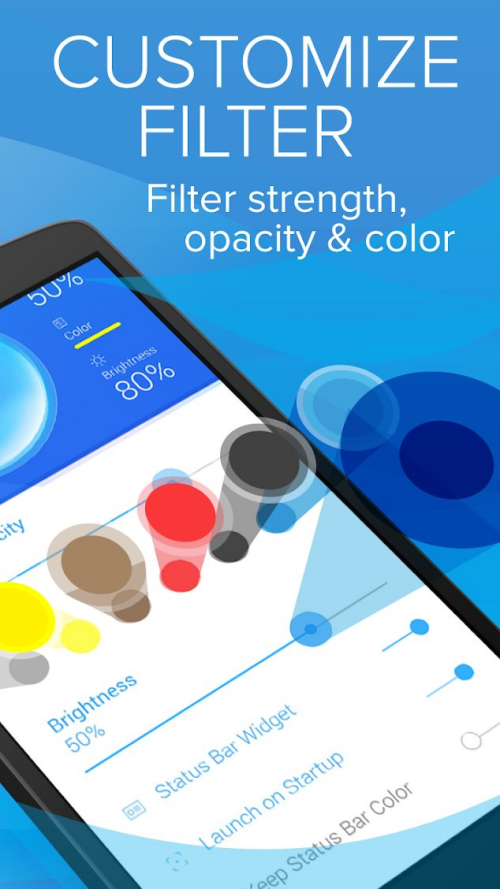
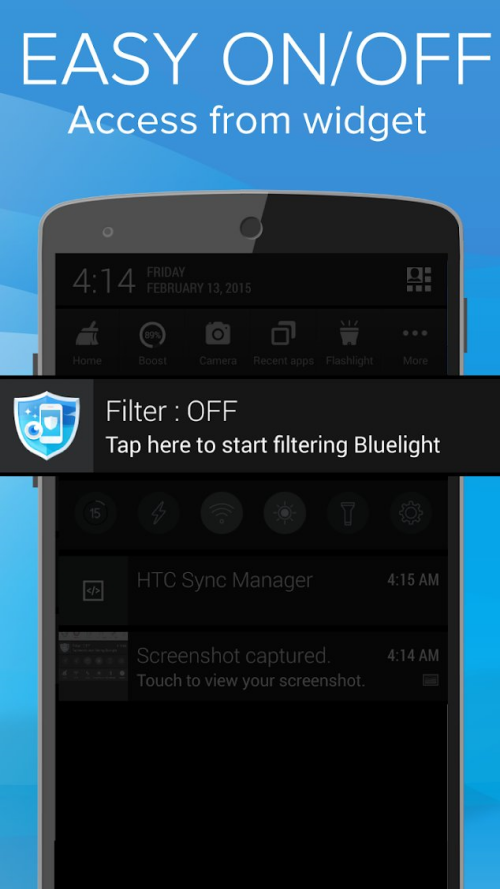
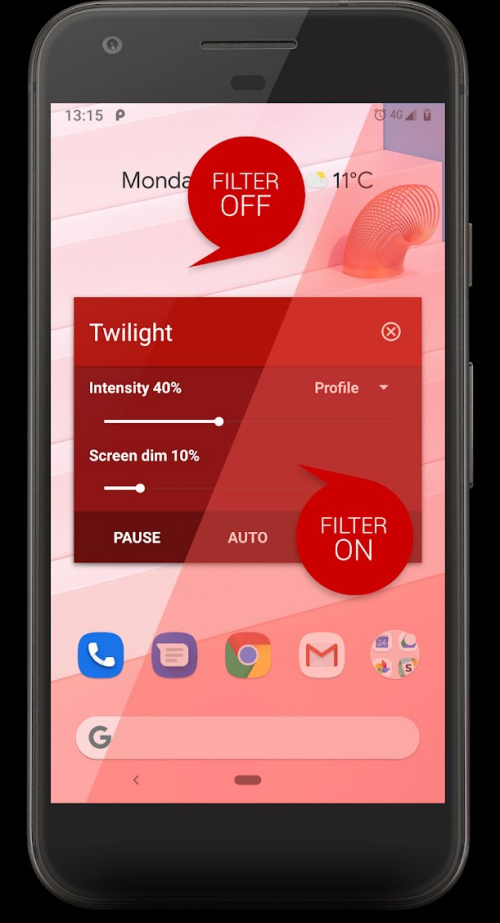
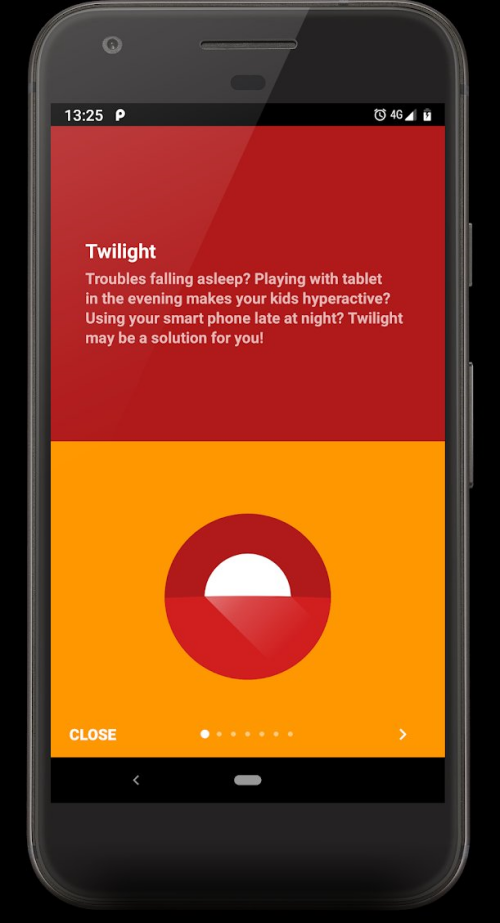
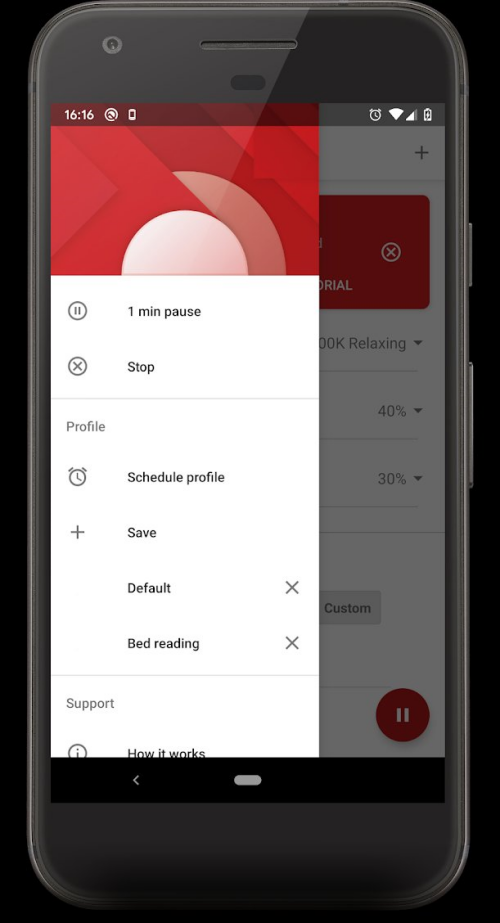
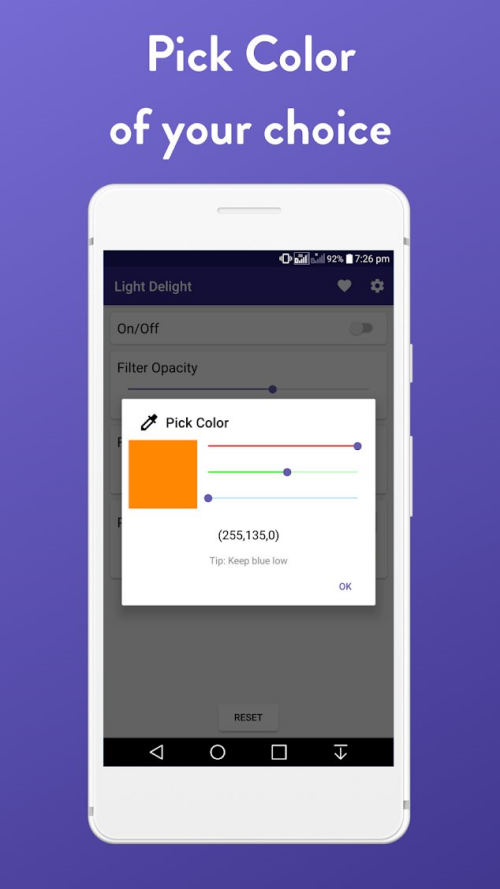
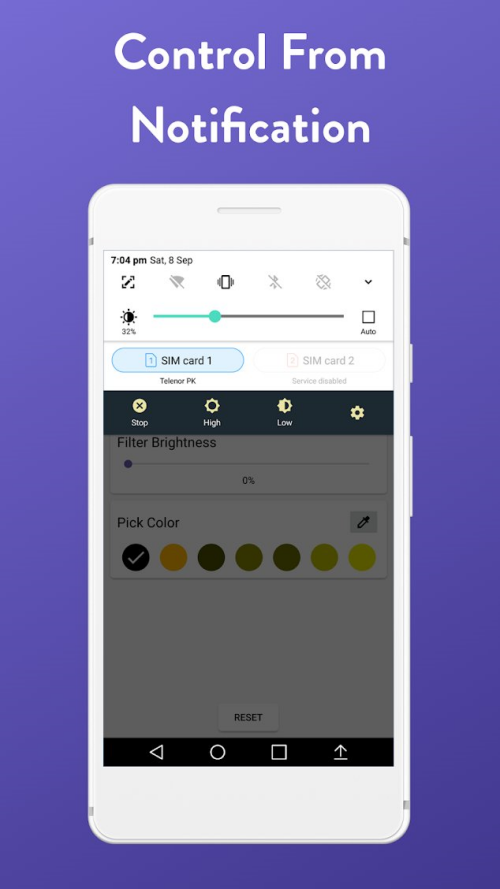












Discussion