What to know
- Prevent accidental camera recordings by giving ChatGPT permission to access your camera only when required. Review ChatGPT's access to camera from your phone's Settings app > Apps > ChatGPT > Permissions.
- Disable ChatGPT's Background Conversations feature from ChatGPT's Settings > Voice.
Now that ChatGPT's Advanced Voice Mode can see and gain access to your camera, it's imperative that you take adequate precautions to ensure that you're not letting it see things when you don't want it to. It may not be an issue if you're only using it once in a while. But if you're going to be a frequent user, you most definitely need to practice some caution. Here are some things you should keep in mind while using ChatGPT Advanced Voice Mode and its latest video feature.
Never give ChatGPT indefinite access to your camera
When you first start video in Advanced Voice Mode, it asks your permission to access your camera.
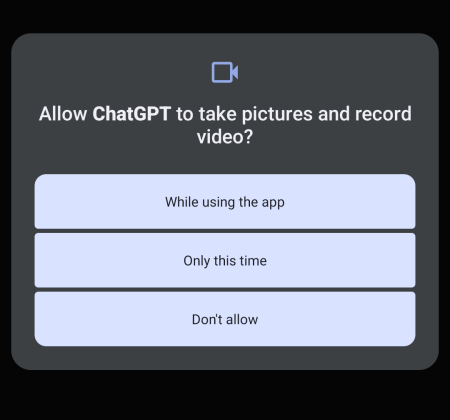
It's important that you only give it permission to record video "Only this time". You can, of course, give it indefinite access by tapping on "While using the app" for sake of convenience. But by limiting its access to your camera to only that instance, you're adding another stop-gap that will eliminate any accidental recordings.
If you already gave it permanent access to your camera, you can revoke the permissions easily. Simply go to your phone's Settings app, select Apps > ChatGPT > Permissions > Camera > and set it to Ask every time.
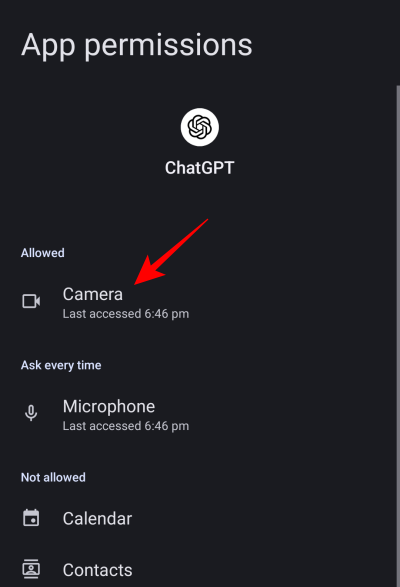
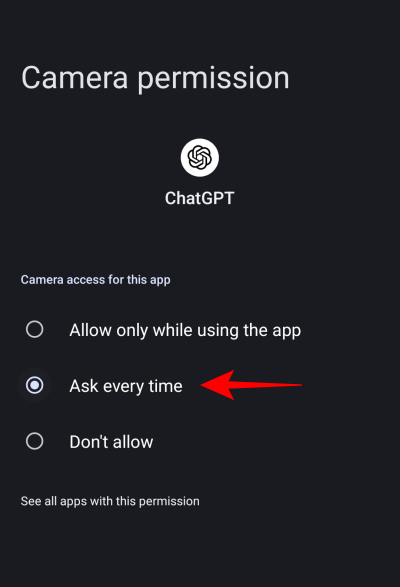
On iOS, you might want to get into the Settings app and revoke ChatGPT's access to the camera when not in use.
Disable Background Conversations in ChatGPT app
ChatGPT's Voice mode has a 'Background Conversations' setting that allows it to continue listening even if you move away from the ChatGPT app or turn off your screen. This can be an issue if you forget to end the call and keep the phone aside.
It must be said that ChatGPT does stop using the camera when moving away from the video feature. But even though this appears to be the case (at least in our testing), it's best to not have background conversations enabled at all.
And if you haven't disabled ChatGPT from using your data, you can be sure that all your conversations and video recordings are being sent to OpenAI for training purposes.
So make sure to disable Background Conversations from ChatGPT's Settings > Voice.
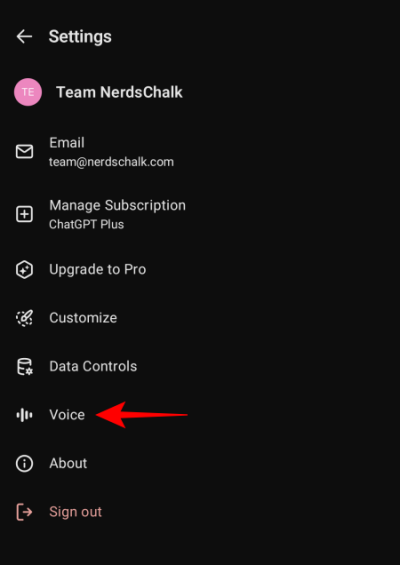
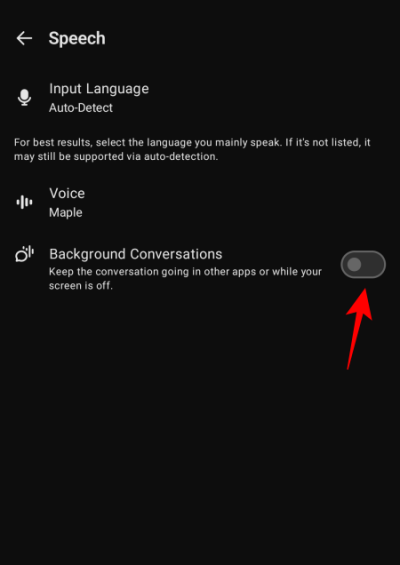
With these two measures in place, you can be assured that you don't have your camera recordings being sent to ChatGPT accidentally. While they may inconvenience users who frequently access ChatGPT, they'll at least ensure that you remain in charge of what you want to share with ChatGPT.













Discussion