Wordle has been the first viral trend of 2022 and if you are a puzzle solver then you probably love Wordle. This new word puzzle tasks you with guessing a 5 letter word in 6 tries where your guesses are color-coded to help you along with the process.
Wordle now has tons of variants floating around the internet that add various features to the original game but what about work times? Or the times you are pretending to work but need some me-time? Well, for those times we have Wordle in Excel for you! Let’s find out more about it.
Related: Play Old Wordle games
Can you play Wordle in Excel?
The official Wordle game is available only on powerlanguage.co.uk/wordle/ and it is not available on Microsoft Excel. It doesn’t even have an app — although, you can use a workaround to create a Wordle app yourself for your phone.
However, you can play the same game on Excel unofficially, all thanks to the work of 0n4l, a community contributor who has shared an excel file that runs the game inside an excel file using macros functions (note: macros may carry risks!).
Using his personal excel file and allowing it to run macros on your device, you can play Wordle on Excel anytime you wish.
The sheet has a huge database of 5 letter words that should keep you engaged at least for a few upcoming weeks. Use the guide below to play Wordle in Excel on your PC.
Related: How to Download Wordle. Which Wordle is The Right One?
How to play Wordle in Excel
You will first need the Excel file and macros set up within the software for everything to function properly. Follow the guide below to get you started.
1. Setup and open Wordle.xlsm
- Wordle.xlsm
- (Note: This excel file uses macros, and that may carry risks!)
Download the Excel file linked above to your local storage and save it in a convenient location. Now open Excel and click on ‘Options’ on your left.
Click on ‘Trust Center’ at the bottom on your left.
Now click on ‘Trust Center Settings…’.
Click and select ‘Macro Settings’ on your left.
Finally, click on ‘Enable all macros (not recommended; potentially dangerous code can run)’.
Now open the Excel file we downloaded earlier. You can use the ‘Open’ option on your screen or simply drag and drop the file in Excel. Once it is open on your screen, click on ‘Restart’ in the sheet at the top.

And that’s it! You can now start playing Wordle within the given Excel sheet.
Related: Can Wordle repeat letters?
2. Play Wordle
Now that the file is open on your screen, use the 5 white cells at the top to enter your guesses. Simply type them in like filling in any other cell in a spreadsheet.
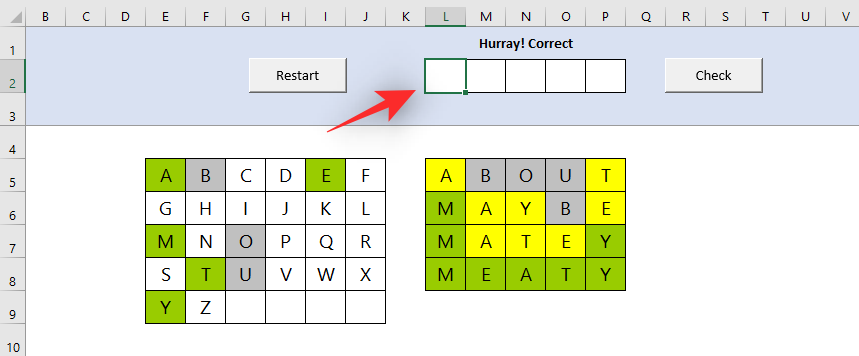
Click on ‘Check’ once you are done.
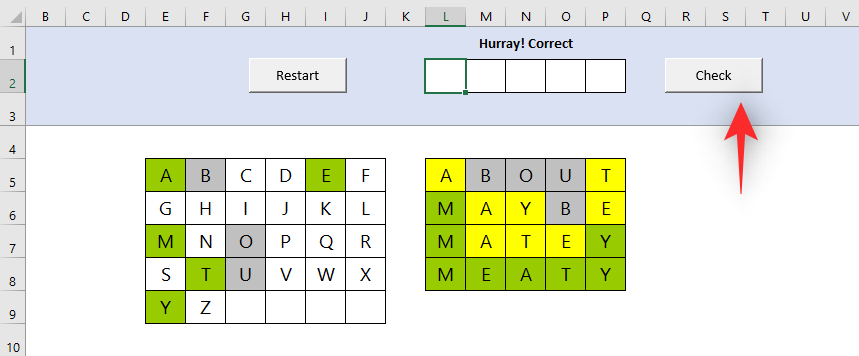
Your guesses will be corroborated with the actual word and the letters will be marked green, yellow, or grey accordingly.
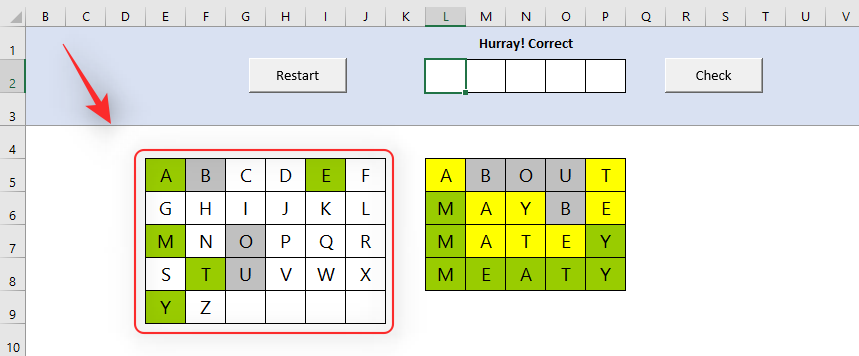
You will have 6 attempts to guess the correct word just like Wordle. Once you have guessed the word, simply click on ‘Restart’ to initiate a new game.
Related: How to Play Wordle Multiplayer With Friends
Can I play Wordle in Excel within my browser?
If you are looking for an answer to this question, then you are probably looking to use something like Office online or Google Sheets.
Sadly, online Excel clients do not support macros which in turn doesn’t allow you to play Wordle on Google Sheets or Office 365 online. You will need the desktop app for Microsoft Excel to easily play Wordle in a spreadsheet on your PC.
And that’s how you can play Wordle in an Excel spreadsheet. If you face any issues or have any more questions for us, feel free to drop them in the comments section below.
RELATED:













Discussion