Houseparty is immensely popular for playing games on mobile while video chatting with friends but you can use it to play games on PC too, whether you are using a Desktop or Laptop. You only need a Chrome browser too to get going!
Houseparty is one of the most popular apps for mobile that lets you hang out with your friends and play different kinds of games together. This way you can catch up with each other during the lockdown while having a bit of fun together.
Houseparty can be easily played on all kinds of mobile devices, but you can also use a workaround to get it working on your desktop systems. This way you will be able to keep up with your work and interact with your friends on a bigger screen.
Let’s see how you can play Houseparty with your friends on your PC, Laptop, and desktop browser.
► How to use Houseparty privately and safely
How to use Houseparty on macOS
Step 1: Install the Houseparty app from the Mac App Store by click on Get on the top right and then Install. 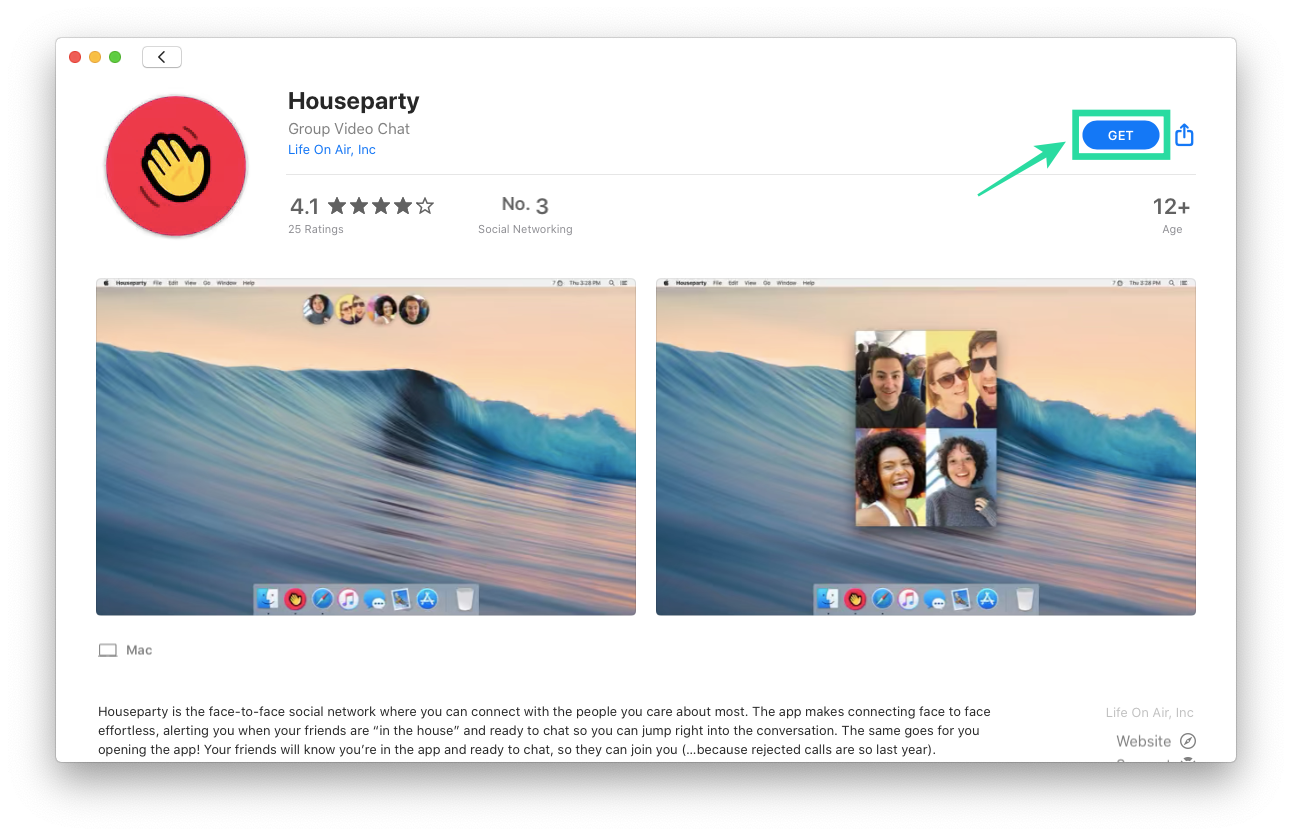
The app will now install on your Mac.
Step 2: Now open the Houseparty app from the Launchpad by either hitting the ‘F4’ key or by pinching inward using your thumb and other fingers. 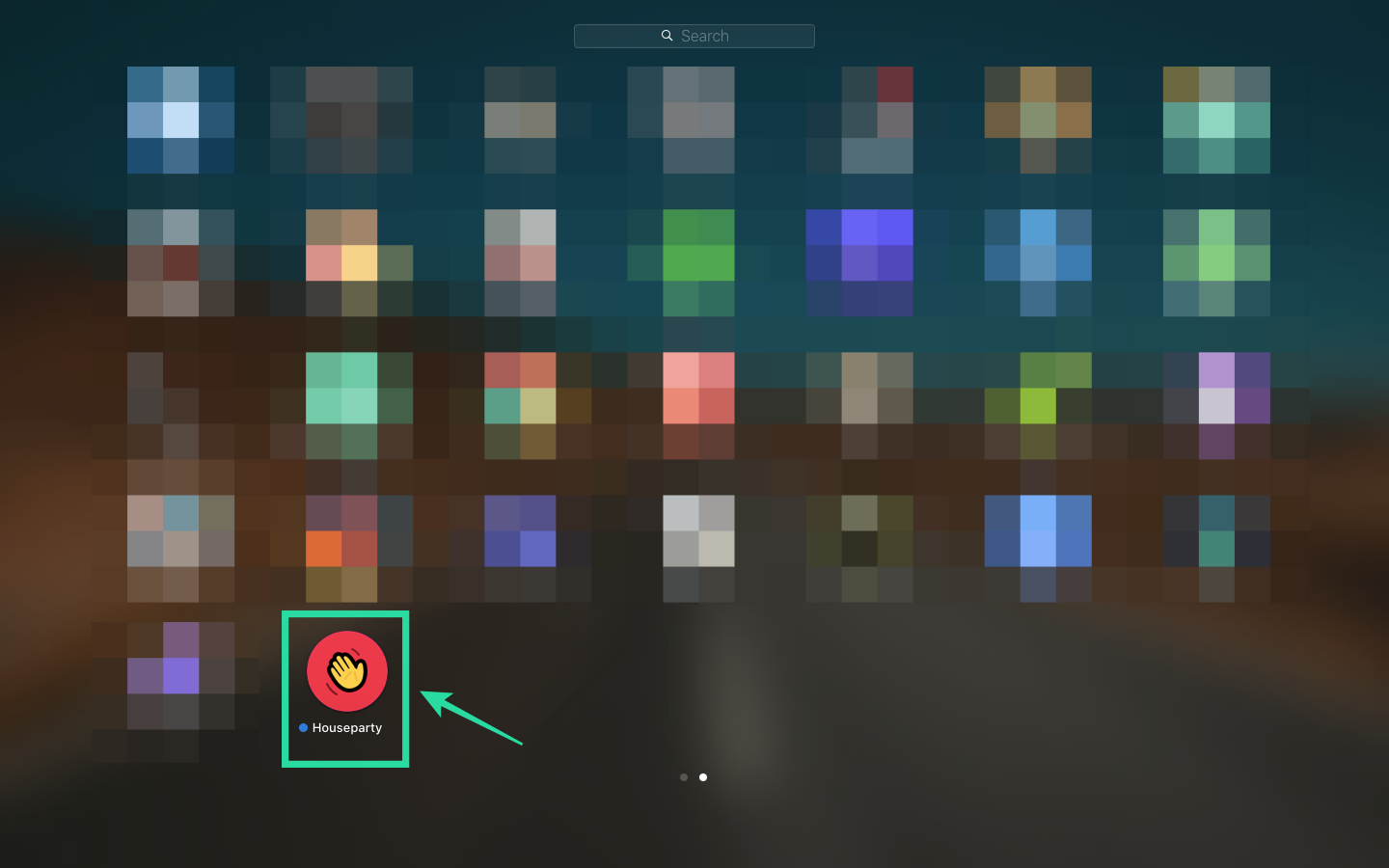
Houseparty should now be installed on your macOS system natively and you should now be able to connect with your friends easily.
► Houseparty issues: All you need to know
How to use Houseparty on Chrome browser (Windows/macOS)
If you have a desktop system and do not wish to use emulation to run the Houseparty app, you can opt for their Houseparty Chrome extension. Let’s see how you can achieve this.
Step 1: Open Chrome on your system and follow the link above to open the Houseparty extension in the Chrome Web Store.
Step 2: Click on ‘Add to Chrome’ in the top right corner of the screen and the extension will be added to your browser shortly.
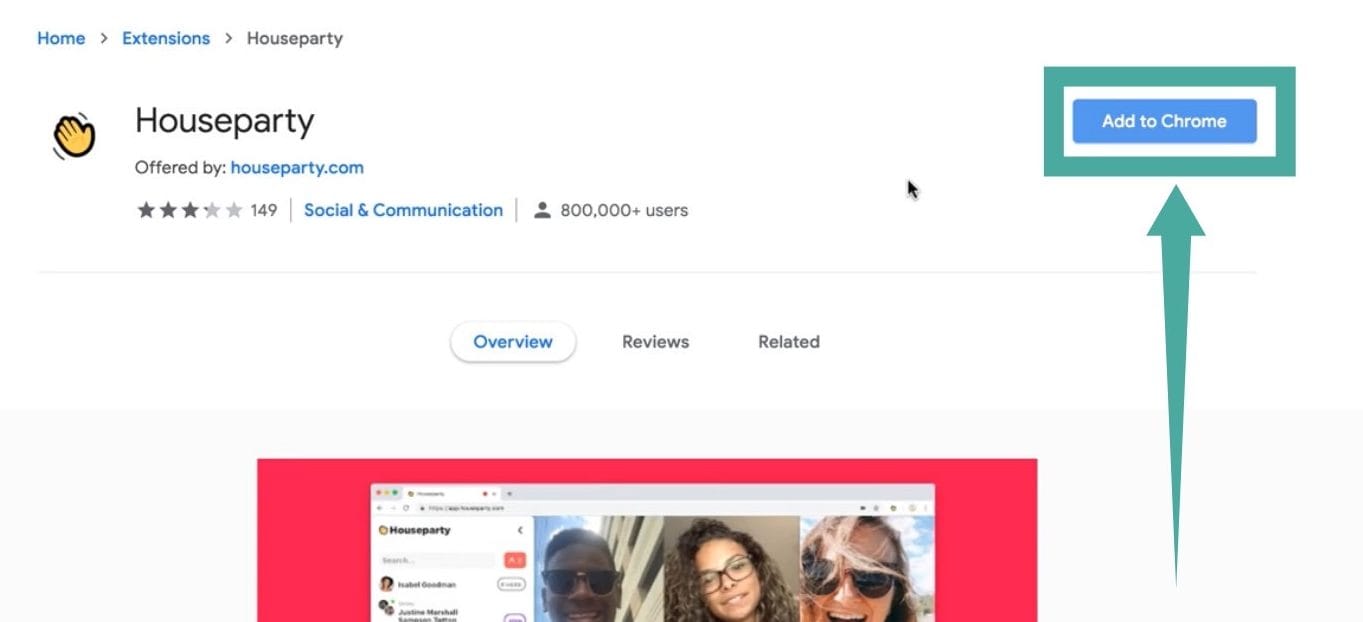
Step 3: Now visit ‘app.houseparty.com’ and log in to your Houseparty account. If you do not have an existing account then you can use the signup option to create a new one.
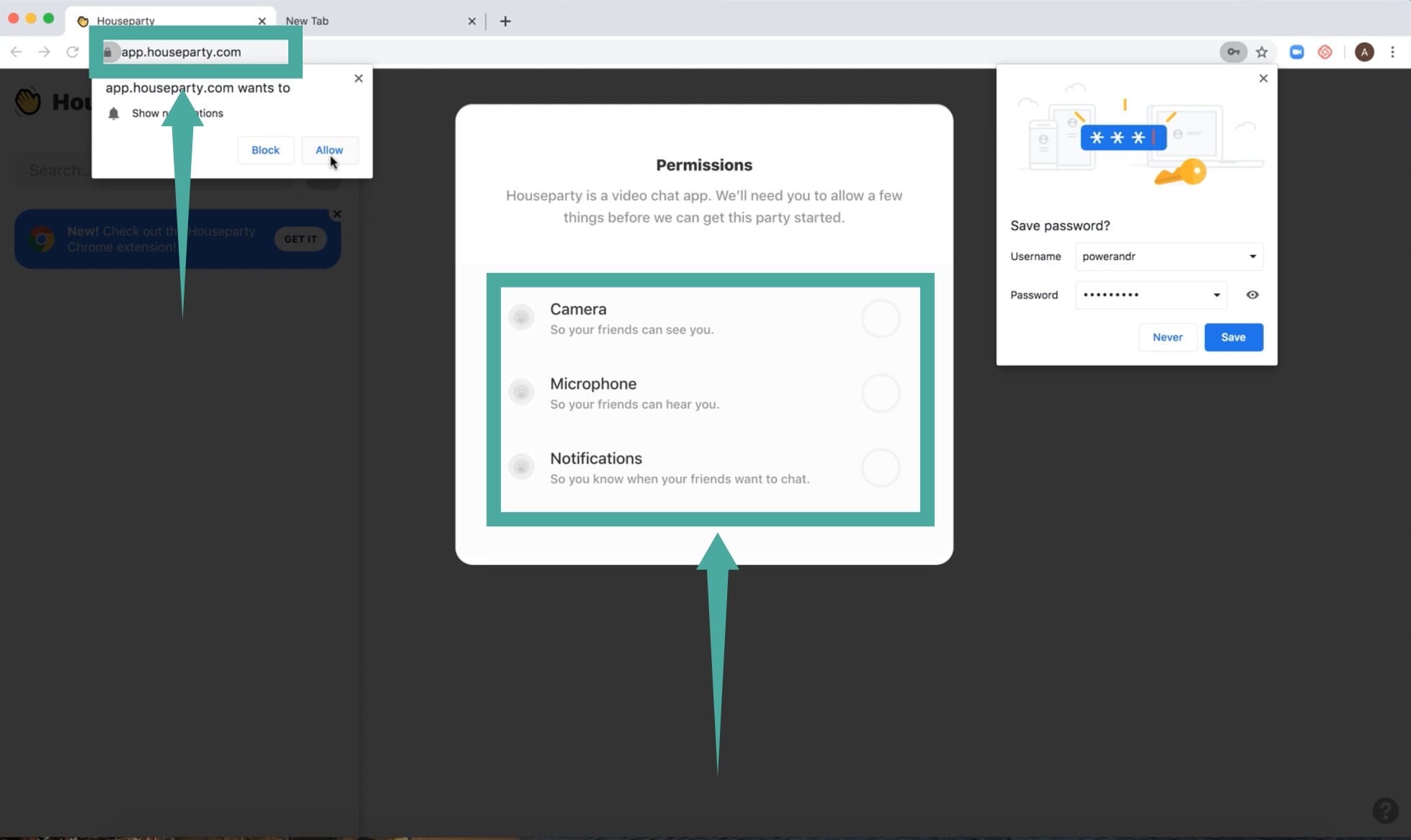
Step 4: Once you are logged in, simply use the Chrome extension to invite your friends and get started. Click the extension icon to get started.
You should now be able to use the Houseparty app in your Chrome browser. This way you can play Houseparty games with your friends whether you are on a Windows, macOS, or a Linux system.
You can also use this method to play Houseparty games on a Chromebook as long as you are running the Desktop version of Google Chrome.
How to use Houseparty on Windows Desktop and Laptop
The easy option is to use the Chrome browser to access Houseparty. This method has been detailed out above.
However, you can also run the Houseparty Android app on your Windows laptop or Desktop, for which, see below.
Windows systems natively do not have an official app from Houseparty which makes it kind of difficult to run it on your system. Thankfully, you can use an Android emulator to run the Houseparty Android app on your PC which will allow you to converse as well as play games with your friends on the big screen.
Let’s see how to run the Houseparty Android app on your Windows PC or laptop
Step 1: Install the Bluestacks Android emulator on your PC and launch it.
► How to install Bluestacks on your PC
Step 2: Sign in to your Bluestacks Android OS with your Google ID. Open the Play Store and download the Houseparty app on Bluestacks.
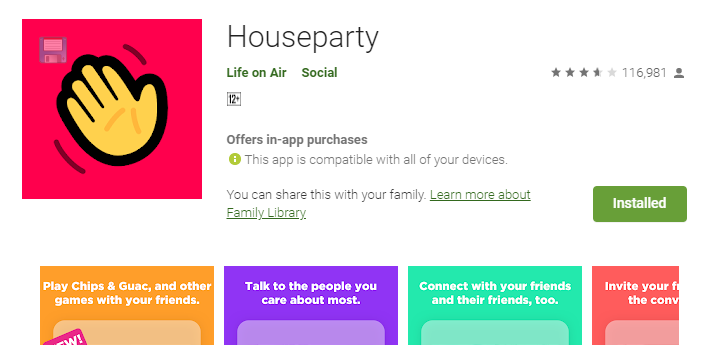
Step 3: Once installed, simply launch the Houseparty app on Bluestacks, sign in, and connect and play games with your friends like you normally would.
Note: Houseparty will need access to your webcam and microphone in order to conduct video calls with your friends.
► How to turn off video on Houseparty
You will now be able to play all the games listed by Houseparty in their catalog and even chat with your friends face to face.
We hope this guide helps you easily run Houseparty on your choice of system. If you have any queries or doubts, feel free to reach out to us using the comments section below.
Image credits for Chrome: mrhackio

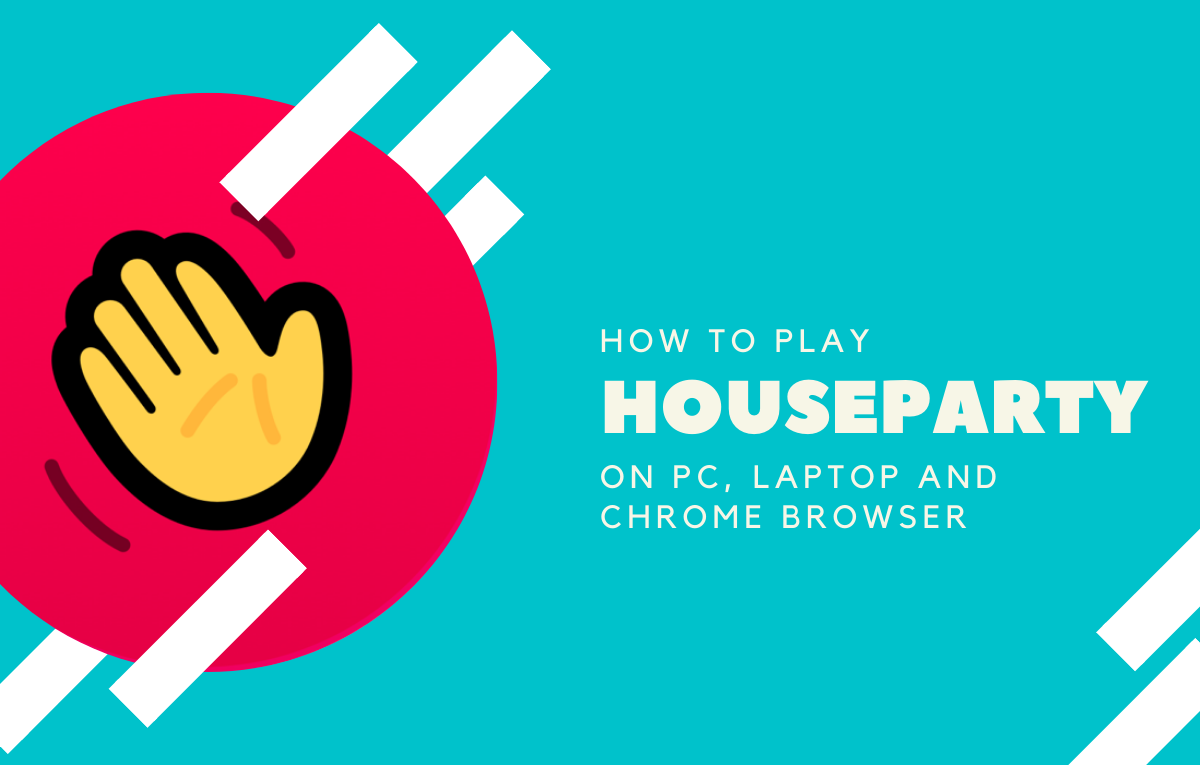



![Solution For Quiz - Where Did the Dragon Hall Deal a Major Blow to the Khitan Navy [Where Winds Meet]](/content/images/2026/01/1-15.png)







Discussion