Unlike on smartphones, the screens on smartwatches have not gotten any larger than how they were half a decade ago. You shouldn’t expect that to happen in the future either as watches are to be worn on your wrist, not kept inside your pocket. Because of this, searching for apps installed on your Wear OS device can be a tricky affair.
So, how else would you be able to access the apps that you often use without needing to swipe through a long list of all apps on your watch? We’ve got the perfect solution for you – Pin your favorite apps.
Related: How to Pin a Message on Microsoft Teams
How to Pin an App as Favorite on Wear OS
Using app pinning, you will be able to move any of your favorite apps to the topmost section of your app list, so that you can open any of them without needing to scroll down the endless list of apps installed on your watch. Pinned apps will appear at the top of all of your apps permanently until you remove them from favorites.
To pin an app on Wear OS, you first need to pull up the app list on your watch. You can do that by pressing the crown button or side button, depending on the watch you own.
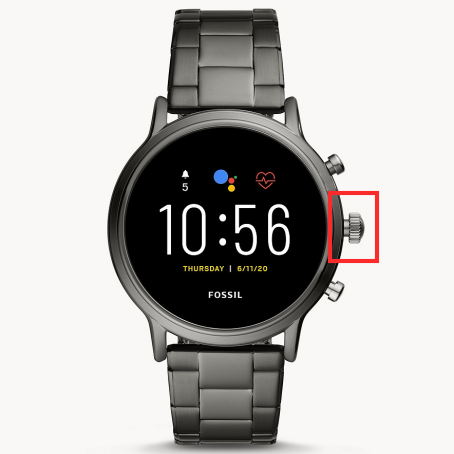
Scroll through the app list until you find the app that you want to set as favorite. You can navigate within your app list by using the touchscreen or by rotating the watch’s crown (if it has one).
When you find the app you want to pin, tap and hold your finger on it.
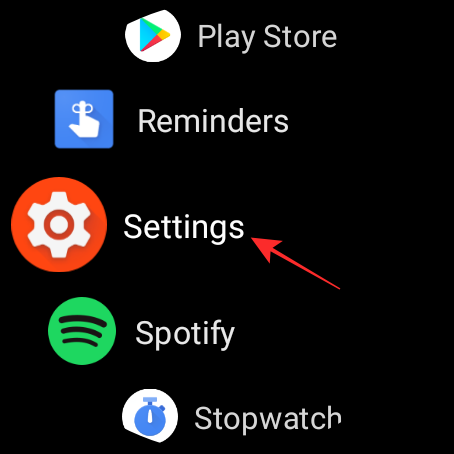
When you do that, the selected app will move to the topmost part of the list and its icon will be marked by a star.
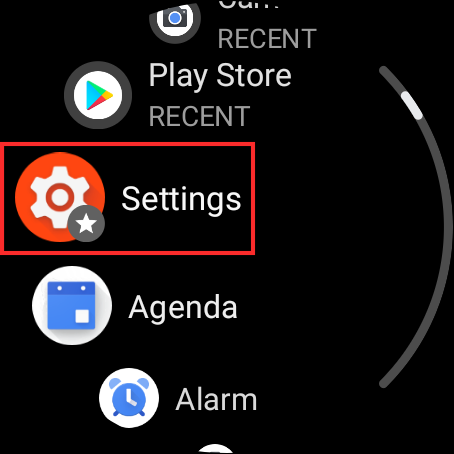
You can repeat this for as many apps as you want to add to your favorites. When you pin multiple apps, your app list will look something like this.
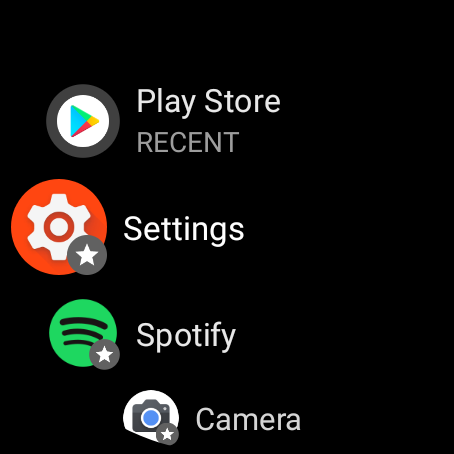
This way, all the apps you most often use can be accessed by just pressing the crown button or side button on your Wear OS watch.
Related: What Does Pin Video on Zoom Mean? Do They Know If You Pin a Video?
How to Unpin an App from Favorites
Pinned apps can also be unpinned from the Favorites section with ease. To do that, pull up the app list on your watch by pressing the crown button or side button.
You should now see the app list on your watch screen at the top of which, there will appear all the apps you pinned earlier. Pinned apps can be distinguished from others as they will have a star mark on their icons.
To unpin a pinned app from the app list, tap and hold on one of the apps marked with a star.
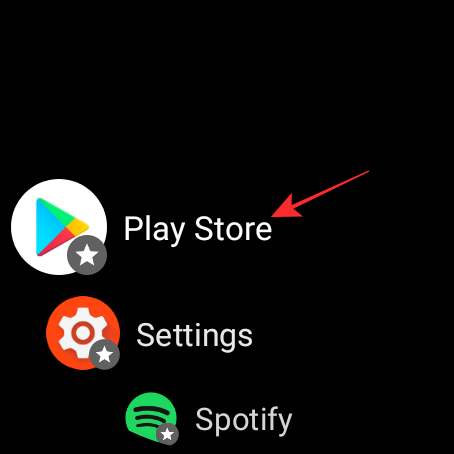
The selected app will now move down the pecking order and will appear in its original location in the app list. The star mark from the app’s icon will also disappear.
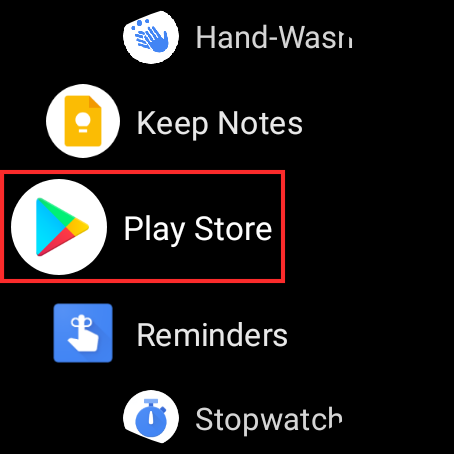
That’s how you pin and unpin an app on Wear OS.
RELATED
- How To Make Payments Using Your Wear OS Smartwatch
- How To Track Your Respiratory Rate on a Pixel Phone
- How To Measure Heart Rate on Your Pixel Phone
- Google Photos: How To Get and Use New Editor With One-Tap Suggestions
- Using Google Docs Word Count on PC and Phone: Everything You Need To Know
- How To Draw on Google Docs: Step-by-step Guide
- How to Pin on Google Meet? Can Anyone Know or See?
- How to pin on Snapchat and what does it mean

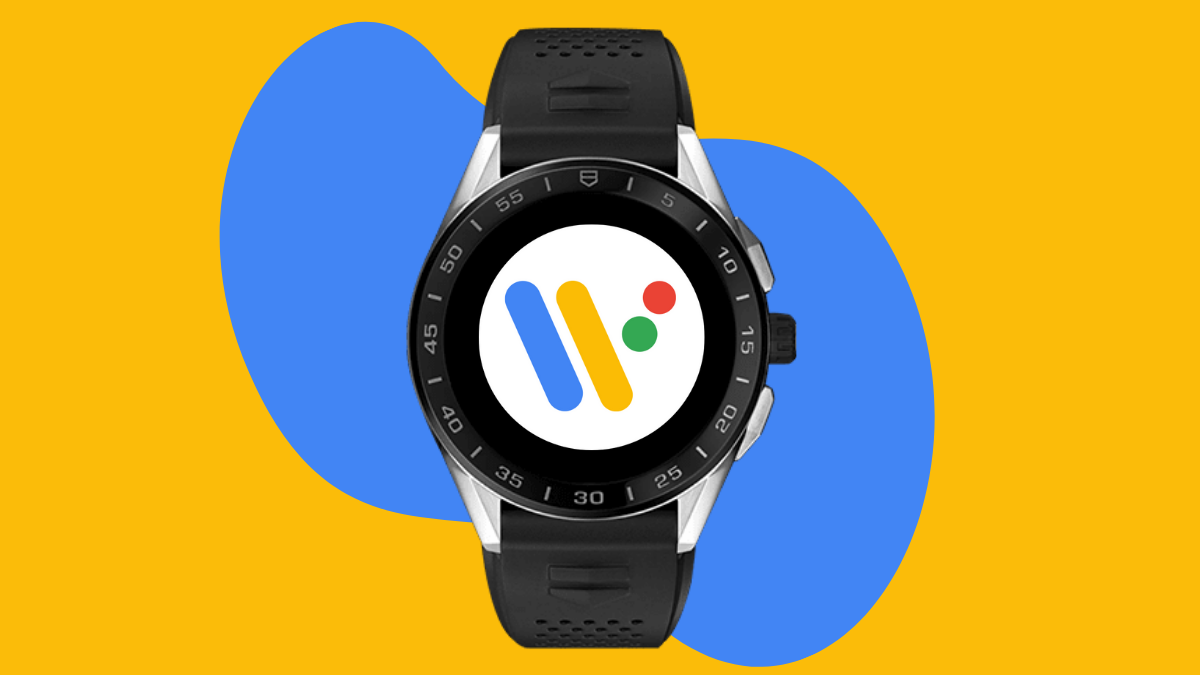
![Solution For Quiz - Where Did the Dragon Hall Deal a Major Blow to the Khitan Navy [Where Winds Meet]](/content/images/2026/01/1-15.png)










Discussion