Remote collaboration and virtual meetings have slowly and steadily become the modern day norm for our society. The pandemic has also forced us to communicate remotely and it is the best time for services offering the ability to collaborate remotely.
Slack is one such servvice that has seen a huge rise in its popularity since the pandemic started. Slack allows you to get in touch and collaborate with your team members remotely while following along all company projects closely. The company has just released a feature update that now allows you to mute your notifications when setting a status.
Related: How to Enable and Add Pronouns on Slack
Pause notifications in Slack with your Status change
While statuses are a great way of letting people know about your schedule and current availability, they have no real impact on your own workflow. Notifications aren’t silenced, calls are let through and most importantly, if you are having an important meeting or call then you can be interrupted by these people. All of this can be fixed with Slack’s latest feature update that now allows you to pause notifications with every status change.
This way you can not only notify your team members about your current status but also pause notifications till you see fit. This can be quite useful if you are currently busy and trying to avoid contact with anyone as all your notifications will be silenced until you change your status again and unmute your notifications.
Related: How to manage notifications on Slack on a per day basis
How to pause notifications on Slack when changing status
Slack now allos you to pause notifications on both desktop and mobile when changing your status. You can use any one of the guides below depending on your device to pause notifications within Slack.
On Desktop
Open Slack and click on your profile picture in the top right corner of your screen and then click on ‘Update your status’.
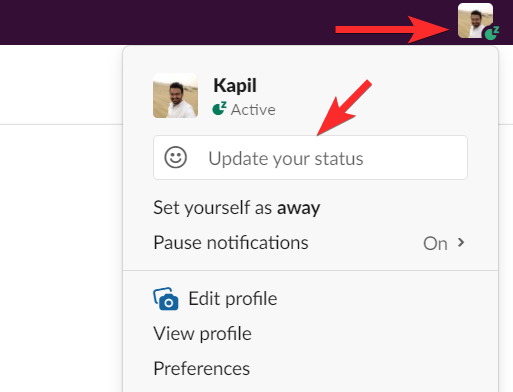
Enter the desired status that you wish to set and select an emoji. You can also select one of the predetermined statuses offered by Slack.
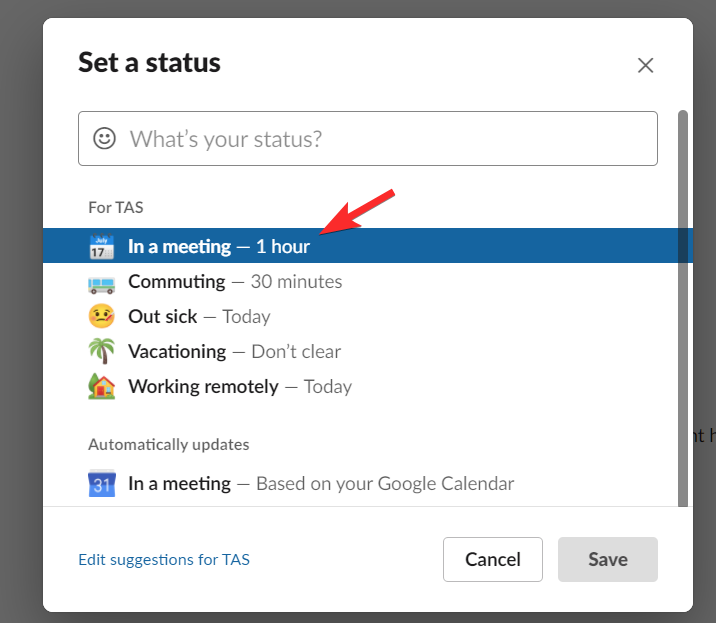
Once chosen, check the box for ‘Pause notifications’ under the ‘Clear After’ section.
Click on ‘Save’.
And that’s it! Your status will now be changed and your notifications will now be paused until the next status change.
On Mobile
Open the Slack app on your mobile device and tap on ‘You’ at the bottom of your screen.
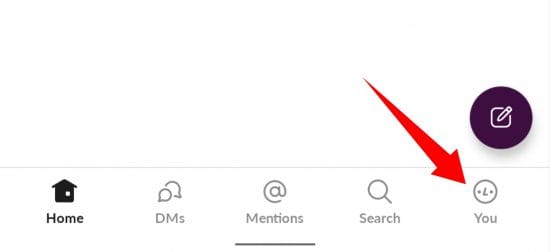
Now tap on ‘Update your status’.
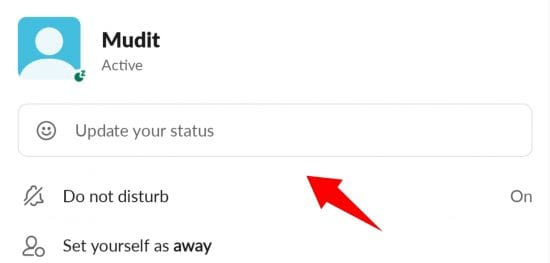
Enter the desired status in the text field at the top. You can also select one of the pre determined statuses available with Slack.
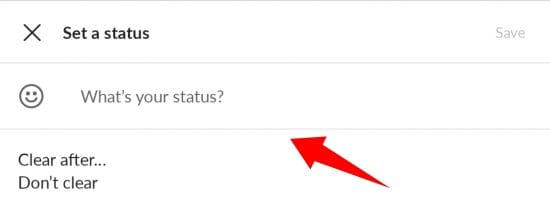
Now under the ‘Clear After’ section choose a desired time period for your current status. Check the box for ‘Pause Notifications’.
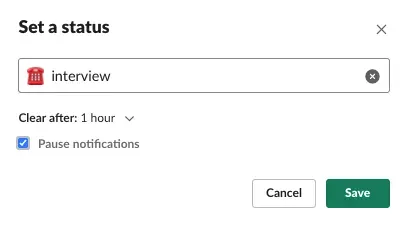
Tap on ‘Save’.
And that’s it! Your status will now be changed on Slack and you should now be able to focus on your current meeting without getting interrupted by constant notifications.
We hope this guide helped you get familier with the new ‘Pause Notifications’ feature in Slack.
Related: How To Change Your Slack Password on PC or iPhone or an Android Phone

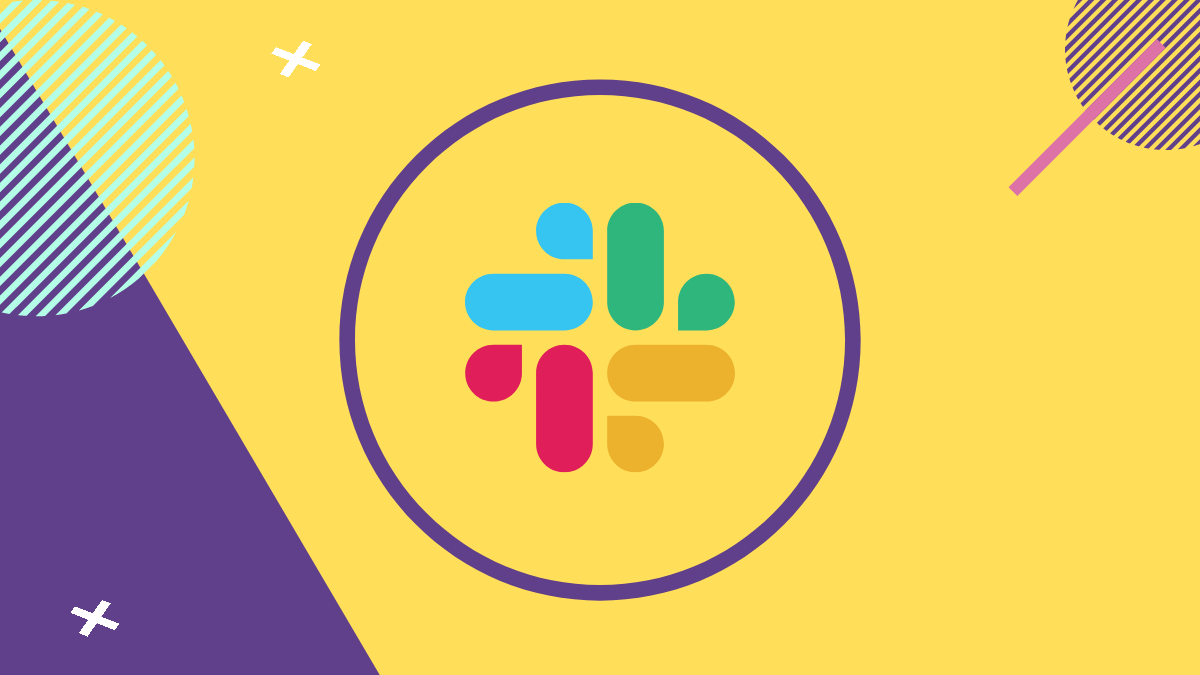
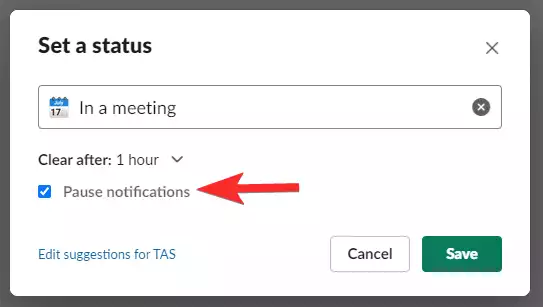











Discussion